JVC GZ-GX1BUS driver and firmware
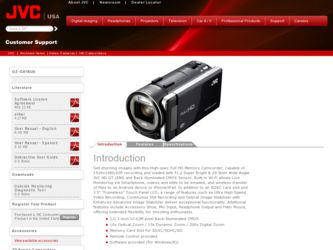
Related JVC GZ-GX1BUS Manual Pages
Download the free PDF manual for JVC GZ-GX1BUS and other JVC manuals at ManualOwl.com
User Manual - English - Page 3
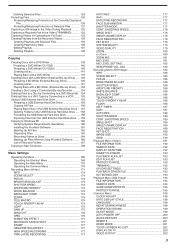
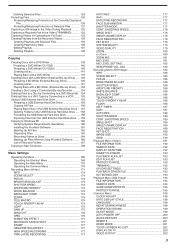
... Files from the USB External Hard Disk Drive .... 159 Copying to Windows PC 160 Verifying System Requirements (Guideline 160 Installing the Provided Software 161 Backing Up All Files 162 Organizing Files 163 Recording Videos to Discs 164 Backing Up Files Without Using Provided Software ......... 166 List of Files and Folders 167 Copying to Mac Computer 168
Menu Settings
Operating the Menu...
User Manual - English - Page 13
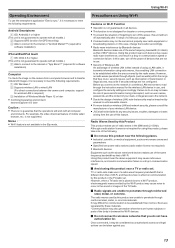
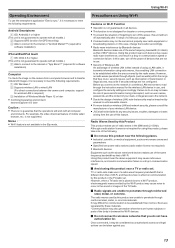
...OS: Windows 7 B Supports wireless LAN or wired LAN
(For direct connections between the camera and computer, support for wireless LAN is required.) C Installation of Windows Media Player 12 or later
0 Confirmed operating environment:
Internet Explorer 9 or later
Caution : 0 There is no guarantee that the operations will work with all computer
environments. For example, the video download feature of...
User Manual - English - Page 16
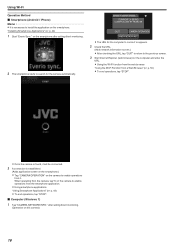
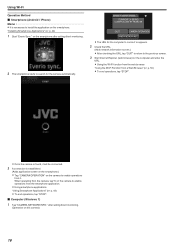
..." (A p. 44)
1 Start "Everio Sync." on the smartphone after setting direct monitoring.
.
2 The smartphone starts to search for the camera automatically.
DIRECT MONITORING
CURRENTLY BEING CONTROLLED BY REMOTE
QUIT
CAMERA OPERATION
CAMERA NETWORK INFO.
.
0 The URL for the computer to connect to appears.
2 Check the URL.
(Adds network information screen.)
0 After checking the URL, tap "QUIT" to...
User Manual - English - Page 19
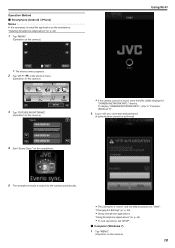
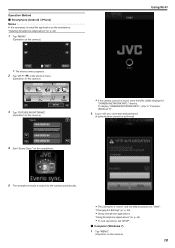
... enter the URL (LAN) displayed in
"CAMERA NETWORK INFO." directly. To display "CAMERA NETWORK INFO.", refer to "Computer (Windows 7)".
6 Log in with your username and password.
(if authentication cannot be achieved)
.
5 The smartphone starts to search for the camera automatically.
.
0 The username is "everio" and the default password is "0000".
"Changing the Settings" (A p. 28)
0 Using smartphone...
User Manual - English - Page 21
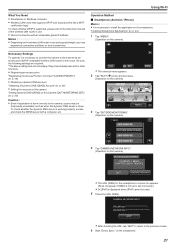
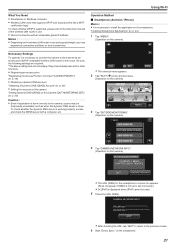
... Wi-Fi
What You Need 0 Smartphone or Windows computer 0 Wireless LAN router that supports UPnP (use a product that has a Wi-Fi
certification logo)
To check whether UPnP is supported, please refer to the instruction manual of the wireless LAN router in use.
0 Internet connection with an obtainable global IP address
Memo : 0 Depending on the wireless LAN router in use and signal strength, you may...
User Manual - English - Page 44
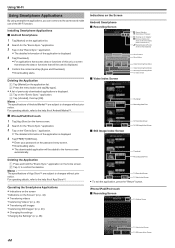
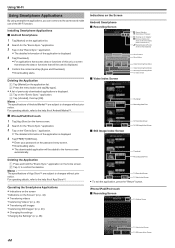
... images "Transferring Still Images" (A p. 46) 0 Changing the settings "Changing the Settings" (A p. 48)
Indications on the Screen Android Smartphone o Recording Screen
.
o Video Index Screen
Record-Standby Recording in Progress Running on AC Adapter Running on Battery (icon shown on left is when battery power is less than 30 %) Enable/Disable GPS (icon shown is when disabled)
Zoom Position Zoom...
User Manual - English - Page 61
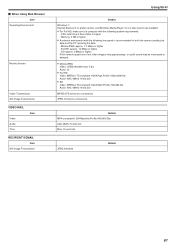
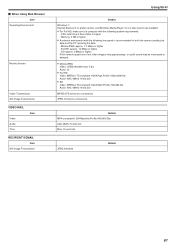
... Transmission
Using Wi-Fi
Details
Windows 7: Internet Explorer 9 or a later version, and Windows Media Player 12 or a later version are installed
0 For Full HD, make use of a computer with the following system requirements.
- CPU: Intel Core 2 Duo 2 GHz or higher - Memory: 2 GB or higher
0 A network environment with the following line speed is recommended for both the camera sending the
data and...
User Manual - English - Page 62
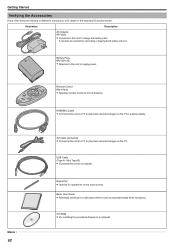
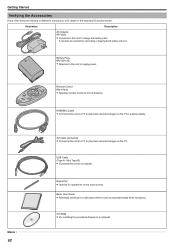
... Cable (exclusive)
0 Connects this unit to a TV to play back recorded images on the TV.
USB Cable (Type A - Mini Type B)
0 Connects this unit to a computer.
Stylus Pen
0 Use this for operations on the touch screen.
Basic User Guide
0 Read well and keep in a safe place where it can be accessed easily when necessary.
CD-ROM
0 For installing the provided software on a computer...
User Manual - English - Page 66
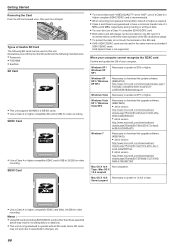
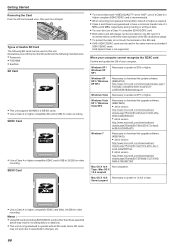
... same manner as standard
SDHC/SDXC cards. UHS Speed Class is not supported.
When your computer cannot recognize the SDXC card Confirm and update the OS of your computer.
Windows XP / Windows XP SP1
Necessary to update to SP2 or higher.
Windows XP SP2 / Windows XP SP3
Necessary to download the update software. (KB955704) http://www.microsoft.com/downloads/details.aspx? FamilyID=1cbe3906-ddd1...
User Manual - English - Page 134
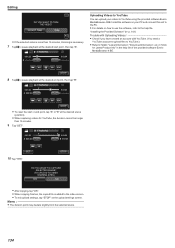
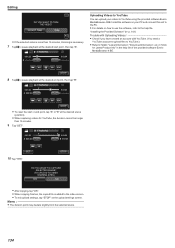
... PC.
0 For details on how to use the software, refer to the help file.
"Installing the Provided Software" (A p. 161)
Trouble with Uploading Videos: 0 Check if you have created an account with YouTube. (You need a
YouTube account to upload files to YouTube.)
0 Refer to "Q&A", "Latest Information", "Download Information", etc. in "Click
for Latest Product Info...
User Manual - English - Page 160
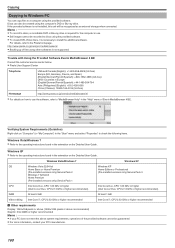
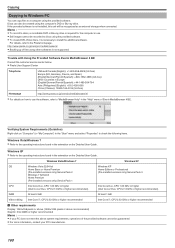
Copying
Copying to Windows PC
You can copy files to a computer using the provided software. Discs can also be created using the computer's DVD or Blu-ray drive. If the provided software is not installed, this unit will be recognized as an external storage when connected. Memo :
0 To record to discs, a recordable DVD or Blu-ray drive is required for the computer in use. 0 Still images...
User Manual - English - Page 161
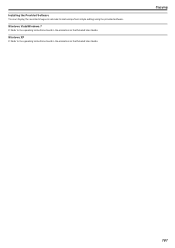
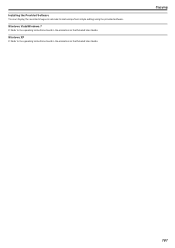
Installing the Provided Software You can display the recorded images in calendar format and perform simple editing using the provided software.
Windows Vista/Windows 7 0 Refer to the operating instructions found in the animation on the Detailed User Guide.
Windows XP 0 Refer to the operating instructions found in the animation on the Detailed User Guide.
Copying
161
User Manual - English - Page 163
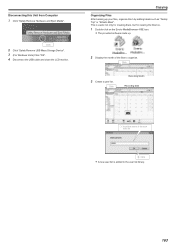
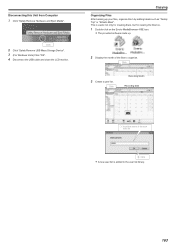
...Computer 1 Click "Safely Remove Hardware and Eject Media".
Click
.
2 Click "Safely Remove USB Mass Storage Device". 3 (For Windows Vista) Click "OK". 4 Disconnect the USB cable and close the LCD monitor.
Copying... 4 BE icon.
0 The provided software starts up.
.
2 Display the month of the files to organize.
Click
.
3 Create a user list.
Click
Recording Month Recording Date
.
1 Input the name of...
User Manual - English - Page 165
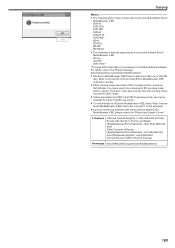
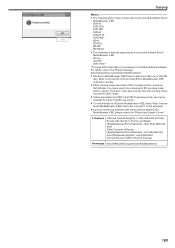
... is necessary to install the additional software. For details, refer to the Pixela homepage. http://www.pixela.co.jp/oem/jvc/mediabrowser/e/
0 Use Everio MediaBrowser 4 BE Player to play back a Blu-ray or AVCHD
disc. Refer to the help file of the provided Everio MediaBrowser 4 BE software to operate.
0 When copying videos recorded in UXP recording mode to...
User Manual - English - Page 216
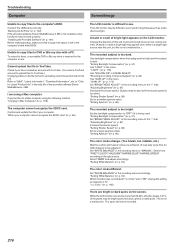
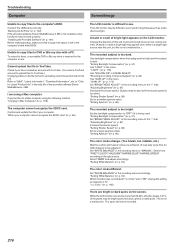
... USB cable correctly. "Backing Up All Files" (A p. 162) If the provided software Everio MediaBrowser 4 BE is not installed, some functions may not work properly. "Installing the Provided Software" (A p. 161) Before making backup, make sure that enough free space is left in the computer's hard disk (HDD).
Unable to copy files to DVD or Blu-ray disc with a PC. To record...
Software License Agreement - Page 1
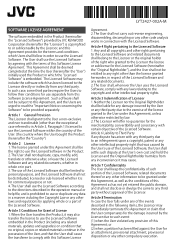
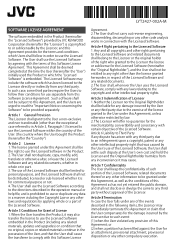
... purpose or not. 4. The User shall use the Licensed Software according to the directions described in the operation manual or help file, and is prohibited to use or duplicate any...also transfer the license to use the Licensed Software embedded in the Product (including any related materials, updates and upgrades) on condition that no original, copies or related materials continue in the possession ...
other - Page 11
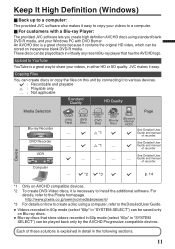
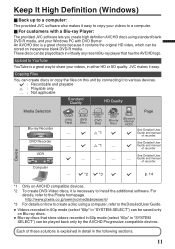
...-
I Guide and manual
of recorder.
See Detailed User
-
- Guide and manual
of recorder.
- I *2 I *3 I
I
p. 14
Device
. .. .
*1 Only on AVCHD compatible devices. *2 To create DVD-Video discs, it is necessary to install the additional software. For
details, refer to the Pixela homepage. http://www.pixela.co.jp/oem/jvc/mediabrowser/e/
*3 For details on how to create a disc using a computer...
other - Page 13
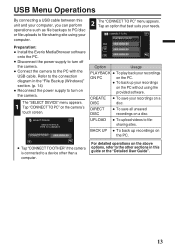
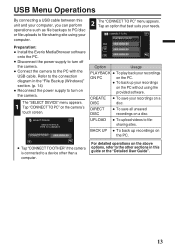
... PC PLAYBACK ON PC
Preparation:
0 Install the Everio MediaBrowser software
onto the PC.
0 Disconnect the power supply to turn off
the camera.
0 Connect the camera to the PC with the
USB cable. Refer to the connection diagram in the "File Backup (Windows)" section. (p. 14)
0 Reconnect the power supply to turn on
the camera.
1 The "SELECT DEVICE" menu appears. Tap "CONNECT TO...
other - Page 14
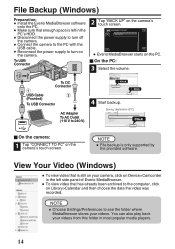
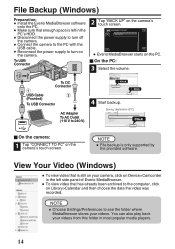
... only supported by
the provided software.
View Your Video (Windows)
0 To view video that is still on your camera, click on Device>Camcorder
in the left side panel of Everio MediaBrowser.
0 To view video that has already been archived to the computer, click
on Library>Calendar and then choose the date the video was recorded.
NOTE 0 Choose Settings...
other - Page 15
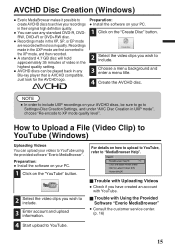
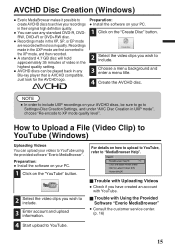
... converted to the XP mode, and then recorded.
0 A standard 4.7 GB disc will hold
approximately 35 minutes of video in the highest quality setting.
0 AVCHD discs can be played back in any
Blu-ray player that is AVCHD compatible. Just look for the AVCHD logo.
.
Preparation:
0 Install the software on your PC.
1 Click on the "Create...

