JVC GZ-VX700BUS driver and firmware
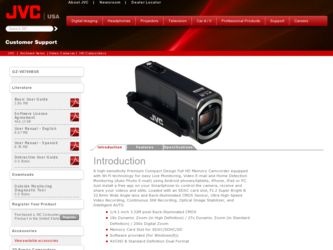
Related JVC GZ-VX700BUS Manual Pages
Download the free PDF manual for JVC GZ-VX700BUS and other JVC manuals at ManualOwl.com
Software License Agreement - Page 1
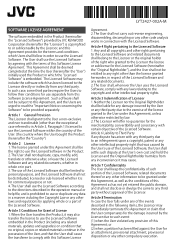
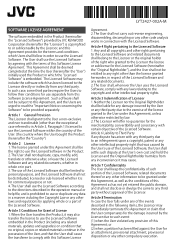
... purpose or not. 4. The User shall use the Licensed Software according to the directions described in the operation manual or help file, and is prohibited to use or duplicate any...also transfer the license to use the Licensed Software embedded in the Product (including any related materials, updates and upgrades) on condition that no original, copies or related materials continue in the possession ...
Software License Agreement - Page 2
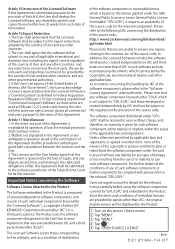
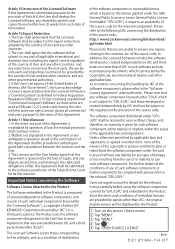
... the distribution of the source code; http:// www3.jvckenwood.com/english/download/ gpl/index.html
Please note that we are unable to answer any...software component covered by "GPL/LGPL" and embedded in the Product. Since the terms and conditions of individual licenses are provided by parties other than JKC, the original English version will be displayed by the Product.
① Turn on the power...
Basic User Guide - Page 3
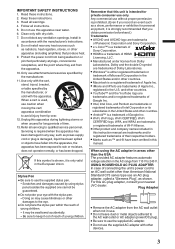
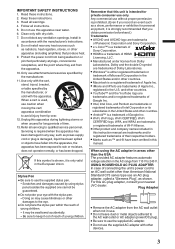
... names included in
this instruction manual are trademarks and/or
registered trademarks of their...JVC dealer.
Plug Adapter
• Remove the AC adapter from the AC wall outlet
when not in use.
• Do not leave dust or metal objects adhered to
the AC wall outlet or AC adapter (power/DC plug).
• Be sure to use the supplied AC adapter. • Do not use the supplied AC adapter with other
devices...
Basic User Guide - Page 4
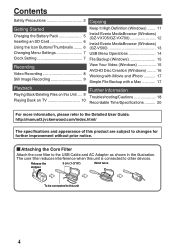
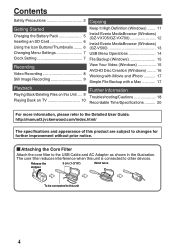
... Copying
Getting Started
Charging the Battery Pack 5 Inserting an SD Card 6 Using the Icon Buttons/Thumbnails ........ 6 Changing Menu Settings 7 Clock Setting 7
Keep It High Definition (Windows) ....... 11
Install Everio MediaBrowser (Windows) (GZ-VX705/GZ-VX700 12
Install Everio MediaBrowser (Windows) (GZ-V500 13
USB Menu Operations 14
File Backup (Windows 15
Recording
Video Recording...
Basic User Guide - Page 11
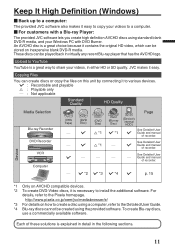
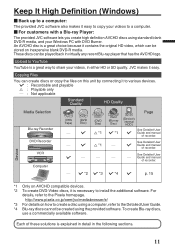
... Guide and manual
of recorder.
-
-
See Detailed User Guide and manual
of recorder.
- I *2 I *3 I *4 I
p. 15
Device
. .. .
*1 Only on AVCHD compatible devices. *2 To create DVD-Video discs, it is necessary to install the additional software. For
details, refer to the Pixela homepage. http://www.pixela.co.jp/oem/jvc/mediabrowser/e/
*3 For details on how to create a disc using a computer...
Basic User Guide - Page 12
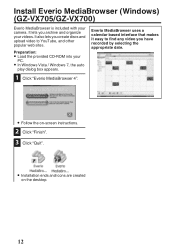
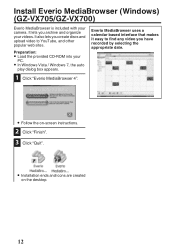
....
Preparation:
0 Load the provided CD-ROM into your
PC.
0 In Windows Vista / Windows 7, the auto
play dialog box appears.
1 Click "Everio MediaBrowser 4".
Everio MediaBrowser uses a calendar based interface that makes it easy to find any video you have recorded by selecting the appropriate date.
.
.
0 Follow the on-screen instructions.
2 Click "Finish". 3 Click "Quit".
.
0 Installation ends and...
Basic User Guide - Page 13
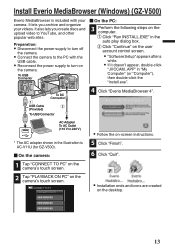
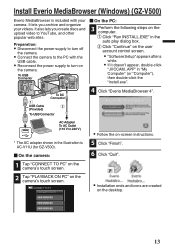
...user account control screen.
0 "Software Setup" appears after a
while.
0 If it doesn't appear, double-click
"JVCCAM_APP" in "My Computer" (or "Computer"), then double-click the "install.exe".
4 Click "Everio MediaBrowser 4".
USB Cable (Provided)
To USB Connector
.
AC Adapter To AC Outlet (110 V to 240 V)
* The AC adapter shown in the illustration is AC-V11U (for GZ-V500).
o On the camera:
1 Tap...
Basic User Guide - Page 14
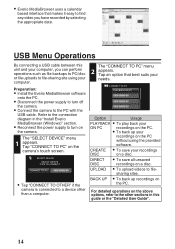
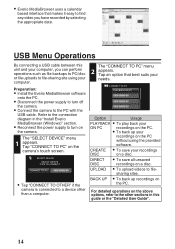
...-sharing site using your computer.
Preparation:
0 Install the Everio MediaBrowser software
onto the PC.
0 Disconnect the power supply to turn off
the camera.
0 Connect the camera to the PC with the
USB cable. Refer to the connection diagram in the "Install Everio MediaBrowser (Windows)" section.
0 Reconnect the power supply to turn on
the camera.
1 The "SELECT DEVICE" menu appears. Tap "CONNECT...
Basic User Guide - Page 15
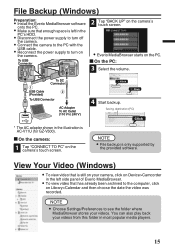
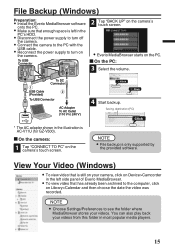
... only supported by
the provided software.
View Your Video (Windows)
0 To view video that is still on your camera, click on Device>Camcorder
in the left side panel of Everio MediaBrowser.
0 To view video that has already been archived to the computer, click
on Library>Calendar and then choose the date the video was recorded.
NOTE 0 Choose Settings...
Basic User Guide - Page 16
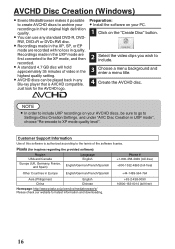
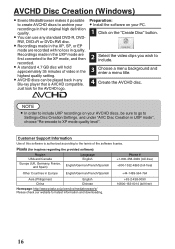
... converted to the XP mode, and then recorded.
0 A standard 4.7 GB disc will hold
approximately 35 minutes of video in the highest quality setting.
0 AVCHD discs can be played back in any
Blu-ray player that is AVCHD compatible. Just look for the AVCHD logo.
Preparation:
0 Install the software on your PC.
1 Click on the "Create...
User Manual - English - Page 3
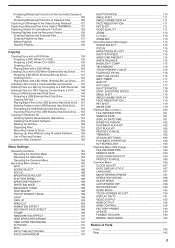
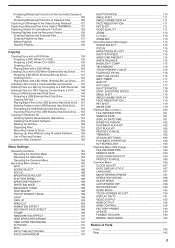
... Files from the USB External Hard Disk Drive .... 152 Copying to Windows PC 154 Verifying System Requirements (Guideline 154 Installing the Provided Software 155 Backing Up All Files 156 Organizing Files 157 Recording Videos to Discs 158 Backing Up Files Without Using Provided Software ......... 159 List of Files and Folders 161 Copying to Mac Computer 162
Menu Settings
Operating the Menu...
User Manual - English - Page 12
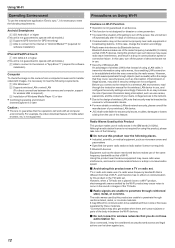
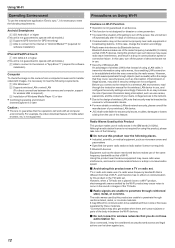
...OS: Windows 7 B Supports wireless LAN or wired LAN
(For direct connections between the camera and computer, support for wireless LAN is required.) C Installation of Windows Media Player 12 or later
0 Confirmed operating environment:
Internet Explorer 9 or later
Caution : 0 There is no guarantee that the operations will work with all computer
environments. For example, the video download feature of...
User Manual - English - Page 15
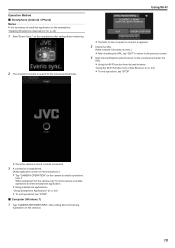
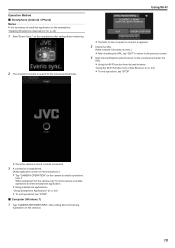
... 43) 1 Start "Everio Sync." on the smartphone after setting direct monitoring.
.
2 The smartphone starts to search for the camera automatically.
DIRECT MONITORING
CURRENTLY BEING CONTROLLED BY REMOTE
Using Wi-Fi
QUIT
CAMERA OPERATION
CAMERA NETWORK INFO.
.
0 The URL for the computer to connect to appears.
2 Check the URL.
(Adds network information screen.)
0 After checking the URL, tap "QUIT...
User Manual - English - Page 18
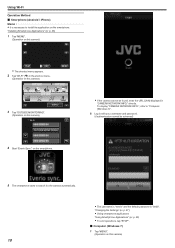
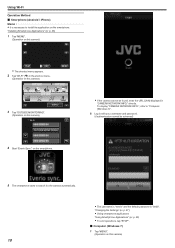
... enter the URL (LAN) displayed in
"CAMERA NETWORK INFO." directly. To display "CAMERA NETWORK INFO.", refer to "Computer (Windows 7)".
6 Log in with your username and password.
(if authentication cannot be achieved)
.
5 The smartphone starts to search for the camera automatically.
.
0 The username is "everio" and the default password is "0000".
"Changing the Settings" (A p. 27)
0 Using smartphone...
User Manual - English - Page 66
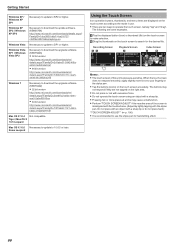
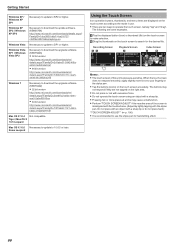
...
Windows 7
Necessary to download the upgrade software. (KB976422)
0 32 bit version
http://www.microsoft.com/downloads/en/ details.aspx?FamilyID=3ee91fc2-a9bc-4ee1aca3-2a9aff5915ea
0 64 bit version
http://www.microsoft.com/downloads/en/ details.aspx?FamilyID=73f766dd-7127-4445b860-47084587155f
Mac OS X 10.4 Not compatible. Tiger / Mac OS X 10.5 Leopard
Mac OS X 10.6 Necessary to update...
User Manual - English - Page 129
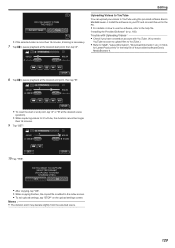
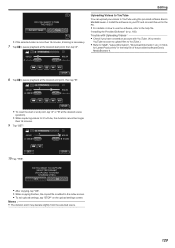
... PC.
0 For details on how to use the software, refer to the help file.
"Installing the Provided Software" (A p. 155)
Trouble with Uploading Videos: 0 Check if you have created an account with YouTube. (You need a
YouTube account to upload files to YouTube.)
0 Refer to "Q&A", "Latest Information", "Download Information", etc. in "Click
for Latest Product Info...
User Manual - English - Page 154
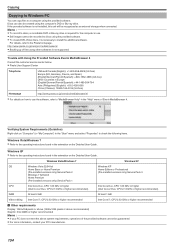
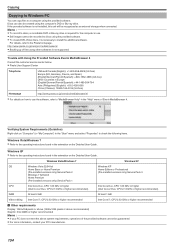
Copying
Copying to Windows PC
You can copy files to a computer using the provided software. Discs can also be created using the computer's DVD or Blu-ray drive. If the provided software is not installed, this unit will be recognized as an external storage when connected. Memo :
0 To record to discs, a recordable DVD or Blu-ray drive is required for the computer in use. 0 Still images...
User Manual - English - Page 155
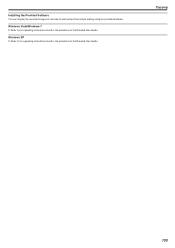
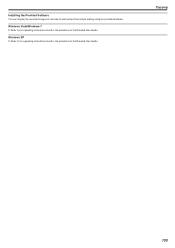
Installing the Provided Software You can display the recorded images in calendar format and perform simple editing using the provided software.
Windows Vista/Windows 7 0 Refer to the operating instructions found in the animation on the Detailed User Guide.
Windows XP 0 Refer to the operating instructions found in the animation on the Detailed User Guide.
Copying
155
User Manual - English - Page 159
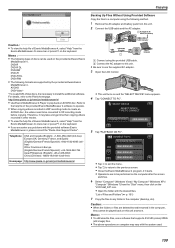
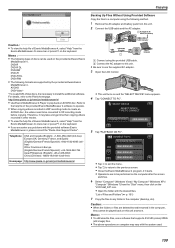
....jp/oem/jvc/mediabrowser/e/
Backing Up Files Without Using Provided Software Copy the files to a computer using the following method. 1 Remove the AC adapter and battery pack from this unit. 2 Connect the USB cable and the AC adapter.
AC Adapter To AC Outlet (110 V to 240 V)
To DC Connector
USB
USB Cable (Provided)
USB
.
A Connect using the provided USB cable. B Connect the AC adapter to this...
User Manual - English - Page 203
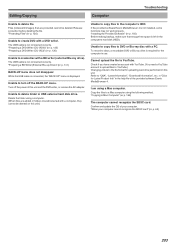
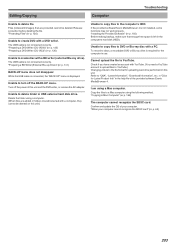
... writer, or remove the AC adapter.
Unable to delete folder in USB external hard disk drive. Delete the folder using a computer. (When files are added or folders moved/renamed with a computer, they cannot be deleted on this unit.)
Unable to copy files to the computer's HDD. If the provided software Everio MediaBrowser 4 is not installed, some functions may not work...

