Konica Minolta Fujitsu ScanSnap S1300i driver and firmware
Drivers and firmware downloads for this Konica Minolta item

Related Konica Minolta Fujitsu ScanSnap S1300i Manual Pages
Download the free PDF manual for Konica Minolta Fujitsu ScanSnap S1300i and other Konica Minolta manuals at ManualOwl.com
Operation Guide - Page 4
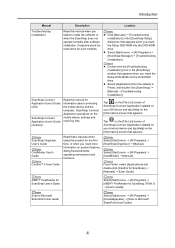
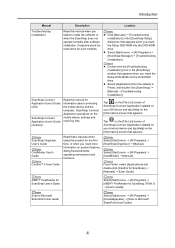
...] window that appears when you insert the Setup DVD-ROM into the DVD-ROM drive.
z Select [Applications] from the sidebar in Finder, and double-click [ScanSnap] J [Manual] J [Troubleshooting (installation)].
ScanSnap Connect Application User's Guide (iOS)
ScanSnap Connect Application User's Guide (Android)
Read this manual for information about connecting the mobile device and the computer...
Operation Guide - Page 6


... explains about the software bundled with the ScanSnap and how to install them. Using the ScanSnap (for Windows Users)/Using the ScanSnap (for Mac OS Users) This chapter explains how to perform a scan, change or save scan settings, add, change or delete profiles, as well as other various scanner functions. Troubleshooting This chapter provides references for resolving troubles such as removing...
Operation Guide - Page 11


...24
■ Windows 24 ■ Mac OS 27
Turning the ScanSnap ON/OFF 29 Documents for Scanning 31
■ Standard office paper, postcards, business cards 31 ■ Picture postcards 32
How to Load Documents 33 Scanning Operation Flow 36
Installing the Software 38
Bundled Software Overview 39 Installing in Windows 41
■ How to Install the Software 41 ■ ScanSnap Software 43...
Operation Guide - Page 12
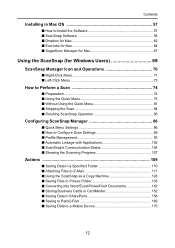
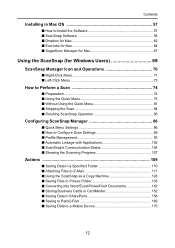
Contents
Installing in Mac OS 57
■ How to Install the Software 57 ■ ScanSnap Software 58 ■ Dropbox for Mac 62 ■ Evernote for Mac 64 ■ SugarSync Manager for Mac 67
Using the ScanSnap (for Windows Users 69
ScanSnap Manager Icon and Operations 70
■ Right-Click Menu 71 ■ Left-Click Menu 73
How to Perform a Scan 74
■ Preparation 74...
Operation Guide - Page 15
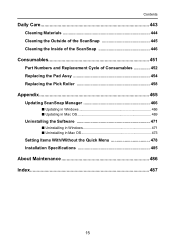
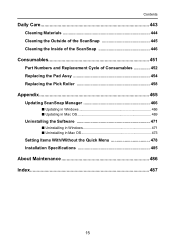
... 452 Replacing the Pad Assy 454 Replacing the Pick Roller 458
Appendix 465
Updating ScanSnap Manager 466
■ Updating in Windows 466 ■ Updating in Mac OS 469
Uninstalling the Software 471
■ Uninstalling in Windows 471 ■ Uninstalling in Mac OS 473
Setting Items With/Without the Quick Menu 478 Installation Specifications 485
About Maintenance 486 Index 487
15
Operation Guide - Page 24
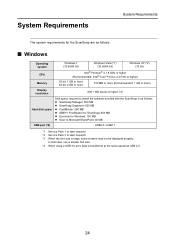
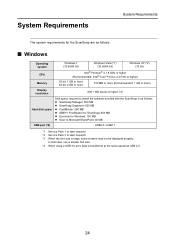
...)
Display resolution
800 × 600 pixels or higher (*3)
Hard disk space
Disk space required to install the software bundled with the ScanSnap is as follows: z ScanSnap Manager: 600 MB z ScanSnap Organizer: 620 MB z CardMinder: 280 MB z ABBYY FineReader for ScanSnap: 600 MB z Evernote for Windows: 150 MB z Scan to Microsoft SharePoint: 40 MB
USB port (*4)
USB2.0 / USB1.1
*1 : Service Pack...
Operation Guide - Page 25
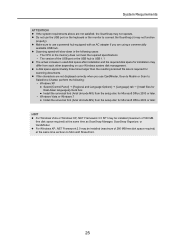
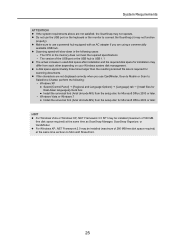
... use a powered hub equipped with an AC adapter if you are using a commercially
available USB hub. z Scanning speed will slow down in the following cases:
- The CPU or the memory does not meet the required specifications - The version of the USB port or the USB hub is USB 1.1 z The actual increase in used disk space after installation and the required disk space for installation may...
Operation Guide - Page 39
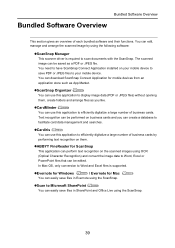
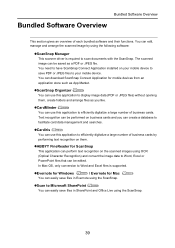
... cards by performing text recognition on them.
zABBYY FineReader for ScanSnap
This application can perform text recognition on the scanned images using OCR (Optical Character Recognition) and convert the image data to Word, Excel or PowerPoint files that can be edited. In Mac OS, only conversion to Word and Excel files is supported.
zEvernote for Windows
/ Evernote for Mac...
Operation Guide - Page 40
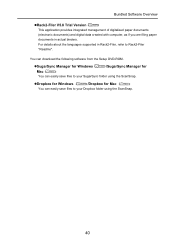
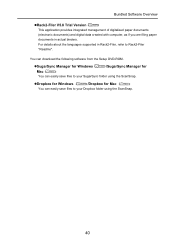
... digital data created with computer, as if you are filing paper documents in actual binders. For details about the languages supported in Rack2-Filer, refer to Rack2-Filer "Readme".
You can download the following software from the Setup DVD-ROM.
zSugarSync Manager for Windows
/SugarSync Manager for
Mac
You can easily save files to your SugarSync folder using the ScanSnap...
Operation Guide - Page 41
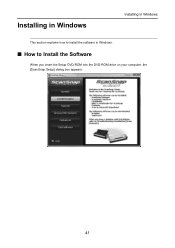
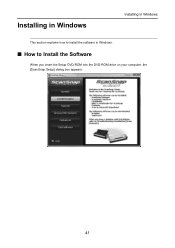
Installing in Windows
Installing in Windows
This section explains how to install the software in Windows.
■ How to Install the Software
When you insert the Setup DVD-ROM into the DVD-ROM drive on your computer, the [ScanSnap Setup] dialog box appears.
41
Operation Guide - Page 42
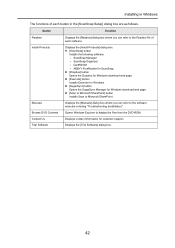
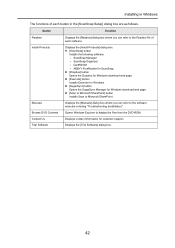
... Windows download web page. z [Scan to Microsoft SharePoint] button Installs Scan to Microsoft SharePoint.
Displays the [Manuals] dialog box where you can refer to the software manuals including "Troubleshooting (installation)".
Browse DVD Contents Contact Us
Opens Windows Explorer to display the files from the DVD-ROM. Displays contact information for customer support.
Trial Software
Displays...
Operation Guide - Page 57
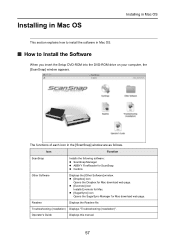
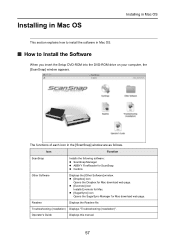
... insert the Setup DVD-ROM into the DVD-ROM drive on your computer, the [ScanSnap] window appears.
The functions of each icon in the [ScanSnap] window are as follows.
Icon
Function
ScanSnap
Installs the following software: z ScanSnap Manager z ABBYY FineReader for ScanSnap z Cardiris
Other Software
Displays the [Other Software] window. z [Dropbox] icon
Opens the Dropbox for Mac download web...
Operation Guide - Page 65
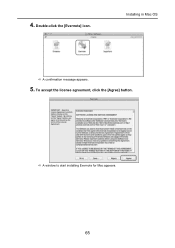
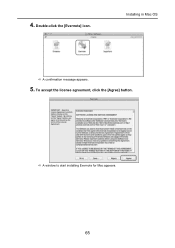
4. Double-click the [Evernote] icon.
Installing in Mac OS
D A confirmation message appears.
5. To accept the license agreement, click the [Agree] button.
D A window to start installing Evernote for Mac appears.
65
Operation Guide - Page 175
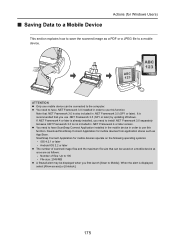
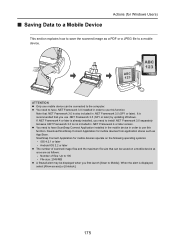
...later) by updating Windows. If .NET Framework 4 or later is already installed, you need to install .NET Framework 3.0 separately because .NET Framework 3.0 is not included in .NET Framework 4 or later version. z You need to have ScanSnap Connect Application installed in the mobile device in order to use this function. Download ScanSnap Connect Application for mobile devices from application stores...
Operation Guide - Page 469
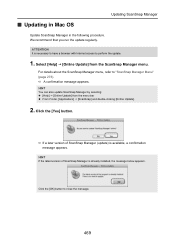
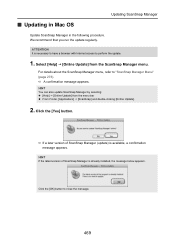
...HINT You can also update ScanSnap Manager by selecting: z [Help] J [Online Update] from the menu bar z From Finder, [Applications] J [ScanSnap] and double-clicking [Online Update].
2. Click the [Yes] button.
D If a later version of ScanSnap Manager (update) is available, a confirmation message appears.
HINT If the latest version of ScanSnap Manager is already installed, the message below appears...
Operation Guide - Page 472
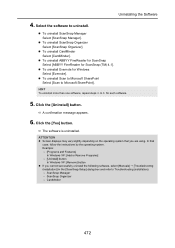
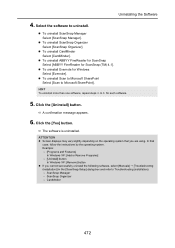
... system that you are using. In that case, follow the instructions by the operating system. Example: - [Programs and Features] In Windows XP: [Add or Remove Programs] - [Uninstall] button In Windows XP: [Remove] button
z If you cannot successfully uninstall the following software, select [Manuals] J [Troubleshooting (installation)] in the [ScanSnap Setup] dialog box and refer to Troubleshooting...
Operation Guide - Page 487
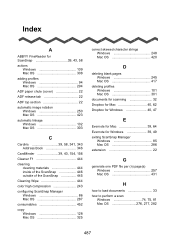
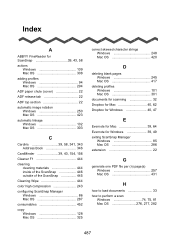
... Windows 86 Mac OS 287
consumables 452
copy Windows 128 Mac OS 325
correct skewed character strings Windows 248 Mac OS 420
D
deleting blank pages Windows 245 Mac OS 417
deleting profiles Windows 101 Mac OS 301
documents for scanning 32 Dropbox for Mac 40, 62 Dropbox for Windows 40, 47
E
Evernote for Mac 39, 64 Evernote for Windows 39, 49 exiting ScanSnap Manager
Windows 85 Mac...
Operation Guide - Page 488
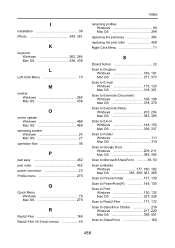
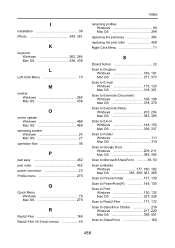
... Menu 73
M
marker Windows 262 Mac OS 436
O
online update Windows 466 Mac OS 469
operating system Windows 24 Mac OS 27
operation flow 36
P
pad assy 452 pick roller 452 power connector 23 Profile menu 275
Q
Quick Menu Windows 78 Mac OS 279
R
Rack2-Filer 169 Rack2-Filer V5.0 trial version 40
Index
renaming profiles Windows 99 Mac OS 299
replacing the...
Getting Started Guide - Page 2
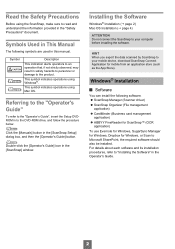
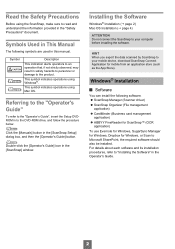
... [ScanSnap Setup] dialog box, and then the [Operator's Guide] button.
Double-click the [Operator's Guide] icon in the [ScanSnap] window.
Installing the Software
Windows® Installation (J page 2) Mac OS Installation (J page 4)
ATTENTION Do not connect the ScanSnap to your computer before installing the software.
HINT When you export the data scanned by ScanSnap to your mobile device, download...
Getting Started Guide - Page 4
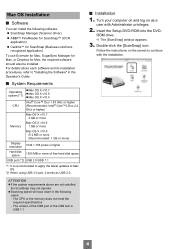
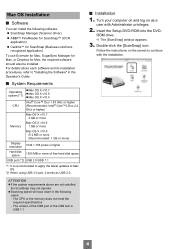
... following
cases: - The CPU or the memory does not meet the
required specifications - The version of the USB port or the USB hub is
USB 1.1
■ Installation
1. Turn your computer on and log on as a
user with Administrator privileges.
2. Insert the Setup DVD-ROM into the DVD-
ROM drive. D The [ScanSnap] window appears.
3. Double-click the [ScanSnap] icon.
Follow the instructions on the screen...
