Konica Minolta KIP 7170 driver and firmware
Drivers and firmware downloads for this Konica Minolta item

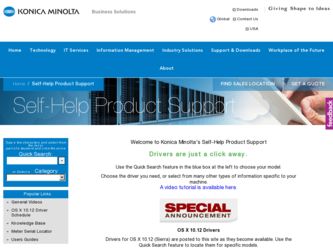
Related Konica Minolta KIP 7170 Manual Pages
Download the free PDF manual for Konica Minolta KIP 7170 and other Konica Minolta manuals at ManualOwl.com
KIP 7170 User Manual - Page 2
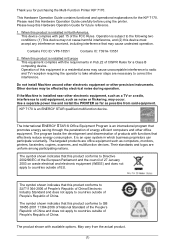
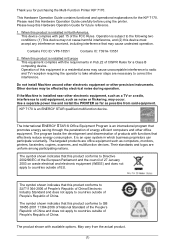
... noise during operation.
If the Machine is installed near other electronic equipment, such as a TV or a radio, interference to said equipment, such as noise or flickering, may occur. Use a separate power line and install the PRINTER as far as possible from said equipment.
KIP 7170 is an ENERGY STAR qualified multifunction device.
The International ENERGY STAR ® Office...
KIP 7170 User Manual - Page 4
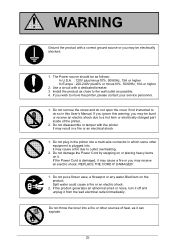
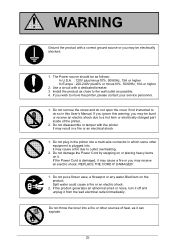
...
2. Use a circuit with a dedicated breaker. 3. Install the product as close to the wall outlet as possible. 4. If you wish to move the printer, please contact your service personnel.
1. Do not remove the screw and do not open the cover if not instructed to do so in this User's Manual. If you ignore this warning, you...
KIP 7170 User Manual - Page 5
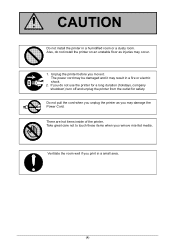
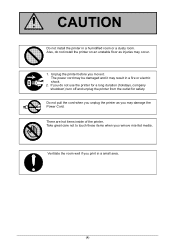
... a humidified room or a dusty room. Also, do not install the printer on an unstable floor as injuries may occur.
1. Unplug the printer before you move it. The power cord may be damaged and it may result in a fire or electric shock.
2. If you do not use the printer for a long duration (holidays, company shutdown) turn...
KIP 7170 User Manual - Page 6
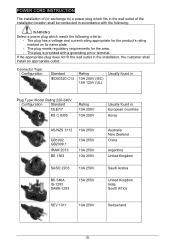
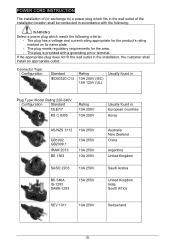
POWER CORD INSTRUCTION
The installation of (or exchange to) a power plug which fits in the wall outlet of the installation location shall be conducted in accordance with the following:
WARNING Select a power plug which meets the following criteria;
- The plug has a voltage and current rating appropriate for the product's rating marked on its name plate.
- The plug...
KIP 7170 User Manual - Page 7
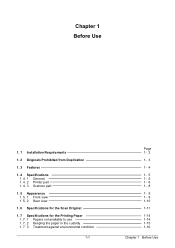
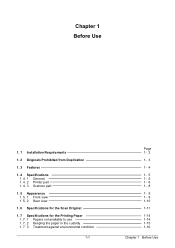
Chapter 1 Before Use
1. 1 Installation Requirements
1. 2 Originals Prohibited from Duplication
1. 3 Features
1. 4 Specifications 1. 4. 1 General 1. 4. 2 Printer part 1. 4. 3 Scanner part
1. 5 Appearance 1. 5. 1 Front view 1. 5. 2 Rear view
1. 6 Specifications for the Scan Original
1. 7 Specifications for the Printing Paper 1. 7. 1 Papers not available to use 1. 7. 2 Keeping the paper in the ...
KIP 7170 User Manual - Page 8
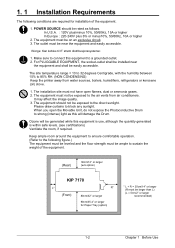
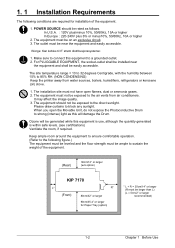
... for installation of the equipment.
1. POWER SOURCE ... (NON CONDENSING) Keep the printer away from water sources, boilers, humidifiers, refrigerators or kerosene (oil) stove.
1. The installation site must not have open... ample to sustain the weight of the equipment.
(Rear)
30cm/12" or larger (w/o option)
KIP 7170
L*
R*
(Front)
80cm/32" or larger
90cm/35.4" or larger for Paper Tray (option...
KIP 7170 User Manual - Page 10
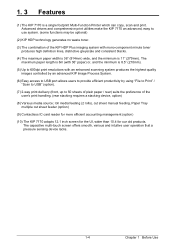
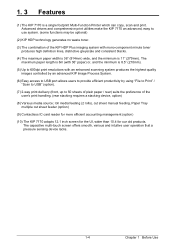
... the preference of the user's print handling. (rear stacking requires a stacking device, option)
(8) Various media source; roll media feeding (2 rolls), cut sheet manual feeding, Paper Tray multiple cut sheet feeder (option)
(9) Contactless IC card reader for more efficient accounting management (option)
(10) The KIP 7170 adopts 12.1 inch screen for the UI, wider than 10.4 for...
KIP 7170 User Manual - Page 14
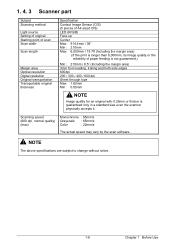
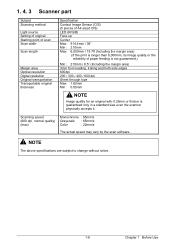
...3 Scanner part
Subject Scanning method
Light source Setting of original Starting point of scan Scan width
Scan length
Margin area Optical resolution Digital resolution Original transportation Transportable original... accepts it.
Scanning speed (600 dpi, normal quality) (max)
Monochrome : 65mm/s
Grayscale : 65mm/s
Color
: 22mm/s
The actual speed may vary by the scan software.
NOTE
The ...
KIP 7170 User Manual - Page 15
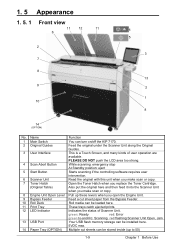
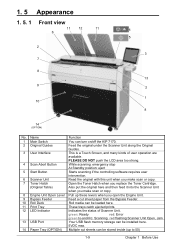
... Print Tray
These trays catch ejected prints.
12 LED Indicator
Indicates the status of Scanner Unit.
green: Ready
red: Error
green to-and-fro: Scanning red flashing:Scanner Unit Open, Jam
13 USB Port
Your USB flash memory storage can be installed here.
5VDC max.
14 Paper Tray (OPTION) Multiple cut sheets can be stored inside (up to 50)
1-9
Chapter...
KIP 7170 User Manual - Page 22
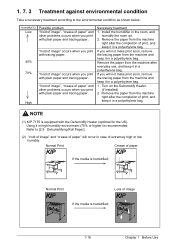
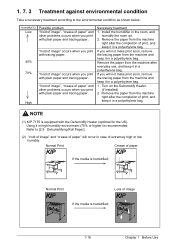
...and other problems occurs when you print with plain paper and tracing paper.
Necessary treatment
1. Install the humidifier in the room, and humidify the room air.
2. Remove the paper from ...on the Dehumidify Heater. (if installed)
2. Remove the paper from the machine right after the completion of print, and keep it in a polyethylene bag.
NOTE
(1) KIP 7170 is equipped with the Dehumidify Heater ...
KIP 7170 User Manual - Page 27
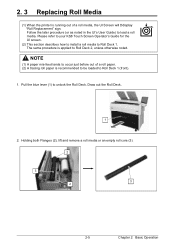
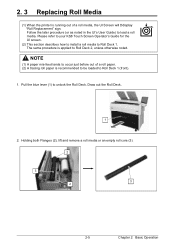
... Media
(1) When the printer is running out of a roll media, the UI Screen will Ddisplay "Roll Replacement" sign. Follow the later procedure (or as noted in the UI's User Guide) to load a roll media. Please refer to your KS8 Touch Screen Operator's Guide for the UI screen.
(2) This section describes how to install a roll media...
KIP 7170 User Manual - Page 29
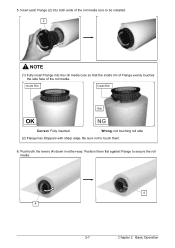
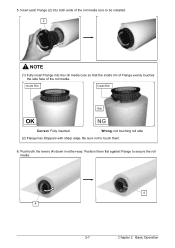
5. Insert each Flange (2) into both ends of the roll media core to be installed. 2
NOTE
(1) Fully insert Flange into the roll media core so that the inside rim of Flange evenly touches the side face of the roll media.
...
KIP 7170 User Manual - Page 33
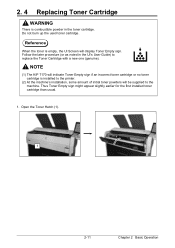
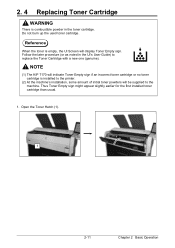
... UI Screen will display Toner Empty sign. Follow the later procedure (or as noted in the UI's User Guide) to replace the Toner Cartridge with a new one (genuine).
NOTE
(1) The KIP 7170 will indicate Toner Empty sign if an incorrect toner cartridge or no toner cartridge is installed to the printer.
(2) At the machine's installation, some amount...
KIP 7170 User Manual - Page 40
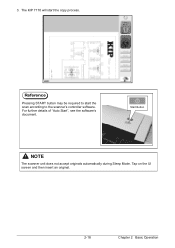
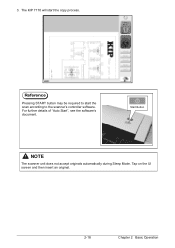
3. The KIP 7170 will start the copy process.
Reference
Pressing START button may be required to start the scan according to the scanner's controller software. For further details of "Auto Start", see the software's document.
Start Button
NOTE
The scanner unit does not accept originals automatically during Sleep Mode. Tap on the UI screen and then insert an...
KIP 7170 User Manual - Page 44
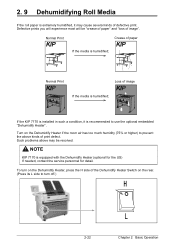
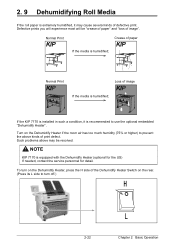
...media is humidified;
Normal Print
Loss of image
If the media is humidified;
If the KIP 7170 is installed in such a condition, it is recommended to use the optional embedded "Dehumidify Heater"....defect. Such problems above may be resolved.
NOTE
KIP 7170 is equipped with the Dehumidify Heater (optional for the US) If needed, contact the service personnel for detail.
To turn on the Dehumidify ...
