Konica Minolta bizhub 215 driver and firmware
Drivers and firmware downloads for this Konica Minolta item

Related Konica Minolta bizhub 215 Manual Pages
Download the free PDF manual for Konica Minolta bizhub 215 and other Konica Minolta manuals at ManualOwl.com
bizhub 215 Fax Operations User Guide - Page 4
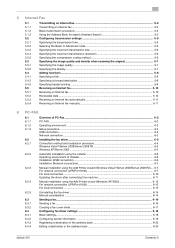
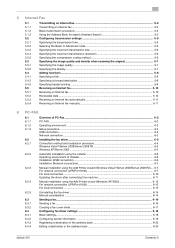
...Updating the driver after connecting this machine 6-11
Manual installation using the Add Printer wizard (Windows XP/2003 6-12 For network connection (LPR/Port 9100 6-12 For local connection ...6-13
Uninstalling the fax driver ...6-14 Manual uninstallation ...6-14
Sending a fax ...6-16 Sending a fax ...6-16 Creating a fax cover sheet ...6-17 Configuring fax driver settings ...6-18 Basic settings...
bizhub 215 Fax Operations User Guide - Page 80
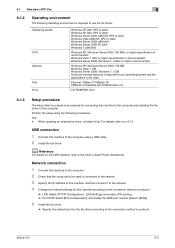
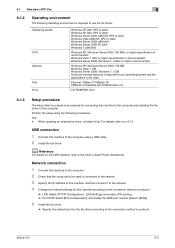
... and the applications to be used.
Ethernet 10Base-T/100Base-TX USB port compatible with USB Revision 2.0
CD-ROM/DVD drive
6.1.3
Setup procedure
The setup refers to a series of procedures for connecting this machine to the computer and installing the fax driver to the computer. Perform the setup using the following procedures. Tips - When updating an existing fax driver, uninstall it first. For...
bizhub 215 Fax Operations User Guide - Page 82
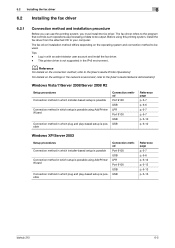
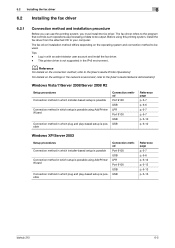
... 6-7 p. 6-7 p. 6-10 p. 6-10
Windows XP/Server 2003
Setup procedures Connection method in which installer-based setup is possible
Connection method in which setup is possible using Add Printer Wizard
Connection method in which plug and play-based setup is possible
Connection method Port 9100 USB LPR Port 9100 USB USB
Reference page p. 6-7 p. 6-6 p. 6-12 p. 6-12 p. 6-13 p. 6-13
bizhub 215
6-5
bizhub 215 Fax Operations User Guide - Page 83
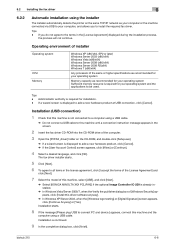
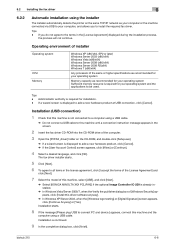
... detects the printer on the same TCP/IP network as your computer or the machine connected via USB to your computer, and allows you to install the required fax driver.
Tips - If you do not agree to the terms in the [License Agreement] displayed during the installation process,
the process will not continue.
Operating environment of installer
Operating system
CPU Memory
Windows XP (x86/x64, SP2...
bizhub 215 Fax Operations User Guide - Page 84
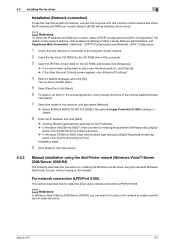
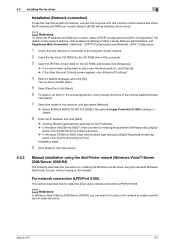
... select [Network].
% Select [KONICA MINOLTA XXX PCL(FAX)] if the optional Image Controller IC-209 is already installed.
8 Enter the IP address, and click [Next].
% Clicking [Search] automatically searches for the IP address. % In Windows Vista/Server 2008/7, when a screen for verifying the publisher of [Windows Security] ap-
pears, click [Install the driver software anyway]. % In Windows XP/Server...
bizhub 215 Fax Operations User Guide - Page 85
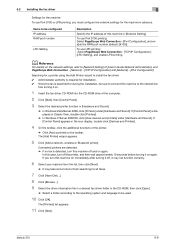
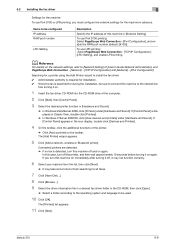
... the fax driver CD-ROM into the CD-ROM drive of the computer.
2 Click [Start], then [Control Panel].
3 Select the desired printer function in [Hardware and Sound].
% In Windows Vista/Server 2008, click [Printers] under [Hardware and Sound]. If [Control Panel] is displayed in Classic View, double-click [Printers].
% In Windows 7/Server 2008 R2, click [View devices and printers] under [Hardware...
bizhub 215 Fax Operations User Guide - Page 86
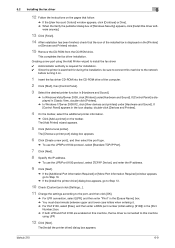
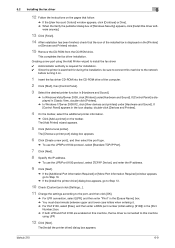
... fax is displayed on the [Printers]
or [Devices and Printers] window.
15 Remove the CD-ROM from the CD-ROM drive.
This completes the fax driver installation.
Creating a new port using the Add Printer wizard to install the fax driver
0 Administrator authority is required for installation. 0 Since the printer is searched for during the installation, be sure to connect this machine to the network...
bizhub 215 Fax Operations User Guide - Page 87


...before turning it on again. If you turn this machine on immediately after turning it off, it may not function correctly.
4 After installation has been finished, check that the icon of the installed fax is displayed on the [Printers]
or [Devices and Printers] window.
Tips - If the fax driver is not installed properly, configure [Update Driver ...]. For details, refer to page 6-11.
bizhub 215
6-10
bizhub 215 Fax Operations User Guide - Page 88
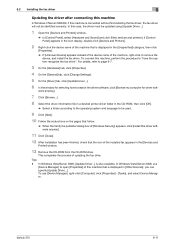
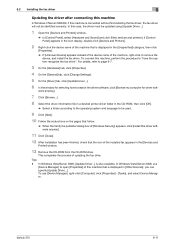
...
Printer] window.
13 Remove the CD-ROM from the CD-ROM drive.
This completes the process of updating the fax drive. Tips - In Windows Vista/Server 2008, [Update Driver...] is also available. In Windows Vista/Server 2008, use
[Device Manager] to open [Properties] of this machine that is displayed in [Other Devices]; you can specify [Update Driver...]. To use [Device Manager], right-click [Computer...
bizhub 215 Fax Operations User Guide - Page 90


... use the Add Printer Wizard, select the USB port to be connected in the [Choose a printer port] section.
1 Connect this machine to the computer using a USB cable, and then start the computer.
NOTICE
When starting up the computer, do not plug in or unplug the cable.
2 Insert the fax driver CD-ROM into the CD-ROM drive of the computer.
3 Turn on the Main Power Switch of this...
bizhub 215 Print Operations User Guide - Page 2
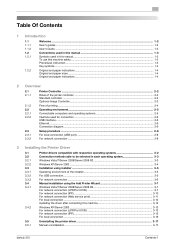
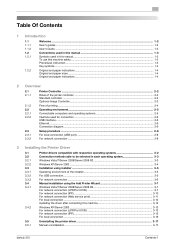
...For network connection (IPP)...3-10 For network connection (Web service print 3-11 For local connection ...3-12 Updating the driver after connecting this machine 3-12
Windows XP/Server 2003 ...3-13 For network connection (LPR/Port 9100 3-13 For network connection (IPP)...3-15 For local connection ...3-16
Uninstalling the printer driver ...3-17 Manual uninstallation ...3-17
bizhub 215
Contents...
bizhub 215 Print Operations User Guide - Page 16
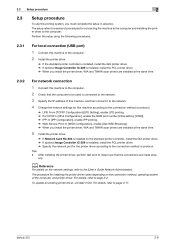
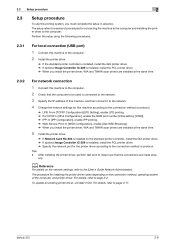
... RAW port number (initial setting: [9100]). % IPP: In [IPP Configuration], enable IPP printing. % Web Service Print: In [WSD Configuration], enable [Use WSD Browsing]. % When you install the printer driver, WIA and TWAIN scan drivers are installed at the same time.
5 Install the printer driver.
% If Network Card NC-504 is installed on the standard printer controller, install the GDI printer driver...
bizhub 215 Print Operations User Guide - Page 21


... [KONICA MINOLTA XXX PCL XPS] if the optional Image Controller IC-209 is already installed when installing the XPS driver.
7 Select port [USB] to connect, then click [Next].
% In Windows Vista/Server 2008/7, when the Verify the publisher dialog box of [Windows Security] appears, click [Install this driver software anyway].
% In Windows XP/Server 2003, when the [Windows logo testing] or [Digital...
bizhub 215 Print Operations User Guide - Page 22
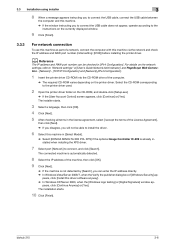
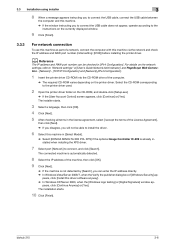
... installing the printer driver.
d Reference
The IP address and RAW port number can be checked in [IPv4 Configuration]. For details on the network settings, refer to "Network settings" of [User's Guide Network Administrator], and PageScope Web Connection - [Network] - [TCP/IP Configuration] and [Network]-[IPv4 Configuration].
1 Insert the printer driver CD-ROM into the CD-ROM drive of the computer...
bizhub 215 Print Operations User Guide - Page 23
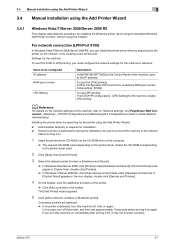
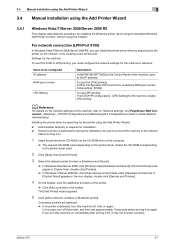
... 2008 R2, you can install the printer driver either by searching for the printer on the network, or by creating a new printer port. Settings for the machine To use Port 9100 or LPR printing, you must configure the network settings for the machine in advance.
Items to be configured IP address RAW port number
LPD Setting
Description
In [NETWORK SETTING] on the Control Panel of this machine...
bizhub 215 Print Operations User Guide - Page 27
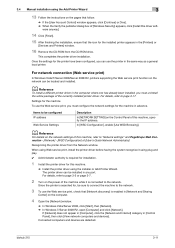
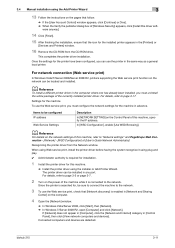
...the Control Panel of this machine, specify the IP address.
In [WSD Configuration], enable [Use WSD Browsing].
d Reference
For details on the network settings of this machine, refer to "Network settings" and PageScope Web Connection - [Network] - [WSD Configuration] of [User's Guide Network Administrator].
Recognizing the printer driver from the Network window
When using Web service print, install...
bizhub 215 Print Operations User Guide - Page 28
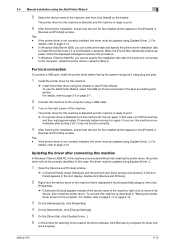
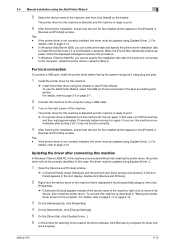
... in advance. When the [Found New Hardware] window appears, follow the displayed messages to perform the procedure. - In Windows 7/Server 2008 R2, you cannot specify the installation disk after the machine is connected to the computer. Install the printer driver in advance (Step 1).
For local connection
To connect a USB port, install the printer driver before having the system recognize it using...
bizhub 215 Print Operations User Guide - Page 29
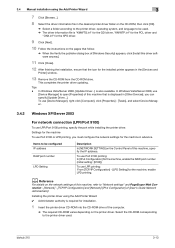
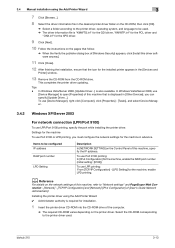
... [Properties] of this machine that is displayed in [Other Devices]; you can specify [Update Driver...]. To use [Device Manager], right-click [Computer], click [Properties] - [Tasks], and select Device Manager.
3.4.2
Windows XP/Server 2003
For network connection (LPR/Port 9100)
To use LPR/Port 9100 printing, specify the port while installing the printer driver. Settings for the machine To use...
bizhub 215 Print Operations User Guide - Page 32
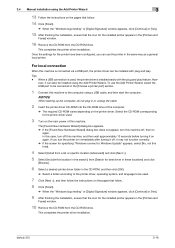
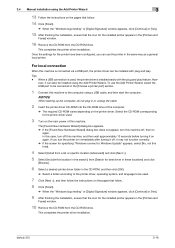
... the instructions on the pages that follow.
8 Click [Finish].
% When the "Windows logo testing" or [Digital Signature] window appears, click [Continue] or [Yes].
9 After finishing the installation, ensure that the icon for the installed printer appears in the [Printers and
Faxes] window.
10 Remove the CD-ROM from the CD-ROM drive.
This completes the printer driver installation.
bizhub 215
3-16
bizhub 215 Print Operations User Guide - Page 34


... version of the printer driver, the driver may not be rewritten. In this case, remove the following files as well.
- Check the "C:\WINDOWS\system32\spool\drivers\w32e86" folder (In the e64 system, "C:\WINDOWS\system32\spool\drivers\e64" folder), and if there is a folder of the corresponding model, remove it. However, if multiple drivers are installed including the GDI printer driver, PCL printer...
