Konica Minolta bizhub 4000P driver and firmware
Drivers and firmware downloads for this Konica Minolta item

Related Konica Minolta bizhub 4000P Manual Pages
Download the free PDF manual for Konica Minolta bizhub 4000P and other Konica Minolta manuals at ManualOwl.com
bizhub 4000P/4700P User Guide - Page 2
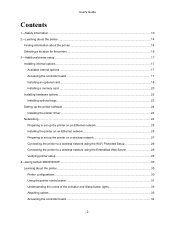
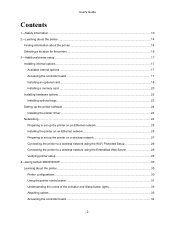
... controller board ...17 Installing an optional card...18 Installing a memory card ...20 Installing hardware options ...22 Installing optional trays ...22 Setting up the printer software...24 Installing the printer driver ...24 Networking ...24 Preparing to set up the printer on an Ethernet network 25 Installing the printer on an Ethernet network 25 Preparing to set up the printer on a wireless...
bizhub 4000P/4700P User Guide - Page 8
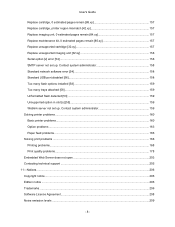
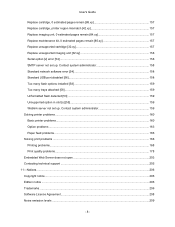
... [32.xy 157 Replace unsupported imaging unit [32.xy 158 Serial option [x] error [54] ...158 SMTP server not set up. Contact system administrator 158 Standard network software error [54 158 Standard USB port disabled [56]...158 Too many flash options installed [58 159 Too many trays attached [58]...159 Unformatted flash detected [53] ...159 Unsupported option in slot [x] [55]...159 Weblink...
bizhub 4000P/4700P User Guide - Page 14
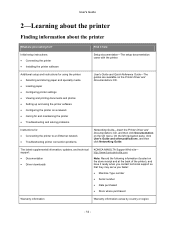
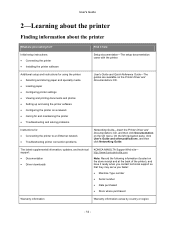
... publications, and then click Networking Guide.
The latest supplemental information, updates, and technical support:
• Documentation
• Driver downloads
KONICA MINOLTA Support Web site- http://www.konicaminolta.com
Note: Record the following information (located on the store receipt and at the back of the printer), and have it ready when you contact technical support so that they may...
bizhub 4000P/4700P User Guide - Page 17
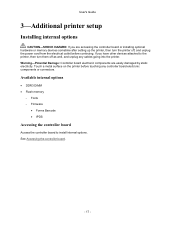
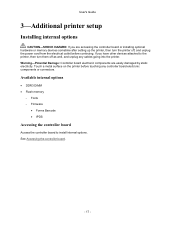
User's Guide
3-Additional printer setup
Installing internal options
CAUTION-SHOCK HAZARD: If you are accessing the controller board or installing optional hardware or memory devices sometime after setting up the printer, then turn the printer off, and unplug the power cord from the electrical outlet before continuing. If you have other devices attached to the printer, then turn them off as well, ...
bizhub 4000P/4700P User Guide - Page 19
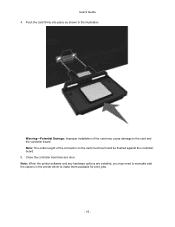
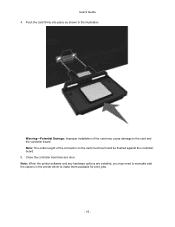
... Damage: Improper installation of the card may cause damage to the card and the controller board. Note: The entire length of the connector on the card must touch and be flushed against the controller board. 5. Close the controller board access door. Note: When the printer software and any hardware options are installed, you may need to manually add the options in the printer driver to make...
bizhub 4000P/4700P User Guide - Page 21
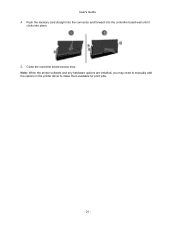
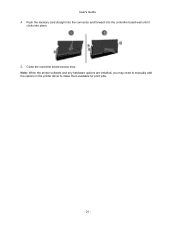
User's Guide 4. Push the memory card straight into the connector and forward into the controller board wall until it
clicks into place.
5. Close the controller board access door. Note: When the printer software and any hardware options are installed, you may need to manually add the options in the printer driver to make them available for print jobs.
- 21 -
bizhub 4000P/4700P User Guide - Page 23
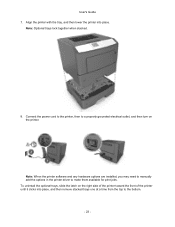
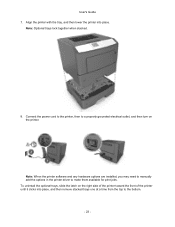
....
Note: Optional trays lock together when stacked.
8. Connect the power cord to the printer, then to a properly grounded electrical outlet, and then turn on the printer.
Note: When the printer software and any hardware options are installed, you may need to manually add the options in the printer driver to make them available for print jobs. To uninstall the...
bizhub 4000P/4700P User Guide - Page 24
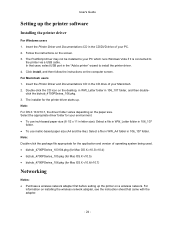
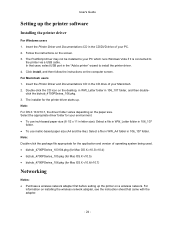
...'s Guide
Setting up the printer software
Installing the printer driver
For Windows users 1. Insert the Printer Driver and Documentations CD in the CD/DVD drive of your PC. 2. Follow the instructions on the screen. 3. The PostScript driver may not be installed to your PC which runs Windows Vista if it is connected to
the printer via a USB cable. In that case, select USB port in the "Add a printer...
bizhub 4000P/4700P User Guide - Page 25
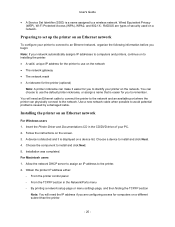
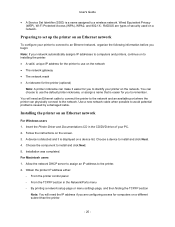
... to the network and an available port where the printer can physically connect to the network. Use a new network cable when possible to avoid potential problems caused by a damaged cable.
Installing the printer on an Ethernet network
For Windows users 1. Insert the Printer Driver and Documentations CD in the CD/DVD drive of your PC. 2. Follow the instructions on the screen. 3. A device is detected...
bizhub 4000P/4700P User Guide - Page 26
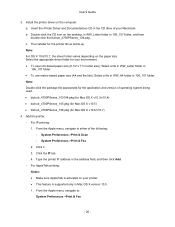
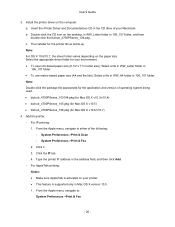
User's Guide
3. Install the printer driver on the computer. a. Insert the Printer Driver and Documentations CD in the CD drive of your Macintosh. b. Double-click the CD icon on the desktop, in WW_Letter folder in 106_107 folder, and then double-click the bizhub_4700PSeries_106.pkg. c. The installer for the printer driver starts up. Note: For OS X 10.6/10.7, the driver folder varies depending on ...
bizhub 4000P/4700P User Guide - Page 29
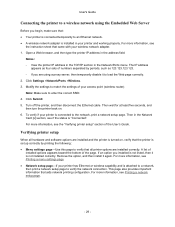
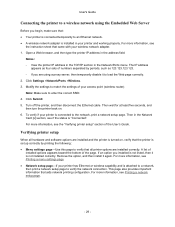
... network. • A wireless network adapter is installed in your printer and working properly. For more information, see
the instruction sheet that came with your wireless network adapter. 1. Open a Web browser, and then type the printer IP address in the address field.
Notes: - View the printer IP address in the TCP/IP section in the Network/Ports menu. The IP address
appears as four sets...
bizhub 4000P/4700P User Guide - Page 57
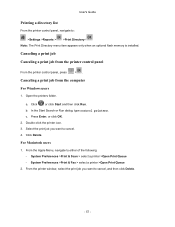
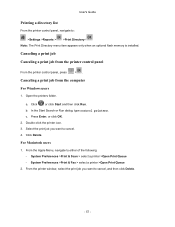
User's Guide
Printing a directory list
From the printer control panel, navigate to:
>Settings >Reports > >Print Directory > Note: The Print Directory menu item appears only when an optional flash memory is installed.
Canceling a print job Canceling a print job from the printer control panel
From the printer control panel, press
>.
Canceling a print job from the computer
For Windows users
1. ...
bizhub 4000P/4700P User Guide - Page 92
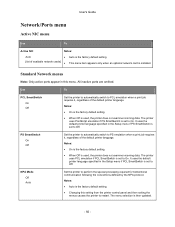
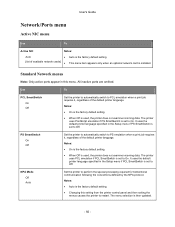
User's Guide
Network/Ports menu
Active NIC menu
Use
To
Active NIC
Notes:
Auto
•
[list of available network cards] •
Auto is the factory default setting. This menu item appears only when an optional network card is installed.
Standard Network menus
Note: Only active ports appear in this menu. All inactive ports are omitted.
Use
To
PCL SmartSwitch On Off
Set the printer to...
bizhub 4000P/4700P User Guide - Page 113
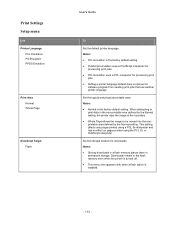
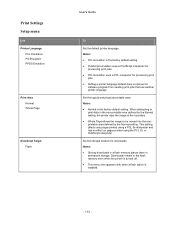
... pages printed using a PCL 5e interpreter and has no effect on pages printed using the PCL XL or PostScript interpreter.
Set the storage location for downloads. Notes: • Storing downloads in a flash memory places them in
permanent storage. Downloads remain in the flash memory even when the printer is turned off. • This menu item appears only when a flash option is installed.
- 113 -
bizhub 4000P/4700P User Guide - Page 114
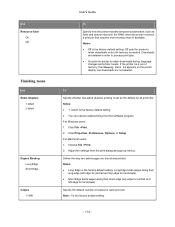
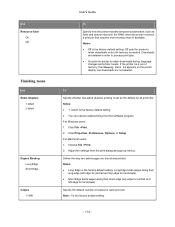
... Memory Full 38 appears on the printer display, but downloads are not deleted.
To
Specify whether two-sided (duplex) printing is set as the default for all print jobs. Notes: • "1 sided" is the factory default setting. • You can set two-sided printing from the software program. For Windows users: 1. Click File >Print. 2. Click Properties, Preferences, Options, or Setup...
bizhub 4000P/4700P User Guide - Page 150
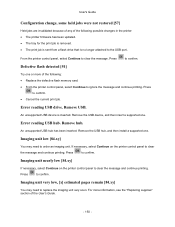
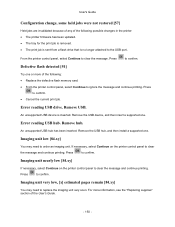
...Replace the defective flash memory card. • From the printer control panel, select Continue to ignore the message and continue printing. Press
to confirm. • Cancel the current print job.
Error reading USB drive. Remove USB.
An unsupported USB device is inserted. Remove the USB device, and then insert a supported one.
Error reading USB hub. Remove hub.
An unsupported USB hub has been...
bizhub 4000P/4700P User Guide - Page 155
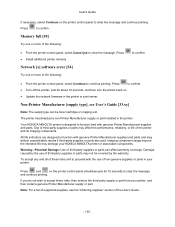
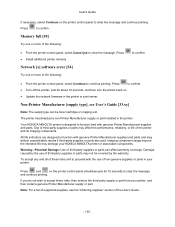
... the message. Press • Install additional printer memory.
Network [x] software error [54]
Try one or more of the following:
to confirm.
• From the printer control panel, select Continue to continue printing. Press
to confirm.
• Turn off the printer, wait for about 10 seconds, and then turn the printer back on.
• Update the network firmware in the printer or print server...
bizhub 4000P/4700P User Guide - Page 156
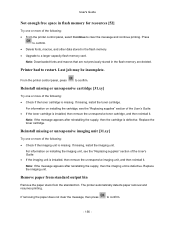
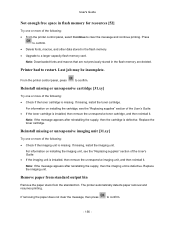
... confirm. • Delete fonts, macros, and other data stored in the flash memory. • Upgrade to a larger capacity flash memory card.
Note: Downloaded fonts and macros that are not previously stored in the flash memory are deleted.
Printer had to restart. Last job may be incomplete.
From the printer control panel, press
to confirm.
Reinstall missing or unresponsive cartridge [31.xy]
Try...
bizhub 4000P/4700P User Guide - Page 158
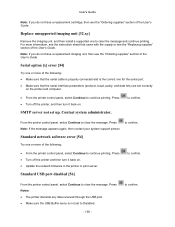
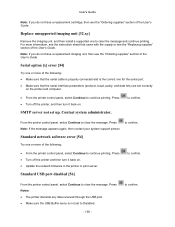
... again, then contact your system support person.
to confirm.
Standard network software error [54]
Try one or more of the following:
• From the printer control panel, select Continue to continue printing. Press • Turn off the printer and then turn it back on. • Update the network firmware in the printer or print server.
Standard USB port disabled [56]
to confirm.
From...
bizhub 4000P/4700P User Guide - Page 208
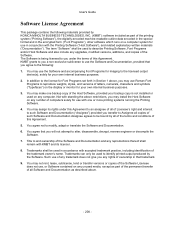
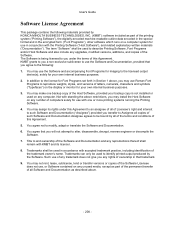
... Programs set forth in Section 1 above, you may use Roman Font Programs to reproduce weights, styles, and versions of letters, numerals, characters and symbols ("Typefaces") on the display or monitor for your own internal business purposes.
3. You may make one backup copy of the Host Software, provided your backup copy is not installed or used on any computer...
