Konica Minolta bizhub 42 driver and firmware
Drivers and firmware downloads for this Konica Minolta item

Related Konica Minolta bizhub 42 Manual Pages
Download the free PDF manual for Konica Minolta bizhub 42 and other Konica Minolta manuals at ManualOwl.com
bizhub 36/42 Administrator Operations User Guide - Page 255
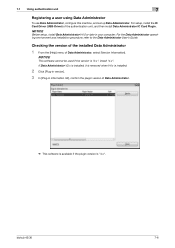
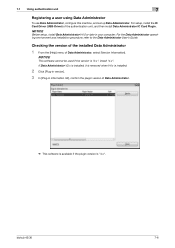
... set up Data Administrator. For setup, install the IC Card Driver (USB-Driver) of the authentication unit, and then install Data Administrator IC Card Plugin.
NOTICE
Before setup, install Data Administrator V4.0 or later in your computer. For the Data Administrator operating environment and installation procedure, refer to the Data Administrator User's Guide.
Checking the version of the installed...
bizhub 36/42 Fax Operations User Guide - Page 3
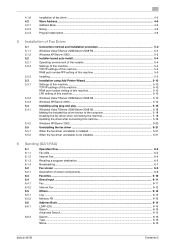
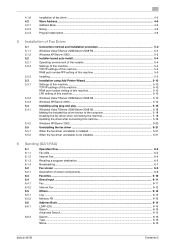
...10 RAW port number setting of this machine 5-10 LPD setting of this machine ...5-10
Windows Vista/7/Server 2008/Server 2008 R2 5-10 Windows XP/Server 2003 ...5-14 Installing using plug and play ...5-18 Windows Vista/7/Server 2008/Server 2008 R2 5-18 Making the installed fax driver known to the computer 5-18 Installing the fax driver when connecting the machine 5-18 Updating the driver after...
bizhub 36/42 Fax Operations User Guide - Page 42
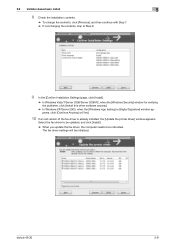
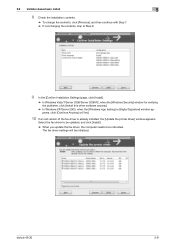
... the [Windows logo testing] or [Digital Signature] window appears, click [Continue Anyway] or [Yes].
10 If an old version of the fax driver is already installed, the [Update the printer driver] window appears.
Select the fax driver to be updated, and click [Install].
% When you update the fax driver, the computer needs to be rebooted. The fax driver settings will be initialized.
bizhub 42/36
5-8
bizhub 36/42 Fax Operations User Guide - Page 52


...
[Printers] or [Devices and Printers] window.
Reference - If the fax driver is not correctly installed, the driver must be updated using [Update Driver ...]. For details,
refer to page 5-19.
Installing the fax driver when connecting the machine
In Windows Vista/Server 2008, the fax driver can be installed after you connect this machine.
1 Connect this machine to the computer using a USB cable, and...
bizhub 36/42 Fax Operations User Guide - Page 53
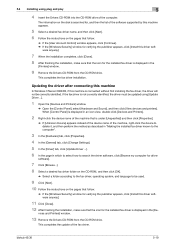
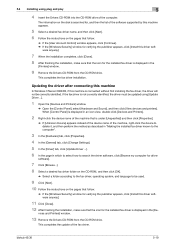
....
% If the [Windows Security] window for verifying the publisher appears, click [Install this driver software anyway].
11 Click [Close].
12 After finishing the installation, make sure that the icon for the installed fax driver is displayed in the [De-
vices and Printers] window.
13 Remove the Drivers CD-ROM from the CD-ROM drive.
This completes the update of the fax driver.
bizhub 42/36
5-19
bizhub 36/42 Fax Operations User Guide - Page 56
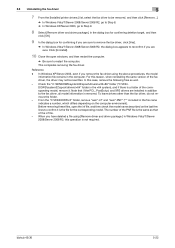
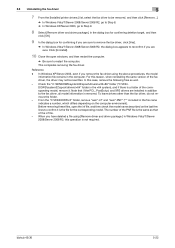
... Close the open windows, and then restart the computer.
% Be sure to restart the computer. This completes removing the fax driver.
Reference - In Windows XP/Server 2003, even if you remove the fax driver using the above procedures, the model
information file remains in the computer. For this reason, when reinstalling the same version of the fax driver, the driver may not be...
bizhub 36/42 Print Operations User Guide - Page 3
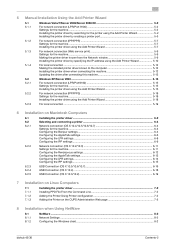
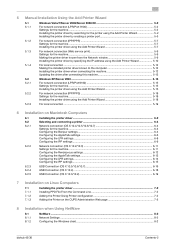
... (Web service print 5-9 Settings for the machine ...5-9 Making the printer driver known from the Network window 5-9 Installing the printer driver by specifying the IP address using the Add Printer Wizard 5-10
For local connection ...5-12 Making the installed printer driver known to the computer 5-12 Installing the printer driver when connecting the machine 5-12 Updating the driver after...
bizhub 36/42 Print Operations User Guide - Page 5
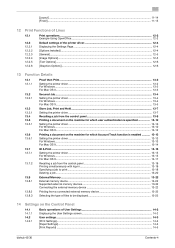
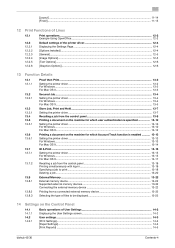
......13-15 Setting the printer driver ...13-15 For Windows ...13-15 For Mac OS X...13-17
Recalling a job from the control panel 13-18 Printing simultaneously with log-in 13-18 Specifying a job to print ...13-18 Deleting a job ...13-20
External Memory ...13-22 External memory device ...13-22 Supported external memory devices 13-22 Connecting the external memory device 13-22...
bizhub 36/42 Print Operations User Guide - Page 34


... for during the installation, be sure to connect this machine to the network before turning it on.
1 Insert the Drivers CD-ROM into the CD-ROM drive of the computer.
2 Click [Start], and then select [Control Panel].
3 Select the printer functions from [Hardware and Sound].
% In Windows Vista/Server 2008, click [Printers] under [Hardware and Sound]. When [Control Panel] is displayed in Classic...
bizhub 36/42 Print Operations User Guide - Page 37
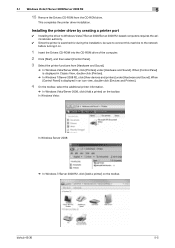
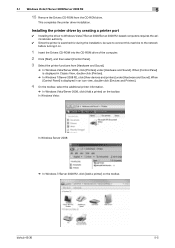
... driver by creating a printer port
0 Installing the driver to Windows Vista/7/Server 2008/Server 2008 R2-based computers requires the administrator authority.
0 Since the printer is searched for during the installation, be sure to connect this machine to the network before turning it on.
1 Insert the Drivers CD-ROM into the CD-ROM drive of the computer.
2 Click [Start], and then select [Control...
bizhub 36/42 Print Operations User Guide - Page 39
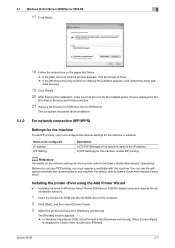
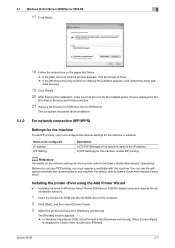
... the installed printer driver is displayed in the
[Printers] or [Devices and Printers] window.
21 Remove the Drivers CD-ROM from the CD-ROM drive.
This completes the printer driver installation.
5.1.2
For network connection (IPP/IPPS)
Settings for the machine
To use IPP printing, you must configure the network settings for the machine in advance.
Items to be configured IP address IPP Setting...
bizhub 36/42 Print Operations User Guide - Page 45
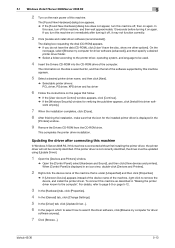
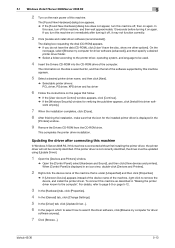
...Drivers CD-ROM into the CD-ROM drive of the computer.
The information on the disk is searched for, and then the list of the software supported by this machine appears.
5 Select a desired printer driver name, and then click [Next].
% Selectable printer drivers: PCL driver, PS driver, XPS driver and fax driver
6 Follow the instructions on the pages that follow.
% If the [User Account Control] window...
bizhub 36/42 Print Operations User Guide - Page 47
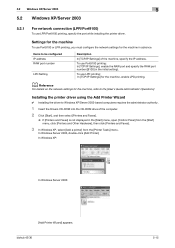
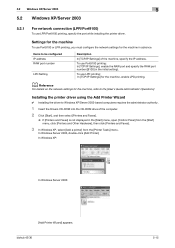
... network settings for the machine, refer to the [User's Guide Administrator Operations].
Installing the printer driver using the Add Printer Wizard
0 Installing the driver to Windows XP/Server 2003-based computers requires the administrator authority.
1 Insert the Drivers CD-ROM into the CD-ROM drive of the computer.
2 Click [Start], and then select [Printers and Faxes].
% If [Printers and Faxes...
bizhub 36/42 Print Operations User Guide - Page 50
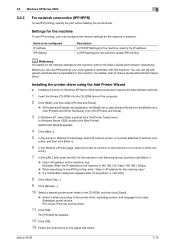
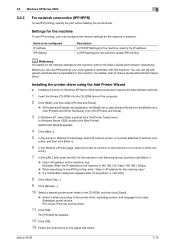
...'s Guide Administrator Operations].
Installing the printer driver using the Add Printer Wizard
0 Installing the driver to Windows XP/Server 2003-based computers requires the administrator authority.
1 Insert the Drivers CD-ROM into the CD-ROM drive of the computer.
2 Click [Start], and then select [Printers and Faxes].
% If [Printers and Faxes]is not displayed in the [Start] menu, open [Control...
bizhub 36/42 Print Operations User Guide - Page 53
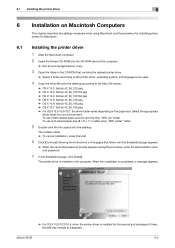
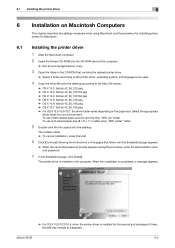
... Macintosh computer. 2 Insert the Drivers CD-ROM into the CD-ROM drive of the computer.
% Exit all running applications, if any.
3 Open the folder in the CD-ROM that contains the desired printer driver.
% Select a folder according to the printer driver, operating system, and language to be used.
4 Copy the driver file onto the desktop according to the Mac OS version.
% OS X 10.2: bizhub 42_36_102...
bizhub 36/42 Print Operations User Guide - Page 81
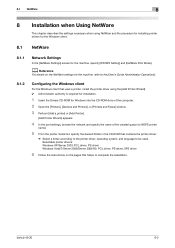
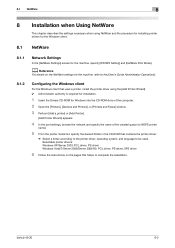
...a printer, install the printer driver using the [Add Printer Wizard]. 0 Administrator authority is required for installation.
1 Insert the Drivers CD-ROM for Windows into the CD-ROM drive of the computer.
2 Open the [Printers], [Devices and Printers], or [Printers and Faxes] window.
3 Perform [Add a printer] or [Add Printer].
[Add Printer Wizard] appears.
4 In the port settings, browse the network...
bizhub 36/42 Print Operations User Guide - Page 85
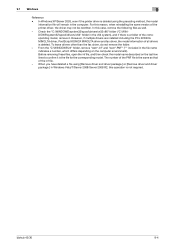
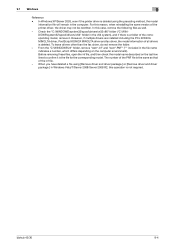
... the same version of the printer driver, the driver may not be rewritten. In this case, remove the following files as well.
- Check the "C:\WINDOWS\system32\spool\drivers\w32e86" folder ("C:\WINDOWS\system32\spool\drivers\e64" folder in the e64 system), and if there is a folder of the corresponding model, remove it. However, if multiple drivers are installed including the PCL KONICA MINOLTA driver...
bizhub 36/42 Print Operations User Guide - Page 176
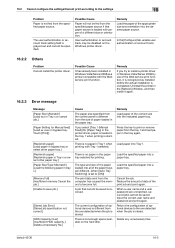
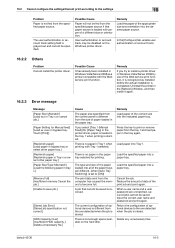
...
If you try to install a printer driver in Windows Vista/Server 2008 by use of the Web service print function, it is recognized as installed before the actual installation is completed. Uninstall the printer in the [Network] Window, and then install it again.
16.2.3 Error message
Message [Paper Size Mismatch] [Load xxx in Tray x or cancel job.]
[Paper Setting for Manual feed] [Load xx xxxx in...
bizhub 36/42 Print Operations User Guide - Page 188
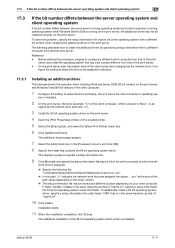
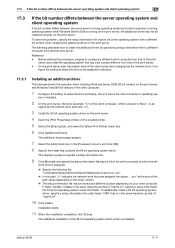
... the setting to share the drive (ordinarily, drive C) where the client computer's operating sys-
tem is installed.
2 On the print server, the drive (example: "C") of the client computer, which is shared in Step 1, is as-
signed as the network drive (example: "z").
3 Install the 32-bit operating system driver on the print server.
4 Open the [Print Properties] window of the created printer.
5 Select...
bizhub 36/42 Scan Operations User Guide - Page 3
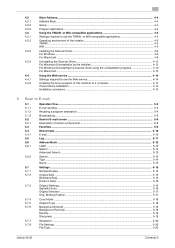
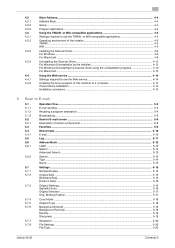
...the Scanner Driver...4-12 For Windows (Uninstallation by the installer 4-12 For Windows (Uninstalling the scanner driver using the uninstallation program 4-12 For Macintosh ...4-12
Using the Web service...4-14 Settings required to use the Web service 4-14 Installing the driver program of this machine to a computer 4-14 Check before installation ...4-14 Installation procedure ...4-15
5 Scan to...
