Konica Minolta bizhub 654e driver and firmware
Drivers and firmware downloads for this Konica Minolta item

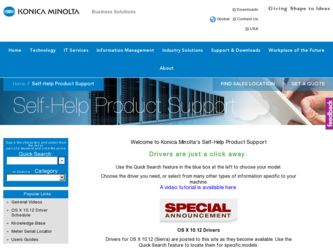
Related Konica Minolta bizhub 654e Manual Pages
Download the free PDF manual for Konica Minolta bizhub 654e and other Konica Minolta manuals at ManualOwl.com
Quick Guide - Page 3
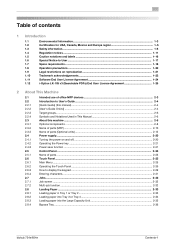
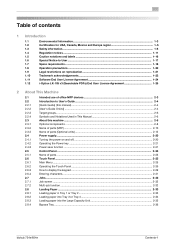
...User's Guide...2-4 [Quick Guide] (this manual) ...2-4 [User's Guide Online] ...2-4 Target groups...2-6 Symbols and Notations Used in This Manual 2-6 About this machine ...2-8 Optional components ...2-8 Name of parts (MFP) ...2-10 Name of parts (Optional units) ...2-12 Power supply ...2-20 Turning the power on and off...2-20 Operating the Power key ...2-21 Power save function ...2-21 Control Panel...
Quick Guide - Page 4
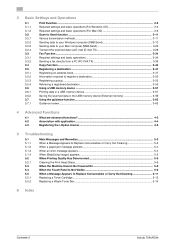
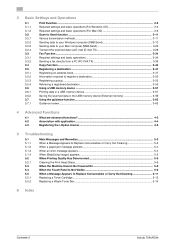
......3-11 Sending data to your Windows computer (SMB Send 3-12 Sending data to your Mac computer (SMB Send 3-20 Transmit the scanned data via E-mail (E-mail TX 3-28 Fax Function ...3-34 Required settings and basic operations 3-34 Sending a fax directly from a PC (PC-FAX TX 3-39 Copy Function ...3-44 Registering a destination ...3-47 Registering an address book ...3-47 Information required to...
Quick Guide - Page 8
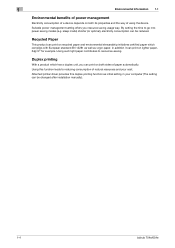
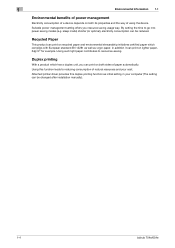
...its properties and the way of using the device.
Suitable power management setting offers you resource saving usage way. By setting the time to go into power saving modes (e.g. sleep mode) shorter (or... and your cost. Attached printer driver provides this duplex printing function as initial setting in your computer (The setting can be changed after installation manually).
1-4
bizhub 754e/654e
Quick Guide - Page 12
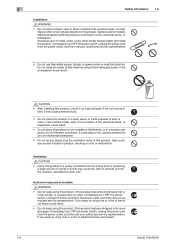
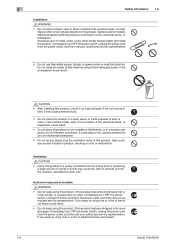
... of copies or prints may cause the odor of exhaust air from the machine. Ventilate the room well.
Actions in response to troubles WARNING
...• Do not keep using this product, if this product becomes inordinately hot or emits smoke, or unusual odor or noise. Immediately turn OFF the power switch, unplug the power cord from the power outlet, and then call your authorized service...
Quick Guide - Page 14
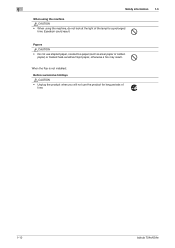
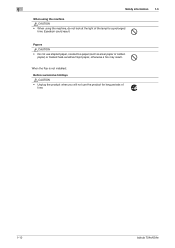
... not use stapled paper, conductive paper (such as silver paper or carbon paper) or treated heat-sensitive/inkjet paper, otherwise a fire may result.
When the Fax is not installed:
Before successive holidays CAUTION
• Unplug the product when you will not use the product for long periods of time.
1-10...
Quick Guide - Page 26
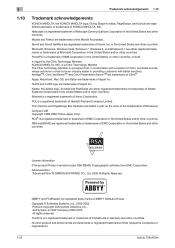
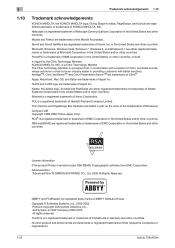
... bizhub are registered trademarks or trademarks of KONICA MINOLTA, INC. Netscape is a registered trademark of Netscape Communications Corporation in the United States and other countries. Mozilla and Firefox are trademarks of the Mozilla Foundation.
Novell and Novell NetWare are registered trademarks of Novell, Inc. in the United States and other countries.
Microsoft, Windows, Windows Vista...
Quick Guide - Page 28
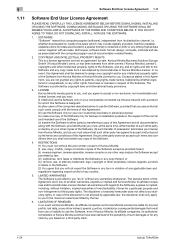
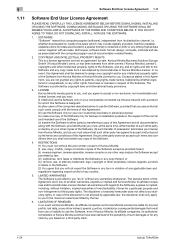
... or licenses in respect of the Software. The Software is protected by copyright laws and international treaty provisions.
3. LICENSE Konica Minolta hereby grants to you, and you agree to accept a non-exclusive, non-transferable and limited license, and you may: (i) install and use the Software only on your computer(s) connected via inhouse network with a product for which this...
Quick Guide - Page 40
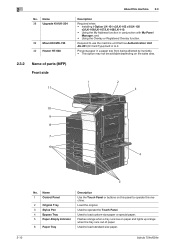
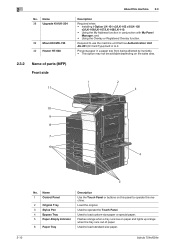
... 38 Upgrade Kit UK-204
39 Mount Kit MK-735 40 Heater HT-508
2.3.2
Name of parts (MFP) Front side
About this machine 2.3
Description
Required when: • Installing i-Option LK-101 v3/LK-102 v3/LK-105
v3/LK-106/LK-107/LK-108/LK-110; • Using the My Address function in...
Quick Guide - Page 73
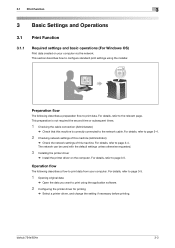
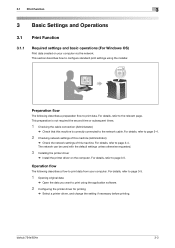
... network can be used with the default settings unless otherwise requested.
3 Installing the printer driver
% Install the printer driver on the computer. For details, refer to page 3-5.
Operation flow
The following describes a flow to print data from your computer. For details, refer to page 3-5.
1 Opening original data
% Open the data you want to print using the application software.
2 Configuring...
Quick Guide - Page 75
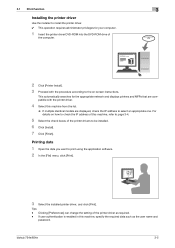
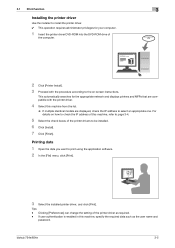
...the printer driver DVD-ROM into the DVD-ROM drive of
the computer.
2 Click [Printer Install]. 3 Proceed with the procedure according to the on-screen instructions.
This automatically searches for the appropriate network and displays printers and MFPs that are compatible with the printer driver.
4 Select this machine from the list.
% If multiple identical models are displayed, check the IP address...
Quick Guide - Page 76
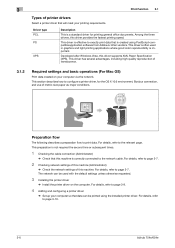
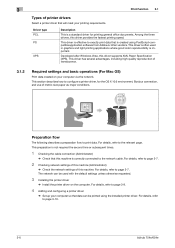
... good color reproducibility is important.
Developed after Windows Vista, this driver supports XML Paper Specification (XPS). This driver has several advantages, including high-quality reproduction of translucence.
3.1.2
Required settings and basic operations (For Mac OS)
Print data created on your computer via the network.
This section describes how to configure a printer driver, for the OS X 10...
Quick Guide - Page 77
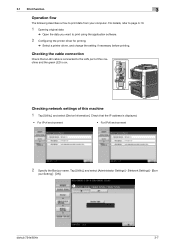
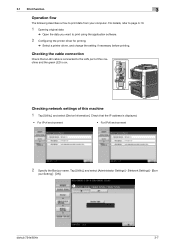
... LAN port of this machine and the green LED is on.
Checking network settings of this machine
1 Tap [Utility], and select [Device Information]. Check that the IP address is displayed.
• For IPv4 environment
• For IPv6 environment
2 Specify the Bonjour name. Tap [Utility], and select [Administrator Settings] - [Network Settings] - [Bon-
jour Setting] - [ON].
1
bizhub 754e/654e
3-7
Quick Guide - Page 79
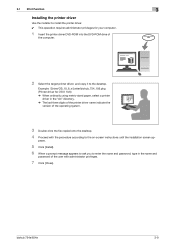
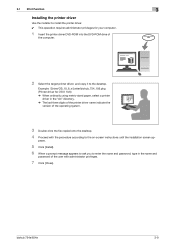
... computer.
1 Insert the printer driver DVD-ROM into the DVD-ROM drive of
the computer.
2 Select the target printer driver, and copy it to the desktop.
Example: /Driver/OS_10_6_x/Letter/bizhub_754_106.pkg (Printer driver for OS X 10.6) % When ordinarily using metric-sized paper, select a printer
driver in the "A4" directory. % The last three digits of the printer driver name indicate the
version...
Quick Guide - Page 80
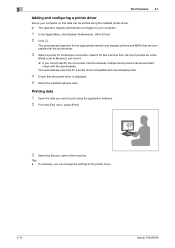
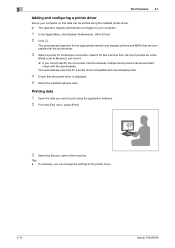
...a printer driver compatible with the selected printer.
4 Check that the printer driver is displayed.
5 Select the installed optional units.
Printing data
1 Open the data you want to print using the application software. 2 From the [File] menu, select [Print].
3 Select the Bonjour name of this machine.
Tips - If necessary, you can change the settings of the printer driver.
3-10
bizhub 754e/654e
Quick Guide - Page 109
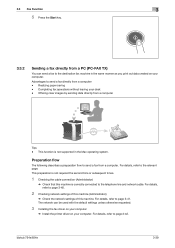
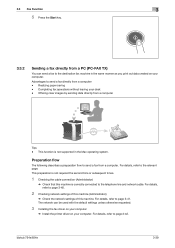
... cable. For details, refer to page 3-40.
2 Checking network settings of this machine (Administrator)
% Check the network settings of this machine. For details, refer to page 3-41. The network can be used with the default settings unless otherwise requested.
3 Installing the fax driver on your computer
% Install the printer driver on your computer. For details, refer to page 3-42.
bizhub 754e/654e...
Quick Guide - Page 110
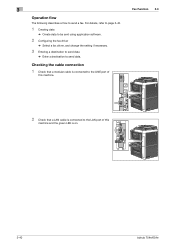
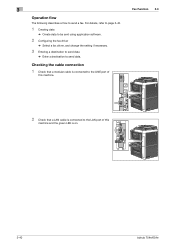
... software.
2 Configuring the fax driver
% Select a fax driver, and change the setting if necessary.
3 Entering a destination to send data
% Enter a destination to send data.
Checking the cable connection
1 Check that a modular cable is connected to the LINE port of
this machine.
2 Check that a LAN cable is connected to the LAN port of this
machine and the green LED is on.
3-40
bizhub 754e/654e
Quick Guide - Page 112
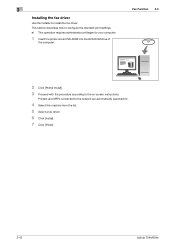
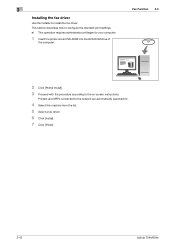
... how to configure the standard print settings. 0 This operation requires administrator privileges for your computer.
1 Insert the printer driver DVD-ROM into the DVD-ROM drive of
the computer.
Fax Function 3.3
2 Click [Printer Install]. 3 Proceed with the procedure according to the on-screen instructions.
Printers and MFPs connected to the network are automatically searched for.
4 Select this...
Quick Guide - Page 113
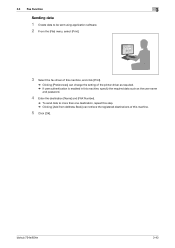
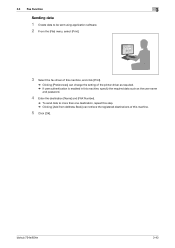
... to be sent using application software. 2 From the [File] menu, select [Print].
3 Select the fax driver of this machine, and click [Print].
% Clicking [Preferences] can change the setting of the printer driver as required. % If user authentication is enabled in this machine, specify the required data such as the user name
and password.
4 Enter the destination [Name...
Quick Guide - Page 143
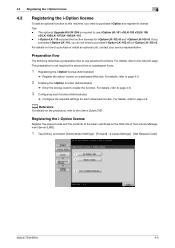
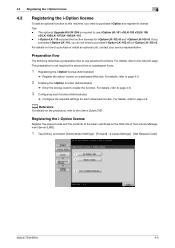
...Tips - The optional Upgrade Kit UK-204 is... or install an optional unit, contact your service representative...Guide DVD.
Registering the i-Option license
Register the request code and the contents of the token certificate on the Web site of the License Management Server (LMS).
1 Tap [Utility], and select [Administrator Settings] - [Forward] - [License Settings] - [Get Request Code].
bizhub 754e/654e...
Quick Guide - Page 165
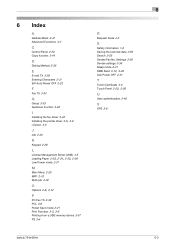
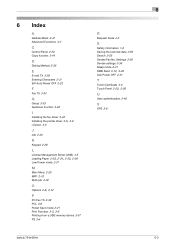
...39 PCL 3-6 Power Save mode 2-21
Print Function 3-3, 3-6
Printing from a USB memory device 3-57 PS 3-6
R
Request Code 4-5
S
Safety information 1-6 Saving the scanned data 3-59 Search 3-55 Sender Fax No. Settings 3-36 Sender settings 3-36 Sleep mode 2-21
SMB Send 3-12, 3-20
Sub Power OFF 2-21
T
Token Certificate 4-5
Touch Panel 2-25, 2-26
U
User authentication 3-46
X
XPS 3-6
bizhub 754e/654e
6-3
