Konica Minolta bizhub PRESS 1052 driver and firmware
Drivers and firmware downloads for this Konica Minolta item

Related Konica Minolta bizhub PRESS 1052 Manual Pages
Download the free PDF manual for Konica Minolta bizhub PRESS 1052 and other Konica Minolta manuals at ManualOwl.com
User Guide - Page 19
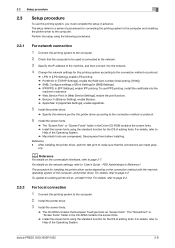
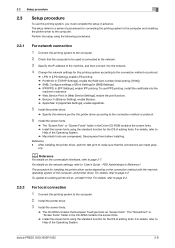
... the computer.
2 Install the printer driver.
3 Install the screen fonts.
% The CD-ROM contains the European TrueType fonts as "screen fonts". The "ScreenFont" or "Screen Fonts" folder in the CD-ROM contains the screen fonts.
% Install the screen fonts using the standard function for the OS of adding fonts. For details, refer to Help of the Operating System.
bizhub PRESS...
User Guide - Page 27
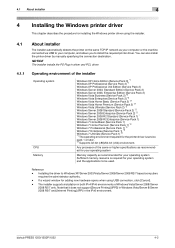
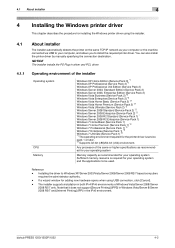
... network as your computer or the machine connected via USB to your computer, and allows you to install the required printer driver. You can also install the printer driver by manually specifying the connection destination.
NOTICE
The installer installs the PS Plug-in driver and PCL driver.
4.1.1
Operating environment of the installer
Operating system
CPU Memory
Windows XP Home Edition (Service...
User Guide - Page 36
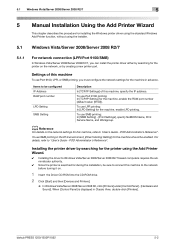
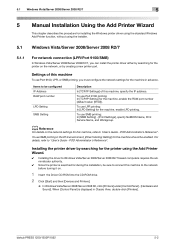
... installation, be sure to connect this machine to the network before turning it on.
1 Insert the Driver CD-ROM into the CD-ROM drive.
2 Click [Start] and then [Devices and Printers].
% In Windows Vista/Server 2008/Server 2008 R2, click [Printers] under [Control Panel] - [Hardware and Sound]. When [Control Panel] is displayed in Classic View, double-click [Printers].
bizhub PRESS 1250/1250P/1052...
User Guide - Page 39
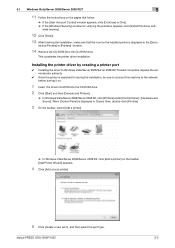
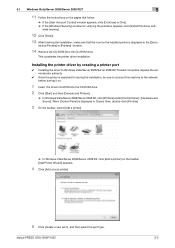
... sure that the icon for the installed printer is displayed in the [Devic-
es and Printers] or [Printers] window.
14 Remove the CD-ROM from the CD-ROM drive.
This completes the printer driver installation.
Installing the printer driver by creating a printer port
0 Installing the driver to Windows Vista/Server 2008/Server 2008 R2/7 based computers requires the administrator authority.
0 Since the...
User Guide - Page 41
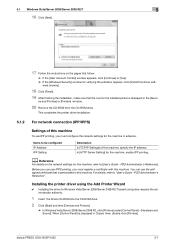
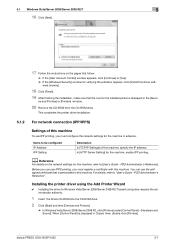
... to Windows Vista/Server 2008/Server 2008 R2/7 based computers requires the administrator authority.
1 Insert the Driver CD-ROM into the CD-ROM drive.
2 Click [Start] and then [Devices and Printers].
% In Windows Vista/Server 2008/Server 2008 R2, click [Printers] under [Control Panel] - [Hardware and Sound]. When [Control Panel] is displayed in Classic View, double-click [Printers].
bizhub PRESS...
User Guide - Page 44
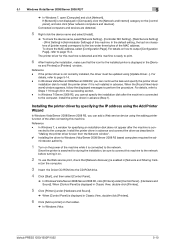
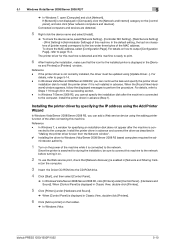
... devices].
Connected computers and devices are detected.
5 Right click the device name and select [Install].
% To check the device name, select [Network Setting] - [Controller NIC Setting] - [Web Service Setting] - [Print Setting] in [Administrator Settings] of this machine. In the default setting, the last six characters of [printer name] correspond to the low-order three bytes of the MAC address...
User Guide - Page 46
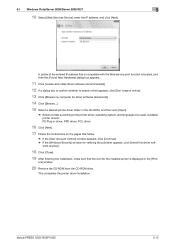
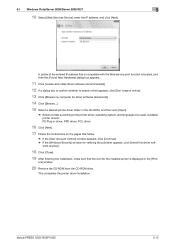
...]. % If the [Windows Security] window for verifying the publisher appears, click [Install this driver soft-
ware anyway].
18 Click [Close].
19 After finishing the installation, make sure that the icon for the installed printer is displayed in the [Print-
ers] window.
20 Remove the CD-ROM from the CD-ROM drive.
This completes the printer driver installation.
bizhub PRESS 1250/1250P/1052
5-12
User Guide - Page 47
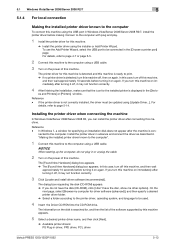
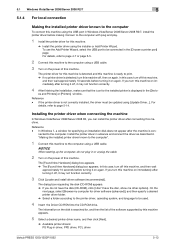
... to the printer driver, operating system, and language to be used.
4 Insert the Driver CD-ROM into the CD-ROM drive.
The information on the disk is searched for, and then the list of the software supported by this machine appears.
5 Select a desired printer driver name, and then click [Next].
% Available printer drivers: PS Plug-in driver, PPD driver, PCL driver
bizhub PRESS 1250/1250P/1052
5-13
User Guide - Page 48
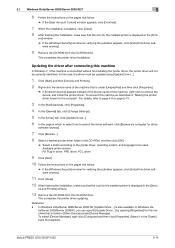
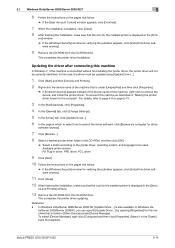
...click [Install this driver software anyway].
11 Click [Close].
12 After finishing the installation, make sure that the icon for the installed printer is displayed in the [Devic-
es and Printers] window.
13 Remove the CD-ROM from the CD-ROM drive.
This completes the printer driver updating. Reference - In Windows Vista/Server 2008/Server 2008 R2, [Update Driver...] is also available. In Windows Vis...
User Guide - Page 49
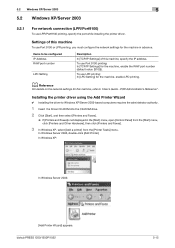
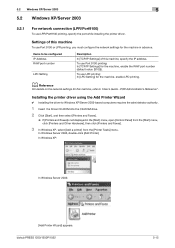
... on the network settings for this machine, refer to "User's Guide - POD Administrator's Reference".
Installing the printer driver using the Add Printer Wizard
0 Installing the driver to Windows XP/Server 2003-based computers requires the administrator authority.
1 Insert the Driver CD-ROM into the CD-ROM drive.
2 Click [Start], and then select [Printers and Faxes].
% If [Printers and Faxes]is not...
User Guide - Page 55
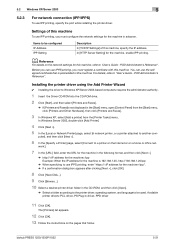
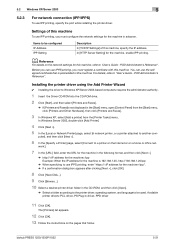
... "User's Guide - POD Administrator's Reference".
Installing the printer driver using the Add Printer Wizard
0 Installing the driver to Windows XP/Server 2003-based computers requires the administrator authority.
1 Insert the Driver CD-ROM into the CD-ROM drive.
2 Click [Start], and then select [Printers and Faxes].
% If [Printers and Faxes]is not displayed in the [Start] menu, open [Control Panel...
User Guide - Page 56
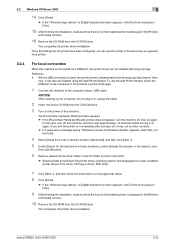
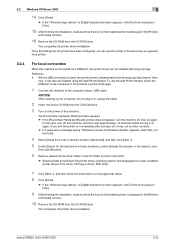
... that follow.
8 Click [Finish].
% If the "Windows logo testing" or [Digital Signature] window appears, click [Continue Anyway] or [Yes].
9 After finishing the installation, make sure that the icon for the installed printer is displayed in the [Printers
and Faxes] window.
10 Remove the CD-ROM from the CD-ROM drive.
This completes the printer driver installation.
bizhub PRESS 1250/1250P/1052
5-22
User Guide - Page 58
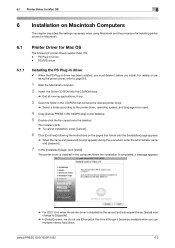
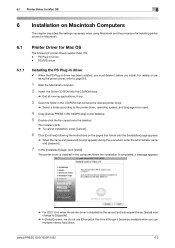
... computer. 2 Insert the Driver CD-ROM into the CD-ROM drive.
% Exit all running applications, if any.
3 Open the folder in the CD-ROM that contains the desired printer driver.
% Select a folder according to the printer driver, operating system, and language to be used.
4 Copy [bizhub PRESS 1250 1052PS.pkg] on the desktop. 5 Double-click the file copied onto the desktop.
The installer starts...
User Guide - Page 71
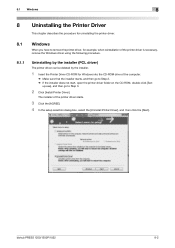
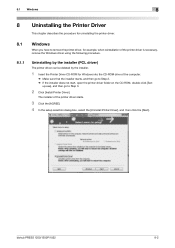
... starts, and then go to Step 2. % If the installer does not start, open the printer driver folder on the CD-ROM, double-click [Set-
up.exe], and then go to Step 3.
2 Click [Install Printer Driver].
The installer of the printer driver starts.
3 Click the [AGREE]. 4 In the setup selection dialog box, select the [Uninstall Printer Driver], and then click the [Next].
bizhub PRESS 1250/1250P/1052
8-2
User Guide - Page 74
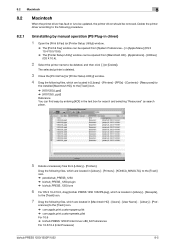
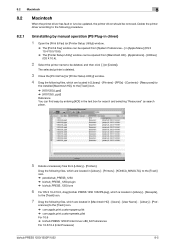
8.2 Macintosh
8
8.2
Macintosh
When the printer driver has fault or is to be updated, the printer driver should be removed. Delete the printer driver according to the following procedure.
8.2.1
Uninstalling by manual operation (PS Plug-in driver)
1 Open the [Print & Fax] (or [Printer Setup Utility]) window.
% The [Print & Fax] window can be opened from [System Preferences...] in [Apple Menu] (...
User Guide - Page 77
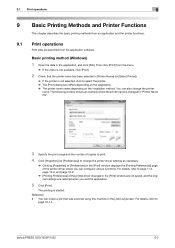
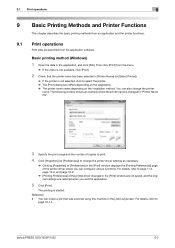
... Preferences] of the printer driver changed in the [Print] window are not saved, and the original settings are restored when you exit the application.
5 Click [Print].
The printing is started.
Reference - You can check a job that was scanned using this machine in the [Job List] screen. For details, refer to
page 16-14.
bizhub PRESS 1250/1250P/1052
9-2
User Guide - Page 99
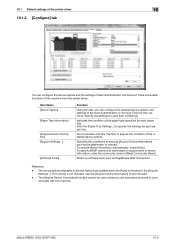
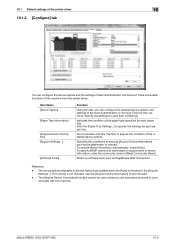
... Web Connection.
Reference - The device options displayed in [Device Option] are updated when the [Auto] is checked in the [Acquire
Settings...]. If the [Auto] is not checked, use the [Acquire Device Information] or set manually. - The [Acquire Device Information] function cannot be used unless you are connected and able to com-
municate with this machine.
bizhub PRESS 1250/1250P/1052
10-3
User Guide - Page 174
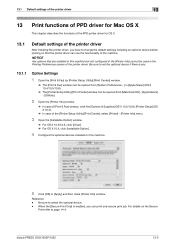
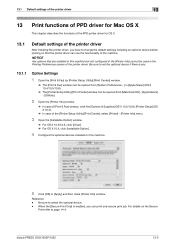
... machine.
NOTICE
Any options that are installed in this machine but not configured in the [Printer Info] cannot be used in the Printing Preferences screen of the printer driver. Be sure to set the optional device if there is any.
13.1.1
Option Settings
1 Open the [Print & Fax] (or [Printer Setup Utility]/[Print Center]) window.
% The [Print & Fax] window can be opened from [System...
User Guide - Page 250
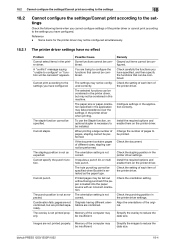
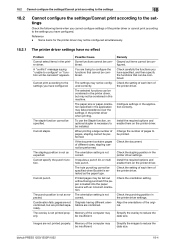
...printer driver. Check the setting of each item of the printer driver.
Check the orientation setting.
Check the punching position in the printer driver settings. Align the orientations of the original.
Simplify the overlay to reduce the data size.
Images are not printed properly. Memory of the computer may be insufficient.
Simplify the images to reduce the data size.
bizhub PRESS 1250/1250P/1052...
User Guide - Page 251
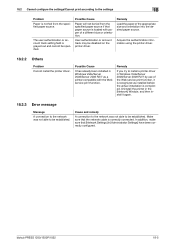
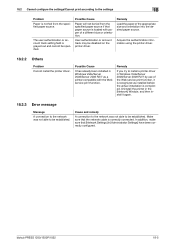
...] Window, and then install it again.
18.2.3 Error message
Message
A connection to the network was not able to be established.
Cause and remedy
A connection to the network was not able to be established. Make sure that the network cable is correctly connected. In addition, make sure that [Network Settings] in [Administrator Settings] have been correctly configured.
bizhub PRESS 1250/1250P/1052...
