Konica Minolta magicolor 1600W driver and firmware
Drivers and firmware downloads for this Konica Minolta item

Related Konica Minolta magicolor 1600W Manual Pages
Download the free PDF manual for Konica Minolta magicolor 1600W and other Konica Minolta manuals at ManualOwl.com
magicolor 1600W User Guide - Page 3
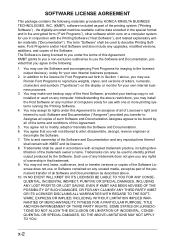
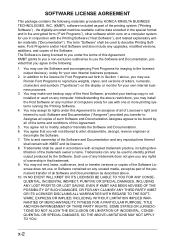
... Programs set forth in Section 1 above, you may use Roman Font Programs to reproduce weights, styles, and versions of letters, numerals, characters and symbols ("Typefaces") on the display or monitor for your own internal business purposes.
3. You may make one backup copy of the Host Software, provided your backup copy is not installed or used on any computer...
magicolor 1600W User Guide - Page 6
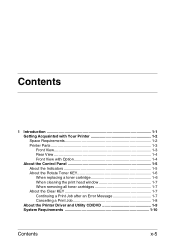
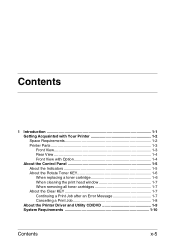
...View with Option 1-4 About the Control Panel 1-5 About the Indicators 1-5 About the Rotate Toner KEY 1-6 When replacing a toner cartridge 1-6 When cleaning the print head window 1-7 When removing all toner cartridges 1-7 About the Clear KEY 1-7 Continuing a Print Job after an Error Message 1-7 Cancelling a Print Job 1-8 About the Printer Driver and Utility CD/DVD 1-9 System Requirements...
magicolor 1600W User Guide - Page 7
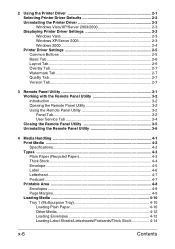
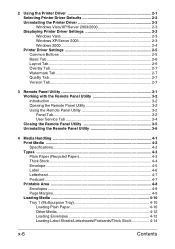
...Printer Driver 2-1 Selecting Printer Driver Defaults 2-2 Uninstalling the Printer Driver 2-3 Windows Vista/XP/Server 2003/2000 2-3 Displaying Printer Driver Settings 2-3 Windows Vista 2-3 Windows XP/Server 2003 2-3 Windows 2000 2-4 Printer Driver Settings 2-5 Common Buttons 2-5 Basic Tab ...2-6 Layout Tab 2-6 Overlay Tab 2-7 Watermark Tab 2-7 Quality Tab 2-7 Version Tab 2-7
3 Remote...
magicolor 1600W User Guide - Page 8
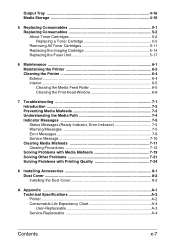
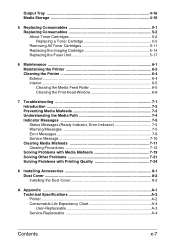
... the Printer 6-2 Cleaning the Printer 6-4 Exterior...6-4 Interior ...6-5 Cleaning the Media Feed Roller 6-5 Cleaning the Print Head Window 6-8
7 Troubleshooting 7-1 Introduction ...7-2 Preventing Media Misfeeds 7-3 Understanding the Media Path 7-4 Indicator Messages 7-5 Status Messages (Ready Indicator, Error Indicator 7-5 Warning Messages 7-5 Error Messages 7-8 Service Message...
magicolor 1600W User Guide - Page 16
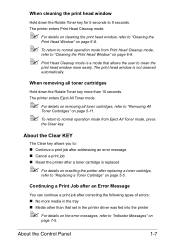
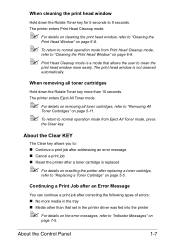
... page 5-5.
Continuing a Print Job after an Error Message
You can continue a print job after correcting the following types of errors: „ No more media in the tray „ Media other than that set in the printer driver was fed into the printer
" For details on the error messages, refer to "Indicator Messages" on
page 7-5.
About the Control Panel
1-7
magicolor 1600W User Guide - Page 18
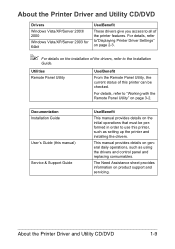
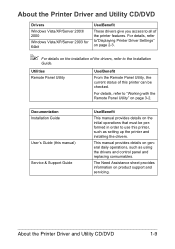
... the Remote Panel Utility" on page 3-2.
Documentation Installation Guide
User's Guide (this manual) Service & Support Guide
Use/Benefit
This manual provides details on the initial operations that must be performed in order to use this printer, such as setting up the printer and installing the drivers.
This manual provides details on general daily operations, such as using the drivers and control...
magicolor 1600W User Guide - Page 21
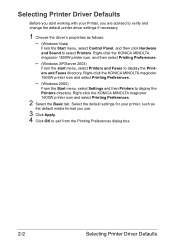
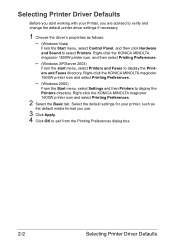
... driver settings if necessary.
1 Choose the driver's properties as follows:
- (Windows Vista)
From the Start menu, select Control Panel, and then click Hardware and Sound to select Printers. Right-click the KONICA MINOLTA magicolor 1600W printer icon, and then select Printing Preferences.
- (Windows XP/Server 2003)
From the start menu, select Printers and Faxes to display the Printers and Faxes...
magicolor 1600W User Guide - Page 22
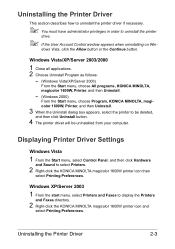
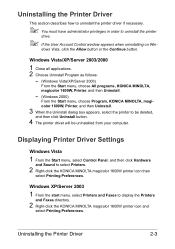
... Printer Driver Settings
Windows Vista
1 From the Start menu, select Control Panel, and then click Hardware
and Sound to select Printers.
2 Right-click the KONICA MINOLTA magicolor 1600W printer icon then
select Printing Preferences.
Windows XP/Server 2003
1 From the start menu, select Printers and Faxes to display the Printers
and Faxes directory.
2 Right-click the KONICA MINOLTA magicolor 1600W...
magicolor 1600W User Guide - Page 23
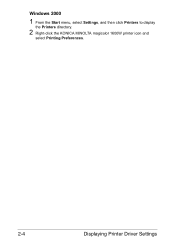
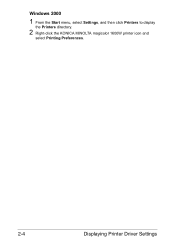
Windows 2000
1 From the Start menu, select Settings, and then click Printers to display
the Printers directory.
2 Right-click the KONICA MINOLTA magicolor 1600W printer icon and
select Printing Preferences.
2-4
Displaying Printer Driver Settings
magicolor 1600W User Guide - Page 29
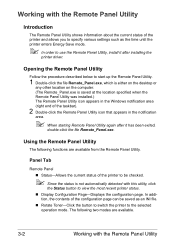
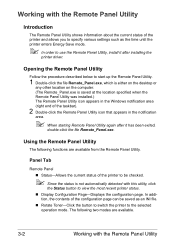
... specify various settings such as the time until the printer enters Energy Save mode.
" In order to use the Remote Panel Utility, install it after installing the
printer driver.
Opening the Remote Panel Utility
Follow the procedure described below to start up the Remote Panel Utility.
1 Double-click the file Remote_Panel.exe, which is either on the desktop or
any...
magicolor 1600W User Guide - Page 31
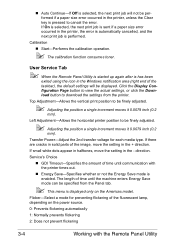
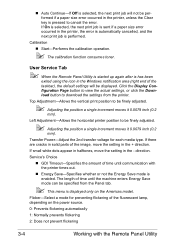
... toner.
User Service Tab
" When the Remote Panel Utility is started up again after is has been
exited using the icon in the Windows notification area (right end of the taskbar), the default settings will be displayed. Click the Display Configuration Page button to view the actual settings, or click the Download button to download the settings from the printer.
Top...
magicolor 1600W User Guide - Page 32
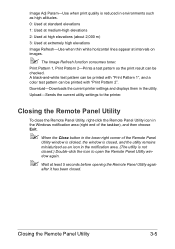
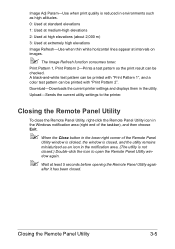
... a color test pattern can be printed with "Print Pattern 2".
Download-Downloads the current printer settings and displays them in the utility.
Upload-Sends the current utility settings to the printer.
Closing the Remote Panel Utility
To close the Remote Panel Utility, right-click the Remote Panel Utility icon in the Windows notification area (right end of the taskbar), and then choose...
magicolor 1600W User Guide - Page 33
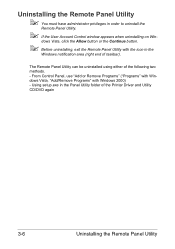
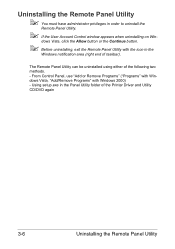
... the icon in the
Windows notification area (right end of taskbar).
The Remote Panel Utility can be uninstalled using either of the following two methods. - From Control Panel, use "Add or Remove Programs" ("Programs" with Windows Vista, "Add/Remove Programs" with Windows 2000) - Using setup.exe in the Panel Utility folder of the Printer Driver and Utility CD...
magicolor 1600W User Guide - Page 38
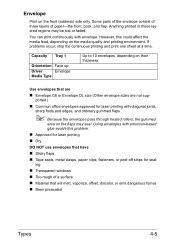
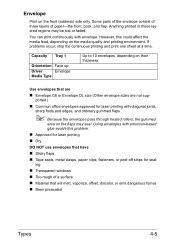
...address... sheet at a time.
Capacity Tray 1
Orientation Face up
Driver
Envelope
Media Type
Up to 10 envelopes, depending on their ...or Envelope DL size (Other envelope sizes are not sup-
ported.) „ Common office envelopes approved for laser printing with ...peel-off strips for seal-
ing „ Transparent windows „ Too rough of a surface „ Material that will melt, vaporize,...
magicolor 1600W User Guide - Page 96
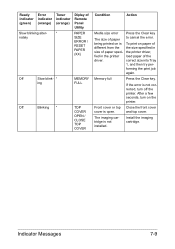
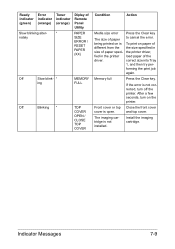
... in
size of paper speci- the printer driver,
fied in the printer load paper of the
driver.
correct size into Tray
1, and then try per-
forming the print job
again.
Memory full
Press the Clear key.
If the error is not corrected, turn off the printer. After a few seconds, turn on the printer.
Front cover or top Close the...
magicolor 1600W User Guide - Page 108
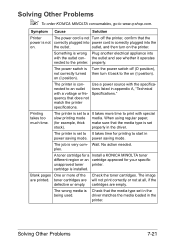
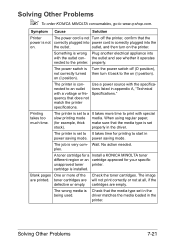
...is set
stock).
properly in the driver.
The printer is set to It takes time for printing to start in power saving mode. power saving mode.
The job is very com- Wait. No action needed. plex.
A toner cartridge for a Install a KONICA MINOLTA toner ....
The wrong media is Check that the media type set in the
being used.
driver matches the media loaded in the
printer.
Solving Other Problems
7-21
magicolor 1600W User Guide - Page 112
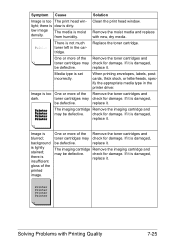
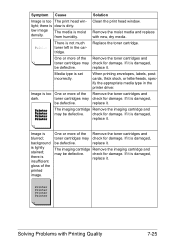
...dow is dirty.
low image density.
The media is moist from humidity.
Clean the print head window.
Remove the moist media and replace with new, dry media.
There is not much toner ...be defective.
replace it.
Media type is set incorrectly.
When printing envelopes, labels, postcards, thick stock, or letterheads, specify the appropriate media type in the printer driver.
Image is too One or more of ...
magicolor 1600W User Guide - Page 114
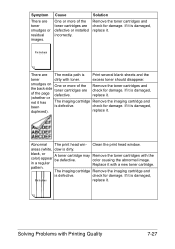
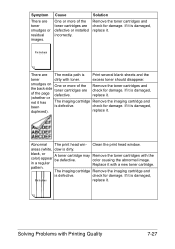
... smudges or residual images.
One or more of the toner cartridges are defective or installed incorrectly.
Remove the toner cartridges and check for damage. If it is damaged, replace... damage. If it is damaged,
duplexed).
replace it.
Abnormal The print head win- Clean the print head window.
areas (white, dow is dirty.
black, or
A toner cartridge may Remove the toner cartridges with the
color...
Service Manual - Page 38
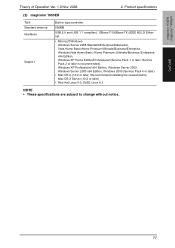
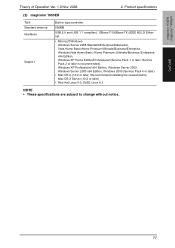
magicolor 1600W magicolor 1650EN
Theory of Operation Ver. 1.0 Nov. 2008
2. Product specifications
(2) magicolor 1650EN
Type Standard memory Interfaces
Support
Built-in type controller
256MB
USB 2.0 and USB 1.1 compliant, 10Base-T/100Base-TX (IEEE 802.3) Ethernet
• Microsoft Windows Windows Server 2008 Standard/Enterprise/Datacenter, Vista Home Basic/Home Premium/Ultimate/Business/...
Service Manual - Page 98
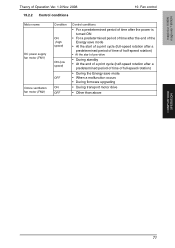
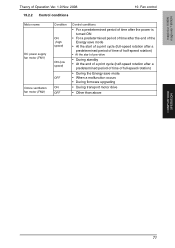
magicolor 1600W magicolor 1650EN
Theory of Operation Ver. 1.0 Nov. 2008 19.2.2 Control conditions
19. Fan control
Motor name
DC power supply fan motor (FM1)
Ozone ventilation fan motor (FM2)
Condition
ON (high speed)
ON (low speed)
OFF ON OFF
Control conditions
• For a predetermined period of time after the power is turned ON
• For a predetermined period of time...
