Konica Minolta magicolor 1690MF driver and firmware
Drivers and firmware downloads for this Konica Minolta item

Related Konica Minolta magicolor 1690MF Manual Pages
Download the free PDF manual for Konica Minolta magicolor 1690MF and other Konica Minolta manuals at ManualOwl.com
magicolor 1690MF Reference Guide - Page 28
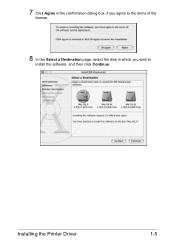
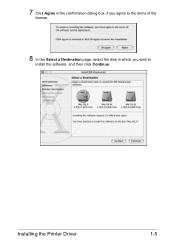
7 Click Agree in the confirmation dialog box, if you agree to the terms of the
license.
8 In the Select a Destination page, select the disk in which you wish to
install the software, and then click Continue.
Installing the Printer Driver
1-5
magicolor 1690MF Reference Guide - Page 30
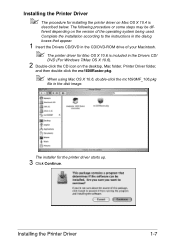
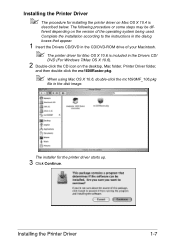
... the version of the operating system being used.
Complete the installation according to the instructions in the dialog
boxes that appear.
1 Insert the Drivers CD/DVD in the CD/DVD-ROM drive of your Macintosh.
" The printer driver for Mac OS X 10.6 is included in the Drivers CD/
DVD (For Windows 7/Mac OS X 10.6).
2 Double-click the CD icon on the desktop, Mac folder, Printer Driver...
magicolor 1690MF Reference Guide - Page 32
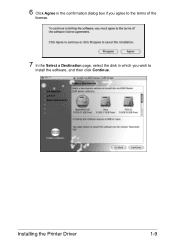
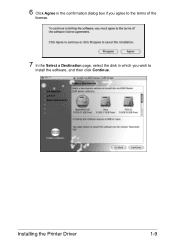
6 Click Agree in the confirmation dialog box if you agree to the terms of the
license.
7 In the Select a Destination page, select the disk in which you wish to
install the software, and then click Continue.
Installing the Printer Driver
1-9
magicolor 1690MF Reference Guide - Page 76


Uninstalling the Printer Driver
1 Insert the Drivers CD/DVD in the CD/DVD-ROM drive of your Macintosh.
" The printer driver for Mac OS X 10.6 is included in the Drivers CD/
DVD (For Windows 7/Mac OS X 10.6).
2 Double-click the CD icon on the desktop, Mac folder, Printer Driver folder,
and then double-click the magicolor 1600 Raster Uninstaller.
" When using Mac OS X 10.6, double-click the ...
magicolor 1690MF Reference Guide - Page 117
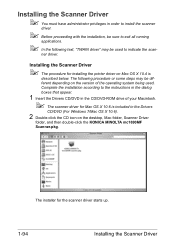
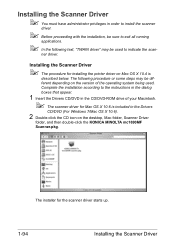
... scan-
ner driver.
Installing the Scanner Driver
" The procedure for installing the printer driver on Mac OS X 10.4 is
described below. The following procedure or some steps may be different depending on the version of the operating system being used. Complete the installation according to the instructions in the dialog boxes that appear.
1 Insert the Drivers CD/DVD in the CD/DVD-ROM drive...
magicolor 1690MF Reference Guide - Page 134
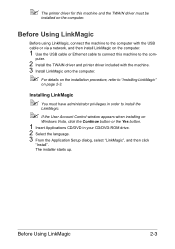
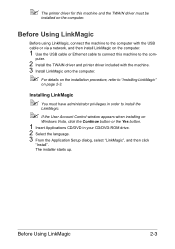
" The printer driver for this machine and the TWAIN driver must be
installed on the computer.
Before Using LinkMagic
Before using LinkMagic, connect the machine to the computer with the USB cable or via a network, and then install LinkMagic on the computer.
1 Use the USB cable or Ethernet cable to connect this machine to the com-
puter.
2 Install the TWAIN driver and printer driver included with ...
magicolor 1690MF Reference Guide - Page 172
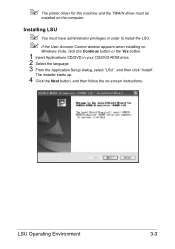
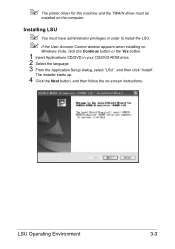
" The printer driver for this machine and the TWAIN driver must be
installed on the computer.
Installing LSU
" You must have administrator privileges in order to install the LSU. " If the User Account Control window appears when installing on
Windows Vista, click the Continue button or the Yes button.
1 Insert Applications CD/DVD in your CD/DVD-ROM drive. 2 Select the language. 3 From the...
magicolor 1690MF Reference Guide - Page 191
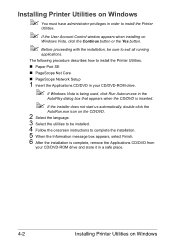
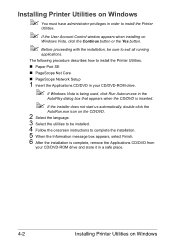
... Control window appears when installing on
Windows Vista, click the Continue button or the Yes button.
" Before proceeding with the installation, be sure to exit all running
applications.
The following procedure describes how to install the Printer Utilities.
„ Paper Port SE
„ PageScope Net Care
„ PageScope Network Setup
1 Insert the Applications CD/DVD in your CD/DVD-ROM drive...
magicolor 1690MF Reference Guide - Page 206
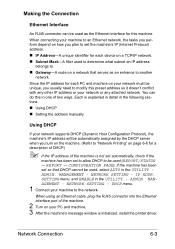
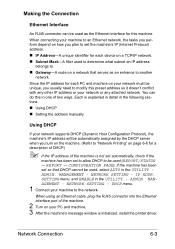
... - NETWORK SETTING - IP ADDR. SETTING menu, and ENABLE in the UTILITY - ADMIN. MANAGEMENT - NETWORK SETTING - DHCP menu.
1 Connect your machine to the network.
When using an Ethernet cable, plug the RJ45 connector into the Ethernet interface port of the machine.
2 Turn on your PC and machine. 3 After the machine's message window is initialized, install the printer driver.
Network Connection...
magicolor 1690MF Reference Guide - Page 208


...key again after all settings have been cleared.
GATEWAY :0. 0. 0. 0
Use the keypad to input each number. A single digit number, such as...settings have been cleared.
IP ADDR. SETTING
3 Restart the machine. 4 Print a configuration page to verify that the correct IP address, subnet
mask, and gateway have been set.
5 After the machine's message window is initialized, install the printer driver.
Network...
magicolor 1690MF Reference Guide - Page 214
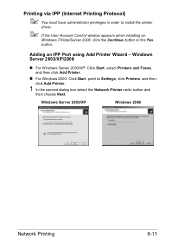
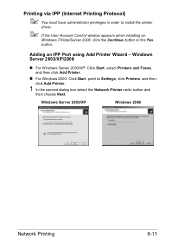
...the printer
driver.
" If the User Account Control window appears when installing on
Windows 7/Vista/Server 2008, click the Continue button or the Yes
button.
Adding an IPP Port using Add Printer Wizard - Windows Server 2003/XP/2000
„ For Windows Server 2003/XP: Click Start, select Printers and Faxes, and then click Add Printer.
„ For Windows 2000: Click Start, point to Settings, click...
magicolor 1690MF Reference Guide - Page 224
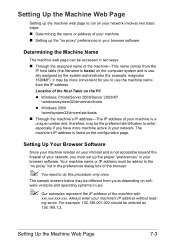
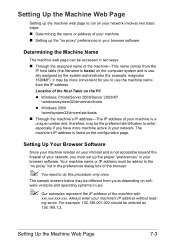
...\drivers\etc\hosts z Windows 2000
\winnt\system32\drivers\etc\hosts „ Through the machine's IP address-The IP address of your machine is a
unique number and, therefore, may be the preferred identification to enter, especially if you have more machine active in your network. The machine's IP address is listed on the configuration page.
Setting Up Your Browser Software...
magicolor 1690MF Reference Guide - Page 247
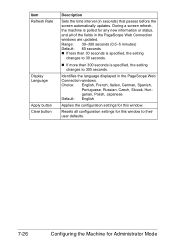
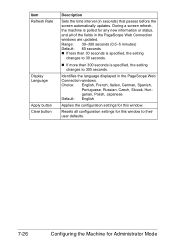
Item Refresh Rate
Display Language
Apply button Clear button
Description
Sets the time interval (in seconds) that passes before the screen automatically updates. During a screen refresh, the machine is polled for any new information or status, and all of the fields in the PageScope Web Connection windows are updated. Range: 30-300 seconds (0.5-5 minutes) Default: 60...
magicolor 1680MF/1690MF/4690MF/4695MF Firmware Updater Guide - Page 6
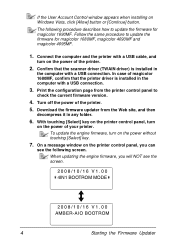
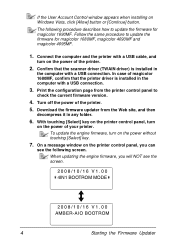
... that the scanner driver (TWAIN driver) is installed in
the computer with a USB connection. In case of magicolor 1680MF, confirm that the printer driver is installed in the computer with a USB connection.
3. Print the configuration page from the printer control panel to
check the current firmware version.
4. Turn off the power of the printer.
5. Download the firmware updater from the Web site...
magicolor 1680MF/1690MF/4690MF/4695MF Firmware Updater Guide - Page 7
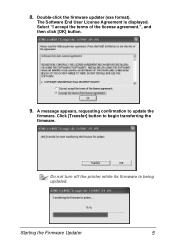
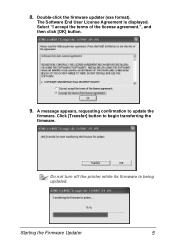
... the firmware updater (exe format).
The Software End User License Agreement is displayed. Select "I accept the terms of the license agreement.", and then click [OK] button.
9. A message appears, requesting confirmation to update the
firmware. Click [Transfer] button to begin transferring the firmware.
Do not turn off the printer while its firmware is being updated.
Starting the Firmware Updater...
magicolor 1680MF/1690MF/4690MF/4695MF Firmware Updater Guide - Page 13
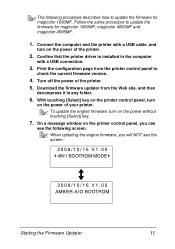
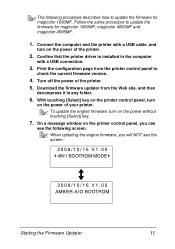
... 4690MF and magicolor 4695MF.
1. Connect the computer and the printer with a USB cable, and
turn on the power of the printer.
2. Confirm that the printer driver is installed in the computer
with a USB connection.
3. Print the configuration page from the printer control panel to
check the current firmware version.
4. Turn off the power of the printer. 5. Download the firmware updater from the...
magicolor 1680MF/1690MF/4690MF/4695MF Firmware Updater Guide - Page 14
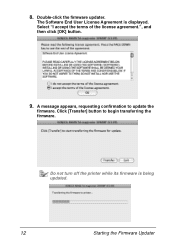
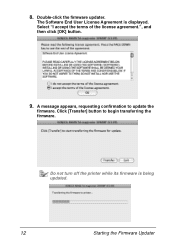
...-click the firmware updater.
The Software End User License Agreement is displayed. Select "I accept the terms of the license agreement.", and then click [OK] button.
9. A message appears, requesting confirmation to update the
firmware. Click [Transfer] button to begin transferring the firmware.
Do not turn off the printer while its firmware is being updated.
12
Starting the Firmware Updater
magicolor 1690MF Printer / Copier / Scanner User Guide - Page 9
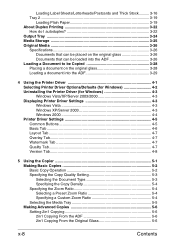
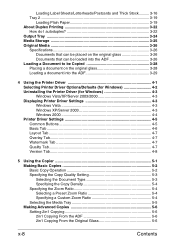
... Copied 3-28 Placing a document on the original glass 3-28 Loading a document into the ADF 3-29
4 Using the Printer Driver 4-1 Selecting Printer Driver Options/Defaults (for Windows 4-2 Uninstalling the Printer Driver (for Windows 4-3 Windows Vista/XP/Server 2003/2000 4-3 Displaying Printer Driver Settings 4-3 Windows Vista 4-3 Windows XP/Server 2003 4-3 Windows 2000 4-4 Printer Driver...
magicolor 1690MF Printer / Copier / Scanner User Guide - Page 10
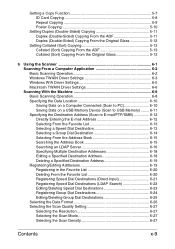
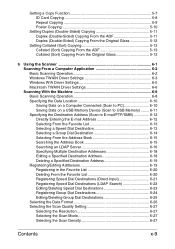
... Basic Scanning Operation 6-2 Windows TWAIN Driver Settings 6-3 Windows WIA Driver Settings 6-5 Macintosh TWAIN Driver Settings 6-6 Scanning With the Machine 6-8 Basic Scanning Operation 6-8 Specifying the Data Location 6-10 Saving Data on a Computer Connected (Scan to PC 6-10 Saving Data on a USB Memory Device (Scan to USB Memory) ........ 6-11 Specifying the Destination Address (Scan to...
magicolor 1690MF Printer / Copier / Scanner User Guide - Page 143
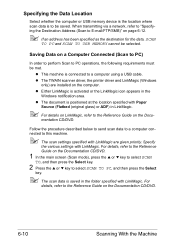
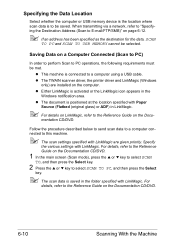
... an address has been specified as the destination for the data, SCAN
TO PC and SCAN TO USB MEMORY cannot be selected.
Saving Data on a Computer Connected (Scan to PC)
In order to perform Scan to PC operations, the following requirements must be met.
z This machine is connected to a computer using a USB cable.
z The TWAIN scanner driver, the printer driver and LinkMagic (Windows only) are installed...
