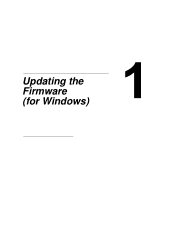Konica Minolta magicolor 4695MF driver and firmware
Drivers and firmware downloads for this Konica Minolta item

Related Konica Minolta magicolor 4695MF Manual Pages
Download the free PDF manual for Konica Minolta magicolor 4695MF and other Konica Minolta manuals at ManualOwl.com
Firmware Updater Guide - Page 3
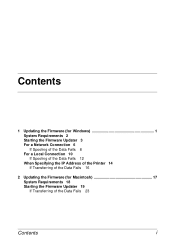
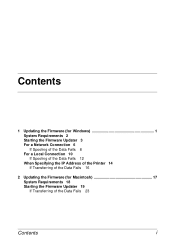
...
1 Updating the Firmware (for Windows 1 System Requirements 2 Starting the Firmware Updater 3 For a Network Connection 6 If Spooling of the Data Fails 8 For a Local Connection 10 If Spooling of the Data Fails 12 When Specifying the IP Address of the Printer 14 If Transferring of the Data Fails 16
2 Updating the Firmware (for Macintosh 17 System Requirements 18 Starting the Firmware Updater 19...
Firmware Updater Guide - Page 7
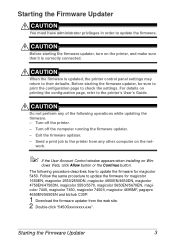
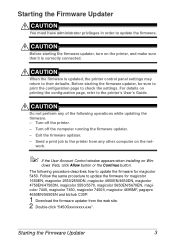
... - Turn off the printer. - Turn off the computer running the firmware updater. - Exit the firmware updater. - Send a print job to the printer from any other computer on the net-
work.
" If the User Account Control window appears when installing on Win-
dows Vista, click Allow button or the Continue button. The following procedure describes how to update the firmware for magicolor 5450. Follow the...
Firmware Updater Guide - Page 9
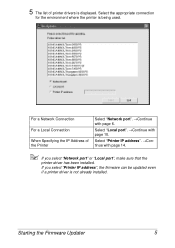
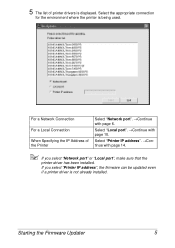
... the IP Address of the Printer
Select "Network port". →Continue with page 6.
Select "Local port". →Continue with page 10.
Select "Printer IP address". →Continue with page 14.
" If you select "Network port" or "Local port", make sure that the
printer driver has been installed.
If you select "Printer IP address", the firmware can be updated even
if a printer driver is not...
Firmware Updater Guide - Page 10
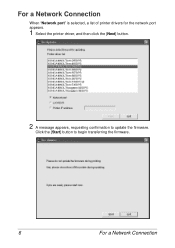
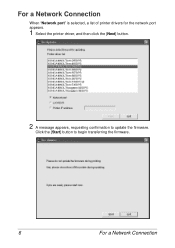
For a Network Connection
When "Network port" is selected, a list of printer drivers for the network port appears.
1 Select the printer driver, and then click the [Next] button.
2 A message appears, requesting confirmation to update the firmware.
Click the [Start] button to begin transferring the firmware.
6
For a Network Connection
Firmware Updater Guide - Page 11
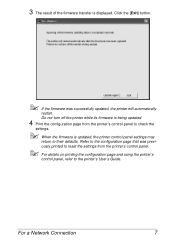
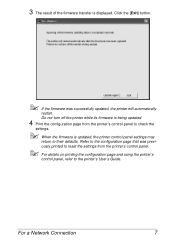
...'s control panel to check the
settings.
" When the firmware is updated, the printer control panel settings may
return to their defaults. Refer to the configuration page that was previ-
ously printed to reset the settings from the printer's control panel.
" For details on printing the configuration page and using the printer's
control panel, refer to the printer's User's Guide.
For a Network...
Firmware Updater Guide - Page 14


For a Local Connection
When "Local port" is selected, a list of printer drivers for the local port appears.
1 Select the printer driver, and then click the [Next] button.
2 A message appears, requesting confirmation to update the firmware.
Click the [Start] button to begin transferring the firmware.
10
For a Local Connection
Firmware Updater Guide - Page 15
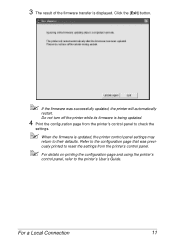
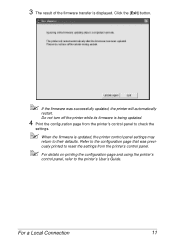
...The result of the firmware transfer is displayed. Click the [Exit] button.
" If the firmware was successfully updated, the printer will automatically
restart.
Do not turn off the printer while its firmware is being updated.
4 Print the configuration page from the printer's control panel to check the
settings.
" When the firmware is updated, the printer control panel settings may
return to their...
Firmware Updater Guide - Page 19
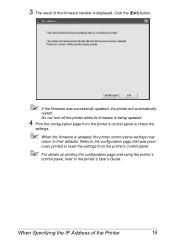
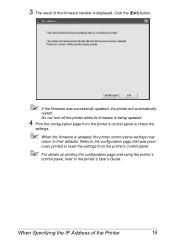
...
settings.
" When the firmware is updated, the printer control panel settings may
return to their defaults. Refer to the configuration page that was previ-
ously printed to reset the settings from the printer's control panel.
" For details on printing the configuration page and using the printer's
control panel, refer to the printer's User's Guide.
When Specifying the IP Address of the Printer...
Firmware Updater Guide - Page 23
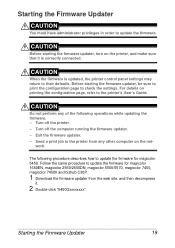
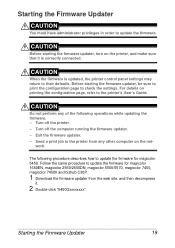
... printer control panel settings may return to their defaults. Before starting the firmware updater, be sure to print the configuration page to check the settings. For details on printing the configuration page, refer to the printer's User's Guide.
CAUTION
Do not perform any of the following operations while updating the firmware. - Turn off the printer. - Turn off the computer running the firmware...
Firmware Updater Guide - Page 26
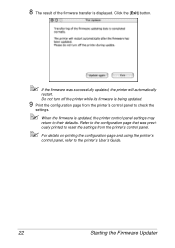
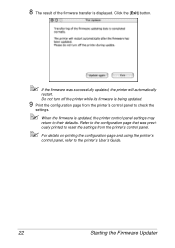
... The result of the firmware transfer is displayed. Click the [Exit] button.
" If the firmware was successfully updated, the printer will automatically
restart. Do not turn off the printer while its firmware is being updated.
9 Print the configuration page from the printer's control panel to check the
settings.
" When the firmware is updated, the printer control panel settings may
return to their...
magicolor 1680MF/1690MF/4690MF/4695MF Firmware Updater Guide - Page 2
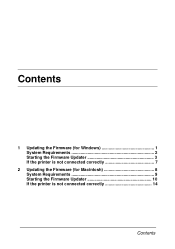
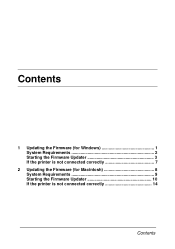
Contents
1 Updating the Firmware (for Windows 1 System Requirements 2 Starting the Firmware Updater 3 If the printer is not connected correctly 7
2 Updating the Firmware (for Macintosh 8 System Requirements 9 Starting the Firmware Updater 10 If the printer is not connected correctly 14
Contents
magicolor 1680MF/1690MF/4690MF/4695MF Firmware Updater Guide - Page 5
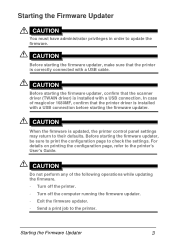
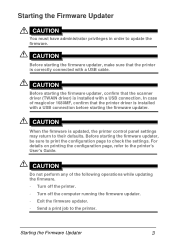
... is correctly connected with a USB cable.
CAUTION
Before starting the firmware updater, confirm that the scanner driver (TWAIN driver) is installed with a USB connection. In case of magicolor 1680MF, confirm that the printer driver is installed with a USB connection before starting the firmware updater.
CAUTION
When the firmware is updated, the printer control panel settings may return to their...
magicolor 1680MF/1690MF/4690MF/4695MF Firmware Updater Guide - Page 6
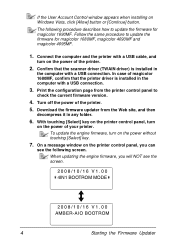
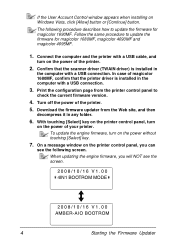
... that the scanner driver (TWAIN driver) is installed in
the computer with a USB connection. In case of magicolor 1680MF, confirm that the printer driver is installed in the computer with a USB connection.
3. Print the configuration page from the printer control panel to
check the current firmware version.
4. Turn off the power of the printer.
5. Download the firmware updater from the Web site...
magicolor 1680MF/1690MF/4690MF/4695MF Firmware Updater Guide - Page 7
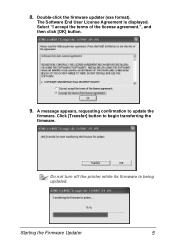
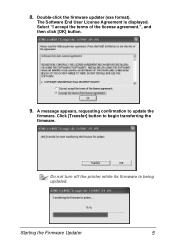
... the firmware updater (exe format).
The Software End User License Agreement is displayed. Select "I accept the terms of the license agreement.", and then click [OK] button.
9. A message appears, requesting confirmation to update the
firmware. Click [Transfer] button to begin transferring the firmware.
Do not turn off the printer while its firmware is being updated.
Starting the Firmware Updater...
magicolor 1680MF/1690MF/4690MF/4695MF Firmware Updater Guide - Page 12


... starting the firmware updater, make sure that the printer is correctly connected with a USB cable.
CAUTION
Before starting the firmware updater, confirm that the printer driver is installed with a USB connection. For details on installing the printer driver and printer settings, refer to the printer's Reference Guide.
CAUTION
When the firmware is updated, the printer control panel settings may...
magicolor 1680MF/1690MF/4690MF/4695MF Firmware Updater Guide - Page 13
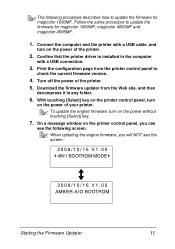
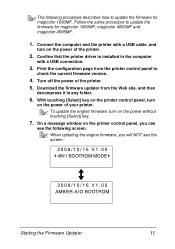
... 4690MF and magicolor 4695MF.
1. Connect the computer and the printer with a USB cable, and
turn on the power of the printer.
2. Confirm that the printer driver is installed in the computer
with a USB connection.
3. Print the configuration page from the printer control panel to
check the current firmware version.
4. Turn off the power of the printer. 5. Download the firmware updater from the...
magicolor 1680MF/1690MF/4690MF/4695MF Firmware Updater Guide - Page 14
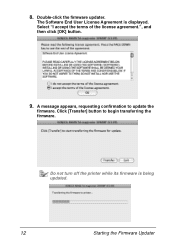
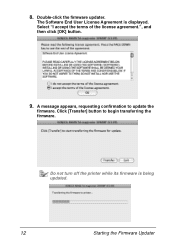
...-click the firmware updater.
The Software End User License Agreement is displayed. Select "I accept the terms of the license agreement.", and then click [OK] button.
9. A message appears, requesting confirmation to update the
firmware. Click [Transfer] button to begin transferring the firmware.
Do not turn off the printer while its firmware is being updated.
12
Starting the Firmware Updater
magicolor 4695MF Printer Copier Scanner User Guide - Page 23
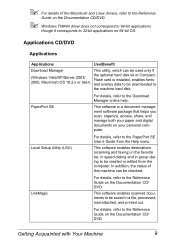
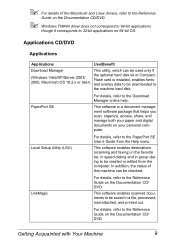
... hard disk kit or CompactFlash card is installed, enables fonts and overlay data to be downloaded to the machine hard disk.
PaperPort SE
For details, refer to the Download Manager online help.
This software is a document management software package that helps you scan, organize, access, share, and manage both your paper and digital documents on your personal computer.
Local Setup Utility...
magicolor 4695MF Quick Guide - Page 6
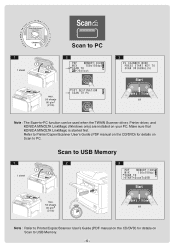
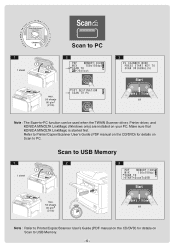
...-PC function can be used when the TWAIN Scanner driver, Printer driver, and KONICA MINOLTA LinkMagic (Windows only) are installed on your PC. Make sure that KONICA MINOLTA LinkMagic is started first. Refer to Printer/Copier/Scanner User's Guide (PDF manual on the CD/DVD) for details on Scan to PC.
Scan to USB Memory
1
2
3
1
2
1 sheet
max.
50 sheets 80 g/m2
or
(21 lb)
Note : Refer...