Konica Minolta magicolor 8650DN driver and firmware
Drivers and firmware downloads for this Konica Minolta item

Related Konica Minolta magicolor 8650DN Manual Pages
Download the free PDF manual for Konica Minolta magicolor 8650DN and other Konica Minolta manuals at ManualOwl.com
User Guide - Page 6
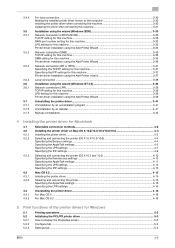
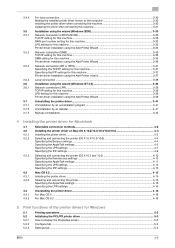
... ...3-30 Making the installed printer driver known to the computer 3-30 Installing the printer driver when connecting the machine 3-30 Updating the driver after connecting this machine 3-31
Installation using the wizard (Windows 2000 3-33 Network connection (LPR/Port9100) ...3-33 TCP/IP setting for this machine...3-33 RAW port number setting for this machine 3-33 LPD setting for this machine...
User Guide - Page 7
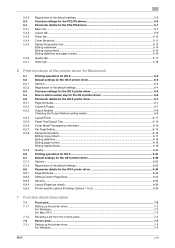
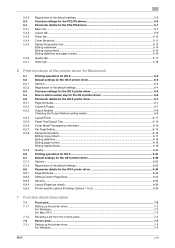
...Sizes ...6-24 General ...6-25 Layout (Pages per sheet) ...6-26 Printer specific options (Finishing Options 1 to 5 6-26
7 Function detail description
7.1 7.1.1
7.1.2 7.2 7.2.1
Proof print...7-2 Setting up the printer driver...7-2 For Windows...7-2 For Mac OS X ...7-3
Recalling a job from the control panel...7-4 Secure print ...7-5 Setting up the printer driver...7-5 For Windows...7-5
8650
x-6
User Guide - Page 8
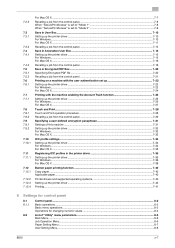
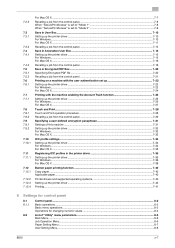
... driver...7-34 For Windows...7-34 For Mac OS X ...7-35
Registering ICC profiles in the printer driver 7-36 Setting up the printer driver...7-36 For Windows...7-36 For Mac OS X ...7-38
Banner paper printing function ...7-40 Copy paper ...7-40 Applicable paper...7-40
Printer drivers and supported operating systems 7-40 Setting up the printer driver...7-40 Printing...7-41
8 Settings for control...
User Guide - Page 27
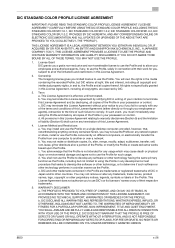
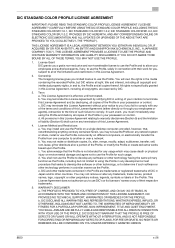
... recorded Profile, but...desktop computer; provided, however, that, notwithstanding anything contrary contained herein, you may not use the Profile on any network system or share, install or use the Profile concurrently on different computers, or electronically transfer the Profile from one computer to another or over a network. b. You may not make or distribute copies, fix, alter, merge, modify, adapt...
User Guide - Page 101
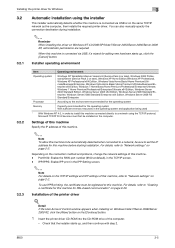
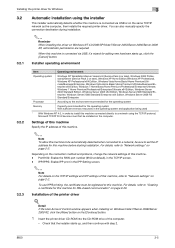
Installing the printer driver for Windows
3
3.2
3.2.1
Automatic installation using the installer
This installer automatically detects whether this machine is connected via USB or on the same TCP/IP network as the computer, then installs the required printer driver. You can also manually specify the connection destination during installation.
2
Reminder When installing the driver on Windows NT ...
User Guide - Page 102
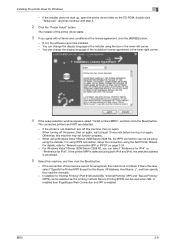
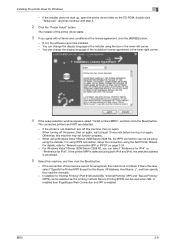
Installing the printer driver for Windows
3
- If the installer does not start up, open the printer driver folder on the CD-ROM, double-click "Setup.exe", and then continue with step 3.
2 Click the "Printer Install" button.
The installer of the printer driver starts.
3 If you agree with all terms and conditions of the license agreement, click the [AGREE] button.
- If not, the software cannot be ...
User Guide - Page 104
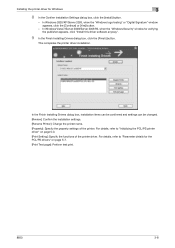
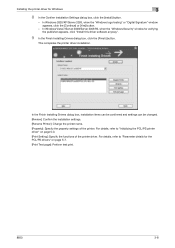
...Server 2008/Server 2008 R2, when the "Windows Security" window for verifying the publisher appears, click "Install this driver software anyway".
9 In the Finish Installing Drivers dialog box, click the [Finish] button.
This completes the printer driver installation.
In the Finish Installing Drivers dialog box, installation items can be confirmed and settings can be changed. [Review]: Confirm the...
User Guide - Page 112
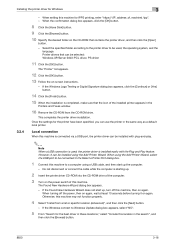
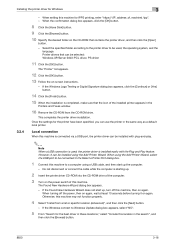
...icon of the installed printer appears in the
Printers and Faxes window.
16 Remove the CD-ROM from the CD-ROM drive.
This completes the printer driver installation. Once the settings for the printer have been specified, you can use the printer in the same way as a default local printer.
Local connection
When this machine is connected via a USB port, the printer driver can be installed with plug-and...
User Guide - Page 116
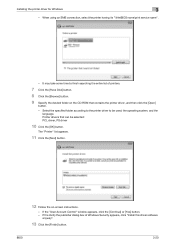
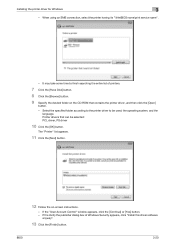
...
language. Printer drivers that can be selected: PCL driver, PS driver
10 Click the [OK] button.
The "Printer" list appears.
11 Click the [Next] button.
12 Follow the on-screen instructions.
- If the "User Account Control" window appears, click the [Continue] or [Yes] button. - If the Verify the publisher dialog box of Windows Security appears, click "Install this driver software
anyway".
13...
User Guide - Page 120
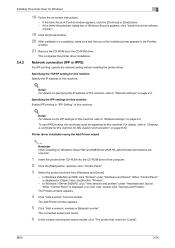
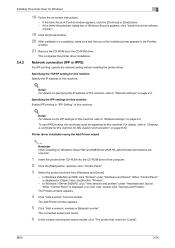
...Install this driver software
anyway".
19 Click the [Finish] button.
20 After installation is completed, make sure that the icon of the installed printer appears in the Printers
window.
21 Remove the CD-ROM from the CD-ROM drive.
This completes the printer driver installation.
3.4.2
Network connection (IPP or IPPS)
For IPP printing, specify the network setting before installing the printer driver...
User Guide - Page 127
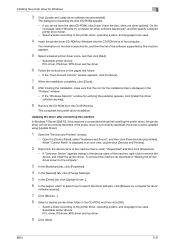
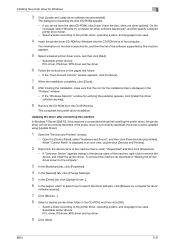
...into the CD-ROM drive of the computer.
The information on the disk is searched for, and then the list of the software supported by this machine appears.
5 Select a desired printer driver name, and then click [Next].
- Selectable printer drivers: PCL driver, PS driver, XPS driver and fax driver
6 Follow the instructions on the pages that follow.
- If the "User Account Control" window appears, click...
User Guide - Page 128
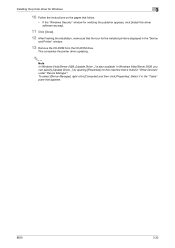
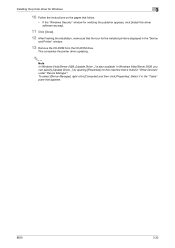
..., make sure that the icon for the installed printer is displayed in the "Device
and Printer" window.
13 Remove the CD-ROM from the CD-ROM drive.
This completes the printer driver updating.
2
Note In Windows Vista/Server 2008, [Update Driver...] is also available. In Windows Vista/Server 2008, you can specify [Update Driver...] by opening [Properties] for this machine that is listed in "Other...
User Guide - Page 141
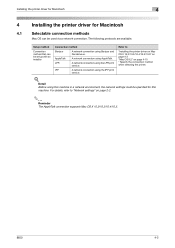
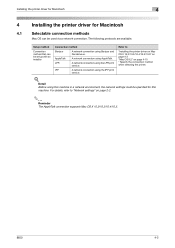
... method that can be set up with an installer
Connection method
Bonjour
A network connection using Bonjour and Rendezvous.
AppleTalk
A network connection using AppleTalk.
LPR
A network connection using the LPR print
service.
IPP
A network connection using the IPP print
service.
Refer to
"Installing the printer driver on Mac OS X 10.2/10.3/10.4/10.5/10.6" on page 4-3 "Mac OS 9.2" on page...
User Guide - Page 155
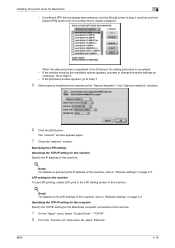
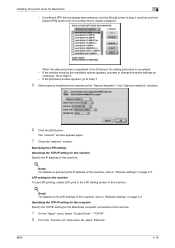
Installing the printer driver for Macintosh
4
- If a different PPD file has already been selected, click the [Setup] button in step 3, and then click the [Select PPD] button from the window that is already displayed.
When the selected printer is registered in the [Chooser], the setting procedure is completed. - If the window showing the installable options appears, proceed to change the option...
User Guide - Page 160
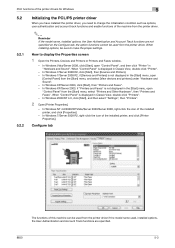
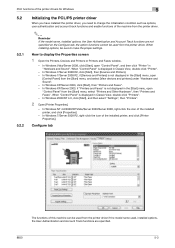
... cannot be used from the printer driver. When installing options, be sure to make the proper settings.
How to display the Properties screen
1 Open the Printers, Devices and Printers or Printers and Faxes window.
- In Windows Vista/Server 2008, click [Start], open "Control Panel", and then click "Printer" in "Hardware and Sound". When "Control Panel" is displayed in Classic View, double-click...
User Guide - Page 238
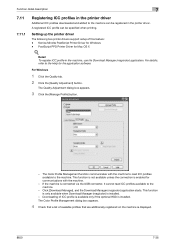
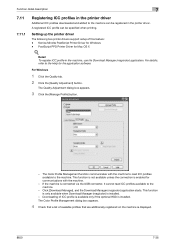
... when printing.
Setting up the printer driver
The following two printer drivers support setup of this feature: - Konica Minolta PostScript Printer Driver for Windows - PostScript PPD Printer Driver for Mac OS X
!
Detail To register ICC profile in the machine, use the Download Manager (magicolor) application. For details, refer to the Help for the application software.
For Windows
1 Click the...
User Guide - Page 242
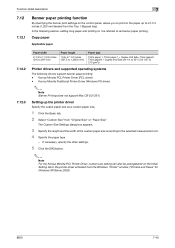
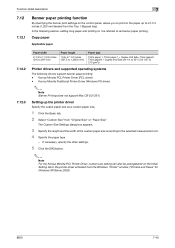
... Side (24-1/4 to 55-1/2 lb (127 to 210 g/m2))
Printer drivers and supported operating systems
The following drivers support banner paper printing: - Konica Minolta PCL Printer Driver (PCL driver) - Konica Minolta PostScript Printer Driver (Windows PS driver)
2
Note Banner Printing does not support Mac OS 9.2/OS X.
Setting up the printer driver
Specify the output paper size as a custom paper size...
User Guide - Page 274
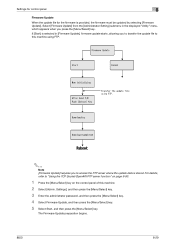
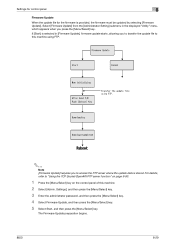
Settings for control panel
8
Firmware Update
When the update file for the firmware is provided, the firmware must be updated by selecting [Firmware Update]. Select [Firmware Update] from the [Administrator Setting] submenu in the displayed "Utility" menu, which appears when you press the [Menu/Select] key.
If [Start] is selected in [Firmware Update], firmware update starts, allowing you to ...
User Guide - Page 520
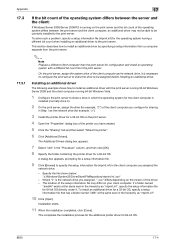
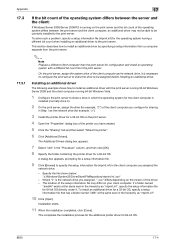
... the client computer you configure for sharing
in Step 1 as the network drive (for example, "z").
3 Install the printer driver for a 32-bit OS on the print server.
4 Open the "Properties" dialog box of the printer you have created.
5 Click the "Sharing" tab and then select "Share this printer".
6 Click [Additional Drivers].
The Additional Drivers dialog box appears.
7 Select "x64" in the...
User Guide - Page 525
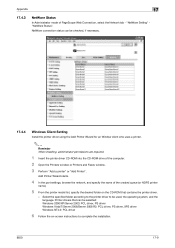
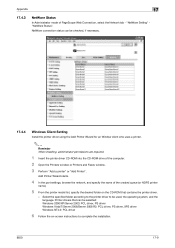
... printer driver using the Add Printer Wizard for an Window client who uses a printer.
2
Reminder When installing, administrator permissions are required.
1 Insert the printer driver CD-ROM into the CD-ROM drive of the computer.
2 Open the Printers window or Printers and Faxes window.
3 Perform "Add a printer" or "Add Printer".
Add Printer Wizard starts.
4 In the port settings, browse the network...
