Konica Minolta magicolor plus driver and firmware
Drivers and firmware downloads for this Konica Minolta item

Related Konica Minolta magicolor plus Manual Pages
Download the free PDF manual for Konica Minolta magicolor plus and other Konica Minolta manuals at ManualOwl.com
magicolor plus Copyboard M-12S/M-12W/M-125 User Manual - Page 10
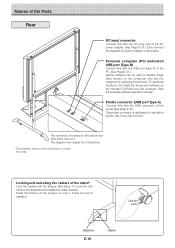
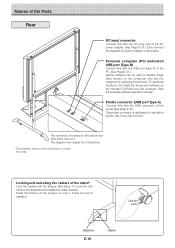
... to transfer image data directly to the computer and set the copyboard's operating environment. To use these functions, first install the drivers and software on the included CD-ROM onto the computer. (See the separate software operation manual.)
Printer connector (USB port Type A)
Connect this with the USB connector of the printer (See Page E-37). (The printer connector is dedicated for use with...
magicolor plus Copyboard M-12S/M-12W/M-125 User Manual - Page 27
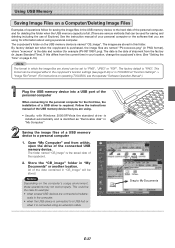
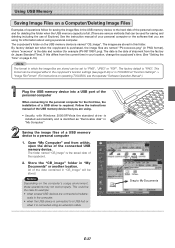
... the USB memory device into a USB port of the personal computer
When connecting to the personal computer for the first time, the installation of a USB driver is required. Follow the instructions manual of the USB memory device that you are using.
• Usually, with Windows 2000/XP/Vista the standard driver is installed automatically and is identified as "Removable disk" in "My Computer."
Saving...
magicolor plus Copyboard M-12S/M-12W/M-125 User Manual - Page 29
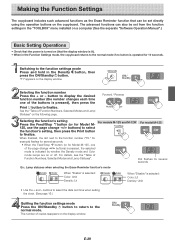
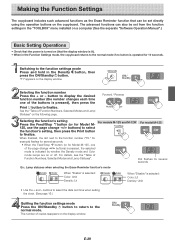
...set from the function settings in the "TOOLBOX" menu installed on a computer (See the separate "Software Operation Manual".)
Basic Setting Operations
• Check that the power is turned on (that the display window is lit). • When in the Function Settings...".
For models M-12S and M-12W For model M-125
Dot flashes for several seconds
Ex.: Lamp statuses when selecting the Erase Reminder...
magicolor plus Copyboard M-12S/M-12W/M-125 User Manual - Page 31
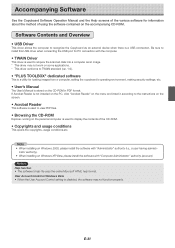
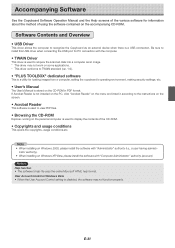
... This driver conforms to TWAIN standard (ver. 1.9).
• "PLUS TOOLBOX" dedicated software
This is a utility for loading images from a computer, setting the copyboard's operating environment, making security settings, etc.
• User's Manual
The User's Manual is stored on the CD-ROM in PDF format. If Acrobat Reader is not installed on the PC, click "Acrobat Reader" on the menu and install it...
magicolor plus Captureboard C-12 Series Tool Box Software Operation Manual - Page 2
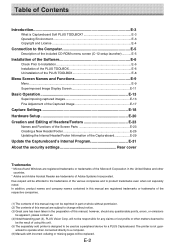
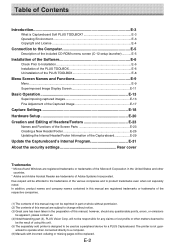
... CD-ROM's menu screen (C-12 setup launcher E-5
Installation of the Software E-6
Check Prior to Installation E-6 Installation of the PLUS TOOLBOX E-6 Uninstallation of the PLUS TOOLBOX E-8
Menu Screen Names and Functions E-9
Menu ...E-9 Superimposed Image Display Screen E-11
Basic Operation E-13
Superimposing captured images E-13 Fine Adjustment of the Captured Image E-17
Capture Settings...
magicolor plus Captureboard C-12 Series Tool Box Software Operation Manual - Page 3
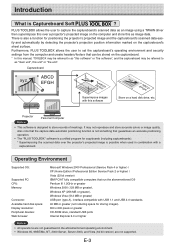
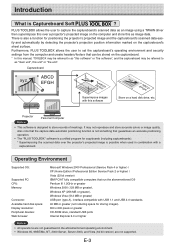
...the projector's projected image is possible when used in combination with a captureboard.
Operating Environment
Supported OS:
Supported PC: CPU: Memory:
Connector: Available hard disk space: Display resolution: Peripheral devices: Web browser:
Microsoft Windows 2000 Professional (Service Pack 4 or higher) / XP (Home Edition /Professional Edition Service Pack 2 or higher) / Vista (32 bit version...
magicolor plus Captureboard C-12 Series Tool Box Software Operation Manual - Page 4
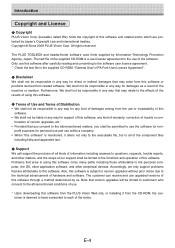
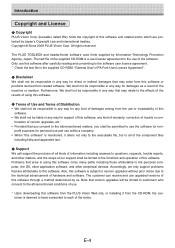
... technical advancement of hardware and software. The customer can receive and use upgraded versions of this software through a method determined by us. Note that version upgrades will be limited to customers who consent to the aforementioned conditions of use.
* Upon downloading this software from the PLUS Vision Web site, or installing it from the CD-ROM, the customer is deemed to...
magicolor plus Captureboard C-12 Series Tool Box Software Operation Manual - Page 5
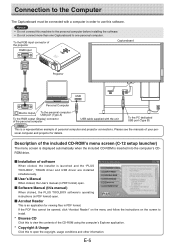
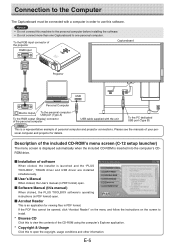
... computer and projector for details.
Description of the included CD-ROM's menu screen (C-12 setup launcher)
The menu screen is displayed automatically when the included CD-ROM is inserted into the computer's CDROM drive.
■ Installation of software
When clicked, the installer is launched and the "PLUS TOOLBOX", TWAIN driver and USB driver are installed simultaneously.
■ User's Manual...
magicolor plus Captureboard C-12 Series Tool Box Software Operation Manual - Page 6
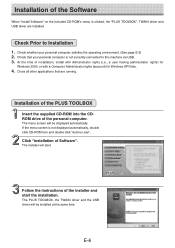
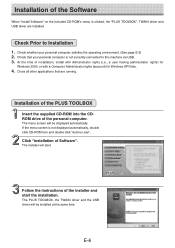
... CD-ROM into the CDROM drive of the personal computer.
The menu screen will be displayed automatically. If the menu screen is not displayed automatically, double click CD-ROM icon and double click "autorun.exe".
Click "Installation of Software".
The installer will start.
Follow the instructions of the installer and start the installation.
The PLUS TOOLBOX, the TWAIN driver and the USB driver will...
magicolor plus Captureboard C-12 Series Tool Box Software Operation Manual - Page 7
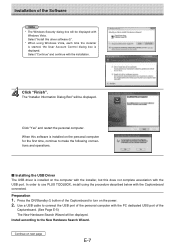
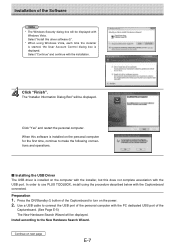
... be displayed with
Windows Vista. Select "Install this driver software (I)". * When using Windows Vista, each time the installer is started, the User Account Control dialog box is displayed. Select "Continue" and continue with the installation.
Click "Finish".
The "Installer Information Dialog Box" will be displayed.
Click "Yes" and restart the personal computer.
When this software is installed...
magicolor plus Captureboard C-12 Series Tool Box Software Operation Manual - Page 8
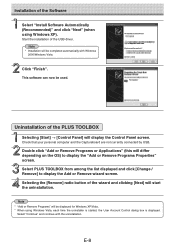
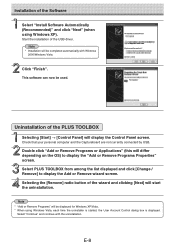
...of the Software
Select "Install Software Automatically (Recommended)" and click "Next" (when using Windows XP).
Start the installation of the USB driver. Note
* Installation will be completed automatically with Windows 2000/Windows Vista.
Click "Finish".
This software can now be used.
Uninstallation of the PLUS TOOLBOX
Selecting [Start] → [Control Panel] will display the Control Panel screen...
magicolor plus Captureboard C-12 Series Tool Box Software Operation Manual - Page 9
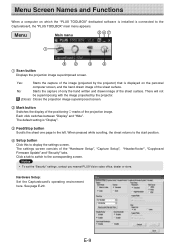
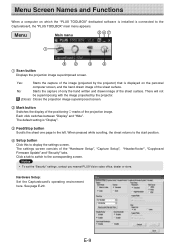
...button Click this to display the settings screen. The settings screen consists of the "Hardware Setup", "Capture Setup", Firmware Update" and "Security" tabs. Click a tab to switch to the corresponding screen.
"Header/footer", "Copyboard
Notice
• To set the "Security" settings, contact you nearest PLUS Vision sales office, dealer or store.
Hardware Setup: Set the Captureboard's operating...
magicolor plus Captureboard C-12 Series Tool Box Software Operation Manual - Page 10
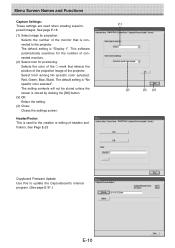
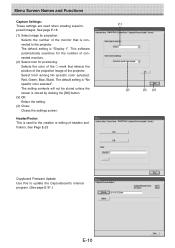
...Selects the number of the monitor that is connected to the projector. The default setting is "Display 1". This software automatically searches for the number of connected monitors.
(2) Select ...setting.
(4) Close: Closes the settings screen.
Header/Footer: This is used for the creation or editing of headers and footers. See Page E-23
(1)
(2)
(3) (4)
Copyboard Firmware Update: Use this to update ...
magicolor plus Captureboard C-12 Series Tool Box Software Operation Manual - Page 31
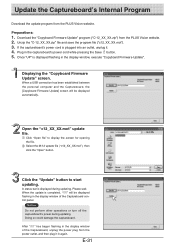
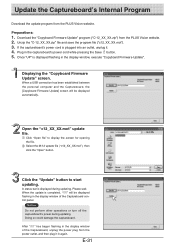
... in the captureboard's power cord while pressing the Save button. 5. Once "UP" is displayed flashing in the display window, execute "Copyboard Firmware Update".
Displaying the "Copyboard Firmware Update" screen.
When a USB connection has been established between the personal computer and the Captureboard, the [Copyboard Firmware Update] screen will be displayed automatically.
Open the "c12_XX_XX...
magicolor plus Copyboard M-12 Series Tool Box Software Operation Manual - Page 2
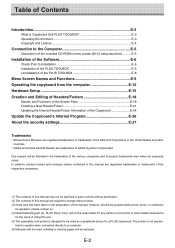
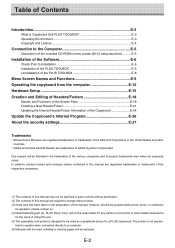
... manual; however, should any questionable points, errors, or omissions
be apparent, please contact us. (4) Notwithstanding part (3), PLUS Vision Corp. will not be responsible for any claims or lost profits or other matters deemed to
be the result of using this unit. (5) The separately sold printer is designed to be used as a peripheral device for a PLUS copyboard. The printer...
magicolor plus Copyboard M-12 Series Tool Box Software Operation Manual - Page 4
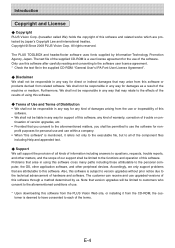
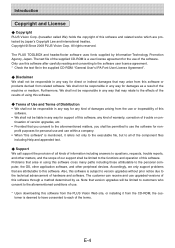
... technical advancement of hardware and software. The customer can receive and use upgraded versions of this software through a method determined by us. Note that version upgrades will be limited to customers who consent to the aforementioned conditions of use.
* Upon downloading this software from the PLUS Vision Web site, or installing it from the CD-ROM, the customer is deemed to...
magicolor plus Copyboard M-12 Series Tool Box Software Operation Manual - Page 6
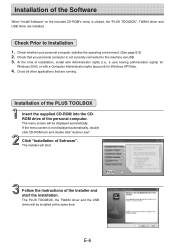
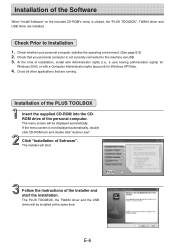
... CD-ROM into the CDROM drive of the personal computer.
The menu screen will be displayed automatically. If the menu screen is not displayed automatically, double click CD-ROM icon and double click "autorun.exe".
Click "Installation of Sofrware".
The installer will start.
Follow the instructions of the installer and start the installation.
The PLUS TOOLBOX, the TWAIN driver and the USB driver will...
magicolor plus Copyboard M-12 Series Tool Box Software Operation Manual - Page 7
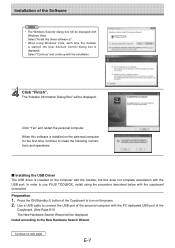
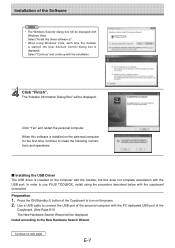
... be displayed with
Windows Vista. Select "Install this driver software (I)". * When using Windows Vista, each time the installer is started, the User Account Control dialog box is displayed. Select "Continue" and continue with the installation.
Click "Finish".
The "Installer Information Dialog Box" will be displayed.
Click "Yes" and restart the personal computer.
When this software is installed...
magicolor plus Copyboard M-12 Series Tool Box Software Operation Manual - Page 8
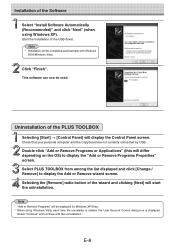
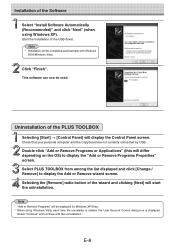
...of the Software
Select "Install Software Automatically (Recommended)" and click "Next" (when using Windows XP).
Start the installation of the USB driver. Note
* Installation will be completed automatically with Windows 2000/Windows Vista.
Click "Finish".
This software can now be used.
Uninstallation of the PLUS TOOLBOX
Selecting [Start] → [Control Panel] will display the Control Panel screen...
magicolor plus Copyboard M-12 Series Tool Box Software Operation Manual - Page 26
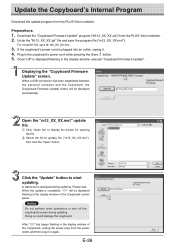
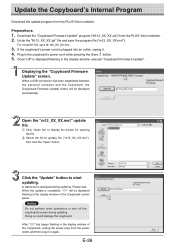
... 4. Plug in the copyboard's power cord while pressing the Save button. 5. Once "UP" is displayed flashing in the display window, execute "Copyboard Firmware Update".
Displaying the "Copyboard Firmware Update" screen.
When a USB connection has been established between the personal computer and the Copyboard, the [Copyboard Firmware Update] screen will be displayed automatically.
Open the "m12_XX_XX...
