Konica Minolta bizhub C284 driver and firmware
Drivers and firmware downloads for this Konica Minolta item

Related Konica Minolta bizhub C284 Manual Pages
Download the free PDF manual for Konica Minolta bizhub C284 and other Konica Minolta manuals at ManualOwl.com
bizhub C554/C454/C364/C284/C224 Quick Assist Guide - Page 4
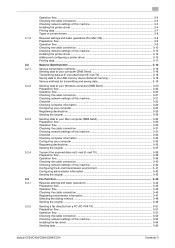
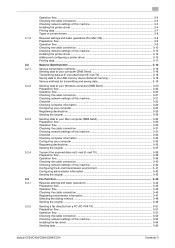
... cable connection ...3-10 Checking network settings of this machine 3-10 Installing the printer driver ...3-12 Adding and configuring a printer driver 3-15 Printing data...3-17
Scan-to-Send function ...3-18
Various transmission methods...3-18 Sending data to your computer (SMB Send 3-18 Transmitting data as E-mail attachment (E-mail TX 3-18 Saving data to the USB memory device (External memory...
bizhub C554/C454/C364/C284/C224 Quick Assist Guide - Page 7
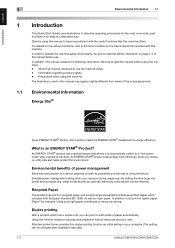
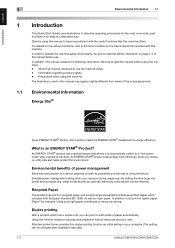
...power management
Electricity consumption of a device depends on both its properties and the way of using the device. Suitable power management setting offers you resource saving usage way. By setting the time to go into power...printer driver provides this duplex printing function as initial setting in your computer (The setting can be changed after installation manually).
1-2
bizhub C554/C454/C364...
bizhub C554/C454/C364/C284/C224 Quick Assist Guide - Page 67
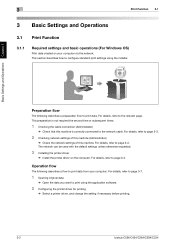
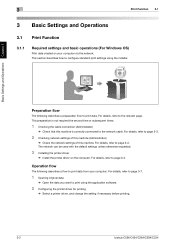
... network can be used with the default settings unless otherwise requested.
3 Installing the printer driver
% Install the printer driver on the computer. For details, refer to page 3-4.
Operation flow
The following describes a flow to print data from your computer. For details, refer to page 3-7.
1 Opening original data
% Open the data you want to print using the application software.
2 Configuring...
bizhub C554/C454/C364/C284/C224 Quick Assist Guide - Page 69
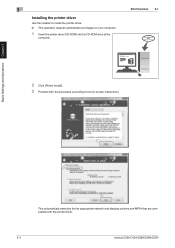
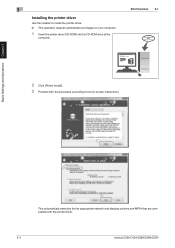
... privileges for your computer.
1 Insert the printer driver CD-ROM into the CD-ROM drive of the
computer.
Print Function 3.1
2 Click [Printer Install]. 3 Proceed with the procedure according to the on-screen instructions.
1 2
3
This automatically searches for the appropriate network and displays printers and MFPs that are compatible with the printer driver.
3-4
bizhub C554/C454/C364...
bizhub C554/C454/C364/C284/C224 Quick Assist Guide - Page 70
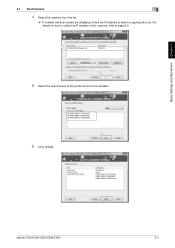
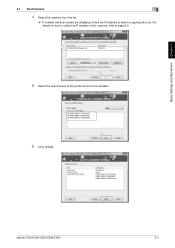
... Settings and Operations Chapter 3
3.1 Print Function
3
4 Select this machine from the list.
% If multiple identical models are displayed, check the IP address to select an appropriate one. For details on how to check the IP address of this machine, refer to page 3-3.
1
2
5 Select the check boxes of the printer drivers to be installed.
1
2
6 Click [Install].
bizhub C554/C454/C364/C284...
bizhub C554/C454/C364/C284/C224 Quick Assist Guide - Page 72
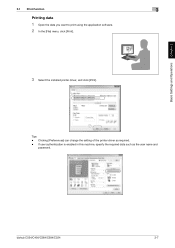
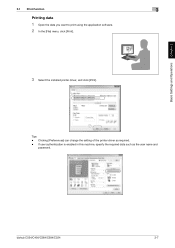
... you want to print using the application software. 2 In the [File] menu, click [Print].
3 Select the installed printer driver, and click [Print].
1
2
Tips - Clicking [Preferences] can change the setting of the printer driver as required. - If user authentication is enabled in this machine, specify the required data such as the user name and
password.
bizhub C554/C454/C364/C284/C224
3-7
bizhub C554/C454/C364/C284/C224 Quick Assist Guide - Page 73
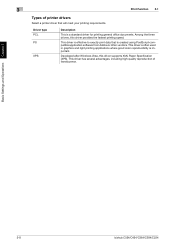
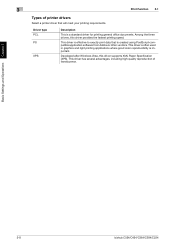
...software from Adobe or other vendors. This driver is often used in graphics and light printing applications where good color reproducibility is important.
Developed after Windows Vista, this driver supports XML Paper Specification (XPS). This driver has several advantages, including high-quality reproduction of translucence.
Basic Settings and Operations Chapter 3
3-8
bizhub C554/C454/C364/C284...
bizhub C554/C454/C364/C284/C224 Quick Assist Guide - Page 74
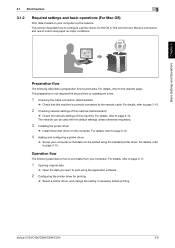
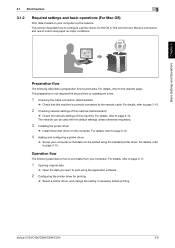
... the installed printer driver. For details, refer to page 3-15.
Operation flow
The following describes a flow to print data from your computer. For details, refer to page 3-17.
1 Opening original data
% Open the data you want to print using the application software.
2 Configuring the printer driver for printing
% Select a printer driver, and change the setting if necessary before printing.
bizhub...
bizhub C554/C454/C364/C284/C224 Quick Assist Guide - Page 77
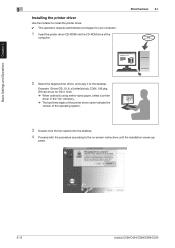
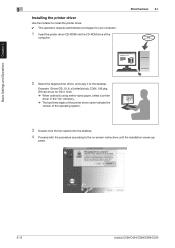
... OS X 10.6) % When ordinarily using metric-sized paper, select a printer
driver in the "A4" directory. % The last three digits of the printer driver name indicate the
version of the operating system.
3 Double-click the file copied onto the desktop. 4 Proceed with the procedure according to the on-screen instructions until the installation screen ap-
pears.
3-12
bizhub C554/C454/C364/C284/C224
bizhub C554/C454/C364/C284/C224 Quick Assist Guide - Page 80
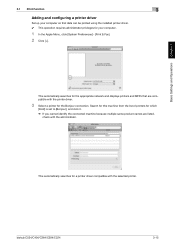
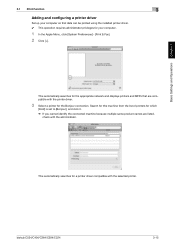
... printer driver
Set up your computer so that data can be printed using the installed printer driver. 0 This operation requires administrator privileges for your computer.
1 In the Apple Menu, click [System Preferences] - [Print & Fax]. 2 Click [+].
This automatically searches for the appropriate network and displays printers and MFPs that are compatible with the printer driver.
3 Select a printer...
bizhub C554/C454/C364/C284/C224 Quick Assist Guide - Page 81
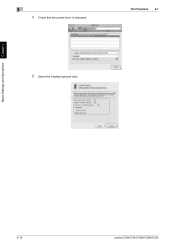
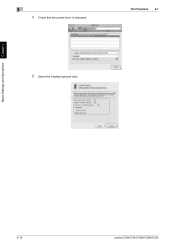
Basic Settings and Operations Chapter 3
3
4 Check that the printer driver is displayed.
Print Function 3.1
5 Select the installed optional units.
1 2
3-16
bizhub C554/C454/C364/C284/C224
bizhub C554/C454/C364/C284/C224 Quick Assist Guide - Page 82
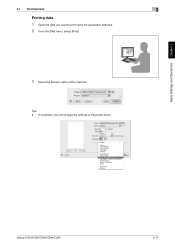
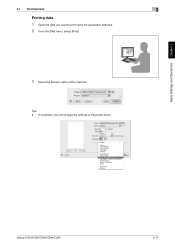
Basic Settings and Operations Chapter 3
3.1 Print Function
3
Printing data
1 Open the data you want to print using the application software. 2 From the [File] menu, select [Print].
3 Select the Bonjour name of this machine.
1 2
Tips - If necessary, you can change the settings of the printer driver.
bizhub C554/C454/C364/C284/C224
3-17
bizhub C554/C454/C364/C284/C224 Quick Assist Guide - Page 116
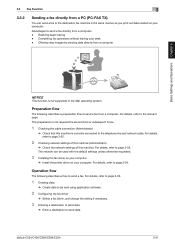
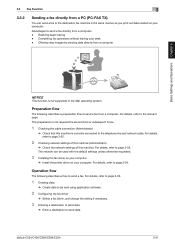
... network can be used with the default settings unless otherwise requested.
3 Installing the fax driver on your computer
% Install the printer driver on your computer. For details, refer to page 3-54.
Operation flow
The following describes a flow to send a fax. For details, refer to page 3-56.
1 Creating data
% Create data to be sent using application software.
2 Configuring the fax driver
% Select...
bizhub C554/C454/C364/C284/C224 Quick Assist Guide - Page 119
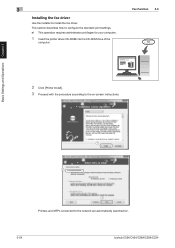
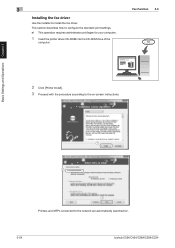
... print settings. 0 This operation requires administrator privileges for your computer.
1 Insert the printer driver CD-ROM into the CD-ROM drive of the
computer.
Fax Function 3.3
2 Click [Printer Install]. 3 Proceed with the procedure according to the on-screen instructions.
1 2
3
Printers and MFPs connected to the network are automatically searched for.
3-54
bizhub C554/C454/C364/C284/C224
bizhub C554/C454/C364/C284/C224 Quick Assist Guide - Page 120
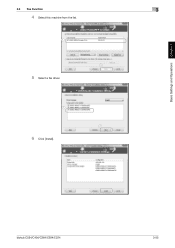
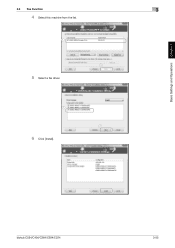
Basic Settings and Operations Chapter 3
3.3 Fax Function
3
4 Select this machine from the list.
1
2
5 Select a fax driver.
1
2
6 Click [Install].
bizhub C554/C454/C364/C284/C224
3-55
bizhub C554/C454/C364/C284/C224 Quick Assist Guide - Page 121
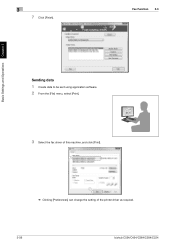
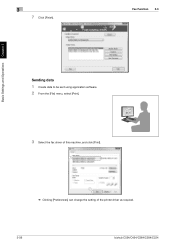
3
7 Click [Finish].
Fax Function 3.3
Basic Settings and Operations Chapter 3
Sending data
1 Create data to be sent using application software. 2 From the [File] menu, select [Print].
3 Select the fax driver of this machine, and click [Print].
1
2
% Clicking [Preferences] can change the setting of the printer driver as required.
3-56
bizhub C554/C454/C364/C284/C224
bizhub C554/C454/C364/C284/C224 Quick Assist Guide - Page 152
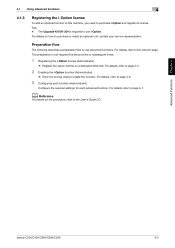
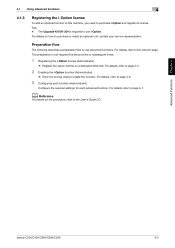
.... Tips - The Upgrade Kit UK-204 is required to use i-Option. For details on how to purchase or install an optional unit, contact your service representative.
Preparation flow
... the required settings for each advanced function. For details, refer to page 4-7.
d Reference
For details on the procedure, refer to the User's Guide CD.
Advanced Functions Chapter 4
bizhub C554/C454/C364/C284/C224
4-3
bizhub C554/C454/C364/C284/C224 Quick Assist Guide - Page 157
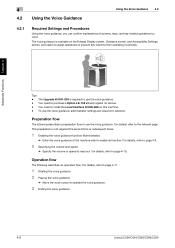
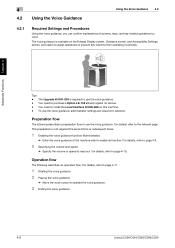
... voice guidance is available on the Enlarge Display screen, Guidance screen, and Accessibility Settings screen, and useful to assist operations or prevent this machine from operating incorrectly.
Advanced Functions Chapter 4
Tips - The Upgrade Kit UK-204 is required to use ...
% Move the voice cursor to operate the voice guidance.
3 Ending the voice guidance
4-8
bizhub C554/C454/C364/C284/C224
bizhub C554/C454/C364/C284/C224 Quick Assist Guide - Page 165
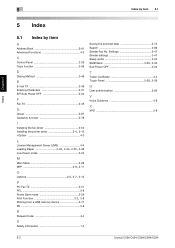
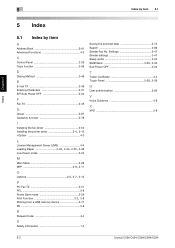
... 3-8
Printing from a USB memory device 3-71 PS 3-8
R
Request Code 4-4
S
Safety information 1-3
Saving the scanned data 3-74 Search 3-69 Sender Fax No. Settings 3-47 Sender settings 3-47 Sleep mode 2-24
SMB Send 3-20, 3-30
Sub Power OFF 2-24
T
Token Certificate 4-4
Touch Panel 2-28, 2-29
U
User authentication 3-60
V
Voice Guidance 4-8
X
XPS 3-8
5-2
bizhub C554/C454/C364/C284/C224
Security Guide - Page 6
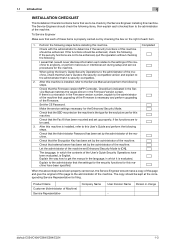
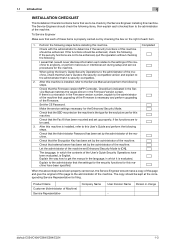
....
Check that the Firmware version (MFP Controller, CheckSum) indicated in the Service Manual matches the values shown in the Firmware Version screen. If there is a mismatch in the Firmware version number, explain to the administrator of the machine that upgrading of the Firmware is necessary and perform upgrading of the Firmware.
Set the CE Password.
Make the service settings necessary for the...
