LG D851 Silk driver and firmware
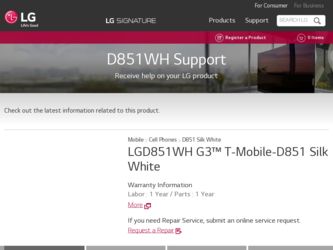
Related LG D851 Silk Manual Pages
Download the free PDF manual for LG D851 Silk and other LG manuals at ManualOwl.com
Quick Start Guide - English - Page 3
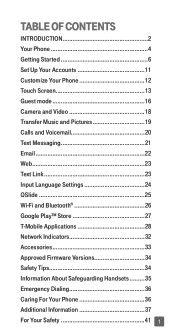
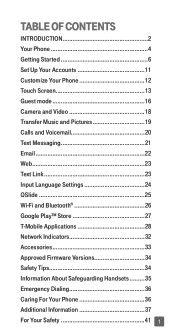
... Customize Your Phone 12 Touch Screen 13 Guest mode 16 Camera and Video 18 Transfer Music and Pictures 19 Calls and Voicemail 20 Text Messaging 21 Email 22 Web 23 Text Link 23 Input Language Settings 24 QSlide 25 Wi-Fi and Bluetooth 26 Google Play™ Store 27 T-Mobile Applications 28 Network Indicators 32...
Quick Start Guide - English - Page 4
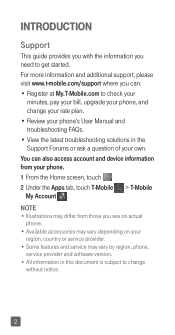
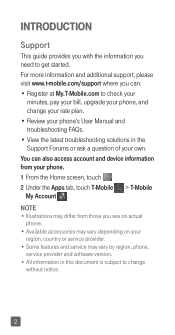
... more information and additional support, please visit www.t-mobile.com/support where you can: • Register at My.T-Mobile.com to check your
minutes, pay your bill, upgrade your phone, and change your rate plan. • Review your phone's User Manual and troubleshooting FAQs. • View the latest troubleshooting solutions in the Support Forums or ask a question of your own...
Quick Start Guide - English - Page 5
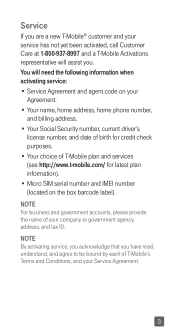
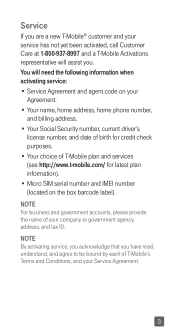
... your
Agreement. • Your name, home address, home phone number,
and billing address. • Your Social Security number, current driver's
license number, and date of birth for credit check purposes. • Your choice of T-Mobile plan and services (see http://www.t-mobile.com/ for latest plan information). • Micro SIM serial number and IMEI number (located on the...
Quick Start Guide - English - Page 8
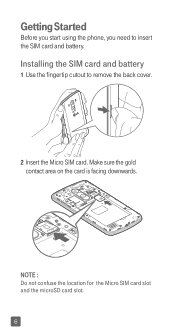
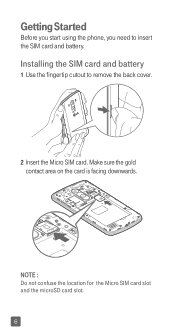
Getting Started
Before you start using the phone, you need to insert the SIM card and battery.
Installing the SIM card and battery
1 Use the fingertip cutout to remove the back cover.
2 Insert the Micro SIM card. Make sure the gold contact area on the card is facing downwards.
NOTE : Do not confuse the location for the Micro SIM card slot and the microSD card slot. 6
Quick Start Guide - English - Page 10
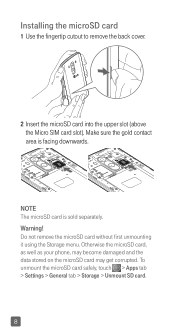
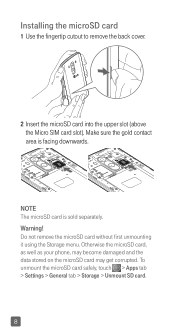
... The microSD card is sold separately. Warning! Do not remove the microSD card without first unmounting it using the Storage menu. Otherwise the microSD card, as well as your phone, may become damaged and the data stored on the microSD card may get corrupted. To unmount the microSD card safely, touch > Apps tab > Settings > General tab > Storage > Unmount SD card.
8
Quick Start Guide - English - Page 14
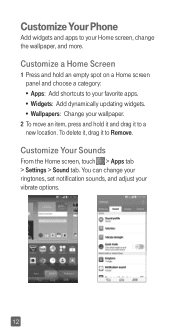
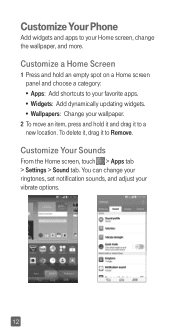
... favorite apps. • Widgets: Add dynamically updating widgets. • Wallpapers: Change your wallpaper.
2 To move an item, press and hold it and drag it to a new location. To delete it, drag it to Remove.
Customize Your Sounds
From the Home screen, touch > Apps tab > Settings > Sound tab. You can change your ringtones...
Quick Start Guide - English - Page 21
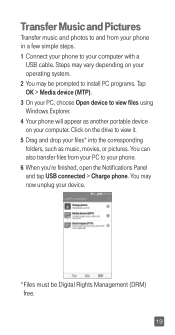
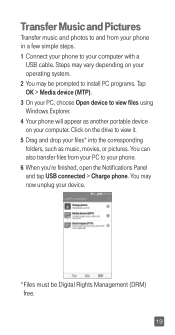
... steps. 1 Connect your phone to your computer with a
USB cable. Steps may vary depending on your operating system. 2 You may be prompted to install PC programs. Tap OK > Media device (MTP). 3 On your PC, choose Open device to view files using Windows Explorer. 4 Your phone will appear as another portable device on your computer. Click on the drive to view it. 5 Drag...
Quick Start Guide - English - Page 22
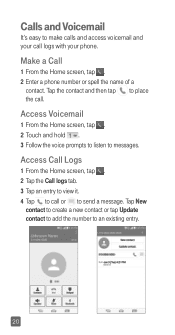
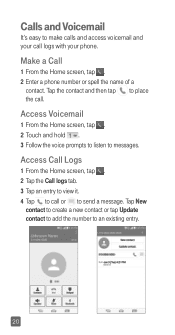
Calls and Voicemail
It's easy to make calls and access voicemail and your call logs with your phone.
Make a Call
1 From the Home screen, tap . 2 Enter a phone number or spell the name of a
contact. Tap the contact and then tap to place the call.
Access .... 4 Tap to call or to send a message. Tap New
contact to create a new contact or tap Update contact to add the number to an existing entry.
20
Quick Start Guide - English - Page 27
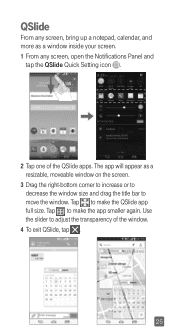
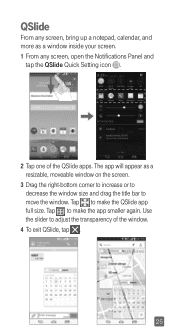
QSlide
From any screen, bring up a notepad, calendar, and more as a window inside your screen. 1 From any screen, open the Notifications Panel and
tap the QSlide Quick Setting icon .
2 Tap one of the QSlide apps. The app will appear as a resizable, moveable window on the screen.
3 Drag the right-bottom corner to increase or...
Quick Start Guide - English - Page 29
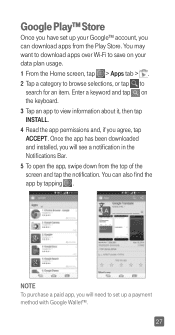
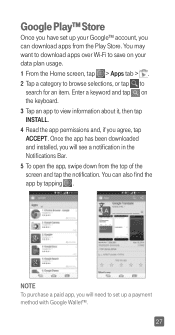
... the app has been downloaded and installed, you will see a notification in the Notifications Bar. 5 To open the app, swipe down from the top of the screen and tap the notification. You can also find the app by tapping .
NOTE To purchase a paid app, you will need to set up a payment method with...
Quick Start Guide - English - Page 34
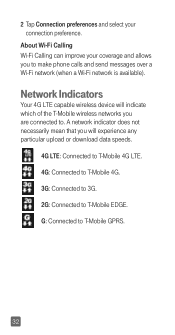
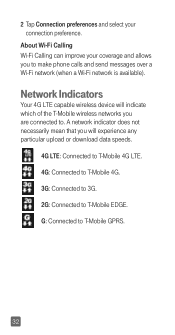
... Wi-Fi Calling can improve your coverage and allows you to make phone calls and send messages over a Wi-Fi network (when a Wi-Fi network is available).
Network Indicators
Your 4G LTE capable wireless device will indicate which of the T-Mobile wireless networks you are connected to. A network indicator does not necessarily mean that you will experience any particular upload...
Quick Start Guide - English - Page 36
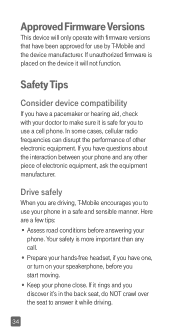
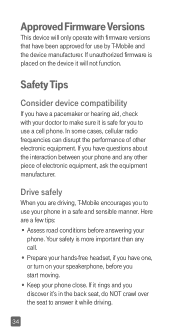
... radio frequencies can disrupt the performance of other electronic equipment. If you have questions about the interaction between your phone and any other piece of electronic equipment, ask the equipment manufacturer.
Drive safely
When you are driving, T-Mobile encourages you to use your phone in a safe and sensible manner. Here are a few tips: • Assess road...
Quick Start Guide - English - Page 38
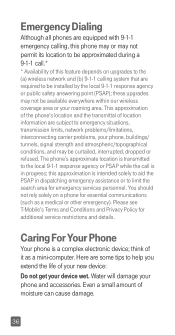
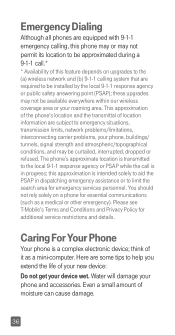
... of this feature depends on upgrades to the (a) wireless network and (b) 9-1-1 calling system that are required to be installed by the local 9-1-1 response agency or public safety answering point (PSAP); these upgrades may not be available everywhere within our wireless coverage area or your roaming area. This approximation of the phone's location and the transmittal of location...
Quick Start Guide - English - Page 39
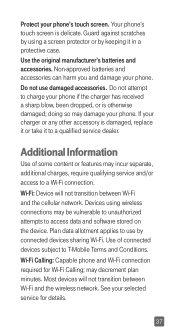
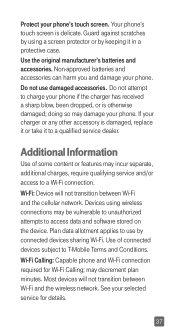
... between Wi-Fi and the cellular network. Devices using wireless connections may be vulnerable to unauthorized attempts to access data and software stored on the device. Plan data allotment applies to use by connected devices sharing Wi-Fi. Use of connected devices subject to T-Mobile Terms and Conditions. Wi-Fi Calling: Capable phone and Wi-Fi connection required for...
Quick Start Guide - English - Page 40
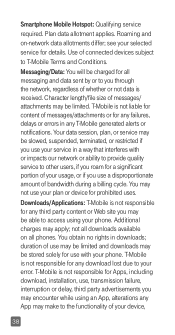
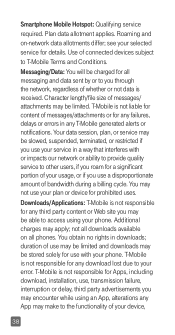
... access using your phone. Additional charges may apply; not all downloads available on all phones. You obtain no rights in downloads; duration of use may be limited and downloads may be stored solely for use with your phone. T-Mobile is not responsible for any download lost due to your error. T-Mobile is not responsible for Apps, including download, installation, use, transmission failure...
Quick Start Guide - English - Page 45
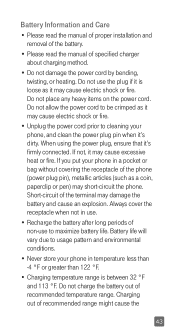
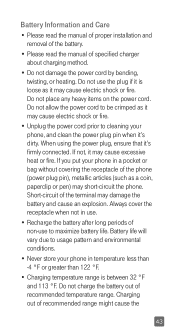
...; Please read the manual of proper installation and
removal of the battery.
• Please read the manual of specified charger about charging method.
• Do not damage the power cord by bending, .... Battery life will vary due to usage pattern and environmental conditions.
• Never store your phone in temperature less than -4 °F or greater than 122 °F.
• Charging temperature...
Quick Start Guide - English - Page 49
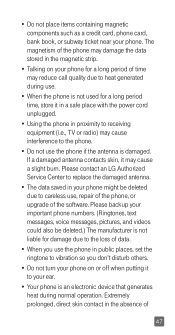
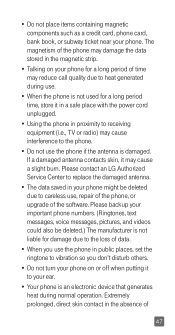
... contacts skin, it may cause a slight burn. Please contact an LG Authorized Service Center to replace the damaged antenna.
• The data saved in your phone might be deleted due to careless use, repair of the phone, or upgrade of the software. Please backup your important phone numbers. (Ringtones, text messages, voice messages, pictures, and videos could...
Quick Start Guide - English - Page 50
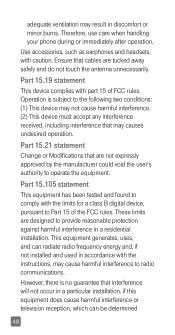
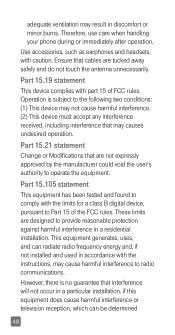
...phone during or immediately after operation.
Use accessories, such as earphones and headsets, with caution. Ensure that cables are tucked away safely and do not touch the antenna unnecessarily.
Part 15.19 statement This device...B digital device, pursuant to Part 15 of the FCC rules. These limits are designed to provide reasonable protection against harmful interference in a residential installation....
Quick Start Guide - English - Page 63
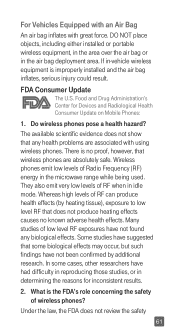
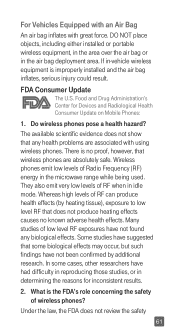
... air bag or in the air bag deployment area. If in-vehicle wireless equipment is improperly installed and the air bag inflates, serious injury could result.
FDA Consumer Update
The U.S. Food and Drug Administration's Center for Devices and Radiological Health Consumer Update on Mobile Phones:
1. Do wireless phones pose a health hazard?
The available scientific evidence does not show that...
Quick Start Guide - English - Page 79
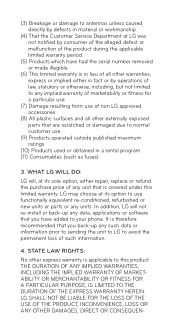
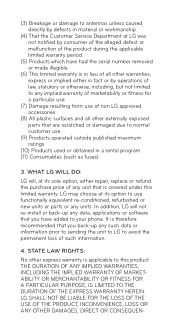
...the Customer Service Department at LG was not notified by consumer of the alleged defect or malfunction of the product during the applicable limited warranty period.
(5) Products which have had the serial number ...or parts or any units. In addition, LG will not re-install or back-up any data, applications or software that you have added to your phone. It is therefore recommended that you back-...

