Lenovo B4400 driver and firmware
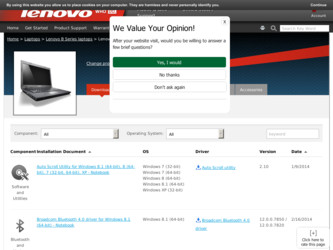
Related Lenovo B4400 Manual Pages
Download the free PDF manual for Lenovo B4400 and other Lenovo manuals at ManualOwl.com
(English) Lenovo Limited Warranty - Page 3
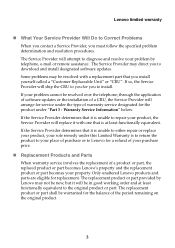
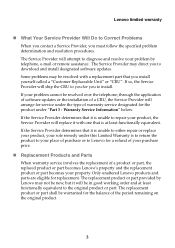
Lenovo limited warranty
„ What Your Service Provider Will Do to Correct Problems When you contact a Service Provider, you must follow the specified problem determination and resolution procedures. The Service Provider will attempt to diagnose and resolve your problem by telephone, e-mail or remote assistance. The Service Provider may direct you to download and install designated software ...
(English) Lenovo Limited Warranty - Page 4
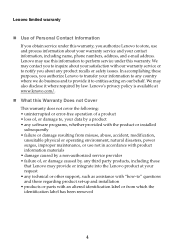
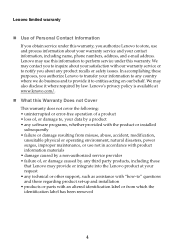
... caused by a non-authorized service provider • failure of, or damage caused by, any third party products, including those that Lenovo may provide or integrate into the Lenovo product at your request • any technical or other support, such as assistance with "how-to" questions and those regarding product set-up and installation • products or parts...
(English) Lenovo Limited Warranty - Page 13
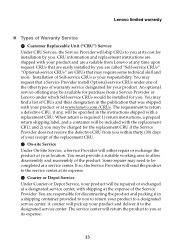
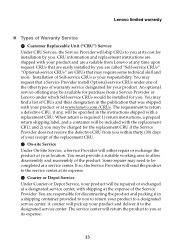
... replacement instructions are shipped with your product and are available from Lenovo at any time upon request. CRUs that are easily installed by you are called "Self-service CRUs". "Optional-service CRUs" are CRUs that may require some technical skill and tools. Installation of Self-service CRUs is your responsibility. You may request that a Service Provider install Optional-service CRUs...
(English) Lenovo Limited Warranty - Page 14
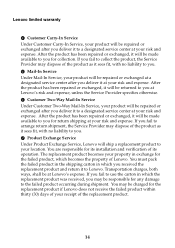
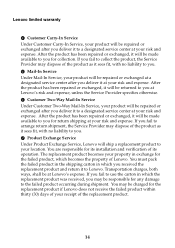
... may dispose of the product as it sees fit, with no liability to you. 7 Product Exchange Service Under Product Exchange Service, Lenovo will ship a replacement product to your location. You are responsible for its installation and verification of its operation. The replacement product becomes your property in exchange for the failed product, which becomes...
(English) Lenovo Limited Warranty - Page 16
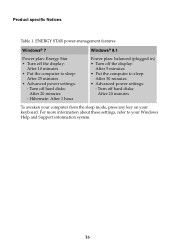
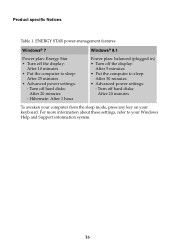
... (plugged in) • Turn off the display:
After 5 minutes • Put the computer to sleep:
After 30 minutes • Advanced power settings:
- Turn off hard disks: After 20 minutes
To awaken your computer from the sleep mode, press any key on your keyboard. For more information about these settings, refer to your Windows Help and Support information system.
16
(English) Lenovo Limited Warranty - Page 17
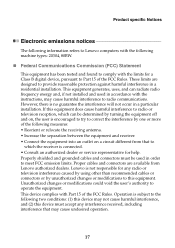
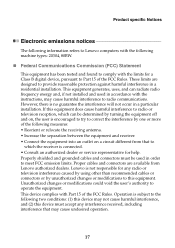
... to Lenovo computers with the following machine types: 20304, 80BW.
„ Federal Communications Commission (FCC) Statement
This equipment has been tested and found to comply with the limits for a Class B digital device, pursuant to Part 15 of the FCC Rules. These limits are designed to provide reasonable protection against harmful interference in a residential installation. This...
(English) Lenovo Limited Warranty - Page 20
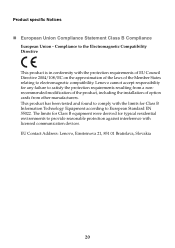
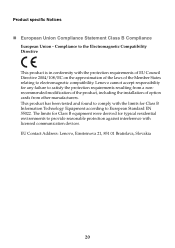
... installation of option cards from other manufacturers. This product has been tested and found to comply with the limits for Class B Information Technology Equipment according to European Standard EN 55022. The limits for Class B equipment were derived for typical residential environments to provide reasonable protection against interference with licensed communication devices. EU Contact Address...
(English) User Guide - Page 2
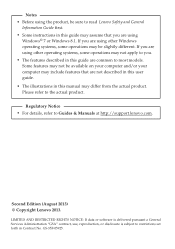
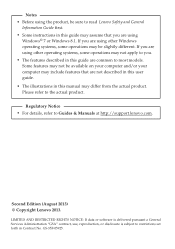
... actual product.
Regulatory Notice • For details, refer to Guides & Manuals at http://support.lenovo.com.
Second Edition (August 2013) © Copyright Lenovo 2013.
LIMITED AND RESTRICTED RIGHTS NOTICE: If data or software is delivered pursuant a General Services Administration "GSA" contract, use, reproduction, or disclosure is subject to restrictions set forth in Contract No. GS-35F-05925.
(English) User Guide - Page 10
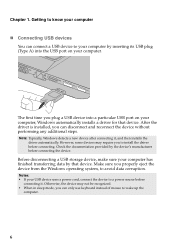
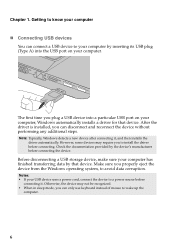
... to install the driver before connecting. Check the documentation provided by the device's manufacturer before connecting the device.
Before disconnecting a USB storage device, make sure your computer has finished transferring data by that device. Make sure you properly eject the device from the Windows operating system, to avoid data corruption.
Notes: • If your USB device uses a power cord...
(English) User Guide - Page 21
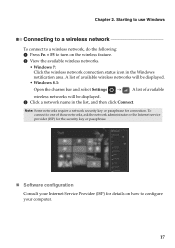
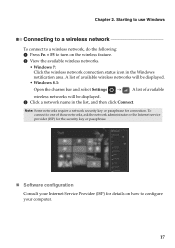
... wireless networks will be displayed.
• Windows 8.1: Open the charms bar and select Settings → . A list of available wireless networks will be displayed.
3 Click a network name in the list, and then click Connect.
Note: Some networks require a network security key or passphrase for connection. To connect to one of those networks, ask the network administrator or the Internet service...
(English) User Guide - Page 23
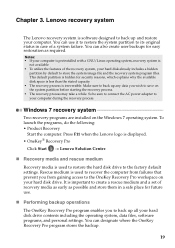
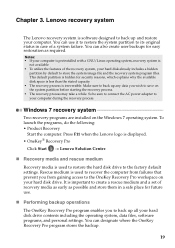
... 7 recovery system
Two recovery programs are installed on the Windows 7 operating system. To launch the programs, do the following: • Product Recovery
Start the computer. Press F11 when the Lenovo logo is displayed. • OneKey® Recovery Pro
Click Start → Lenovo Solution Center.
„ Recovery media and rescue medium
Recovery media is used to restore the hard disk drive to...
(English) User Guide - Page 25
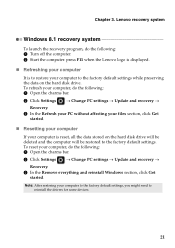
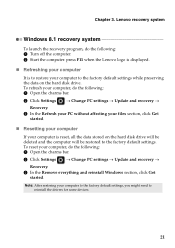
...Turn off the computer. 2 Start the computer. press F11 when the Lenovo logo is displayed. „ Refreshing your computer It is to restore your computer to the factory default settings while preserving the data on the hard disk drive. To refresh your computer, do the following: 1 Open the charms bar. 2 Click Settings → Change PC settings → Update and recovery →
Recovery. 3 In the...
(English) User Guide - Page 26
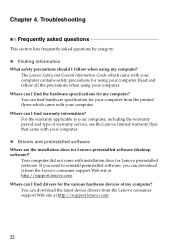
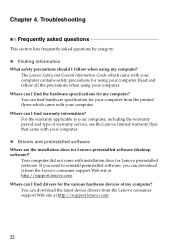
... warranty service, see the Lenovo limited warranty flyer that came with your computer.
„ Drivers and preinstalled software Where are the installation discs for Lenovo preinstalled software (desktop software)?
Your computer did not come with installation discs for Lenovo preinstalled software. If you need to reinstall preinstalled software, you can download it from the Lenovo consumer support...
(English) User Guide - Page 28
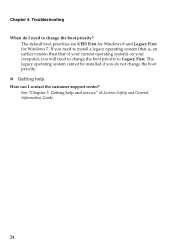
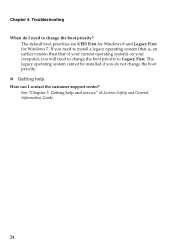
... earlier version than that of your current operating system) on your computer, you will need to change the boot priority to Legacy First. The legacy operating system cannot be installed if you do not change the boot priority. „ Getting help How can I contact the customer support center? See "Chapter 3. Getting help and service" of Lenovo...
(English) User Guide - Page 29
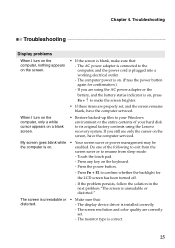
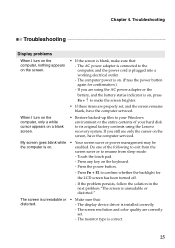
... backed-up files to your Windows environment or the entire contents of your hard disk to its original factory contents using the Lenovo recovery system. If you still see only the cursor on the screen, have the computer serviced.
My screen goes blank while the computer is on.
• Your screen saver or power management may be enabled...
(English) User Guide - Page 37
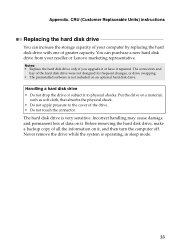
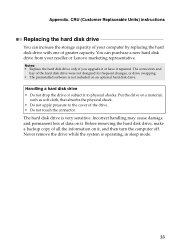
Appendix. CRU (Customer Replaceable Units) instructions
Replacing the hard disk drive
You can increase the storage capacity of your computer by replacing the hard disk drive with one of greater capacity. You can purchase a new hard disk drive from your reseller or Lenovo marketing representative.
Notes: • Replace the hard disk drive only if you upgrade it or have it repaired. The ...
Hardware Maintenance Manual - Page 20
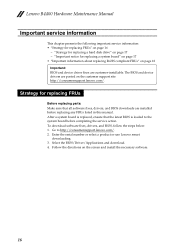
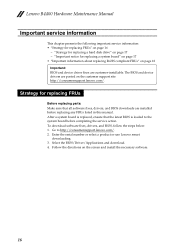
... sure that all software fixes, drivers, and BIOS downloads are installed before replacing any FRUs listed in this manual. After a system board is replaced, ensure that the latest BIOS is loaded to the system board before completing the service action. To download software fixes, drivers, and BIOS, follow the steps below: 1. Go to http://consumersupport.lenovo.com/. 2. Enter the serial number or...
Hardware Maintenance Manual - Page 27
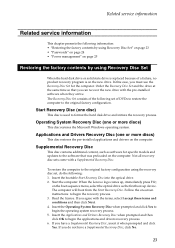
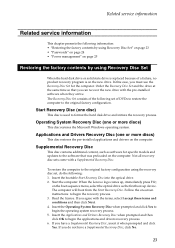
... Windows operating system.
Applications and Drivers Recovery Disc (one or more discs)
This disc restores the pre-installed applications and drivers on the computer.
Supplemental Recovery Disc
This disc contains additional content, such as software for specific models and updates to the software that was preloaded on the computer. Not all recovery disc sets come with a Supplemental Recovery...
Hardware Maintenance Manual - Page 28
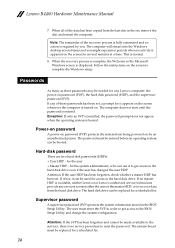
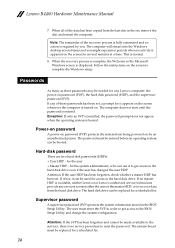
... normal.
8. When the recovery process is complete, the Welcome to the Microsoft Windows screen is displayed. Follow the instructions on the screen to complete the Windows setup.
Passwords
As many as three passwords may be needed for any Lenovo computer: the power-on password (POP), the hard disk password (HDP), and the supervisor password (SVP). If any of these passwords has been set, a prompt for...
Hardware Maintenance Manual - Page 32
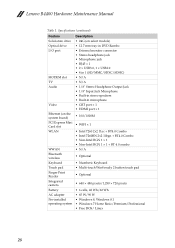
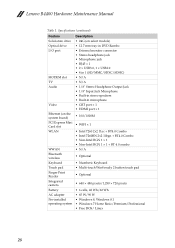
Lenovo B4400 Hardware Maintenance Manual
Table 1. Specifications (continued)
Feature Solid-state drive Optical drive I/O port
MODEM slot TV Audio
Video
Ethernet (on the system board) PCI Express Mini Card slot WLAN
WWAN Bluetooth wireless Keyboard Touch pad Finger Print Reader Integrated camera Battery AC adapter Pre-installed operating system
Description • 24G (on select models) • ...

