Lenovo B490 driver and firmware
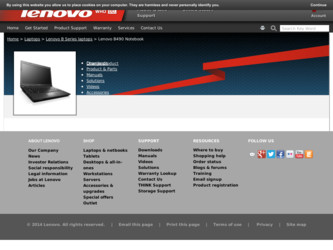
Related Lenovo B490 Manual Pages
Download the free PDF manual for Lenovo B490 and other Lenovo manuals at ManualOwl.com
Hardware Maintenance Manual - Page 2
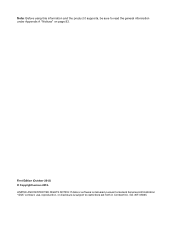
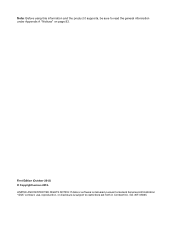
... and the product it supports, be sure to read the general information under Appendix A "Notices" on page 93.
First Edition (October 2012) © Copyright Lenovo 2012. LIMITED AND RESTRICTED RIGHTS NOTICE: If data or software is delivered pursuant a General Services Administration "GSA" contract, use, reproduction, or disclosure is subject to restrictions set forth in Contract...
Hardware Maintenance Manual - Page 8
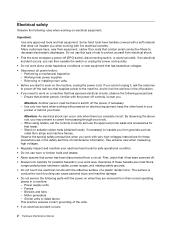
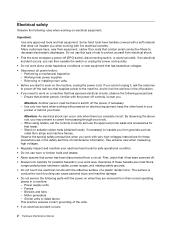
... when working with powered-on electrical equipment; keep the other hand in your
pocket or behind your back.
Attention: An electrical shock can occur only when there is a complete circuit. By observing the above rule, you may prevent a current from passing through your body. - When using testers, set the controls correctly and use...
Hardware Maintenance Manual - Page 9
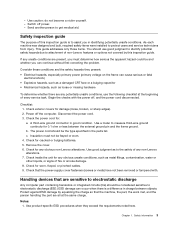
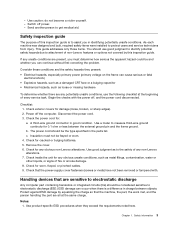
... was designed and built, required safety items were installed to protect users and service technicians from injury. This guide addresses only those items. You should use good judgment to identify potential safety hazards due to attachment of non-Lenovo features or options not covered by this inspection guide.
If any unsafe conditions are present, you must...
Hardware Maintenance Manual - Page 33
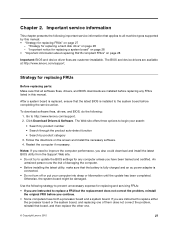
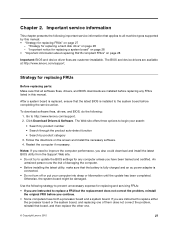
... that all software fixes, drivers, and BIOS downloads are installed before replacing any FRUs listed in this manual.
After a system board is replaced, ensure that the latest BIOS is installed to the system board before completing the service action.
To download software fixes, drivers, and BIOS, do the following: 1. Go to http://www.lenovo.com/support. 2. Click Download Drivers & Software. The Web...
Hardware Maintenance Manual - Page 35
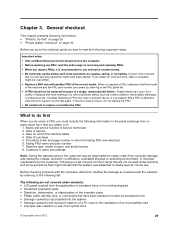
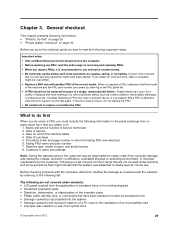
... careful during such write operations as copying, saving, or formatting. Drives in the computer
that you are servicing sequence might have been altered. If you select an incorrect drive, data or programs might be overwritten...improper insertion of a PC Card or the installation of an incompatible card • Improper disc insertion or use of an optical drive
© Copyright Lenovo 2012
29
Hardware Maintenance Manual - Page 36
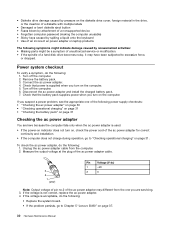
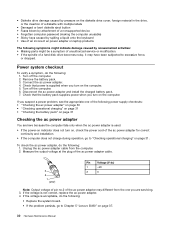
... computer password (making the computer unusable) • Sticky keys caused by spilling a liquid onto the keyboard • Use of an incorrect ac power adapter on laptop products
The following symptoms might indicate damage caused by nonwarranted activities: • Missing parts might be a symptom of unauthorized service or modification. • If the spindle of a hard disk drive becomes...
Hardware Maintenance Manual - Page 37
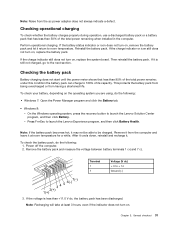
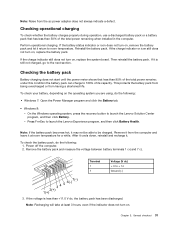
... life.
To check your battery, depending on the operating system you are using, do the following:
• Windows 7: Open the Power Manager program and click the Battery tab.
• Windows 8: - On the Windows operating system, press the recovery button to launch the Lenovo Solution Center program, and then click Battery. - Press Fn+Esc to launch the...
Hardware Maintenance Manual - Page 39
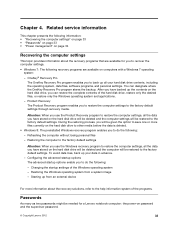
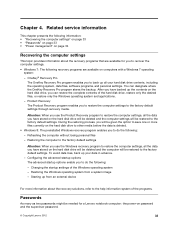
Chapter 4. Related service information
This chapter presents the following information: • "Recovering the computer settings" on page 33 • "Passwords" on page 33 • "Power management" on page 34
Recovering the computer settings
This topic provides information about the recovery programs that are available for you to recover the computer settings.
• Windows 7: The following ...
Hardware Maintenance Manual - Page 40
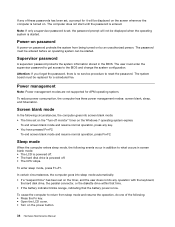
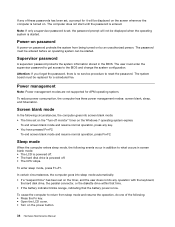
... the supervisor password to get access to the BIOS and change the system configuration.
Attention: If you forget the password, there is no service procedure to reset the password. The system board must be replaced for a scheduled fee.
Power management
Note: Power management modes are not supported for APM operating system.
To reduce power consumption, the computer has three power management modes...
Hardware Maintenance Manual - Page 43
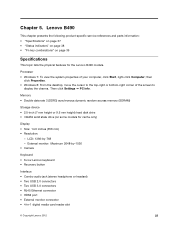
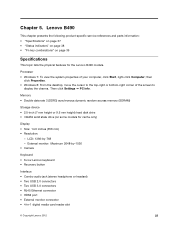
... monitor: Maximum 2048-by-1536 • Camera
Keyboard • 6-row Lenovo keyboard • Recovery button
Interface • Combo audio jack (stereo headphone or headset) • Two USB 2.0 connectors • Two USB 3.0 connectors • RJ45 Ethernet connector • HDMI port • External monitor connector • 4-in-1 digital media card reader slot
© Copyright Lenovo 2012
37
Hardware Maintenance Manual - Page 45
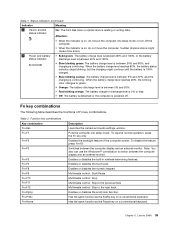
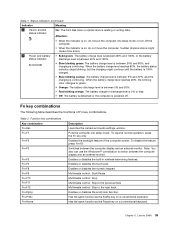
...)
Indicator
Meaning
3 Device access status indicator
On: The hard disk drive or optical drive is reading or writing data. Attention:
• When the indicator is on, do not put the computer into sleep mode or turn off the computer.
• When the indicator is on, do not move the computer. Sudden physical shock might cause drive errors.
4 Power and battery •...
Hardware Maintenance Manual - Page 47
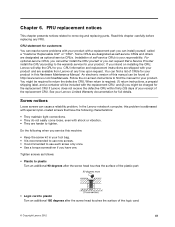
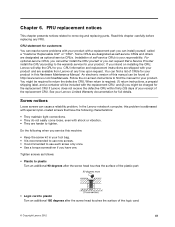
... service for your product. If you intend on installing the CRU, Lenovo will ship the CRU to you. CRU information and replacement instructions are shipped with your product and are available from Lenovo at any time upon request. You can find a list of CRUs for your product in this Hardware Maintenance Manual. An electronic version of this manual...
Hardware Maintenance Manual - Page 48
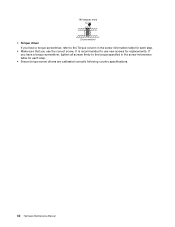
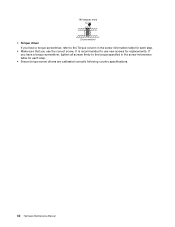
• Torque driver If you have a torque screwdriver, refer to the Torque column in the screw information table for each step.
• Make sure that ...have a torque screwdriver, tighten all screws firmly to the torque specified in the screw information table for each step.
• Ensure torque screw drivers are calibrated correctly following country specifications.
42 Hardware Maintenance Manual
Hardware Maintenance Manual - Page 49
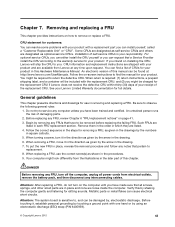
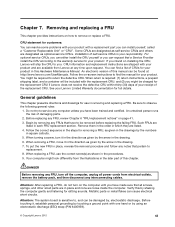
... service for your product. If you intend on installing the CRU, Lenovo will ship the CRU to you. CRU information and replacement instructions are shipped with your product and are available from Lenovo at any time upon request. You can find a list of CRUs for your product in this Hardware Maintenance Manual. An electronic version of this manual...
Hardware Maintenance Manual - Page 50
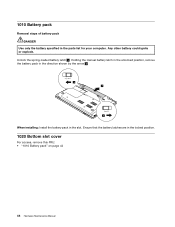
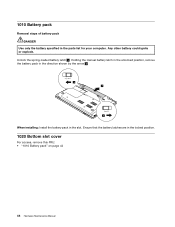
... the battery specified in the parts list for your computer. Any other battery could ignite or explode. Unlock the spring-loaded battery latch 1 . Holding the manual battery latch in the unlocked position, remove the battery pack in the direction shown by the arrow 2 .
1 2
2
When installing: Install the battery pack in the slot. Ensure that the...
Hardware Maintenance Manual - Page 53
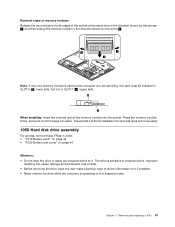
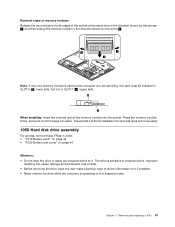
... card must be installed in SLOT-0 ( a : lower slot), but not in SLOT-1 ( b : upper slot).
b
a
When installing: Insert the notched end of the memory module into the socket. Press the memory module firmly, and pivot it until it snaps into place. Ensure that it is firmly installed in the slot and does not move easily.
1050 Hard disk drive...
Hardware Maintenance Manual - Page 54
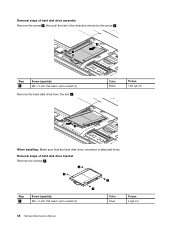
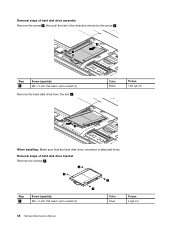
... arrow 2 .
2 1
Step 1
Screw (quantity) M2 × 3 mm, flat-head, nylon-coated (1)
Remove the hard disk drive from the slot 3 .
Color Black
Torque 1.85 kgf-cm
3
When installing: Make sure that the hard disk drive connector is attached firmly. Removal steps of hard disk drive bracket Remove the screws 1 .
1
1 1
1
Step 1
Screw (quantity) M3 × 4 mm, flat-head, nylon...
Hardware Maintenance Manual - Page 56
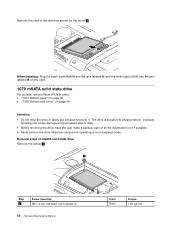
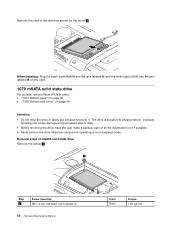
... the direction shown by the arrow 3 .
3
When installing: Plug the black cable (MAIN) into the jack labeled A, and the white cable (AUX) into the jack labeled B on the card.
1070 mSATA solid state drive
For access, remove these FRUs in order: • "1010 Battery pack" on page 44 • "1020 Bottom slot cover" on page...
Hardware Maintenance Manual - Page 57
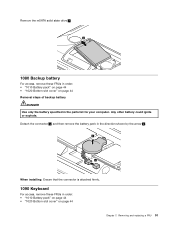
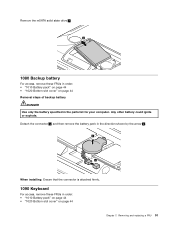
... battery
DANGER Use only the battery specified in the parts list for your computer. Any other battery could ignite or explode. Detach the connector 1 , and then remove the battery pack in the direction shown by the arrow 2 .
2
1
When installing: Ensure that the connector is attached firmly.
1090 Keyboard
For access, remove these...
Hardware Maintenance Manual - Page 58
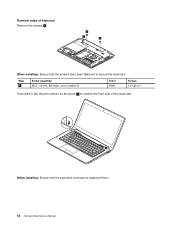
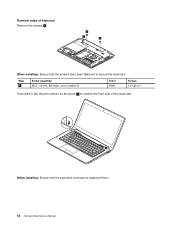
Removal steps of keyboard Remove the screws 1 .
1 1
1
When installing: Ensure that the screws have been fastened to secure the keyboard.
Step 1
Screw (quantity) M2.5 × 8 mm, flat-head, nylon...4.0 kgf-cm
Push hard in the direction shown by the arrow 2 to unlatch the front side of the keyboard.
2
When installing: Ensure that the keyboard connector is attached firmly. 52 Hardware Maintenance...

