Lenovo B550 driver and firmware
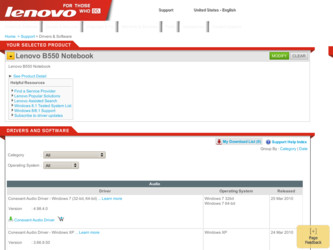
Related Lenovo B550 Manual Pages
Download the free PDF manual for Lenovo B550 and other Lenovo manuals at ManualOwl.com
Lenovo B550 User Guide V1.0 - Page 2
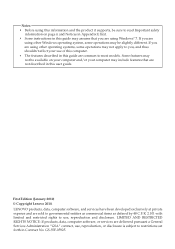
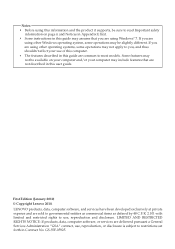
... common to most models. Some features may not be available on your computer and/or your computer may include features that are not described in this user guide.
First Edition (January 2010) © Copyright Lenovo 2010. LENOVO products, data, computer software, and services have been developed exclusively at private expense and are sold to governmental entities as commercial...
Lenovo B550 User Guide V1.0 - Page 4
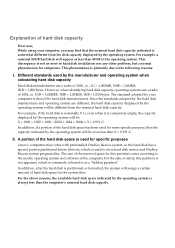
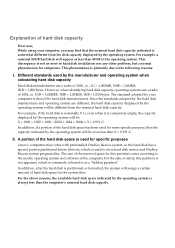
... that the nominal hard disk capacity indicated is somewhat different from the disk capacity displayed by the operating system. For example, a nominal 80GB hard disk will appear as less than 80GB in the operating system. This discrepancy is not an error in hard disk installation nor any other problem, but a normal phenomenon for computers. This phenomenon is primarily...
Lenovo B550 User Guide V1.0 - Page 8
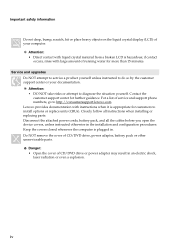
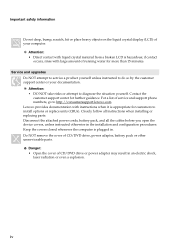
.... For a list of service and support phone numbers, go to http://consumersupport.lenovo.com. Lenovo provides documentation with instructions when it is appropriate for customers to install options or replace units (CRUs). Closely follow all instructions when installing or replacing parts. Disconnect the attached power cords, battery pack, and all the cables before you open the device covers, unless...
Lenovo B550 User Guide V1.0 - Page 23
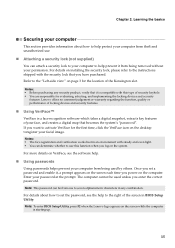
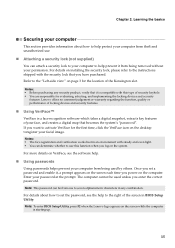
... you power on the computer. Enter your password at the prompt. The computer cannot be used unless you enter the correct password. Note: This password can be from one to seven alphanumeric characters in any combination.
For details about how to set the password, see the help to the right of the screen in BIOS Setup Utility. Note: To enter BIOS Setup...
Lenovo B550 User Guide V1.0 - Page 27
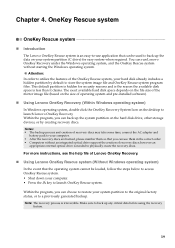
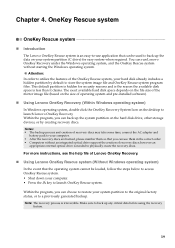
... Windows operating system)
In Windows operating system, double click the OneKey Recovery System Icon on the desktop to launch Lenovo OneKey Recovery. Within the program, you can back up the system partition on the hard disk drive, other storage devices, or by creating recovery discs. Notes: • The backup process and creation of recovery discs may take some time, connect the AC adapter...
Lenovo B550 User Guide V1.0 - Page 28
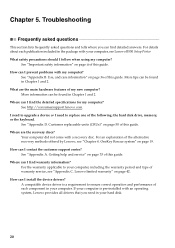
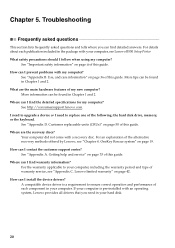
... I find the detailed specifications for my computer? See http://consumersupport.lenovo.com. I need to upgrade a device or I need to replace one of the following: the hard disk drive, memory, or the keyboard. See "Appendix D. Customer replaceable units (CRUs)" on page 50 of this guide. Where are the recovery discs? Your computer did not come with a recovery disc. For an explanation of...
Lenovo B550 User Guide V1.0 - Page 30
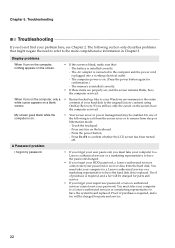
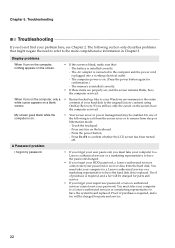
... adapter is connected to the computer and the power cord is plugged into a working electrical outlet. - The computer power is on. (Press the power button again for confirmation.) - The memory is installed correctly.
• If these items are properly set, and the screen remains blank, have the computer serviced.
When I turn on the computer, only a • Restore backed-up files to your Windows...
Lenovo B550 User Guide V1.0 - Page 31


...: - The display device driver is installed correctly. - The screen resolution and color quality are correctly set. - The monitor type is correct.
Incorrect characters appear on the screen.
• Did you install the operating system or application program correctly? If they are installed and configured correctly, have the computer serviced.
A message, "Unable to create overlay window," appears...
Lenovo B550 User Guide V1.0 - Page 34
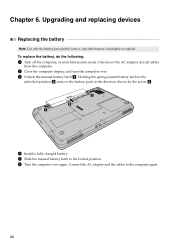
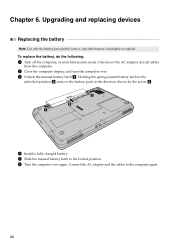
Chapter 6. Upgrading and replacing devices
Replacing the battery
Note: Use only the battery provided by Lenovo. Any other battery could ignite or explode.
To replace the battery, do the following:
1 Turn off the computer, or enter hibernation mode. Disconnect the AC adapter and all cables
from the computer.
2 Close the computer display, and turn the computer over. 3 Unlock the manual battery ...
Lenovo B550 User Guide V1.0 - Page 35
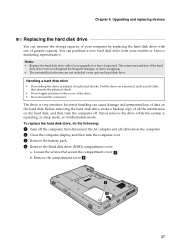
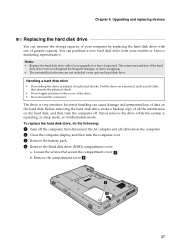
... devices
Replacing the hard disk drive
You can increase the storage capacity of your computer by replacing the hard disk drive with one of greater capacity. You can purchase a new hard disk drive from your reseller or Lenovo marketing representative. Notes: • Replace the hard disk drive only if you upgrade it or have it repaired. The connectors and bay of the hard
disk drive...
Lenovo B550 User Guide V1.0 - Page 37
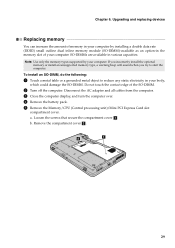
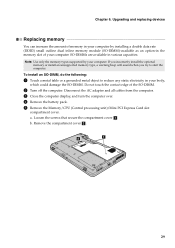
.... Do not touch the contact edge of the SO-DIMM.
2 Turn off the computer. Disconnect the AC adapter and all cables from the computer. 3 Close the computer display, and turn the computer over. 4 Remove the battery pack. 5 Remove the Memory/CPU (Central processing unit)/Mini PCI Express Card slot
compartment cover. a. Loosen the screws that secure the compartment cover a. b. Remove the...
Lenovo B550 User Guide V1.0 - Page 39
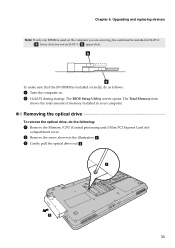
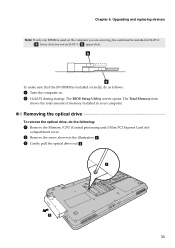
... correctly, do as follows:
1 Turn the computer on. 2 Hold F2 during startup. The BIOS Setup Utility screen opens. The Total Memory item
shows the total amount of memory installed in your computer.
Removing the optical drive
To remove the optical drive, do the following:
1 Remove the Memory/CPU (Central processing unit)/Mini PCI Express Card slot
compartment cover.
2 Remove the screw shown...
Lenovo B550 User Guide V1.0 - Page 41
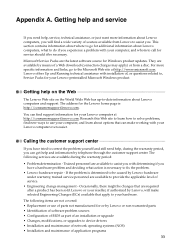
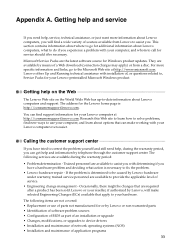
... assistance with installation of, or questions related to, Service Packs for your Lenovo-preinstalled Microsoft Windows product.
Getting help on the Web
The Lenovo Web site on the World Wide Web has up-to-date information about Lenovo computers and support. The address for the Lenovo home page is http://consumersupport.lenovo.com.
You can find support information for your Lenovo computer at http...
Lenovo B550 User Guide V1.0 - Page 42
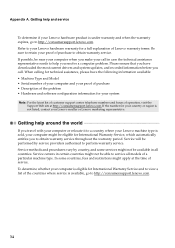
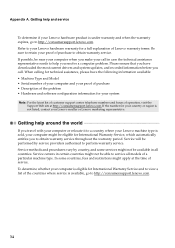
... ensure that you have downloaded the most current drivers and system updates, and recorded information before you call. When calling for technical assistance, please have the following information available: • Machine Type and Model • Serial number of your computer and your proof of purchase • Description of the problem • Hardware and software configuration information for...
Lenovo B550 User Guide V1.0 - Page 46
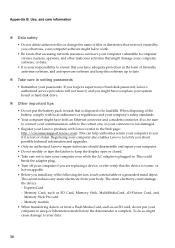
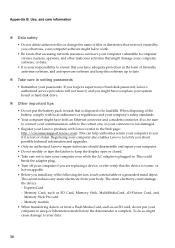
... in the form of firewalls, antivirus software, and anti-spyware software and keep this software up to date.
„ Take care in setting passwords
• Remember your passwords. If you forget a supervisor or hard disk password, Lenovo authorized service providers will not reset it, and you might have to replace your system board or hard disk drive.
„ Other important tips
• Do...
Lenovo B550 User Guide V1.0 - Page 48
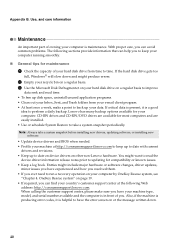
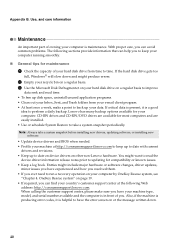
... or software changes, driver updates,
minor issues you have experienced and how you resolved them. • If you ever need to run a recovery operation on your computer by OneKey Rescue system, see
"Chapter 4. OneKey Rescue system" on page 19. • If required, you can find your country's customer support center at the following Web
address: http://consumersupport.lenovo...
Lenovo B550 User Guide V1.0 - Page 50
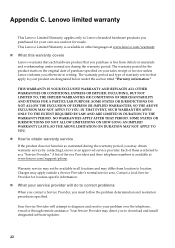
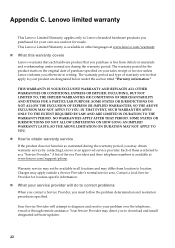
...
„ What your service provider will do to correct problems
When you contact a Service Provider, you must follow the problem determination and resolution procedures specified.
Your Service Provider will attempt to diagnose and resolve your problem over the telephone, e-mail or through remote assistance. Your Service Provider may direct you to download and install designated software updates.
42
Lenovo B550 User Guide V1.0 - Page 51


Appendix C. Lenovo limited warranty
Some problems can be resolved with a replacement part that you can install yourself called a "Customer Replaceable Unit" or "CRU." If so, your Service Provider will ship the CRU to you to install.
If your problem cannot be resolved over the telephone or remotely, through your application of software updates or the installation of a CRU by...
Lenovo B550 User Guide V1.0 - Page 52
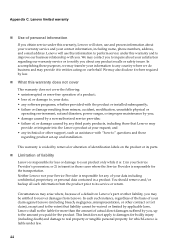
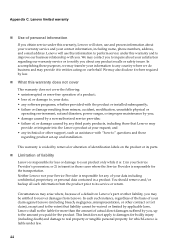
... by a non-authorized service provider; • failure of, or damage caused by, any third party products, including those that Lenovo may
provide or integrate into the Lenovo product at your request; and • any technical or other support, such as assistance with "how-to" questions and those
regarding product set-up and installation.
This warranty is voided...
Lenovo B550 User Guide V1.0 - Page 58
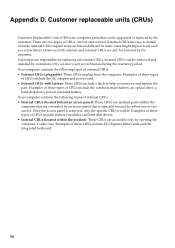
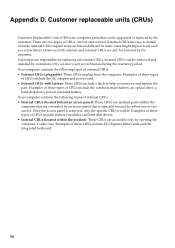
... these types
of CRUs include the AC adapter and power cord. • External CRUs with latches: These CRUs include a latch to help you remove and replace the
part. Examples of these types of CRUs include the notebook main battery, an optical drive, a hard-disk drive, and an extended battery. Your computer contains the following types of internal...

