Lenovo B560 driver and firmware
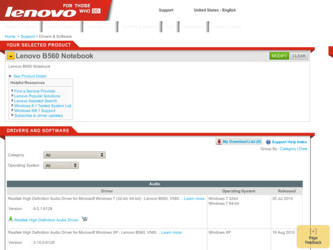
Related Lenovo B560 Manual Pages
Download the free PDF manual for Lenovo B560 and other Lenovo manuals at ManualOwl.com
Lenovo B560/V560 Hardware Maintenance Manual V2.0 - Page 2
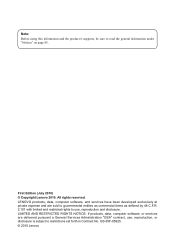
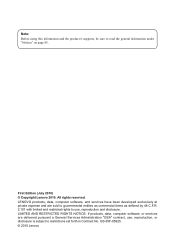
...supports, be sure to read the general information under "Notices" on page 85.
First Edition (July 2010) © Copyright Lenovo 2010. All rights reserved. LENOVO products, data, computer software, and services...data, computer software, or services are delivered pursuant a General Services Administration ″GSA″ contract, use, reproduction, or disclosure is subject to restrictions set forth...
Lenovo B560/V560 Hardware Maintenance Manual V2.0 - Page 7
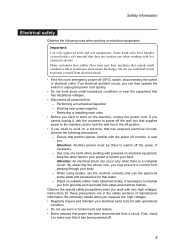
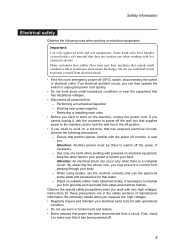
... when working with powered-on electrical equipment; keep the other hand in your pocket or behind your back. Attention: An electrical shock can occur only when there is a complete circuit. By observing the above rule, you may prevent a current from passing through your body. - When using testers, set the controls correctly and use...
Lenovo B560/V560 Hardware Maintenance Manual V2.0 - Page 9
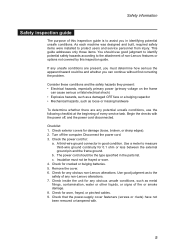
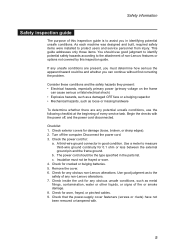
... was designed and built, required safety items were installed to protect users and service personnel from injury. This guide addresses only those items. You should use good judgment to identify potential safety hazards according to the attachment of non-Lenovo features or options not covered by this inspection guide.
If any unsafe conditions are present, you...
Lenovo B560/V560 Hardware Maintenance Manual V2.0 - Page 18
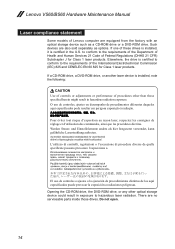
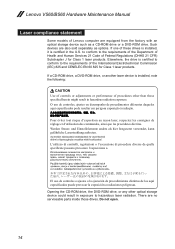
Lenovo V560/B560 Hardware Maintenance Manual
Laser compliance statement
Some models of Lenovo computer are equipped from the factory with an optical storage device such as a CD-ROM drive or a DVD-ROM drive. Such devices are also sold separately as options. If one of these drives is installed, it is certified in the U.S. to conform to the requirements of the Department of Health and Human Services ...
Lenovo B560/V560 Hardware Maintenance Manual V2.0 - Page 20
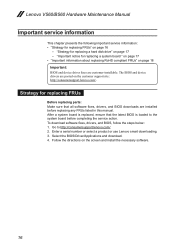
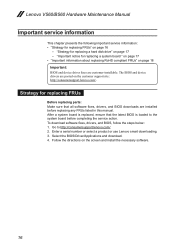
... that all software fixes, drivers, and BIOS downloads are installed before replacing any FRUs listed in this manual. After a system board is replaced, ensure that the latest BIOS is loaded to the system board before completing the service action. To download software fixes, drivers, and BIOS, follow the steps below: 1. Go to http://consumersupport.lenovo.com/. 2. Enter a serial number or select...
Lenovo B560/V560 Hardware Maintenance Manual V2.0 - Page 23
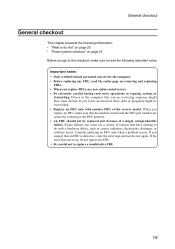
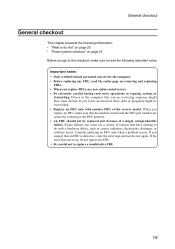
...Power system checkout" on page 21 Before you go to the checkout, make sure to read the following important notes:
Important notes: • Only certified trained personnel can service the computer...copying, saving, or
formatting. Drives in the computer that you are servicing sequence might have been altered. If you select an incorrect drive... software errors. Consider replacing an FRU only when a problem...
Lenovo B560/V560 Hardware Maintenance Manual V2.0 - Page 24
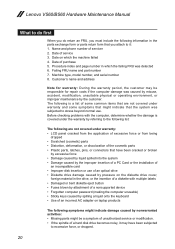
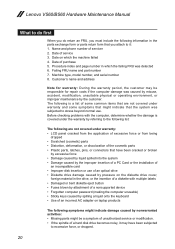
...card •• Improper disk insertion or use of an optical drive •• Diskette drive damage caused by pressure on the diskette drive cover,
foreign material in the drive, or the insertion of a diskette with multiple labels •• Damaged or bent diskette eject button •• Fuses blown by attachment of a nonsupported device •• Forgotten computer password...
Lenovo B560/V560 Hardware Maintenance Manual V2.0 - Page 25
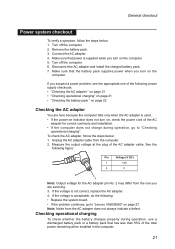
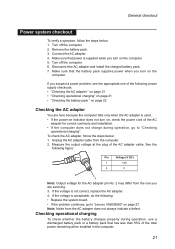
... indicator does not turn on, check the power cord of the AC
adapter for correct continuity and installation. •• If the computer does not charge during operation, go to "Checking
operational charging". To check the AC adapter, follow the steps below: 1. Unplug the AC adapter cable from the computer. 2. Measure the output voltage at the plug of...
Lenovo B560/V560 Hardware Maintenance Manual V2.0 - Page 26
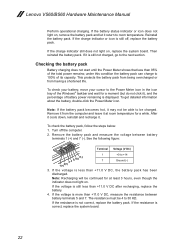
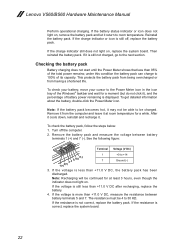
Lenovo V560/B560 Hardware Maintenance Manual
Perform operational ...battery pack.
If the charge indicator still does not light on, replace the system board. Then reinstall the battery pack. If it is still not charged, go to ...to the Power Meter icon in the icon tray of the Windows® taskbar and wait for a moment (but do not click it), and the percentage of battery power remaining is displayed. To...
Lenovo B560 User Guide V1.0 - Page 2
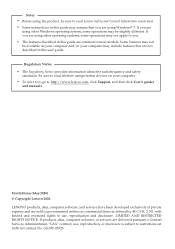
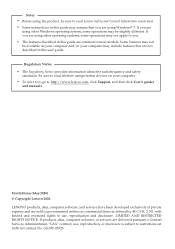
... radiofrequency and safety
standards. Be sure to read it before usingwireless devices on your computer. • To refer to it, go to http://www.lenovo.com, click Support, and then click User's guides
and manuals.
First Edition (May 2010) © Copyright Lenovo 2010. LENOVO products, data, computer software, and services have been developed exclusively at private expense and are sold to...
Lenovo B560 User Guide V1.0 - Page 22
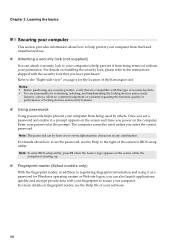
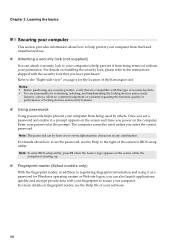
... to set the password, see the Help to the right of the screen in BIOS setup utility. Note: To enter BIOS setup utility, press F2 when the Lenovo logo appears on the screen while the
computer is starting up.
„ Fingerprint reader (Select models only)
With the fingerprint reader, in addition to registering fingerprint information and using it as a password for Windows...
Lenovo B560 User Guide V1.0 - Page 24
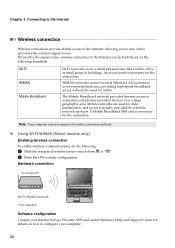
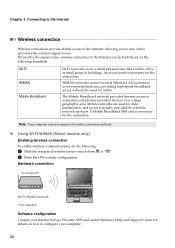
... several Wireless LAN systems to cover a metropolitan area, providing high-speed broadband access without the need for cables.
The Mobile Broadband network provides Internet access to computers, cell phones and other devices over a large geographic area. Mobile networks are used for data transmission, and access is usually provided by a mobile network operator. A Mobile Broadband SIM card is...
Lenovo B560 User Guide V1.0 - Page 28
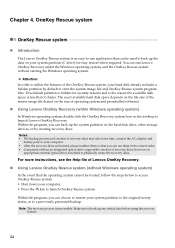
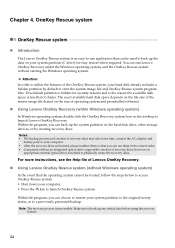
... Windows operating system)
In Windows operating system, double click the OneKey Recovery system Icon on the desktop to launch Lenovo OneKey Recovery. Within the program, you can back up the system partition on the hard disk drive, other storage devices, or by creating recovery discs. Notes: • The backup process and creation of recovery discs may take some time, connect the AC adapter...
Lenovo B560 User Guide V1.0 - Page 29
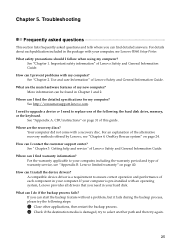
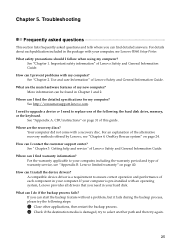
... can I find the detailed specifications for my computer? See http://consumersupport.lenovo.com.
I need to upgrade a device or I need to replace one of the following: the hard disk drive, memory, or the keyboard.
See "Appendix A. CRU instructions" on page 31 of this guide.
Where are the recovery discs? Your computer did not come with a recovery disc. For an explanation of the alternative...
Lenovo B560 User Guide V1.0 - Page 31
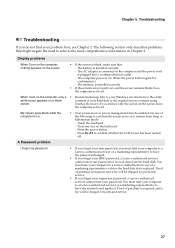
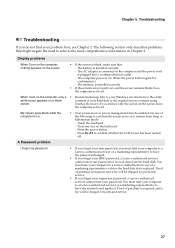
... adapter is connected to the computer and the power cord is plugged into a working electrical outlet. - The computer power is on. (Press the power button again for confirmation.) - The memory is installed correctly.
• If these items are properly set, and the screen remains blank, have the computer serviced.
When I turn on the computer, only a • Restore backed-up files to your Windows...
Lenovo B560 User Guide V1.0 - Page 32
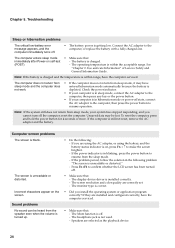
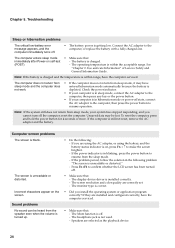
... has been turned off.
• Make sure that: - The display device driver is installed correctly. - The screen resolution and color quality are correctly set. - The monitor type is correct.
• Did you install the operating system or application program correctly? If they are installed and configured correctly, have the computer serviced.
• Make sure that: - The Mute function is off...
Lenovo B560 User Guide V1.0 - Page 36
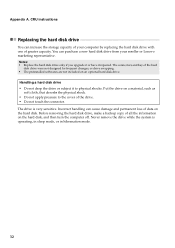
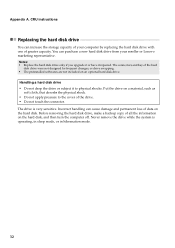
... instructions
Replacing the hard disk drive
You can increase the storage capacity of your computer by replacing the hard disk drive with one of greater capacity. You can purchase a new hard disk drive from your reseller or Lenovo marketing representative. Notes: • Replace the hard disk drive only if you upgrade it or have it repaired. The connectors and bay of the hard
disk drive...
Lenovo B560 User Guide V1.0 - Page 44
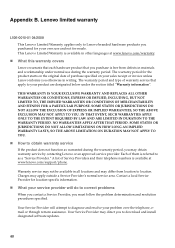
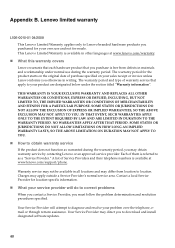
....
„ What your service provider will do to correct problems
When you contact a Service Provider, you must follow the problem determination and resolution procedures specified.
Your Service Provider will attempt to diagnose and resolve your problem over the telephone, email or through remote assistance. Your Service Provider may direct you to download and install designated software updates.
40
Lenovo B560 User Guide V1.0 - Page 45
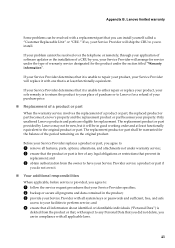
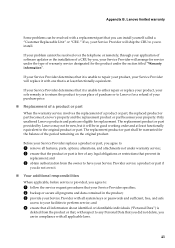
Appendix B. Lenovo limited warranty
Some problems can be resolved with a replacement part that you can install yourself called a "Customer Replaceable Unit" or "CRU." If so, your Service Provider will ship the CRU to you to install.
If your problem cannot be resolved over the telephone or remotely, through your application of software updates or the installation of a CRU by...
Lenovo B560 User Guide V1.0 - Page 46
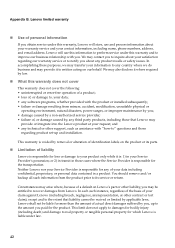
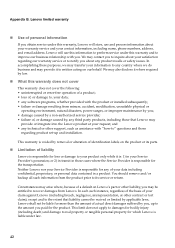
... by a non-authorized service provider; • failure of, or damage caused by, any third party products, including those that Lenovo may
provide or integrate into the Lenovo product at your request; and • any technical or other support, such as assistance with "how-to" questions and those
regarding product set-up and installation.
This warranty is voided...

