Lenovo B575 driver and firmware
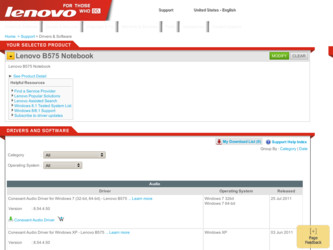
Related Lenovo B575 Manual Pages
Download the free PDF manual for Lenovo B575 and other Lenovo manuals at ManualOwl.com
Lenovo B575 Setup Poster V1.0 - Page 1
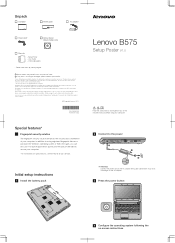
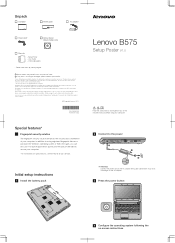
...
Battery pack
AC adapter
Power cord*
Optical disk(s) (Select models only)
Manuals
- Setup Poster - User Guide - Other publications
* Power cord varies by country/region.
1 Some models may contain items that are not listed. 2 If any item is missing or damaged, please contact your retailer.
Users of Windows preinstalled computers should create a system recovery disc via Lenovo "OneKey Rescue...
Lenovo B575 Setup Poster V1.0 - Page 2
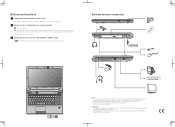
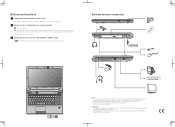
...computer is powered off, press this button to enter the Lenovo OneKey Rescue system and recover the system to the factory state, or a previously-generated restoration point. * If OneKey Rescue system is installed.
3 Integrated wireless device switch (Select models only)
Use this switch to turn on/off the wireless radio of all wireless devices on your computer.
External devices connection
Ethernet...
Lenovo B575 Limited Warranty and Product Specific Notices V1.0 - Page 1
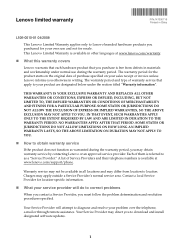
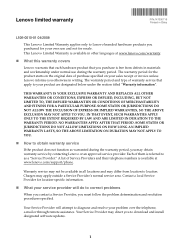
...
„ What your service provider will do to correct problems
When you contact a Service Provider, you must follow the problem determination and resolution procedures specified.
Your Service Provider will attempt to diagnose and resolve your problem over the telephone, e-mail or through remote assistance. Your Service Provider may direct you to download and install designated software updates.
1
Lenovo B575 Limited Warranty and Product Specific Notices V1.0 - Page 2
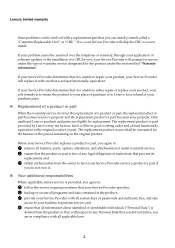
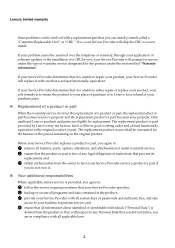
Lenovo limited warranty
Some problems can be resolved with a replacement part that you can install yourself called a "Customer Replaceable Unit" or "CRU." If so, your Service Provider will ship the CRU to you to install.
If your problem cannot be resolved over the telephone or remotely, through your application of software updates or the installation of a CRU by you...
Lenovo B575 Limited Warranty and Product Specific Notices V1.0 - Page 3
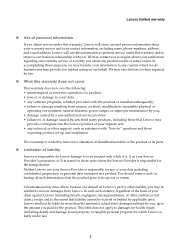
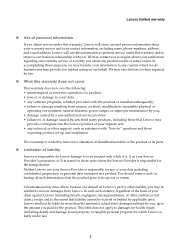
... by a non-authorized service provider; • failure of, or damage caused by, any third party products, including those that Lenovo may
provide or integrate into the Lenovo product at your request; and • any technical or other support, such as assistance with "how-to" questions and those
regarding product set-up and installation.
This warranty is voided...
Lenovo B575 Limited Warranty and Product Specific Notices V1.0 - Page 6
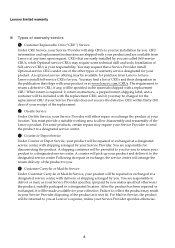
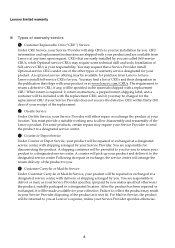
... and replacement instructions are shipped with your product and are available from Lenovo at any time upon request. CRUs that are easily installed by you are called Self-service CRUs, while Optional-service CRUs may require some technical skill and tools. Installation of Self-service CRUs is your responsibility. You may request that a Service Provider install Optional-service CRUs under...
Lenovo B575 Limited Warranty and Product Specific Notices V1.0 - Page 7
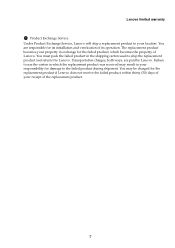
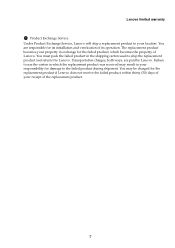
...
5 Product Exchange Service
Under Product Exchange Service, Lenovo will ship a replacement product to your location. You are responsible for its installation and verification of its operation. The replacement product becomes your property in exchange for the failed product, which becomes the property of Lenovo. You must pack the failed product in the shipping carton used...
Lenovo B575 Limited Warranty and Product Specific Notices V1.0 - Page 9
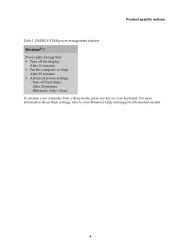
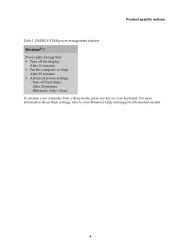
... • Turn off the display:
After 10 minutes • Put the computer to sleep:
After 25 minutes • Advanced power settings:
- Turn off hard disks: After 20 minutes
- Hibernate: After 1 hour To awaken your computer from a Sleep mode, press any key on your keyboard. For more information about these settings, refer to your Windows Help and Support information system.
9
Lenovo B575 Limited Warranty and Product Specific Notices V1.0 - Page 10
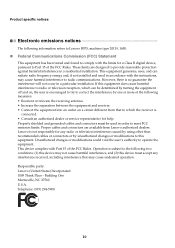
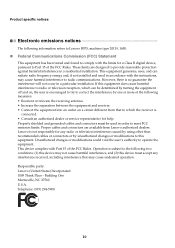
... information refers to Lenovo B575, machine type 20119, 1450.
„ Federal Communications Commission (FCC) Statement
This equipment has been tested and found to comply with the limits for a Class B digital device, pursuant to Part 15 of the FCC Rules. These limits are designed to provide reasonable protection against harmful interference in a residential installation. This equipment...
Lenovo B575 Limited Warranty and Product Specific Notices V1.0 - Page 12
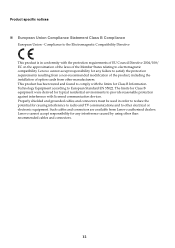
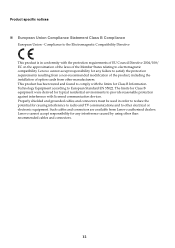
... against interference with licensed communication devices. Properly shielded and grounded cables and connectors must be used in order to reduce the potential for causing interference to radio and TV communications and to other electrical or electronic equipment. Such cables and connectors are available from Lenovo authorized dealers. Lenovo cannot accept responsibility for any interference...
Lenovo B575 Limited Warranty and Product Specific Notices V1.0 - Page 14
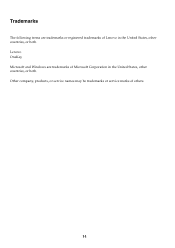
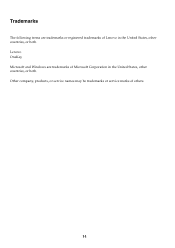
Trademarks
The following terms are trademarks or registered trademarks of Lenovo in the United States, other countries, or both. Lenovo OneKey Microsoft and Windows are trademarks of Microsoft Corporation in the United States, other countries, or both. Other company, products, or service names may be trademarks or service marks of others.
14
Lenovo B575 User Guide V1.0 - Page 2
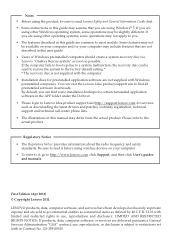
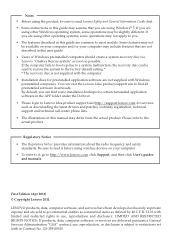
...the system to the factory default setting.* * The recovery disc is not supplied with the computer.
• Installation discs for preinstalled application software are not supplied with Windows preinstalled computers. You can visit the Lenovo Idea product support site to find all preinstalled software downloads. By default, you can find some installation backups for certain reinstalled application...
Lenovo B575 User Guide V1.0 - Page 11
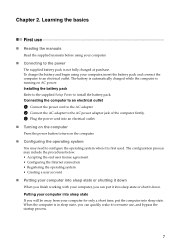
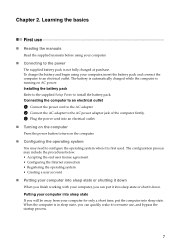
... is automatically charged while the computer is running on AC power. Installing the battery pack Refer to the supplied Setup Poster to install the battery pack. Connecting the computer to an electrical outlet
1 Connect the power cord to the AC adapter. 2 Connect the AC adapter to the AC power adapter jack of the computer firmly. 3 Plug the power cord into an electrical outlet...
Lenovo B575 User Guide V1.0 - Page 16
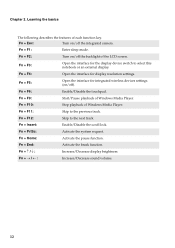
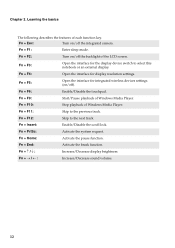
...the interface for the display device switch to select this notebook or an external display.
Fn + F4:
Open the interface for display resolution settings.
Fn + F5:
Open the interface for integrated wireless devices settings (on/off).
Fn + F6:
Enable/Disable the touchpad.
Fn + F9:
Start/Pause playback of Windows Media Player.
Fn + F10:
Stop playback of Windows Media Player.
Fn + F11:
Skip...
Lenovo B575 User Guide V1.0 - Page 17
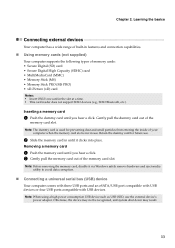
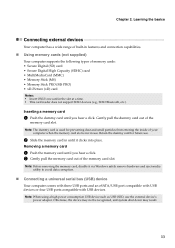
...: Before removing the memory card, disable it via Windows safely remove hardware and eject media utility to avoid data corruption.
„ Connecting a universal serial bus (USB) device
Your computer comes with three USB ports and an eSATA/USB port compatible with USB devices or four USB ports compatible with USB devices.
Note: When using a high power consumption USB device such as USB ODD, use the...
Lenovo B575 User Guide V1.0 - Page 21
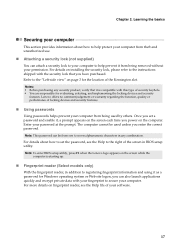
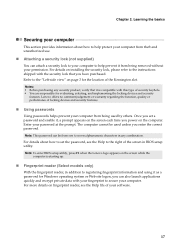
... to set the password, see the Help to the right of the screen in BIOS setup utility.
Note: To enter BIOS setup utility, press F2 when the Lenovo logo appears on the screen while the computer is starting up.
„ Fingerprint reader (Select models only)
With the fingerprint reader, in addition to registering fingerprint information and using it as a password for Windows...
Lenovo B575 User Guide V1.0 - Page 23
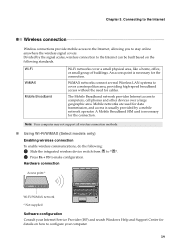
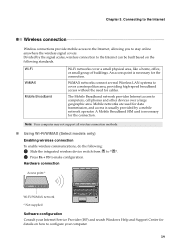
... several Wireless LAN systems to cover a metropolitan area, providing high-speed broadband access without the need for cables.
The Mobile Broadband network provides Internet access to computers, cell phones and other devices over a large geographic area. Mobile networks are used for data transmission, and access is usually provided by a mobile network operator. A Mobile Broadband SIM card is...
Lenovo B575 User Guide V1.0 - Page 27
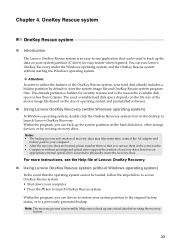
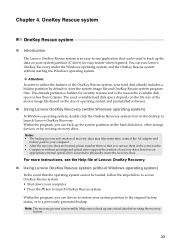
... Windows operating system)
In Windows operating system, double click the OneKey Recovery system Icon on the desktop to launch Lenovo OneKey Recovery. Within the program, you can back up the system partition on the hard disk drive, other storage devices, or by creating recovery discs.
Notes: • The backup process and creation of recovery discs may take some time, connect the AC adapter...
Lenovo B575 User Guide V1.0 - Page 29
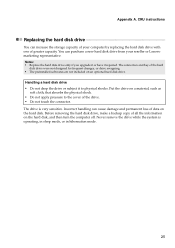
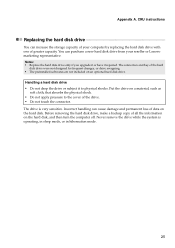
... instructions
Replacing the hard disk drive
You can increase the storage capacity of your computer by replacing the hard disk drive with one of greater capacity. You can purchase a new hard disk drive from your reseller or Lenovo marketing representative.
Notes: • Replace the hard disk drive only if you upgrade it or have it repaired. The connectors and bay of the hard
disk drive...
Hardware Maintenance Manual - Page 20
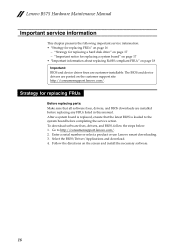
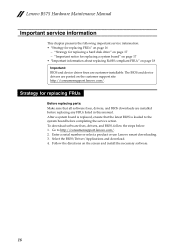
... that all software fixes, drivers, and BIOS downloads are installed before replacing any FRUs listed in this manual. After a system board is replaced, ensure that the latest BIOS is loaded to the system board before completing the service action. To download software fixes, drivers, and BIOS, follow the steps below: 1. Go to http://consumersupport.lenovo.com/. 2. Enter a serial number or select...

