Lenovo C240 driver and firmware
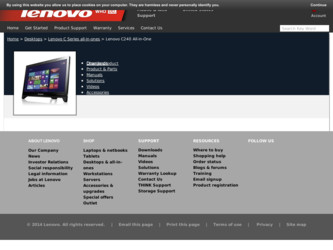
Related Lenovo C240 Manual Pages
Download the free PDF manual for Lenovo C240 and other Lenovo manuals at ManualOwl.com
Hardware Maintenance Manual - Page 4
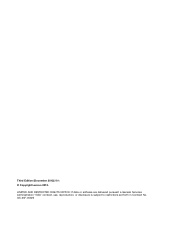
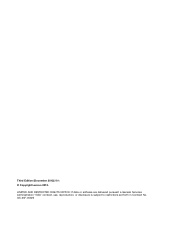
Third Edition (December 2012)26th © Copyright Lenovo 2012.
LIMITED AND RESTRICTED RIGHTS NOTICE: If data or software are delivered pursuant a General Services Administration "GSA" contract, use, reproduction, or disclosure is subject to restrictions set forth in Contract No. GS-35F-05925
Hardware Maintenance Manual - Page 7
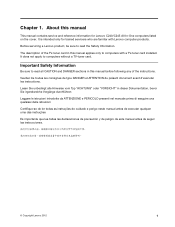
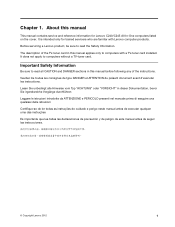
... Lenovo computer products.
Before servicing a Lenovo product, be sure to read the Safety Information.
The description of the TV-tuner card in this manual applies only to computers with a TV-tuner card installed. It does not apply to computers without a TV-tuner card.
Important Safety Information
Be sure to read all CAUTION and DANGER sections in this manual before following any of the instructions...
Hardware Maintenance Manual - Page 9
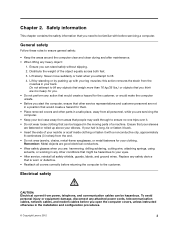
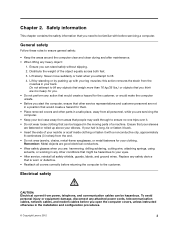
... safety
CAUTION: Electrical current from power, telephone, and communication cables can be hazardous. To avoid personal injury or equipment damage, disconnect any attached power cords, telecommunication cables, network cables, and modem cables before you open the computer covers, unless instructed otherwise in the installation and configuration procedures.
© Copyright Lenovo 2012
3
Hardware Maintenance Manual - Page 10


... power on when they are removed from their normal operating positions in a computer:
- Power supply units - Pumps - Blowers and fans - Motor generators
and similar units. (This practice ensures correct grounding of the units.) • If an electrical accident occurs:
- Use caution; do not become a victim yourself.
4 Lenovo C240/245 All-In-One PC Hardware Maintenance Manual
Hardware Maintenance Manual - Page 11


- Switch off power. - Send another person to get medical aid.
Safety inspection guide
The intent of this inspection guide is to assist you in identifying potential hazards posed by these products. Each computer, as it was designed and built, had required safety items installed to protect users and service personnel from injury. This guide addresses only those items. However...
Hardware Maintenance Manual - Page 12
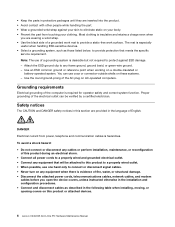
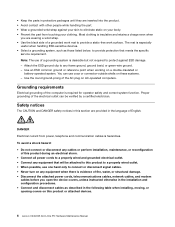
... power cords, telecommunications cables, network cables, and modem
cables before you open the device covers, unless instructed otherwise in the installation and configuration procedures. • Connect and disconnect cables as described in the following table when installing, moving, or opening covers on this product or attached devices.
6 Lenovo C240/245 All-In-One PC Hardware Maintenance Manual
Hardware Maintenance Manual - Page 13
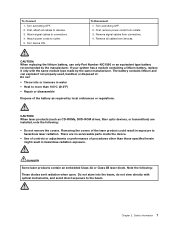
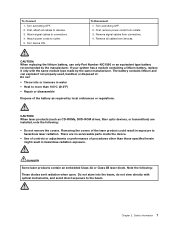
...-ROM drives, fiber optic devices, or transmitters) are installed, note the following:
• Do not remove the covers. Removing the covers of the laser product could result in exposure to hazardous laser radiation. There are no serviceable parts inside the device.
• Use of controls or adjustments or performance of procedures other than those specified herein might result...
Hardware Maintenance Manual - Page 17


...refer to the information supplied with that software package.
Use the following procedure to help determine the cause of the problem:
1. Power-off the computer and all external devices. 2. Check all cables and power cords. 3. Set all display controls to the middle position. 4. Power-on all external devices. 5. Power-on the computer.
• Look for displayed error codes. • Look for readable...
Hardware Maintenance Manual - Page 20
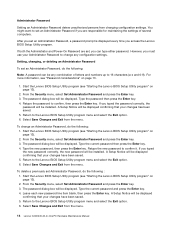
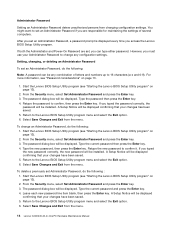
... from changing configuration settings. You might want to set an Administrator Password if you are responsible for maintaining the settings of several computers.
After you set an Administrator Password, a password prompt is displayed every time you access the Lenovo BIOS Setup Utility program.
If both the Administrator and Power-On Password are set, you can type either password. However, you must...
Hardware Maintenance Manual - Page 21
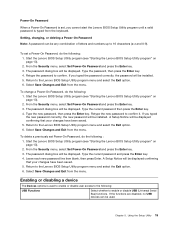
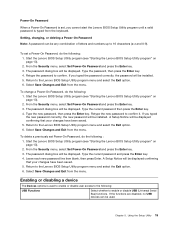
... (see "Starting the Lenovo BIOS Setup Utility program" on page 13). 2. From the Security menu, select Set Power-On Password and press the Enter key. 3. The password dialog box will be displayed. Type the password, then press the Enter key. 4. Retype the password to confirm. If you typed the password correctly, the password will be installed. 5. Return to the Lenovo BIOS Setup Utility program menu...
Hardware Maintenance Manual - Page 22
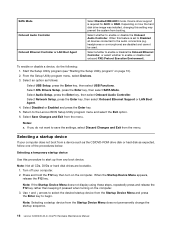
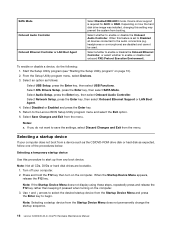
... USB Setup, press the Enter key, then select USB Functions. Select ATA Drivers Setup, press the Enter key, then select SATA Mode. Select Audio Setup, press the Enter key, then select Onboard Audio Controller. Select Network Setup, press the Enter key, then select Onboard Ethernet Support or LAN Boot Agent. 4. Select Disabled or Enabled and press the Enter key. 5. Return to the Lenovo BIOS Setup...
Hardware Maintenance Manual - Page 23
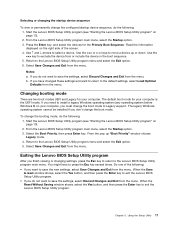
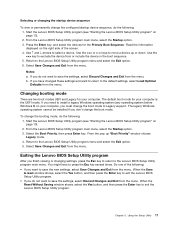
... operating system before Windows 8) on your computer, you must change the boot mode to Legacy support. The legacy Windows operating system cannot be installed if you don't change the boot mode.
To change the booting mode, do the following: 1. Start the Lenovo BIOS Setup Utility program (see "Starting the Lenovo BIOS Setup Utility program" on page 13). 2. From the Lenovo BIOS Setup Utility program...
Hardware Maintenance Manual - Page 25
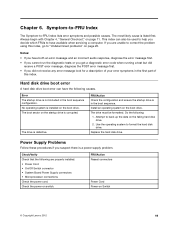
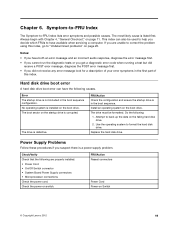
... on the failing hard disk drive. 2. Use the operating system to format the hard disk drive.
Replace the hard disk drive.
Power Supply Problems
Follow these procedures if you suspect there is a power supply problem.
Check/Verify Check that the following are properly installed: • Power Cord • On/Off Switch connector • System Board Power Supply connectors • Microprocessor...
Hardware Maintenance Manual - Page 26
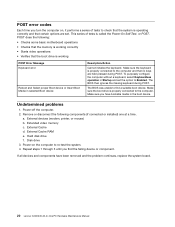
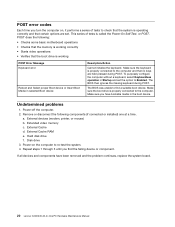
... time.
a. External devices (modem, printer, or mouse) b. Extended video memory c. External Cache d. External Cache RAM e. Hard disk drive f. Disk drive 3. Power-on the computer to re-test the system. 4. Repeat steps 1 through 3 until you find the failing device or component.
If all devices and components have been removed and the problem continues, replace the system board.
20 Lenovo C240/245 All...
Hardware Maintenance Manual - Page 31
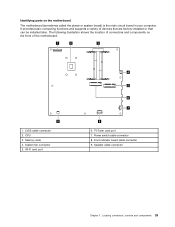
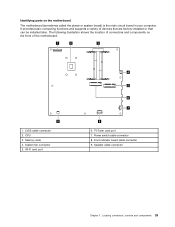
... and supports a variety of devices that are factory-installed or that can be installed later. The following illustration shows the location of connectors and components on the front of the motherboard.
1
2
3
9
1. LVDS cable connector 2. CPU 3. Memory slots 4. System fan connector 5. Wi-Fi card port
4
5
6 7
8 6. TV-Tuner card port 7. Power switch cable connector 8. Front indicator board cable...
Hardware Maintenance Manual - Page 35
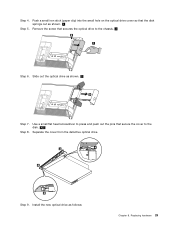
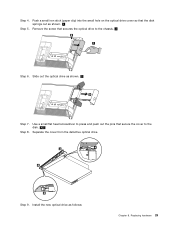
... 5. Remove the screw that secures the optical drive to the chassis. 2
Step 6. Slide out the optical drive as shown. 3
Step 7. Use a small flat head screwdriver to press and push out the pins that secure the cover to the disk. 4 5
Step 8. Separate the cover from the defective optical drive.
Step 9. Install the new optical drive as follows:
Chapter 8. Replacing hardware 29
Hardware Maintenance Manual - Page 36
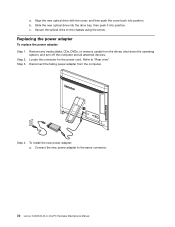
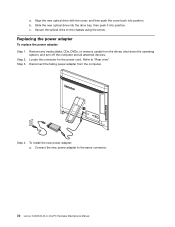
...
Remove any media (disks, CDs, DVDs, or memory cards) from the drives, shut down the operating system, and turn off the computer and all attached devices.
Locate the connector for the power cord. Refer to "Rear view".
Disconnect the failing power adapter from the computer.
Step 4. To install the new power adapter: a. Connect the new power adapter to the same connector.
30 Lenovo C240/245 All-In...
Hardware Maintenance Manual - Page 38
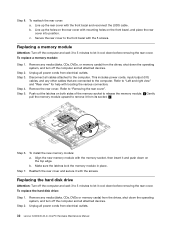
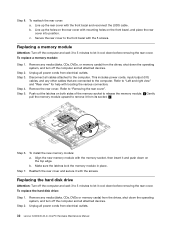
... to let it cool down before removing the rear cover. To replace the hard disk drive: Step 1. Remove any media (disks, CDs, DVDs or memory cards) from the drives, shut down the operating
system, and turn off the computer and all attached devices. Step 2. Unplug all power cords from electrical outlets.
32 Lenovo C240/245 All-In-One PC Hardware Maintenance Manual
Hardware Maintenance Manual - Page 39
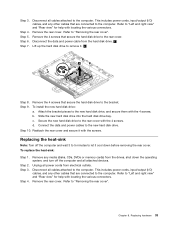
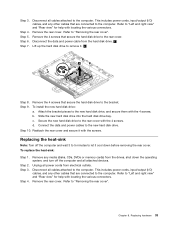
... 3.
Step 4.
Remove any media (disks, CDs, DVDs or memory cards) from the drives, shut down the operating system, and turn off the computer and all attached devices.
Unplug all power cords from electrical outlets.
Disconnect all cables attached to the computer. This includes power cords, input/output (I/O) cables, and any other cables that are connected to the computer. Refer to "Left and right...
Hardware Maintenance Manual - Page 40
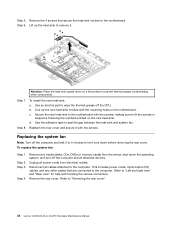
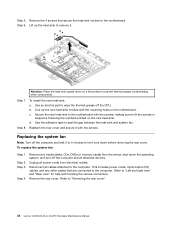
... 3.
Step 4.
Remove any media (disks, CDs, DVDs or memory cards) from the drives, shut down the operating system, and turn off the computer and all attached devices.
Unplug all power cords from electrical outlets.
Disconnect all cables attached to the computer. This includes power cords, input/output (I/O) cables, and any other cables that are connected to the computer. Refer to "Left and right...

