Lenovo C440 driver and firmware
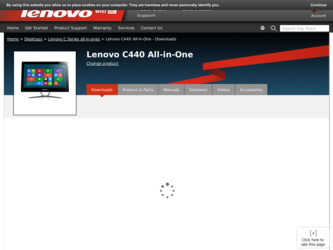
Related Lenovo C440 Manual Pages
Download the free PDF manual for Lenovo C440 and other Lenovo manuals at ManualOwl.com
User Guide - Page 2
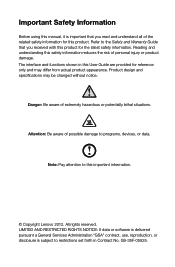
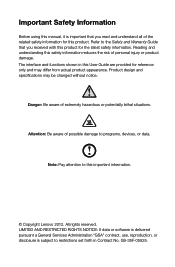
... aware of possible damage to programs, devices, or data.
Note: Pay attention to this important information.
© Copyright Lenovo 2012. All rights reserved. LIMITED AND RESTRICTED RIGHTS NOTICE: If data or software is delivered pursuant a General Services Administration "GSA" contract, use, reproduction, or disclosure is subject to restrictions set forth in Contract No. GS-35F...
User Guide - Page 4
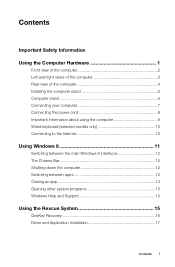
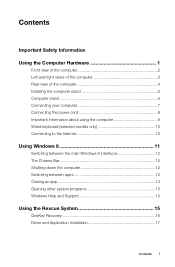
... models only 10 Connecting to the Internet 10
Using Windows 8 11
Switching between the main Windows 8 interfaces 12 The Charms Bar 12 Shutting down the computer 12 Switching between apps 12 Closing an app 13 Opening other system programs 13 Windows Help and Support 13
Using the Rescue System 15
OneKey Recovery 16 Driver and Application Installation 17
Contents i
User Guide - Page 5
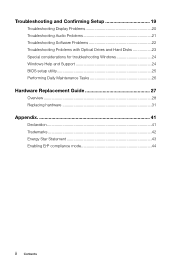
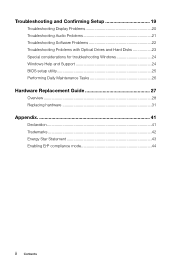
Troubleshooting and Confirming Setup 19
Troubleshooting Display Problems 20 Troubleshooting Audio Problems 21 Troubleshooting Software Problems 22 Troubleshooting Problems with Optical Drives and Hard Disks 23 Special considerations for troubleshooting Windows 24 Windows Help and Support 24 BIOS setup utility 25 Performing Daily Maintenance Tasks 26
Hardware Replacement Guide 27
Overview...
User Guide - Page 10


Installing the computer stand
1. Raise the stand holder. 2. Line up the stand base with the mounting holes in the stand holder, then push
the stand base into position.
2
1
3. Pull the hand screw ring up, then secure the stand base to the stand holder with the hand screw.
3
4. Press down the hand screw ring.
User Guide 5
User Guide - Page 12
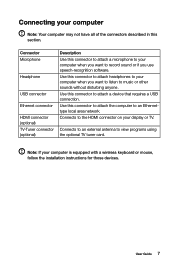
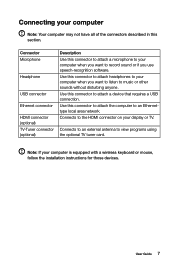
... a device that requires a USB connection. Use this connector to attach the computer to an Ethernettype local area network. Connects to the HDMI connector on your display or TV.
Connects to an external antenna to view programs using the optional TV tuner card.
Note: If your computer is equipped with a wireless keyboard or mouse, follow the installation instructions for those devices.
User Guide 7
User Guide - Page 15
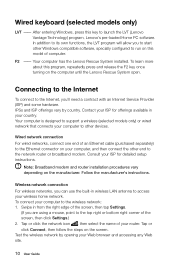
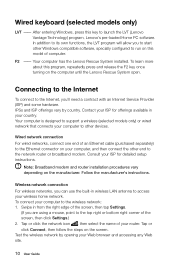
... computer is designed to support a wireless (selected models only) or wired network that connects your computer to other devices.
Wired network connection For wired networks, connect one end of an Ethernet cable (purchased separately) to the Ethernet connector on your computer, and then connect the other end to the network router or broadband modem. Consult your ISP for detailed setup instructions...
User Guide - Page 16
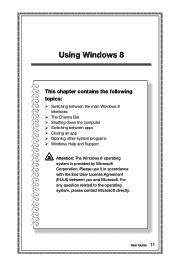
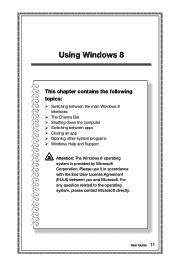
...; Shutting down the computer Switching between apps Closing an app Opening other system programs Windows Help and Support
Attention: The Windows 8 operating system is provided by Microsoft Corporation. Please use it in accordance with the End User License Agreement (EULA) between you and Microsoft. For any question related to the operating...
User Guide - Page 17
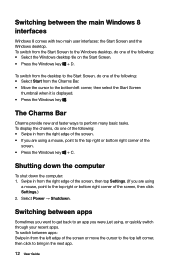
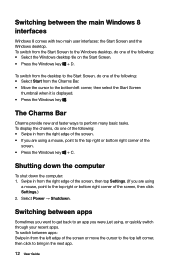
... a mouse, point to the top right or bottom right corner of the
screen. • Press the Windows key + C.
Shutting down the computer
To shut down the computer: 1. Swipe in from the right edge of the screen, then tap Settings. (If you are using
a mouse, point to the top right or bottom right corner of...
User Guide - Page 18
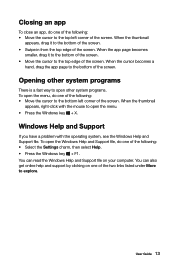
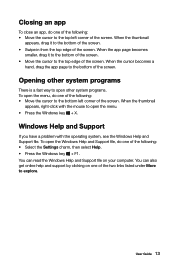
... Windows Help and Support file, do one of the following: • Select the Settings charm, then select Help. • Press the Windows key + F1. You can read the Windows Help and Support file on your computer. You can also get online help and support by clicking on one of the two links listed under More to explore.
User Guide...
User Guide - Page 20
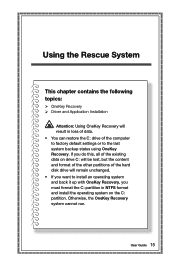
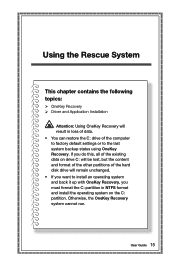
... System
This chapter contains the following topics:
OneKey Recovery Driver and Application Installation
Attention: Using OneKey Recovery will result in loss of data. • You can restore the C: drive of the computer to factory default settings or to the last system backup status using OneKey Recovery. If you do this, all of the existing data on...
User Guide - Page 21


... disk where you want to install the operating system, then press Next to start the restore. 3. Please wait during the process of system recovery. Do not interrupt the operation during the recovery process. 4. After the system is recovered successfully, the software will prompt you to restart the computer. Restart the computer and start the operating system.
16 User Guide
User Guide - Page 22
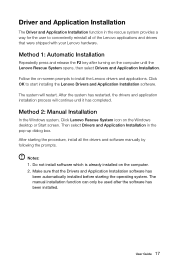
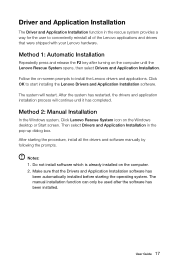
... Manual Installation
In the Windows system, Click Lenovo Rescue System icon on the Windows desktop or Start screen. Then select Drivers and Application Installation in the pop-up dialog box. After starting the procedure, install all the drivers and software manually by following the prompts.
Notes: 1. Do not install software which is already installed on the computer. 2. Make sure that the Drivers...
User Guide - Page 25
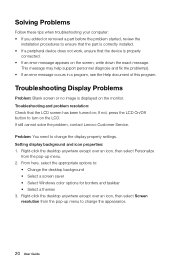
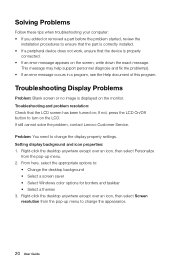
..., contact Lenovo Customer Service.
Problem: You need to change the display property settings. Setting display background and icon properties: 1. Right-click the desktop anywhere except over an icon, then select Personalize
from the pop-up menu. 2. From here, select the appropriate options to:
• Change the desktop background • Select a screen saver • Select Windows color options...
User Guide - Page 26
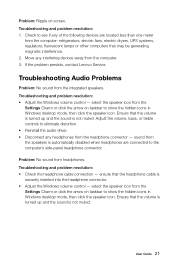
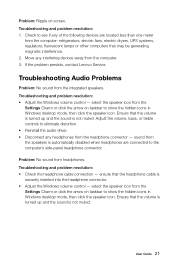
...Move any interfering devices away from the computer. 3. If the problem persists, contact Lenovo Service.
Troubleshooting Audio Problems
Problem: No sound from the integrated speakers. Troubleshooting and problem resolution: • Adjust the Windows volume control - select the speaker icon from the
Settings Charm or click the arrow on taskbar to show the hidden icons in Windows desktop mode, then...
User Guide - Page 27
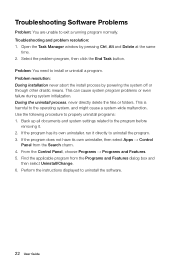
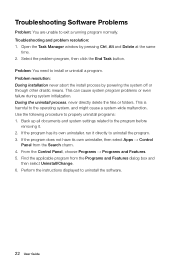
Troubleshooting Software Problems
Problem: You are unable to exit a running program normally. Troubleshooting and problem resolution: 1. Open the Task Manager window by pressing Ctrl, Alt and Delete at the same
time. 2. Select the problem program, then click the End Task button.
Problem: You need to install or uninstall a program. Problem resolution: During installation never abort the install ...
User Guide - Page 28
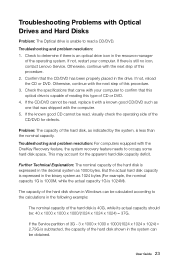
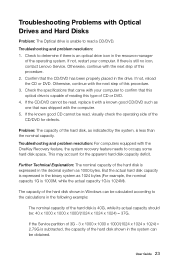
Troubleshooting Problems with Optical Drives and Hard Disks
Problem: The Optical drive is unable to read a CD/DVD. Troubleshooting and problem resolution: 1. Check to determine if there is an optical drive icon in the resource manager
of the operating system. If not, restart your computer. If there is still no icon, contact Lenovo Service. Otherwise, continue with the next step of this...
User Guide - Page 29
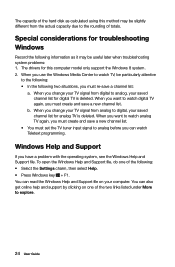
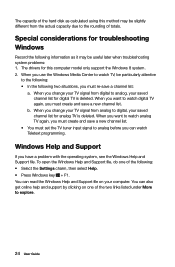
... capacity due to the rounding of totals.
Special considerations for troubleshooting Windows
Record the following information as it may be useful later when troubleshooting system problems: 1. The drivers for this computer model only support the Windows 8 system. 2. When you use the Windows Media Center to watch TV, be particularly attentive
to the following: • In the following two...
User Guide - Page 30
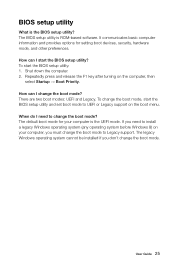
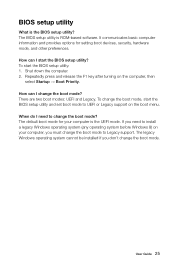
BIOS setup utility
What is the BIOS setup utility? The BIOS setup utility is ROM-based software. It communicates basic computer information and provides options for setting boot devices, security, hardware mode, and other preferences. How can I start the BIOS setup utility? To start the BIOS setup utility: 1. Shut down the computer. 2. Repeatedly press and release the F1 key after turning on the ...
User Guide - Page 46
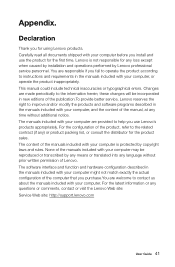
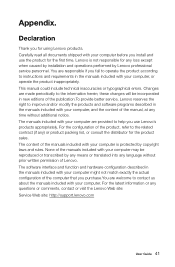
... any loss except when caused by installation and operations performed by Lenovo professional service personnel. You are responsible if you fail to operate the product according to instructions and requirements in the manuals included with your computer, or operate the product inappropriately. This manual could include technical inaccuracies or typographical errors. Changes are made periodically to...
User Guide - Page 47
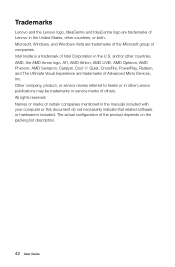
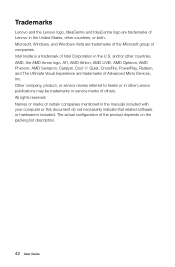
... of Advanced Micro Devices, Inc. Other company, product, or service names referred to herein or in other Lenovo publications may be trademarks or service marks of others. All rights reserved. Names or marks of certain companies mentioned in the manuals included with your computer or this document do not necessarily indicate that related software or hardware is...

