Lenovo E43 driver and firmware
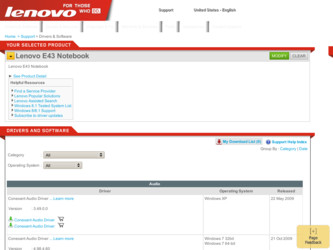
Related Lenovo E43 Manual Pages
Download the free PDF manual for Lenovo E43 and other Lenovo manuals at ManualOwl.com
Windows 7 Upgrade Guide - Page 1
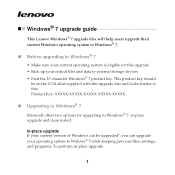
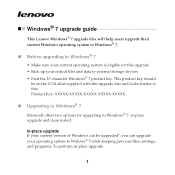
Windows® 7 upgrade guide
This Lenovo Windows® 7 upgrade disc will help users upgrade their current Windows operating system to Windows® 7.
„ Before upgrading to Windows® 7
• Make sure your current operating system is eligible for this upgrade • Back up your critical files and data to external storage devices • Find the 25-character Windows® 7 ...
Windows 7 Upgrade Guide - Page 2
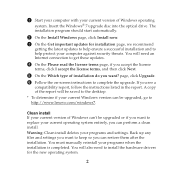
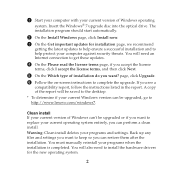
... http://www.lenovo.com/windows7.
Clean install If your current version of Windows can't be upgraded or if you want to replace your current operating system entirely, you can perform a clean install. Warning: Clean install deletes your programs and settings. Back up any files and settings you want to keep so you can restore them after the installation. You must manually reinstall...
Windows 7 Upgrade Guide - Page 3


... partitions before installing Windows® 7. To start from the upgrade disc, restart your computer. When the Lenovo logo comes up, immediately press F12 (or Fn+F11, if there is no separate F12 key on your keyboard) to open the boot selection menu. Choose the optical drive as the first boot device. Your computer will start from the Windows® 7 Upgrade Disc...
Lenovo E43 User Guide V1.0 - Page 5
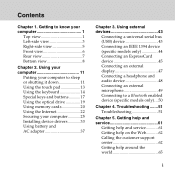
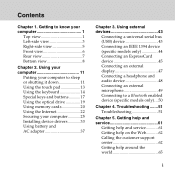
... the optical drive 19 Using memory cards 20 Using the Internet 22 Securing your computer............25 Installing device drivers 33 Using battery and AC adapter 37
Chapter 3. Using external devices 43
Connecting a universal serial bus (USB) device 43 Connecting an IEEE 1394 device (specific models only 44 Connecting an ExpressCard device 45 Connecting an external display 47 Connecting...
Lenovo E43 User Guide V1.0 - Page 16
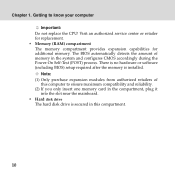
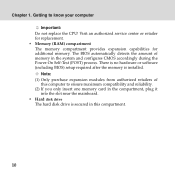
... the Power-On Self-Test (POST) process. There is no hardware or software (including BIOS) setup required after the memory is installed.
Note: (1) Only purchase expansion modules from authorized retailers of
this computer to ensure maximum compatibility and reliability. (2) If you only insert one memory card in the compartment, plug it
into the slot near the mainboard. ƒ Hard disk drive...
Lenovo E43 User Guide V1.0 - Page 24
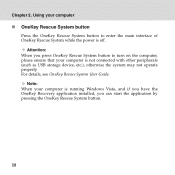
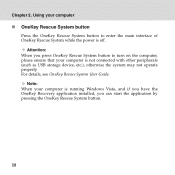
... button to turn on the computer, please ensure that your computer is not connected with other peripherals (such as USB storage device, etc.), otherwise the system may not operate properly. For details, see OneKey Rescue System User Guide.
Note: When your computer is running Windows Vista, and if you have the OneKey Recovery application installed, you can start the application...
Lenovo E43 User Guide V1.0 - Page 25
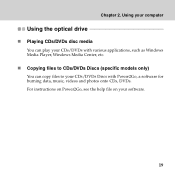
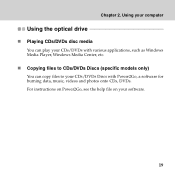
Chapter 2. Using your computer
Using the optical drive
„ Playing CDs/DVDs disc media
You can play your CDs/DVDs with various applications, such as Windows Media Player, Windows Media Center, etc.
„ Copying files to CDs/DVDs Discs (specific models only)
You can copy files to your CDs/DVDs Discs with Power2Go, a software for burning data, music, videos and...
Lenovo E43 User Guide V1.0 - Page 39
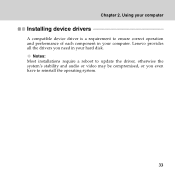
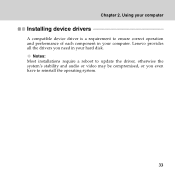
Chapter 2. Using your computer
Installing device drivers
A compatible device driver is a requirement to ensure correct operation and performance of each component in your computer. Lenovo provides all the drivers you need in your hard disk.
Notes: Most installations require a reboot to update the driver, otherwise the system's stability and audio or video may be compromised, or you even have to ...
Lenovo E43 User Guide V1.0 - Page 40
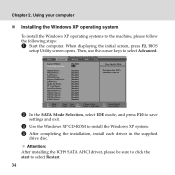
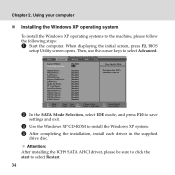
... displaying the initial screen, press F2, BIOS
setup Utility screen opens. Then, use the cursor keys to select Advanced.
Main
Phoenix SecureCore(tm) Setup Utility
Advanced
Security
Boot
Exit
Legacy OS Boot: SATA Mode Selection:
Modem Device: WLAN Device: LAN Device: WWAN Device: Express Card Device: 1394 Device: Media slot Device: PC Card Device: Serial Port Device: Bluetooth Device: USB...
Lenovo E43 User Guide V1.0 - Page 41
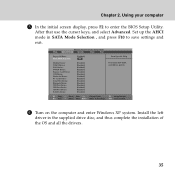
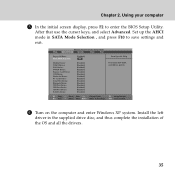
... F10 to save settings and exit.
Main
Phoenix SecureCore(tm) Setup Utility
Advanced
Security
Boot
Exit
Legacy OS Boot: SATA Mode Selection:
Modem Device: WLAN Device: LAN Device: WWAN Device: Express Card Device: 1394 Device: Media slot Device: PC Card Device: Serial Port Device: Bluetooth Device: USB Port Device: USB Port Device: USB Port Device: E-SATA Device:
[Enabled] [AHCI]
[Enabled...
Lenovo E43 User Guide V1.0 - Page 42
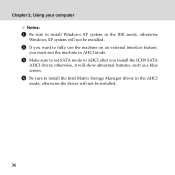
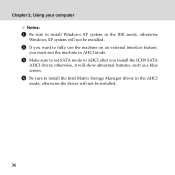
... your computer Notes:
1 Be sure to install Windows XP system in the IDE mode, otherwise
Windows XP system will not be installed.
2 If you want to fully use the machine on an external interface feature,
you must run the machine in AHCI mode.
3 Make sure to set SATA mode to AHCI after you install the ICH9 SATA
AHCI driver, otherwise...
Lenovo E43 User Guide V1.0 - Page 49
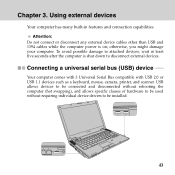
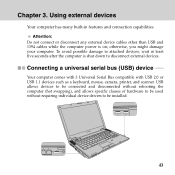
... universal serial bus (USB) device -------
Your computer comes with 3 Universal Serial Bus compatible with USB 2.0 or USB 1.1 devices such as a keyboard, mouse, camera, printer, and scanner. USB allows devices to be connected and disconnected without rebooting the computer (hot swapping), and allows specific classes of hardware to be used without requiring individual device drivers to be installed...
Lenovo E43 User Guide V1.0 - Page 62
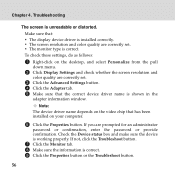
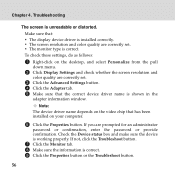
... pull
down menu.
2 Click Display Settings and check whether the screen resolution and
color quality are correctly set.
3 Click the Advanced Settings button. 4 Click the Adapter tab. 5 Make sure that the correct device driver name is shown in the
adapter information window.
Note: The device driver name depends on the video chip that has been installed on your computer.
6 Click the Properties button...
Lenovo E43 User Guide V1.0 - Page 63
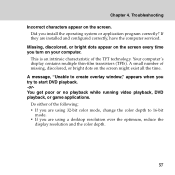
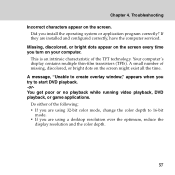
... operating system or application program correctly? If they are installed and configured correctly, have the computer serviced.
Missing, discolored, or bright dots appear on the screen every time you turn on your computer.
This is an intrinsic characteristic of the TFT technology. Your computer's display contains multiple thin-film transistors (TFTs). A small number of missing, discolored...
Lenovo E43 User Guide V1.0 - Page 67
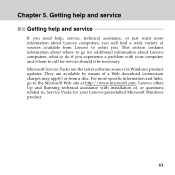
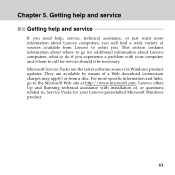
... software source for Windows product updates. They are available by means of a Web download (connection charges may apply) or from a disc. For more specific information and links, go to the Microsoft Web site at http://www.microsoft.com. Lenovo offers Up and Running technical assistance with installation of, or questions related to, Service Packs for your Lenovo-preinstalled Microsoft Windows...
Lenovo E43 User Guide V1.0 - Page 69
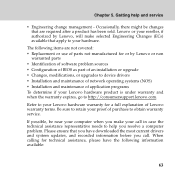
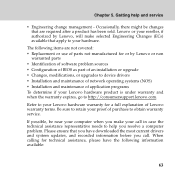
... or use of parts not manufactured for or by Lenovo or non
warranted parts ƒ Identification of software problem sources ƒ Configuration of BIOS as part of an installation or upgrade ƒ Changes, modifications, or upgrades to device drivers ƒ Installation and maintenance of network operating systems (NOS) ƒ Installation and maintenance of application programs To determine if...
Lenovo E43 User Guide V1.0 - Page 75
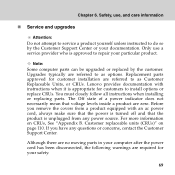
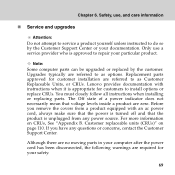
...Customer Support Center or your documentation. Only use a service provider who is approved to repair your particular product.
Note: Some computer parts can be upgraded or replaced by the customer. Upgrades typically are referred to as options. Replacement parts approved for customer installation are referred to as Customer Replaceable Units, or CRUs. Lenovo provides documentation with instructions...
Lenovo E43 User Guide V1.0 - Page 93
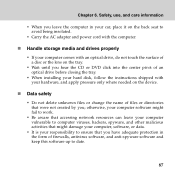
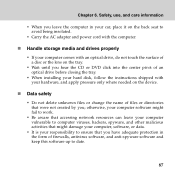
... computer.
„ Handle storage media and drives properly
ƒ If your computer comes with an optical drive, do not touch the surface of a disc or the lens on the tray.
ƒ Wait until you hear the CD or DVD click into the center pivot of an optical drive before closing the tray.
ƒ When installing your hard disk, follow the instructions...
Lenovo E43 User Guide V1.0 - Page 102
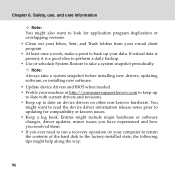
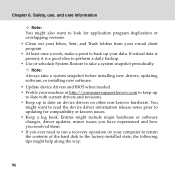
...; Keep a log book. Entries might include major hardware or software changes, driver updates, minor issues you have experienced and how you resolved them. ƒ If you ever need to run a recovery operation on your computer to return the contents of the hard disk to the factory-installed state, the following tips might help along the way:
96
Lenovo E43 User Guide V1.0 - Page 105
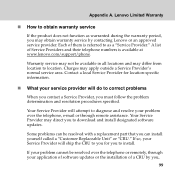
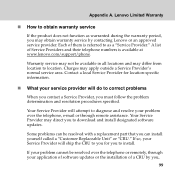
... will do to correct problems
When you contact a Service Provider, you must follow the problem determination and resolution procedures specified.
Your Service Provider will attempt to diagnose and resolve your problem over the telephone, e-mail or through remote assistance. Your Service Provider may direct you to download and install designated software updates.
Some problems can be resolved with...

