Lenovo E4430 driver and firmware
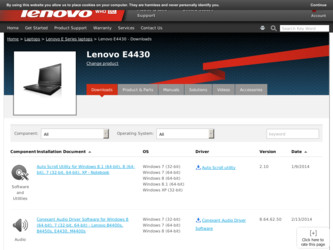
Related Lenovo E4430 Manual Pages
Download the free PDF manual for Lenovo E4430 and other Lenovo manuals at ManualOwl.com
(Ukrainian) User Guide - Page 2
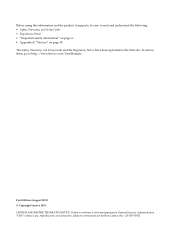
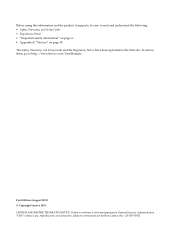
... 58 The Safety, Warranty, and Setup Guide and the Regulatory Notice have been uploaded to the Web site. To refer to them, go to http://www.lenovo.com/UserManuals.
First Edition (August 2013) © Copyright Lenovo 2013. LIMITED AND RESTRICTED RIGHTS NOTICE: If data or software is delivered pursuant a General Services Administration "GSA" contract, use, reproduction...
(Ukrainian) User Guide - Page 3
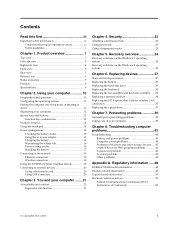
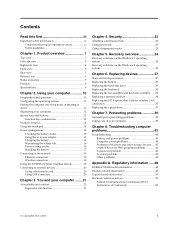
...24 Recovery solutions on the Windows 8 operating system 25
Chapter 6. Replacing devices 27
Static electricity prevention 27 Replacing the battery 27 Replacing the hard disk drive 29 Replacing the keyboard 30 Replacing the fan assembly and heat sink assembly........33 Replacing a memory module 34 Replacing the PCI Express Mini Card for wireless LAN connection 35 Replacing the optical drive...
(Ukrainian) User Guide - Page 7
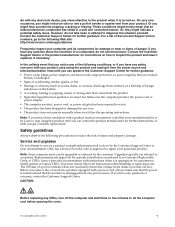
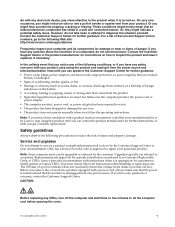
...Customer Support Center or your documentation. Only use a Service Provider who is approved to repair your particular product.
Note: Some computer parts can be upgraded or replaced by the customer. Upgrades typically are referred to as options. Replacement parts approved for customer installation are referred to as Customer Replaceable Units, or CRUs. Lenovo provides documentation with instructions...
(Ukrainian) User Guide - Page 9
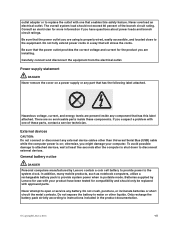
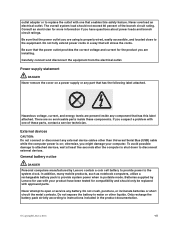
... a problem with one of these parts, contact a service technician.
External devices
CAUTION: Do not connect or disconnect any external device cables other than Universal Serial Bus (USB) cable while the computer power is on; otherwise, you might damage your computer. To avoid possible damage to attached devices, wait at least five seconds after the computer is shut down to disconnect external...
(Ukrainian) User Guide - Page 24
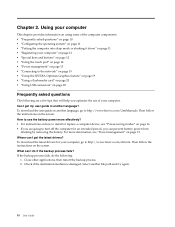
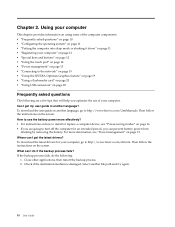
... optimize the use of your computer. Can I get my user guide in another language? To download the user guide in another language, go to http://www.lenovo.com/UserManuals. Then follow the instructions on the screen. How to use the battery power more effectively? • For instructions on how to install or replace a computer device, see "Power-saving modes" on page 16...
(Ukrainian) User Guide - Page 29
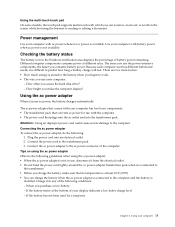
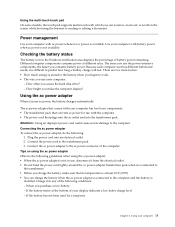
... when you begin to work. • The way you use your computer:
- How often you access the hard disk drive? - How bright you make the computer display?
Using the ac power adapter
When you use ac power, the battery charges automatically.
The ac power adapter that comes with your computer has two basic components: • The transformer pack that converts ac...
(Ukrainian) User Guide - Page 34
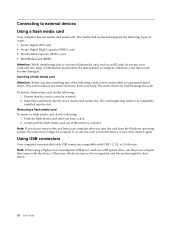
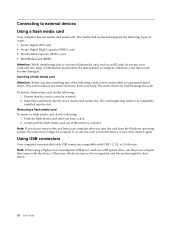
... after you eject the card from the Windows operating system, the card can no longer be accessed. To access the card, you must remove it once, then insert it again.
Using USB connectors
Your computer is preinstalled with USB connectors compatible with USB 1.1, 2.0, or 3.0 devices. Note: When using a high power consumption USB device such as a USB optical drive, use the power adapter that comes with...
(Ukrainian) User Guide - Page 37
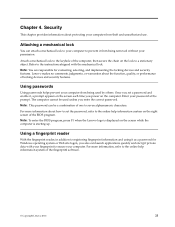
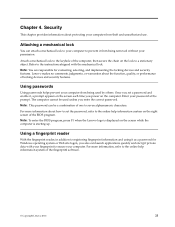
... set the password, refer to the online help information system on the right screen of the BIOS program. Note: To enter the BIOS program, press F1 when the Lenovo logo is displayed on the screen while the computer is starting up.
Using a fingerprint reader
With the fingerprint reader, in addition to registering fingerprint information and using it as a password for Windows...
(Ukrainian) User Guide - Page 38
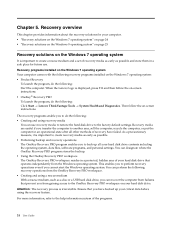
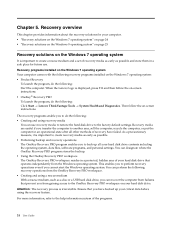
... medium and a set of recovery media as early as possible and store them in a safe place for future use.
Recovery programs installed on the Windows 7 operating system Your computer comes with the following recovery programs installed on the Windows 7 operating system: • Product Recovery
To launch the program, do the following: Start the computer. When the Lenovo logo is displayed, press F11...
(Ukrainian) User Guide - Page 39
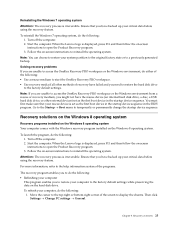
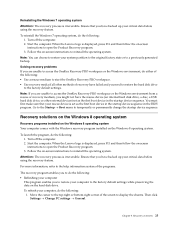
...sure that your rescue device is set as the first boot device in the startup device sequence in the BIOS program. Go to the Startup → Boot menu to temporarily or permanently change the startup device sequence.
Recovery solutions on the Windows 8 operating system
Recovery programs installed on the Windows 8 operating system Your computer comes with the Windows recovery program installed on the...
(Ukrainian) User Guide - Page 40
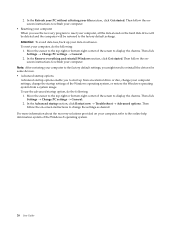
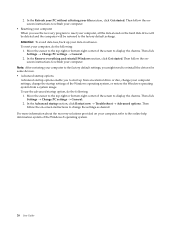
.... Then follow the onscreen instructions to refresh your computer.
Note: After restoring your computer to the factory default settings, you might need to reinstall the drivers for some devices. • Advanced startup options
Advanced startup options enable you to start up from an external drive or disc, change your computer settings, change the startup settings of the Windows operating system, or...
(Ukrainian) User Guide - Page 53
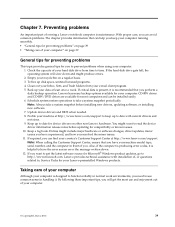
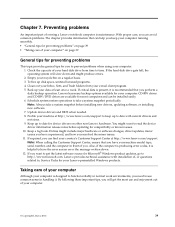
... to have the error screen on or the message written down.
12. If you want to get the latest software source for Microsoft® Windows product updates, go to http://www.microsoft.com. Lenovo provides technical assistance with installation of, or questions related to, Service Packs for your Lenovo-preinstalled Windows products.
Taking care of your computer
Although your computer is designed...
(Ukrainian) User Guide - Page 58
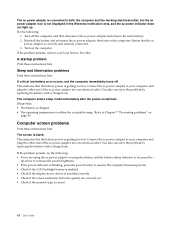
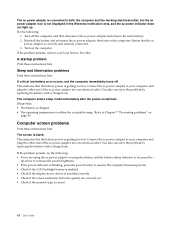
... increase the screen brightness. • If the power indicator is blinking, press the power button to resume the computer from sleep mode. • Check if the LCD backlight feature is enabled. • Check if the display device driver is installed correctly. • Check if the screen resolution and color quality are correctly set. • Check if the monitor type...
(Ukrainian) User Guide - Page 59
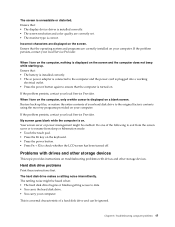
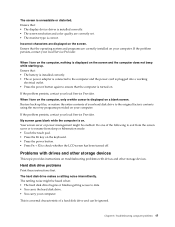
... display device driver is installed correctly. • The screen resolution and color quality are correctly set. • The monitor type is correct.
Incorrect characters are displayed on the screen. Ensure that the operating system and programs are correctly installed on your computer. If the problem persists, contact your local Service Provider.
When I turn on the computer, nothing is displayed...
Hardware Maintenance Manual - Page 20
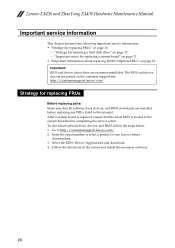
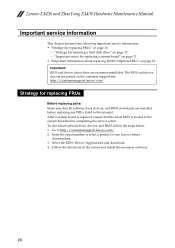
... sure that all software fixes, drivers, and BIOS downloads are installed before replacing any FRUs listed in this manual. After a system board is replaced, ensure that the latest BIOS is loaded to the system board before completing the service action. To download software fixes, drivers, and BIOS, follow the steps below: 1. Go to http://consumersupport.lenovo.com/. 2. Enter the serial number or...
Hardware Maintenance Manual - Page 27
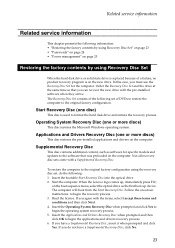
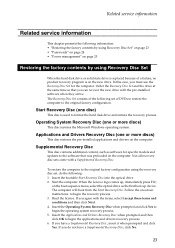
... Windows operating system.
Applications and Drivers Recovery Disc (one or more discs)
This disc restores the pre-installed applications and drivers on the computer.
Supplemental Recovery Disc
This disc contains additional content, such as software for specific models and updates to the software that was preloaded on the computer. Not all recovery disc sets come with a Supplemental Recovery...
Hardware Maintenance Manual - Page 28
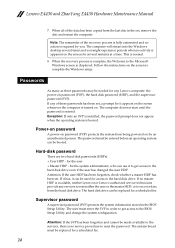
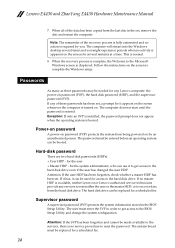
... normal.
8. When the recovery process is complete, the Welcome to the Microsoft Windows screen is displayed. Follow the instructions on the screen to complete the Windows setup.
Passwords
As many as three passwords may be needed for any Lenovo computer: the power-on password (POP), the hard disk password (HDP), and the supervisor password (SVP). If any of these passwords has been set, a prompt for...
Hardware Maintenance Manual - Page 32
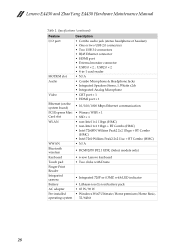
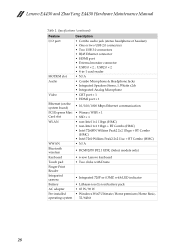
Lenovo E4430 and ZhaoYang E4430 Hardware Maintenance Manual
Table 1. Specifications (continued)
Feature I/O port
MODEM slot Audio
Video
Ethernet (on the system board) PCI Express Mini Card slot WLAN
WWAN Bluetooth wireless Keyboard Touch pad Finger Print Reader Integrated camera Battery AC adapter Pre-installed operating system
Description • Combo audio jack (stereo headphone or headset) ...
Safety, Warranty and Setup Guide - Page 1
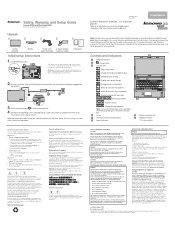
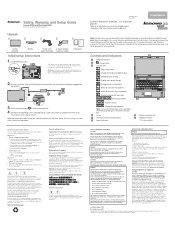
Safety, Warranty, and Setup Guide
Lenovo E4430 and ZhaoYang E4430 http://www.lenovo.com/support
Unpack
Lenovo computer
Battery
Power cord
ac power adapter
(varies by model) (varies by model)
Publications
Initial setup instructions
1. Install the battery pack.
This system does not support batteries that are not genuine Lenovo made or authorized. The system will continue to boot, but might ...
Safety, Warranty and Setup Guide - Page 2
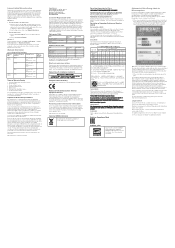
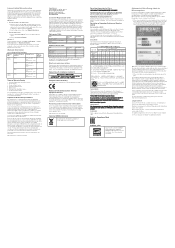
... ac power adapter Battery Memory modules
This setup sheet X X X
User Guide
X X
Optional-service CRUs
CRU
Hard disk drive Optical drive
This setup sheet
User Guide
X X
Keyboard
X
PCI Express Mini Card for wireless
X
LAN
Fan assembly and heat sink assembly
X
CRU installation instructions are in the user guide for the respective product. See "Accessing your User Guide" and "Downloading...

