Lenovo G430 driver and firmware
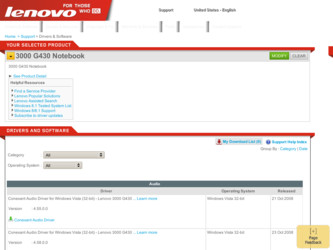
Related Lenovo G430 Manual Pages
Download the free PDF manual for Lenovo G430 and other Lenovo manuals at ManualOwl.com
Windows 7 Upgrade Guide - Page 1
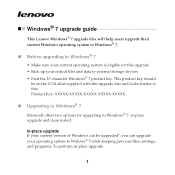
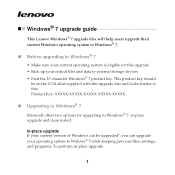
Windows® 7 upgrade guide
This Lenovo Windows® 7 upgrade disc will help users upgrade their current Windows operating system to Windows® 7.
„ Before upgrading to Windows® 7
• Make sure your current operating system is eligible for this upgrade • Back up your critical files and data to external storage devices • Find the 25-character Windows® 7 ...
Windows 7 Upgrade Guide - Page 2
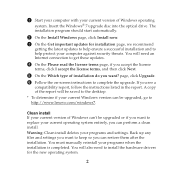
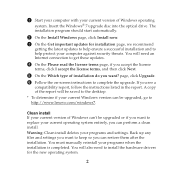
... http://www.lenovo.com/windows7.
Clean install If your current version of Windows can't be upgraded or if you want to replace your current operating system entirely, you can perform a clean install. Warning: Clean install deletes your programs and settings. Back up any files and settings you want to keep so you can restore them after the installation. You must manually reinstall...
Windows 7 Upgrade Guide - Page 3


... partitions before installing Windows® 7. To start from the upgrade disc, restart your computer. When the Lenovo logo comes up, immediately press F12 (or Fn+F11, if there is no separate F12 key on your keyboard) to open the boot selection menu. Choose the optical drive as the first boot device. Your computer will start from the Windows® 7 Upgrade Disc...
OneKey Rescue System V6.0 User Guide - Page 17
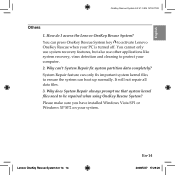
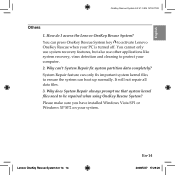
...key to activate Lenovo OneKey Rescue when your PC is turned off. You cannot only use system recovery features, but also use other applications like system recovery, virus detection and cleaning to protect your computer. 2. Why ... Rescue System? Please make sure you have installed Windows Vista SP1 or Windows XP SP2 on your system.
Lenovo OneKey Rescue System 6.0 14 14
En-14
2008/5/27 17:29:20
Lenovo 3000 G430-G530 UserGuide V3.0 - Page 7
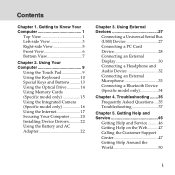
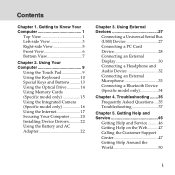
...13 Using the Optical Drive 14 Using Memory Cards (Specific model only 15 Using the Integrated Camera (Specific model only 16 Using the Internet 17 Securing Your Computer ..........20 Installing Device Drivers...........22 Using the Battery and AC Adapter 22
Chapter 3. Using External Devices 27
Connecting a Universal Serial Bus (USB) Device 27 Connecting a PC Card Device 28 Connecting an...
Lenovo 3000 G430-G530 UserGuide V3.0 - Page 22
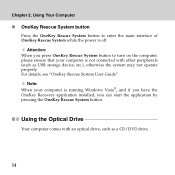
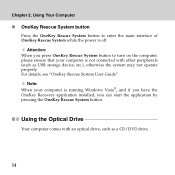
... (such as USB storage device, etc.), otherwise the system may not operate properly. For details, see "OneKey Rescue System User Guide".
Note: When your computer is running Windows Vista®, and if you have the OneKey Recovery application installed, you can start the application by pressing the OneKey Rescue System button.
Using the Optical Drive
Your computer comes with an optical drive, such...
Lenovo 3000 G430-G530 UserGuide V3.0 - Page 24
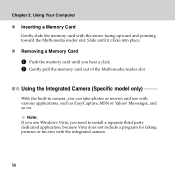
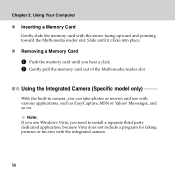
.... 2 Gently pull the memory card out of the Multi-media reader slot.
Using the Integrated Camera (Specific model only
With the built-in camera, you can take photos or movies and use with various applications, such as EasyCapture, MSN or Yahoo! Messenger, and so on.
Note: If you use Windows Vista, you need to install a separate third...
Lenovo 3000 G430-G530 UserGuide V3.0 - Page 30
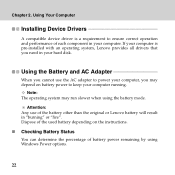
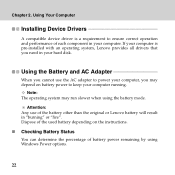
... 2. Using Your Computer
Installing Device Drivers
A compatible device driver is a requirement to ensure correct operation and performance of each component in your computer. If your computer is pre-installed with an operating system, Lenovo provides all drivers that you need in your hard disk.
Using the Battery and AC Adapter
When you cannot use the AC adapter to power your computer, you may...
Lenovo 3000 G430-G530 UserGuide V3.0 - Page 50
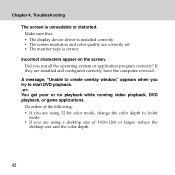
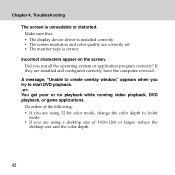
...131; The display device driver is installed correctly. ƒ The screen resolution and color quality are correctly set. ƒ The monitor type is correct.
Incorrect characters appear on the screen. Did you install the operating system or application program correctly? If they are installed and configured correctly, have the computer serviced.
A message, "Unable to create overlay window," appears...
Lenovo 3000 G430-G530 UserGuide V3.0 - Page 54
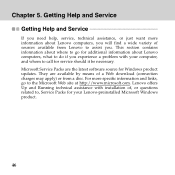
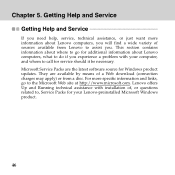
... software source for Windows product updates. They are available by means of a Web download (connection charges may apply) or from a disc. For more specific information and links, go to the Microsoft Web site at http://www.microsoft.com. Lenovo offers Up and Running technical assistance with installation of, or questions related to, Service Packs for your Lenovo-preinstalled Microsoft Windows...
Lenovo 3000 G430-G530 UserGuide V3.0 - Page 56
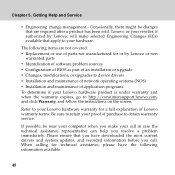
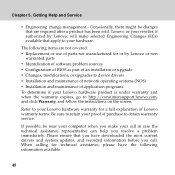
... or use of parts not manufactured for or by Lenovo or non
warranted parts ƒ Identification of software problem sources ƒ Configuration of BIOS as part of an installation or upgrade ƒ Changes, modifications, or upgrades to device drivers ƒ Installation and maintenance of network operating systems (NOS) ƒ Installation and maintenance of application programs To determine if...
Lenovo 3000 G430-G530 UserGuide V3.0 - Page 62
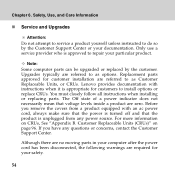
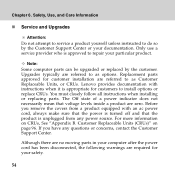
...Customer Support Center or your documentation. Only use a service provider who is approved to repair your particular product.
Note: Some computer parts can be upgraded or replaced by the customer. Upgrades typically are referred to as options. Replacement parts approved for customer installation are referred to as Customer Replaceable Units, or CRUs. Lenovo provides documentation with instructions...
Lenovo 3000 G430-G530 UserGuide V3.0 - Page 80
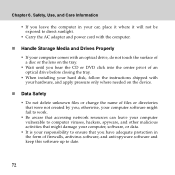
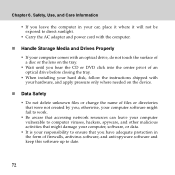
... computer.
„ Handle Storage Media and Drives Properly
ƒ If your computer comes with an optical drive, do not touch the surface of a disc or the lens on the tray.
ƒ Wait until you hear the CD or DVD click into the center pivot of an optical drive before closing the tray.
ƒ When installing your hard disk, follow the instructions...
Lenovo 3000 G430-G530 UserGuide V3.0 - Page 88
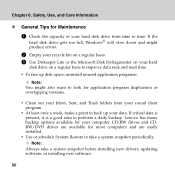
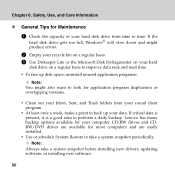
...present, it is a good idea to perform a daily backup. Lenovo has many backup options available for your computer. CD-RW drives and CDRW/DVD drives are available for most computers and are easily installed.
ƒ Use or schedule System Restore to take a system snapshot periodically. Note:
Always take a system snapshot before installing new drivers, updating software, or installing new software.
80
Lenovo 3000 G430-G530 UserGuide V3.0 - Page 89
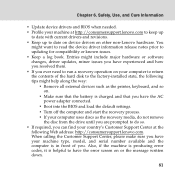
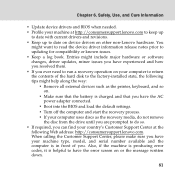
... factory-installed state, the following tips might help along the way:
ƒ Remove all external devices such as the printer, keyboard, and so on.
ƒ Make sure that the battery is charged and that you have the AC power adapter connected.
ƒ Boot into the BIOS and load the default settings. ƒ Turn off the computer and start the recovery...
Lenovo 3000 G430-G530 UserGuide V3.0 - Page 90
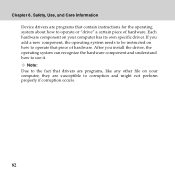
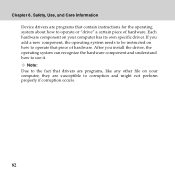
... the operating system about how to operate or "drive" a certain piece of hardware. Each hardware component on your computer has its own specific driver. If you add a new component, the operating system needs to be instructed on how to operate that piece of hardware. After you install the driver, the operating system can recognize the hardware...
Lenovo 3000 G430-G530 UserGuide V3.0 - Page 92
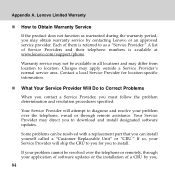
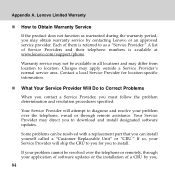
... Will Do to Correct Problems
When you contact a Service Provider, you must follow the problem determination and resolution procedures specified.
Your Service Provider will attempt to diagnose and resolve your problem over the telephone, e-mail or through remote assistance. Your Service Provider may direct you to download and install designated software updates.
Some problems can be resolved with...
Lenovo 3000 G430-G530 UserGuide V3.0 - Page 95
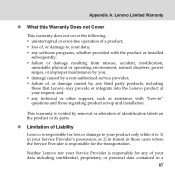
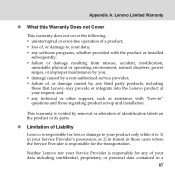
... by a non-authorized service provider; ƒ failure of, or damage caused by, any third party products, including those that Lenovo may provide or integrate into the Lenovo product at your request; and ƒ any technical or other support, such as assistance with "how-to" questions and those regarding product set-up and installation.
This warranty is voided...
Lenovo 3000 G430-G530 UserGuide V3.0 - Page 104
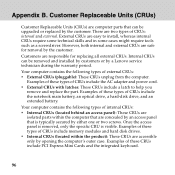
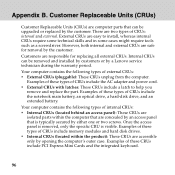
... these types of CRUs include the AC adapter and power cord. ƒ External CRUs with latches: These CRUs include a latch to help you
remove and replace the part. Examples of these types of CRUs include the notebook main battery, an optical drive, a hard-disk drive, and an extended battery.
Your computer contains the following types of internal...
G430&G530 Setup Poster - Page 1
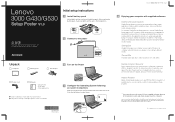
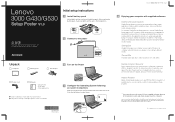
Lenovo
3000 G430/G530
Setup Poster V1.0
Initial setup instructions
1 Install battery pack
Unlock both switches and insert the battery pack. After inserting the battery pack, make sure both switches are in the lock position.
Read the safety notices and important tips in the included manuals before using your computer.
2 Connect to the power
Unpack
Computer
Battery pack
AC adapter
3 Turn on...

