Lenovo G475 driver and firmware
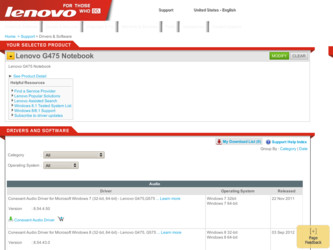
Related Lenovo G475 Manual Pages
Download the free PDF manual for Lenovo G475 and other Lenovo manuals at ManualOwl.com
Lenovo G470/G475/G570/G575 User Guide V1.0 - Page 2
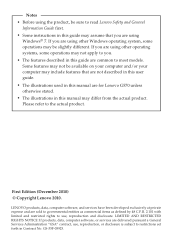
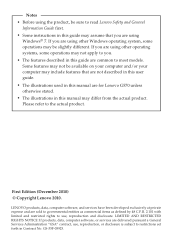
... are not described in this user guide. • The illustrations used in this manual are for Lenovo G570 unless otherwise stated. • The illustrations in this manual may differ from the actual product. Please refer to the actual product.
First Edition (December 2010) © Copyright Lenovo 2010.
LENOVO products, data, computer software, and services have been developed exclusively at...
Lenovo G470/G475/G570/G575 User Guide V1.0 - Page 14
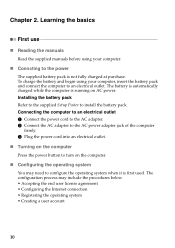
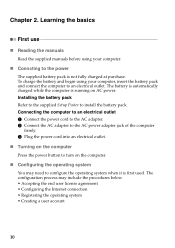
... is automatically charged while the computer is running on AC power. Installing the battery pack Refer to the supplied Setup Poster to install the battery pack. Connecting the computer to an electrical outlet 1 Connect the power cord to the AC adapter. 2 Connect the AC adapter to the AC power adapter jack of the computer
firmly. 3 Plug the power cord into an electrical outlet...
Lenovo G470/G475/G570/G575 User Guide V1.0 - Page 21
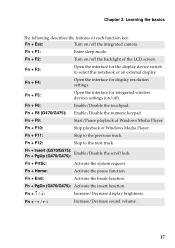
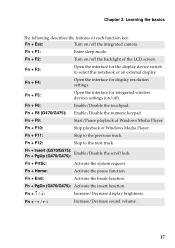
....
Fn + F4:
Open the interface for display resolution settings.
Fn + F5:
Open the interface for integrated wireless devices settings (on/off).
Fn + F6:
Enable/Disable the touchpad.
Fn + F8 (G470/G475): Enable/Disable the numeric keypad.
Fn + F9:
Start/Pause playback of Windows Media Player.
Fn + F10:
Stop playback of Windows Media Player.
Fn + F11:
Skip to the previous track.
Fn...
Lenovo G470/G475/G570/G575 User Guide V1.0 - Page 22
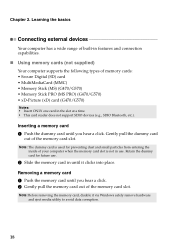
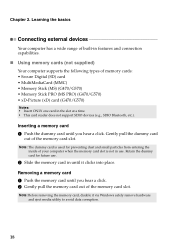
...132; Using memory cards (not supplied)
Your computer supports the following types of memory cards: • Secure Digital (SD) card • MultiMediaCard (MMC) • Memory Stick (MS) (G470/G570) • Memory Stick PRO (MS PRO) (G470/G570) • xD-Picture (xD) card (G470/G570)
Notes: • Insert ONLY one card in the slot at a time. • This card reader does not support SDIO devices...
Lenovo G470/G475/G570/G575 User Guide V1.0 - Page 24
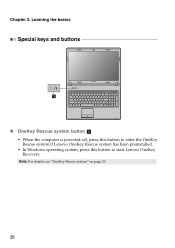
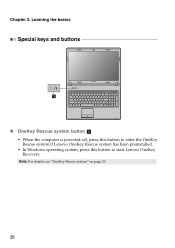
Chapter 2. Learning the basics
Special keys and buttons
1
„ OneKey Rescue system button a
• When the computer is powered-off, press this button to enter the OneKey Rescue system if Lenovo OneKey Rescue system has been preinstalled.
• In Windows operating system, press this button to start Lenovo OneKey Recovery.
Note: For details, see "OneKey Rescue system" on page 29.
20
Lenovo G470/G475/G570/G575 User Guide V1.0 - Page 26
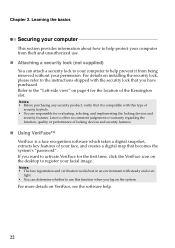
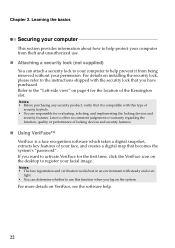
... implementing the locking devices and
security features. Lenovo offers no comment judgement or warranty regarding the function, quality or performance of locking devices and security features.
„ Using VeriFace™
VeriFace is a face recognition software which takes a digital snapshot, extracts key features of your face, and creates a digital map that becomes the system's "password". If you...
Lenovo G470/G475/G570/G575 User Guide V1.0 - Page 28
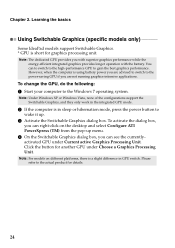
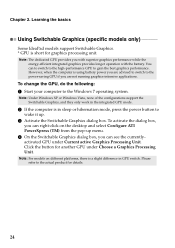
... or Windows Vista, none of the configurations support the Switchable Graphics, and they only work in the integrated GPU mode.
2 If the computer is in sleep or hibernation mode, press the power button to wake it up.
3 Activate the Switchable Graphics dialog box. To activate the dialog box, you can right-click on the desktop...
Lenovo G470/G475/G570/G575 User Guide V1.0 - Page 30
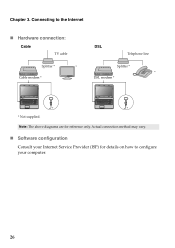
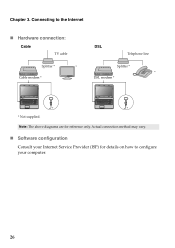
Chapter 3. Connecting to the Internet
„ Hardware connection:
Cable
TV cable
Splitter *
*
Cable modem *
DSL
Telephone line
Splitter * *
DSL modem *
*
*
* Not supplied.
Note: The above diagrams are for reference only. Actual connection method may vary.
„ Software configuration
Consult your Internet Service Provider (ISP) for details on how to configure your computer.
26
Lenovo G470/G475/G570/G575 User Guide V1.0 - Page 32
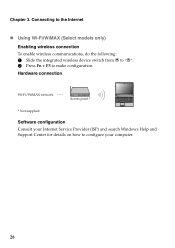
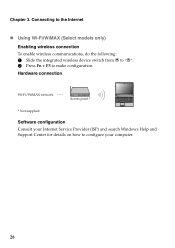
... wireless connection
To enable wireless communications, do the following: 1 Slide the integrated wireless device switch from to . 2 Press Fn + F5 to make configuration. Hardware connection
Wi-Fi/WiMAX network
Access point *
* Not supplied
Software configuration Consult your Internet Service Provider (ISP) and search Windows Help and Support Center for details on how to configure your computer...
Lenovo G470/G475/G570/G575 User Guide V1.0 - Page 33
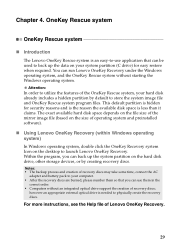
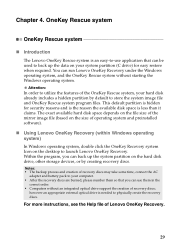
... Windows operating system)
In Windows operating system, double click the OneKey Recovery system Icon on the desktop to launch Lenovo OneKey Recovery. Within the program, you can back up the system partition on the hard disk drive, other storage devices, or by creating recovery discs.
Notes: • The backup process and creation of recovery discs may take some time, connect the AC
adapter...
Lenovo G470/G475/G570/G575 User Guide V1.0 - Page 34
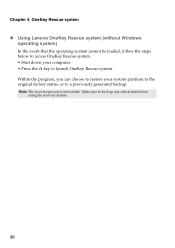
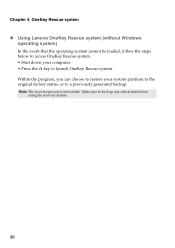
Chapter 4. OneKey Rescue system
„ Using Lenovo OneKey Rescue system (without Windows operating system)
In the event that the operating system cannot be loaded, follow the steps below to access OneKey Rescue system. • Shut down your computer. • Press the key to launch OneKey Rescue system. Within the program, you can choose to restore...
Lenovo G470/G475/G570/G575 User Guide V1.0 - Page 35
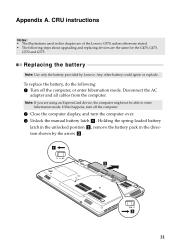
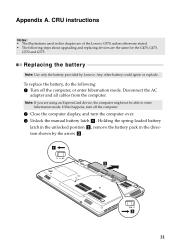
... hibernation mode. Disconnect the AC
adapter and all cables from the computer.
Note: If you are using an ExpressCard device, the computer might not be able to enter hibernation mode. If this happens, turn off the computer.
2 Close the computer display, and turn the computer over. 3 Unlock the manual battery latch a . Holding the spring-loaded battery
latch in the unlocked position...
Lenovo G470/G475/G570/G575 User Guide V1.0 - Page 36
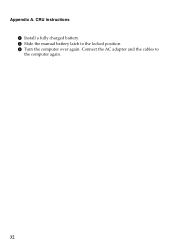
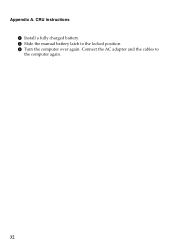
Appendix A. CRU instructions 4 Install a fully charged battery. 5 Slide the manual battery latch to the locked position. 6 Turn the computer over again. Connect the AC adapter and the cables to the computer again.
32
Lenovo G470/G475/G570/G575 User Guide V1.0 - Page 37
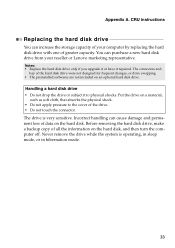
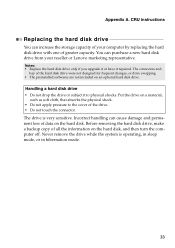
... instructions
Replacing the hard disk drive
You can increase the storage capacity of your computer by replacing the hard disk drive with one of greater capacity. You can purchase a new hard disk drive from your reseller or Lenovo marketing representative.
Notes: • Replace the hard disk drive only if you upgrade it or have it repaired. The connectors and
bay of the hard disk drive...
Lenovo G470/G475/G570/G575 User Guide V1.0 - Page 41


.... Do not touch the contact edge of the DDR3 SDRAM. 2 Turn off the computer. Disconnect the AC adapter and all cables from the computer. 3 Close the computer display, and turn the computer over. 4 Remove the battery again. 5 Remove the Hard disk drive (HDD)/Memory/CPU (Central processing unit)/Mini PCI Express Card slot compartment cover.
a.Loosen the five screws a.
b.Remove the compartment cover...
Lenovo G470/G475/G570/G575 User Guide V1.0 - Page 42
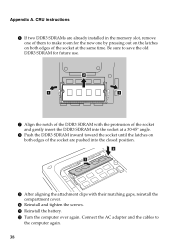
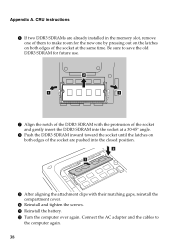
Appendix A. CRU instructions
6 If two DDR3 SDRAMs are already installed in the memory slot, remove one of them to make room for the new one by pressing out on the ... the attachment clips with their matching gaps, reinstall the compartment cover.
0 Reinstall and tighten the screws. A Reinstall the battery. B Turn the computer over again. Connect the AC adapter and the cables to
the computer again.
38
Lenovo G470/G475/G570/G575 User Guide V1.0 - Page 43
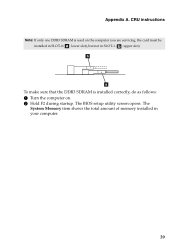
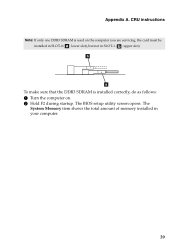
... instructions
Note: If only one DDR3 SDRAM is used on the computer you are servicing, the card must be installed in SLOT-0 ( : lower slot), but not in SLOT-1 ( : upper slot). b
a
To make sure that the DDR3 SDRAM is installed correctly, do as follows: 1 Turn the computer on. 2 Hold F2 during startup. The BIOS setup utility screen opens. The
System Memory...
Lenovo G470/G475/G570/G575 User Guide V1.0 - Page 46
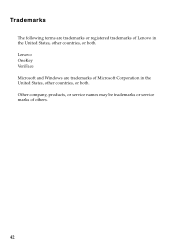
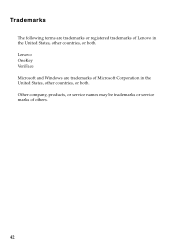
Trademarks
The following terms are trademarks or registered trademarks of Lenovo in the United States, other countries, or both. Lenovo OneKey VeriFace Microsoft and Windows are trademarks of Microsoft Corporation in the United States, other countries, or both. Other company, products, or service names may be trademarks or service marks of others.
42

