Lenovo G480 driver and firmware
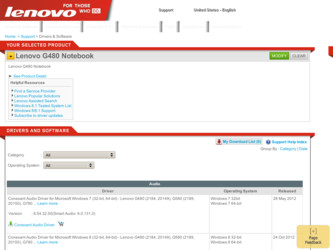
Related Lenovo G480 Manual Pages
Download the free PDF manual for Lenovo G480 and other Lenovo manuals at ManualOwl.com
Hardware Maintenance Manual - Page 2
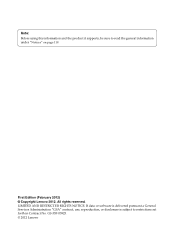
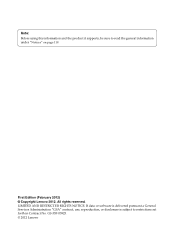
... the product it supports, be sure to read the general information under "Notices" on page 119.
First Edition (February 2012) © Copyright Lenovo 2012. All rights reserved. LIMITED AND RESTRICTED RIGHTS NOTICE: If data or software is delivered pursuant a General Services Administration "GSA" contract, use, reproduction, or disclosure is subject to restrictions set forth in...
Hardware Maintenance Manual - Page 3
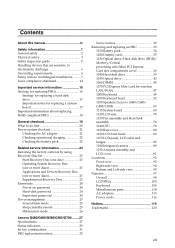
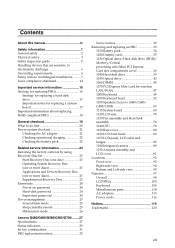
... pack 34 1020 Dummy card 35 1030 Optical drive/Hard disk drive (HDD)/ Memory/Central processing unit/Mini PCI Express Card slot compartment cover 36 1040 Hard disk drive 39 1050 Optical drive 43 1060 DIMM 45 1070 PCI Express Mini Card for wireless LAN/WAN 47 1080 Keyboard 49 1090 Keyboard bezel 52 1100 Speakers (Lenovo G480/G485/ G580/G585 59 1110 System board 60 1120 LCD unit...
Hardware Maintenance Manual - Page 7
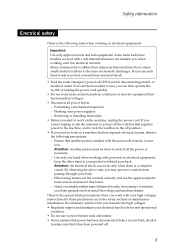
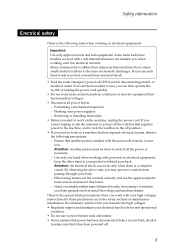
... when working with powered-on electrical equipment; keep the other hand in your pocket or behind your back. Attention: An electrical shock can occur only when there is a complete circuit. By observing the above rule, you may prevent a current from passing through your body. - When using testers, set the controls correctly and use...
Hardware Maintenance Manual - Page 9
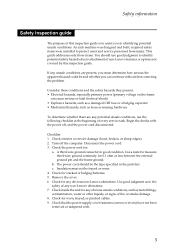
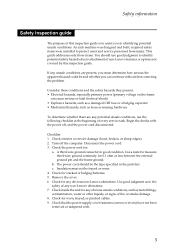
... was designed and built, required safety items were installed to protect users and service personnel from injury. This guide addresses only those items. You should use good judgment to identify potential safety hazards due to attachment of non-Lenovo features or options not covered by this inspection guide.
If any unsafe conditions are present, you must...
Hardware Maintenance Manual - Page 18
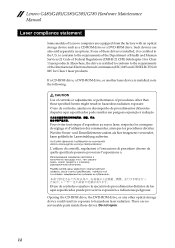
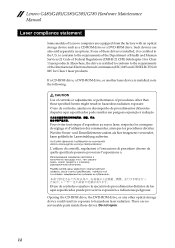
...Manual
Laser compliance statement
Some models of Lenovo computer are equipped from the factory with an optical storage device such as a CD-ROM drive or a DVD-ROM drive. Such devices are also sold separately as options. If one of these drives is installed...
If a CD-ROM drive, a DVD-ROM drive, or another laser device is installed, note the following:
CAUTION Use of controls or adjustments or ...
Hardware Maintenance Manual - Page 20
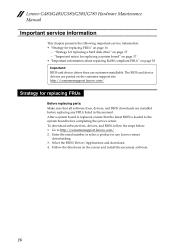
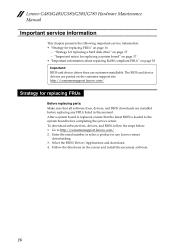
... sure that all software fixes, drivers, and BIOS downloads are installed before replacing any FRUs listed in this manual. After a system board is replaced, ensure that the latest BIOS is loaded to the system board before completing the service action. To download software fixes, drivers, and BIOS, follow the steps below: 1. Go to http://consumersupport.lenovo.com/. 2. Enter the serial number or...
Hardware Maintenance Manual - Page 23
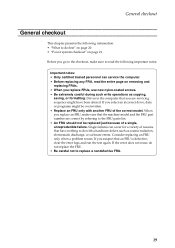
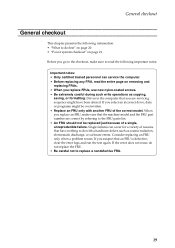
...Power system checkout" on page 21
Before you go to the checkout, make sure to read the following important notes:
Important notes: • Only certified trained personnel can service the computer...copying,
saving, or formatting. Drives in the computer that you are servicing sequence might have been altered. If you select an incorrect drive... software errors. Consider replacing an FRU only when a problem...
Hardware Maintenance Manual - Page 24
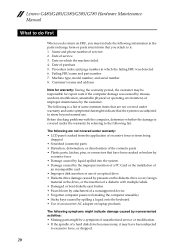
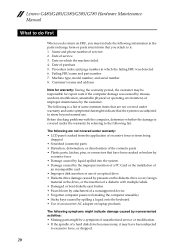
... installation of
an incompatible card • Improper disk insertion or use of an optical drive • Diskette drive damage caused by pressure on the diskette drive cover, foreign
material in the drive, or the insertion of a diskette with multiple labels • Damaged or bent diskette eject button • Fuses blown by attachment of a nonsupported device • Forgotten computer password...
Hardware Maintenance Manual - Page 25
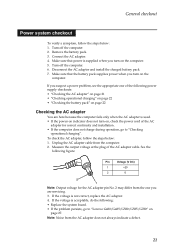
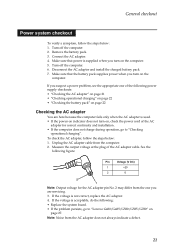
...
2
0
2 1
Note: Output voltage for the AC adapter pin No. 2 may differ from the one you are servicing. 3. If the voltage is not correct, replace the AC adapter. 4. If the voltage is acceptable, do the following: • Replace the system board. • If the problem persists, go to "Lenovo G480/G485/G580/G585/G780" on
page 27...
Hardware Maintenance Manual - Page 26
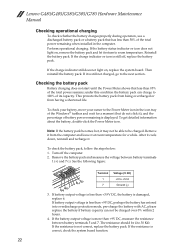
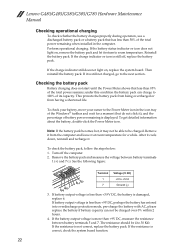
Lenovo G480/G485/G580/G585/G780 Hardware Maintenance Manual
Checking operational charging
To check whether the battery charges properly during operation, use a discharged battery pack or a battery pack that has less than 50% of the total power remaining when installed in the computer. Perform operational charging. If the battery status indicator or icon does not light on...
Hardware Maintenance Manual - Page 27


... Windows operating system.
Applications and Drivers Recovery Disc (one or more discs)
This disc restores the pre-installed applications and drivers on the computer.
Supplemental Recovery Disc
This disc contains additional content, such as software for specific models and updates to the software that was preloaded on the computer. Not all recovery disc sets come with a Supplemental Recovery...
Hardware Maintenance Manual - Page 28
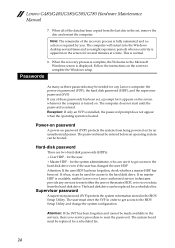
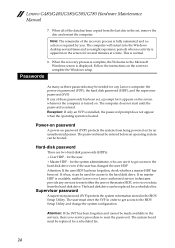
... normal.
8. When the recovery process is complete, the Welcome to the Microsoft Windows screen is displayed. Follow the instructions on the screen to complete the Windows setup.
Passwords
As many as three passwords may be needed for any Lenovo computer: the power-on password (POP), the hard disk password (HDP), and the supervisor password (SVP). If any of these passwords has been set, a prompt for...
Hardware Maintenance Manual - Page 29
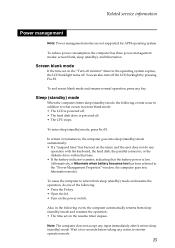
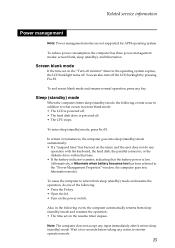
..., the following events occur in addition to what occurs in screen blank mode: • The LCD is powered off. • The hard disk drive is powered off. • The CPU stops.
To enter sleep (standby) mode, press Fn+F1.
In certain circumstances, the computer goes into sleep (standby) mode automatically: • If a "suspend time" has been...
Hardware Maintenance Manual - Page 32
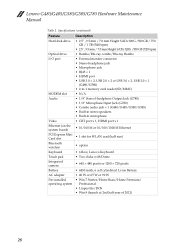
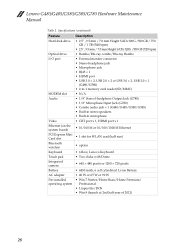
...Height SATA 320G /500 GB (7200 rpm)
Optical drive
• Rambo/Blu-ray combo/Blu-ray Rambo
I/O port
• External monitor connector • Stereo headphone jack • Microphone jack • RJ45 × 1 • HDMI port • USB 3.0 × 2, USB 2.0 × 2 or USB 3.0 × 2, USB 2.0 × 1
(G480/G580) • 2-in-1 memory card reader(SD/MMC)
MODEM slot
• N/A
Audio...
Hardware Maintenance Manual - Page 35
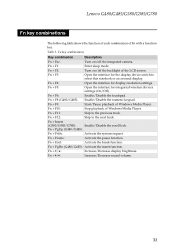
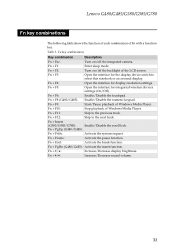
....
Fn + F4:
Open the interface for display resolution settings.
Fn + F5:
Open the interface for integrated wireless devices settings (On/Off).
Fn + F6:
Enable/Disable the touchpad.
Fn + F8 (G480/G485): Enable/Disable the numeric keypad.
Fn + F9:
Start/Pause playback of Windows Media Player.
Fn + F10:
Stop playback of Windows Media Player.
Fn + F11:
Skip to the previous track.
Fn...
Hardware Maintenance Manual - Page 36
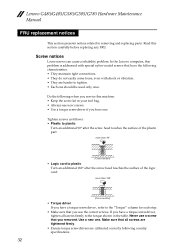
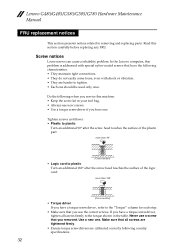
...Manual
FRU replacement notices
This section presents notices related to removing and replacing parts. Read this section carefully before replacing any FRU.
Screw notices
Loose screws can cause a reliability problem. In the Lenovo computer, this problem is addressed...head touches the surface of the logic card:
more than 180°
(Cross-section)
• Torque driver If you have a torque screwdriver ...
Hardware Maintenance Manual - Page 38
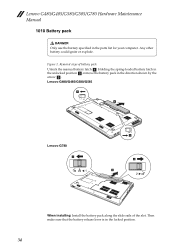
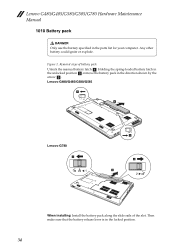
... ignite or explode.
Figure 1. Removal steps of battery pack
Unlock the manual battery latch a. Holding the spring-loaded battery latch in the unlocked position b, remove the battery pack in the direction shown by the arrow c.
Lenovo G480/G485/G580/G585
1
3
Lenovo G780
1
2
2 3
When installing: Install the battery pack along the slide rails of the slot. Then make...
Hardware Maintenance Manual - Page 46
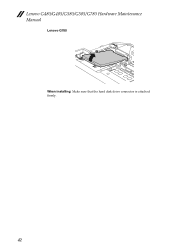
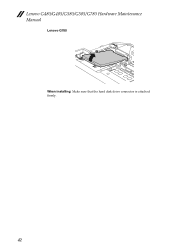
Lenovo G480/G485/G580/G585/G780 Hardware Maintenance Manual
Lenovo G780
3
When installing: Make sure that the hard disk drive connector is attached firmly.
42
Hardware Maintenance Manual - Page 50
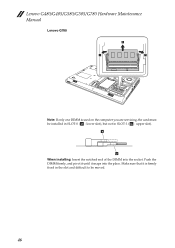
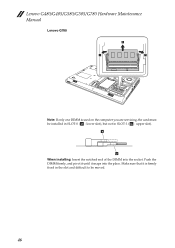
Lenovo G480/G485/G580/G585/G780 Hardware Maintenance Manual
Lenovo G780
2
1
1
Note: If only one DIMM is used on the computer you are servicing, the card must be installed in SLOT-0 ( : lower slot), but not in SLOT-1 ( : upper slot).
b
a
When installing: Insert the notched end of the DIMM into the socket. Push the DIMM firmly, and pivot it until it...
Hardware Maintenance Manual - Page 52
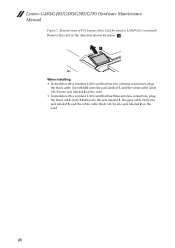
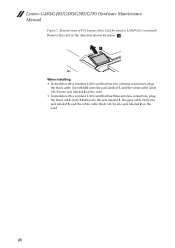
Lenovo G480/G485/G580/G585/G780 Hardware Maintenance Manual
Figure 7. Removal steps of PCI Express Mini Card for wireless LAN/WAN (continued)
Remove the card in the direction shown by arrow c .
3
When installing: • In models with a wireless LAN card that has two antenna connectors, plug
the black cable (1st) (MAIN) into the jack labeled 1, and the white cable (2nd) (AUX) into jack labeled 2 ...

