Lenovo H105 driver and firmware
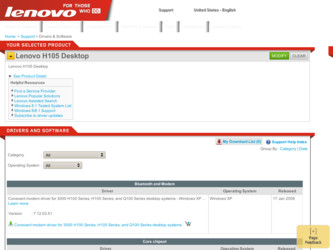
Related Lenovo H105 Manual Pages
Download the free PDF manual for Lenovo H105 and other Lenovo manuals at ManualOwl.com
User manual for 3000 H100 Series and H105 Series desktop systems - Page 4
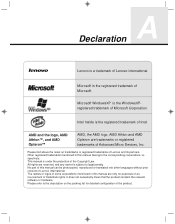
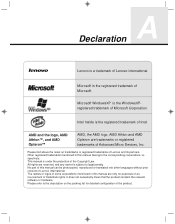
... and AMD Opteron are trademarks or registered trademarks of Advanced Micro Devices, Inc.
Please find above the notes on trademarks or registered trademarks of Lenovo and its partners. Other registered trademarks mentioned in this manual belong to the corresponding corporations, respectively. This manual is under the protection of the Copyright Law. All rights are...
User manual for 3000 H100 Series and H105 Series desktop systems - Page 8
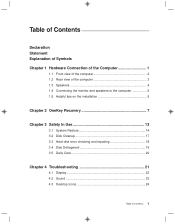
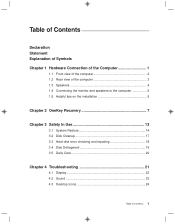
... 4 1.4 Connecting the monitor and speakers to the computer 5 1.5 Helpful tips on the installation 5
Chapter 2 OneKey Recovery 7
Chapter 3 Safety In Use 13
3.1 System Restore 14 3.2 Disk Cleanup 17 3.3 Hard disk error checking and repairing 18 3.4 Disk Defragment 19 3.5 Daily Care 20
Chapter 4 Troubleshooting 21
4.1 Display 22 4.2 Sound 22 4.3 Desktop Icons 24
Table of Contents 1
User manual for 3000 H100 Series and H105 Series desktop systems - Page 9
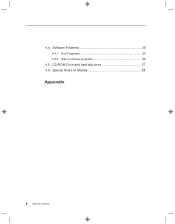
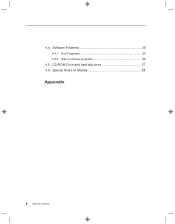
4.4 Software Problems 26 4.4.1 End Programs 26 4.4.2 Add or remove programs 26
4.5 CD-ROM Drive and hard disk drive 27 4.6 Special Notes on Models 28
Appendix
2 Table of Contents
User manual for 3000 H100 Series and H105 Series desktop systems - Page 12
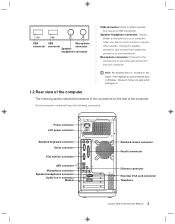
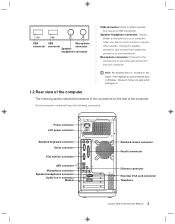
.... Not all computer models will have the following connectors.
Power connector LCD power connector
Standard keyboard connector Serial connector
VGA monitor connector
USB connector Microphone connector Speaker/headphones connector Audio line in connector
Modem
Standard mouse connector Parallel connector
Ethernet connector Externtal VGA card connector Telephone
Lenovo 3000 H Series User Manual 3
User manual for 3000 H100 Series and H105 Series desktop systems - Page 14
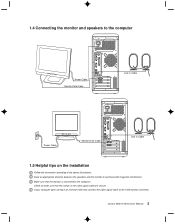
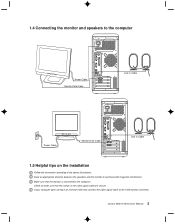
...speakers to the computer
Power Cable Monitor Data Cable
Line in Cable
Power Cable
Monitor Data Cable
Line in Cable
1.5 Helpful tips on the installation
Follow the ...computer. Check to make sure that the screws in the video signal cable are secure. If your computer does not have an external VGA card, connect the video signal cable to the VGA monitor connector.
Lenovo 3000 H Series User Manual...
User manual for 3000 H100 Series and H105 Series desktop systems - Page 18
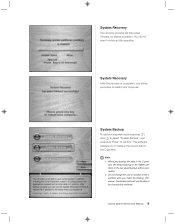
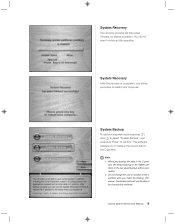
...interrupt the operation.
System Recovery
After the recovery is completed, you will be prompted to restart your computer.
System Backup
To perform a system back press key ( R ) and ( r ) to select "System Backup", and press key "Enter" to confirm. This software enables you to backup ... backup. Otherwise, the backup data will not be able to be successfully restored.
Lenovo 3000 H Series User Manual 9
User manual for 3000 H100 Series and H105 Series desktop systems - Page 25
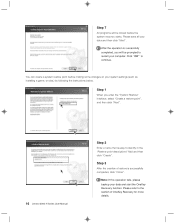
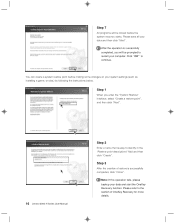
... restart your computer. Click "OK" to continue.
You can create a system restore point before making some changes on your system settings (such as installing a game, or else.) by following the instructions below.
Step 1
When you enter the "System Restore" interface, select "Create a restore point", and then click "Next".
16 Lenovo 3000 H Series User Manual
Step 2
Enter...
User manual for 3000 H100 Series and H105 Series desktop systems - Page 27
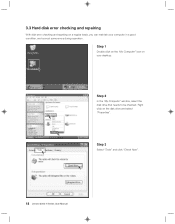
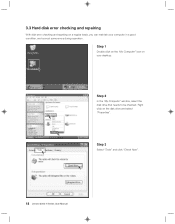
..., you can maintain your computer in a good condition, and correct some errors during operation.
Step 1
Double click on the "My Computer" icon on your desktop.
Step 2
In the "My Computer" window, select the disk drive that needs to be checked. Right click on the disk drive and select "Properties".
Step 3
Select "Tools" and click "Check Now".
18 Lenovo 3000 H Series User Manual
User manual for 3000 H100 Series and H105 Series desktop systems - Page 28


.... Perform a disk defragment by following the instruction below.
Step 1
In the "My Computer" window, select the disk drive. Right click on the disk drive and select "Properties".
Step 2
Select "Tools" and click "Defragment Now".
Step 3
Select the targeted partition, such as the C partition, and click "Defragment". The defragment process usually takes a long time.
Lenovo 3000 H Series User Manual 19
User manual for 3000 H100 Series and H105 Series desktop systems - Page 30
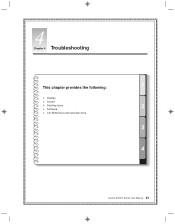
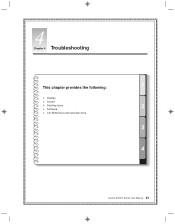
4
Chapter 4
Troubleshooting
This chapter provides the following:
Display Sound Desktop icons Software CD-ROM drive and hard disk drive
Lenovo 3000 H Series User Manual 21
User manual for 3000 H100 Series and H105 Series desktop systems - Page 32
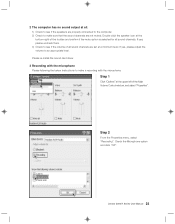
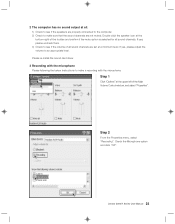
... level. Please re-install the sound card driver.
3 Recording with the microphone Please following the below instructions to make a recording with the microphone: Step 1 Click "Options" at the upper left of the Main Volume Control window, and select "Properties".
Step 2
From the Properties menu, select "Recording". Check the Microphone option and click "OK".
Lenovo 3000 H Series User Manual 23
User manual for 3000 H100 Series and H105 Series desktop systems - Page 33
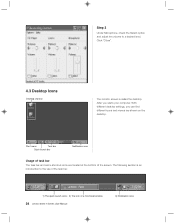
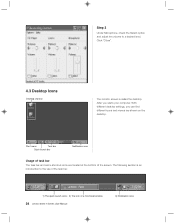
... desired level. Click "Close".
4.3 Desktop Icons
Desktop shortcut
The monitor screen is called the desktop. After you starts your computer. With different desktop settings, you can find different icons and menus are shown on the desktop.
Start menu
Task bar
Quick launch... bar.
1) The quick launch icons 2) The icon of a minimized window
24 Lenovo 3000 H Series User Manual
3) Notification area
User manual for 3000 H100 Series and H105 Series desktop systems - Page 34
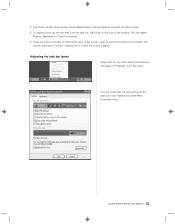
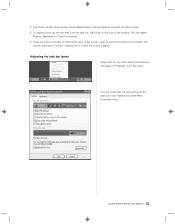
...Player, Internet Explorer browser, and much more.
2) To display a pop-up window that is on the task bar, right click on the icon of the window. You can select Restore, Maximize, or Close the window.
3) There are buttons located on the bottom right of the screen, such as sound and network... appearance of the task bar in the Taskbar and Start Menu Properties menu.
Lenovo 3000 H Series User Manual 25
User manual for 3000 H100 Series and H105 Series desktop systems - Page 35
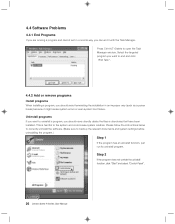
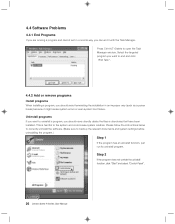
... instructions below to correctly uninstall the software. (Make sure to backup the relevant documents and system settings before uninstalling the program.)
Step 1
If the program has an uninstall function, just run its uninstall program.
Step 2
If the program does not contain the uninstall function, click "Start" and select "Control Panel".
26 Lenovo 3000 H Series User Manual
User manual for 3000 H100 Series and H105 Series desktop systems - Page 36
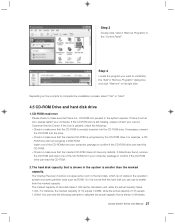
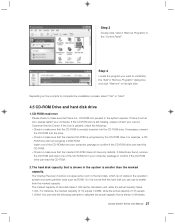
..., select "Yes" or "Next".
4.5 CD-ROM Drive and hard disk drive
1.CD-ROM read error Please check to make sure that there is a CD-ROM icon present in the system explorer. If there is not an icon, please restart your computer. If the CD-ROM icon is still missing, please contact your Lenovo Customer Service Center. If the icon is present...
User manual for 3000 H100 Series and H105 Series desktop systems - Page 37
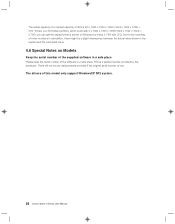
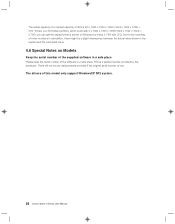
... that is shown in Windows by minus 2.79G with...serial number of the supplied software in a safe place Please keep the serial number of the software in a safe place. This is a special number provided by the developer. There will not be any replacements provided if the original serial number is lost. The drivers of this model only support WindowsXP SP2 system.
28 Lenovo 3000 H Series User Manual
User manual for 3000 H100 Series and H105 Series desktop systems - Page 40
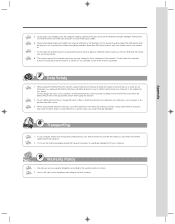
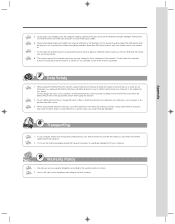
...-ROM from the CD-ROM drive and put it in a CD-ROM bag or holder.
6. Plug and unplug all cables with slight force and pay attention to the direction. Do not quickly plug and unplug the USB device when the power is on, to prevent the system form getting unstable. When the USB device doesn't work well, please restart your computer...
Statement of Limited Warranty for 3000 H Series and 3000 Q Series desktop systems - Page 3
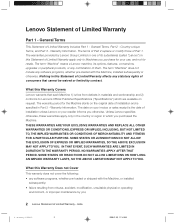
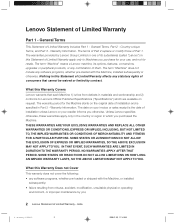
... purchase for your use, and not for resale. The term "Machine" means a Lenovo machine, its options, features, conversions, upgrades or peripheral products, or any combination of them. The term "Machine" does not include any software programs, whether pre-loaded with the Machine, installed subsequently or otherwise. Nothing in this Statement of Limited Warranty affects any...
Statement of Limited Warranty for 3000 H Series and 3000 Q Series desktop systems - Page 4
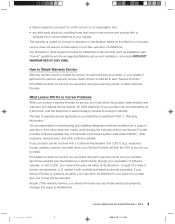
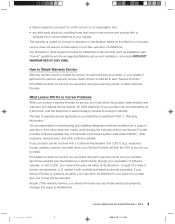
...Warranty Information. You are responsible for downloading and installing designated software updates from a support web site or from other electronic media, and following the instructions that your Service Provider provides. Software updates may include basic input/output system code (called "BIOS"), utility programs, device drivers, and other software updates. If your problem can be resolved with...
Statement of Limited Warranty for 3000 H Series and 3000 Q Series desktop systems - Page 8
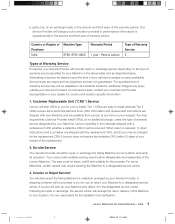
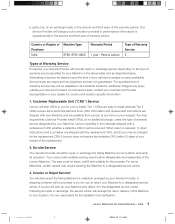
... technical skill and tools. CRU information and replacement instructions are shipped with your Machine and are available from Lenovo at any time on your request. You may request that a Service Provider install CRUs, at no additional charge, under the type of warranty service designated for your Machine. Lenovo specifies in the materials shipped with a replacement CRU...

