Lenovo H520 driver and firmware
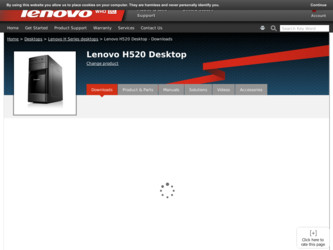
Related Lenovo H520 Manual Pages
Download the free PDF manual for Lenovo H520 and other Lenovo manuals at ManualOwl.com
Lenovo H520s Hardware Maintenance Manual - Page 9
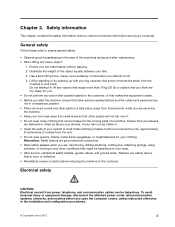
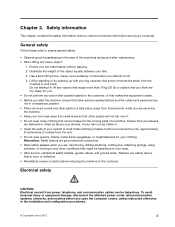
....
Electrical safety
CAUTION: Electrical current from power, telephone, and communication cables can be hazardous. To avoid personal injury or equipment damage, disconnect the attached power cords, telecommunication systems, networks, and modems before you open the computer covers, unless instructed otherwise in the installation and configuration procedures.
© Copyright Lenovo 2012
3
Lenovo H520s Hardware Maintenance Manual - Page 10
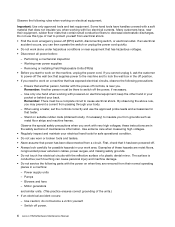
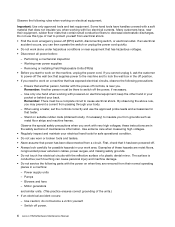
... hand when working with powered-on electrical equipment; keep the other hand in your pocket or behind your back. Remember: There must be a complete circuit to cause electrical shock. By observing the above rule, you may prevent a current from passing through your body.
- When using a tester, set the controls correctly and use the...
Lenovo H520s Hardware Maintenance Manual - Page 11
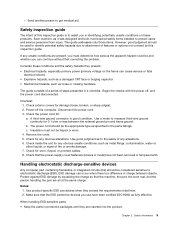
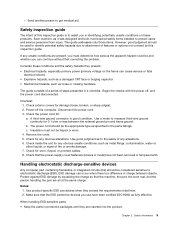
...was designed and built, had required safety items installed to protect users and service personnel from injury. This guide addresses only those items. However, good judgment should ..., or pinched cables. 8. Check that the power-supply cover fasteners (screws or rivets) have not been removed or tampered with.
Handling electrostatic discharge-sensitive devices
Any computer part containing transistors...
Lenovo H520s Hardware Maintenance Manual - Page 12
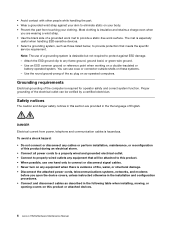
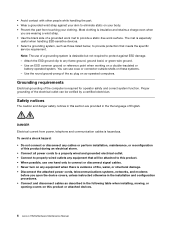
...8226; Disconnect the attached power cords, telecommunications systems, networks, and modems
before you open the device covers, unless instructed otherwise in the installation and configuration procedures. • Connect and disconnect cables as described in the following table when installing, moving, or opening covers on this product or attached devices.
6 Lenovo H520sHardware Maintenance Manual
Lenovo H520s Hardware Maintenance Manual - Page 13
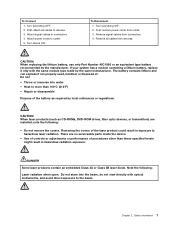
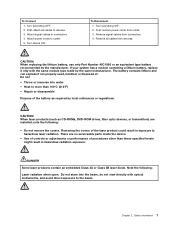
...-ROM drives, fiber optic devices, or transmitters) are installed, note the following:
• Do not remove the covers. Removing the covers of the laser product could result in exposure to hazardous laser radiation. There are no serviceable parts inside the device.
• Use of controls or adjustments or performance of procedures other than those specified herein might result...
Lenovo H520s Hardware Maintenance Manual - Page 21
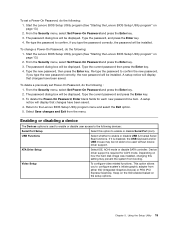
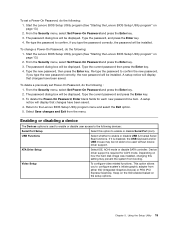
... Serial Port (com).
USB Functions
Select whether to enable or disable USB (Universal Serial Bus) functions. If it is disabled, the USB keyboard and/or USB mouse may be not able to be used without device driver support.
ATA Drive Setup
Select IDE, ACHI mode or disable SATA controller. Device driver support is required for ACHI mode. Depending on how the hard disk image was installed, changing...
User Guide - Page 4
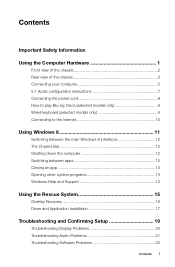
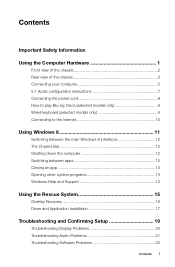
... Bar 12 Shutting down the computer 12 Switching between apps 12 Closing an app 13 Opening other system programs 13 Windows Help and Support 13
Using the Rescue System 15
OneKey Recovery 16 Driver and Application Installation 17
Troubleshooting and Confirming Setup 19
Troubleshooting Display Problems 20 Troubleshooting Audio Problems 21 Troubleshooting Software Problems 22
Contents i
User Guide - Page 11
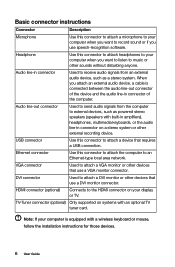
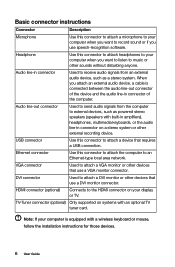
... a VGA monitor connector.
DVI connector
Used to attach a DVI monitor or other devices that use a DVI monitor connector.
HDMI connector (optional)
Connects to the HDMI connector on your display or TV.
TV-Tuner connector (optional) Only supported on systems with an optional TV tuner card.
Note: If your computer is equipped with a wireless keyboard or mouse, follow the installation instructions...
User Guide - Page 14
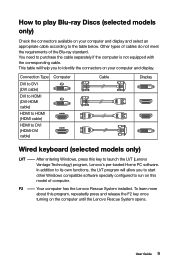
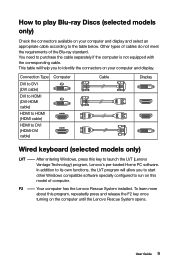
... the connectors on your computer and display.
Connection Type
DVI to DVI (DVI cable)
DVI to HDMI (DVI-HDMI cable)
HDMI to HDMI (HDMI cable)
HDMI to DVI (HDMI-DVI cable)
Computer
Cable
Display
Wired keyboard (selected models only)
LVT -- After entering Windows, press this key to launch the LVT (Lenovo Vantage Technology) program, Lenovo's pre-loaded Home PC software. In addition to its...
User Guide - Page 20
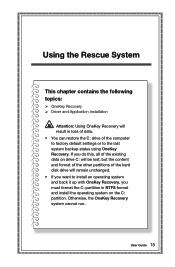
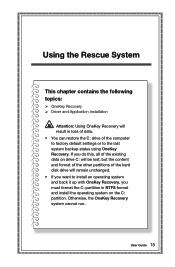
... System
This chapter contains the following topics:
OneKey Recovery Driver and Application Installation
Attention: Using OneKey Recovery will result in loss of data. • You can restore the C: drive of the computer to factory default settings or to the last system backup status using OneKey Recovery. If you do this, all of the existing data on...
User Guide - Page 21
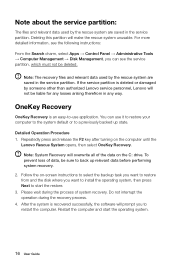
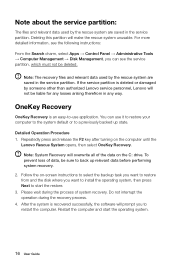
... disk where you want to install the operating system, then press Next to start the restore. 3. Please wait during the process of system recovery. Do not interrupt the operation during the recovery process. 4. After the system is recovered successfully, the software will prompt you to restart the computer. Restart the computer and start the operating system.
16 User Guide
User Guide - Page 22
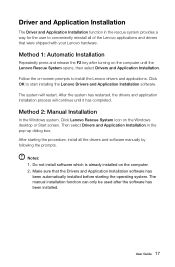
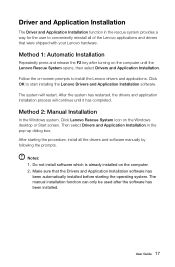
... Manual Installation
In the Windows system, Click Lenovo Rescue System icon on the Windows desktop or Start screen. Then select Drivers and Application Installation in the pop-up dialog box. After starting the procedure, install all the drivers and software manually by following the prompts.
Notes: 1. Do not install software which is already installed on the computer. 2. Make sure that the Drivers...
User Guide - Page 25
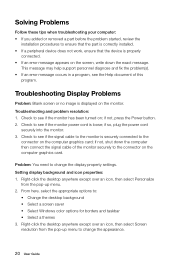
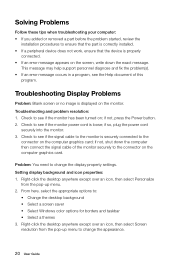
... is securely connected to the
connector on the computer graphics card; if not, shut down the computer then connect the signal cable of the monitor securely to the connector on the computer graphics card.
Problem: You need to change the display property settings. Setting display background and icon properties: 1. Right-click the desktop anywhere except over an icon, then select Personalize...
User Guide - Page 26
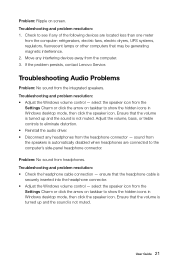
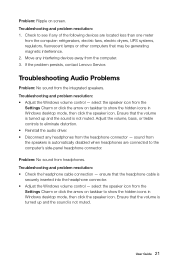
...Move any interfering devices away from the computer. 3. If the problem persists, contact Lenovo Service.
Troubleshooting Audio Problems
Problem: No sound from the integrated speakers. Troubleshooting and problem resolution: • Adjust the Windows volume control - select the speaker icon from the
Settings Charm or click the arrow on taskbar to show the hidden icons in Windows desktop mode, then...
User Guide - Page 27
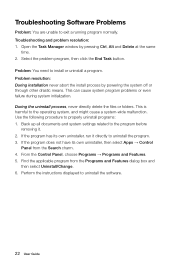
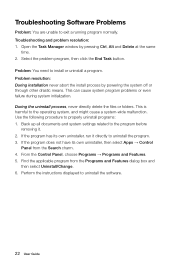
Troubleshooting Software Problems
Problem: You are unable to exit a running program normally. Troubleshooting and problem resolution: 1. Open the Task Manager window by pressing Ctrl, Alt and Delete at the same
time. 2. Select the problem program, then click the End Task button.
Problem: You need to install or uninstall a program. Problem resolution: During installation never abort the install ...
User Guide - Page 29
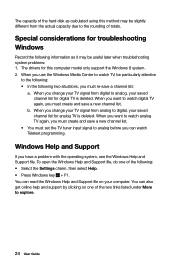
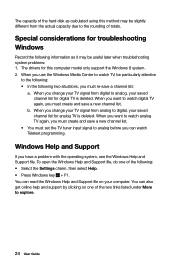
... capacity due to the rounding of totals.
Special considerations for troubleshooting Windows
Record the following information as it may be useful later when troubleshooting system problems: 1. The drivers for this computer model only support the Windows 8 system. 2. When you use the Windows Media Center to watch TV, be particularly attentive
to the following: • In the following two...
User Guide - Page 30
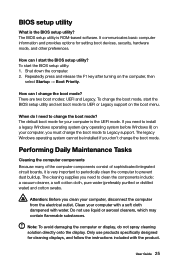
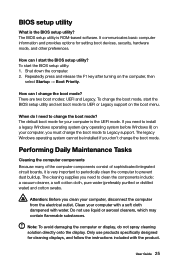
BIOS setup utility
What is the BIOS setup utility? The BIOS setup utility is ROM-based software. It communicates basic computer information and provides options for setting boot devices, security, hardware mode, and other preferences.
How can I start the BIOS setup utility? To start the BIOS setup utility: 1. Shut down the computer. 2. Repeatedly press and release the F1 key after turning on the ...
User Guide - Page 48
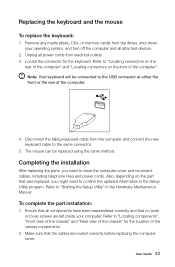
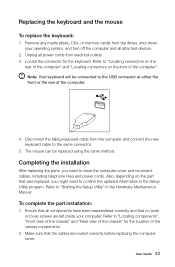
..., you need to close the computer cover and reconnect cables, including telephone lines and power cords. Also, depending on the part that was replaced, you might need to confirm the updated information in the Setup Utility program. Refer to "Starting the Setup Utility" in the Hardware Maintenance Manual.
To complete the part installation:
1. Ensure that all components have...
User Guide - Page 50
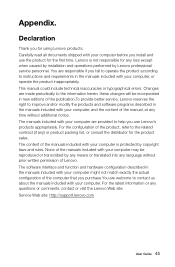
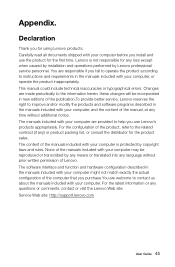
... any loss except when caused by installation and operations performed by Lenovo professional service personnel. You are responsible if you fail to operate the product according to instructions and requirements in the manuals included with your computer, or operate the product inappropriately. This manual could include technical inaccuracies or typographical errors. Changes are made periodically to...
User Guide - Page 51
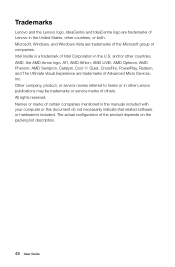
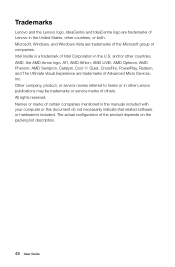
... of Advanced Micro Devices, Inc. Other company, product, or service names referred to herein or in other Lenovo publications may be trademarks or service marks of others. All rights reserved. Names or marks of certain companies mentioned in the manuals included with your computer or this document do not necessarily indicate that related software or hardware is...

