Lenovo H535 driver and firmware
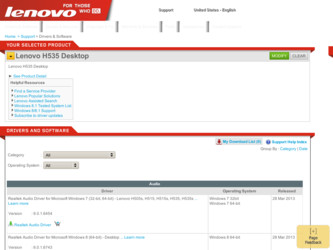
Related Lenovo H535 Manual Pages
Download the free PDF manual for Lenovo H535 and other Lenovo manuals at ManualOwl.com
User Guide - Page 4
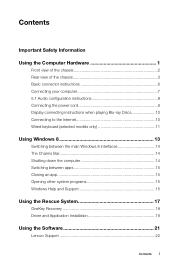
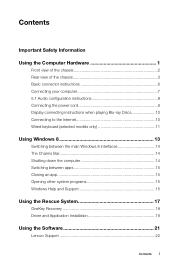
... models only 11
Using Windows 8 13
Switching between the main Windows 8 interfaces 14 The Charms Bar 14 Shutting down the computer 14 Switching between apps 15 Closing an app 15 Opening other system programs 15 Windows Help and Support 15
Using the Rescue System 17
OneKey Recovery 18 Driver and Application Installation 19
Using the Software 21
Lenovo Support 22
Contents i
User Guide - Page 5
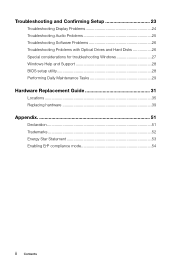
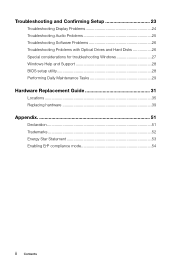
... and Confirming Setup 23
Troubleshooting Display Problems 24 Troubleshooting Audio Problems 25 Troubleshooting Software Problems 26 Troubleshooting Problems with Optical Drives and Hard Disks 26 Special considerations for troubleshooting Windows 27 Windows Help and Support 28 BIOS setup utility 28 Performing Daily Maintenance Tasks 29
Hardware Replacement Guide 31
Locations...
User Guide - Page 16
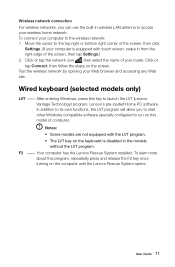
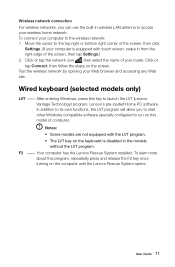
... Connect, then follow the steps on the screen. Test the wireless network by opening your Web browser and accessing any Web site.
Wired keyboard (selected models only)
LVT -- After entering Windows, press this key to launch the LVT (Lenovo Vantage Technology) program, Lenovo's pre-loaded Home PC software. In addition to its own functions, the LVT program...
User Guide - Page 22
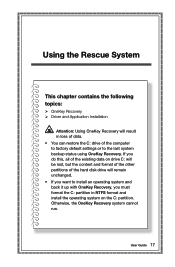
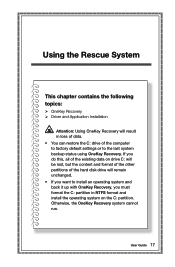
... System
This chapter contains the following topics:
OneKey Recovery Driver and Application Installation
Attention: Using OneKey Recovery will result in loss of data. • You can restore the C: drive of the computer to factory default settings or to the last system backup status using OneKey Recovery. If you do this, all of the existing data on...
User Guide - Page 23
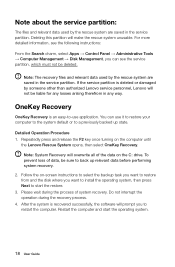
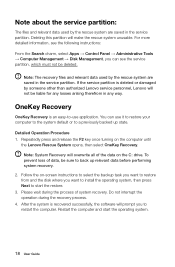
... disk where you want to install the operating system, then press Next to start the restore. 3. Please wait during the process of system recovery. Do not interrupt the operation during the recovery process. 4. After the system is recovered successfully, the software will prompt you to restart the computer. Restart the computer and start the operating system.
18 User Guide
User Guide - Page 24
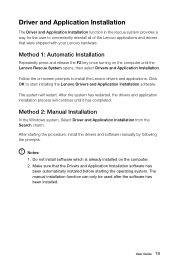
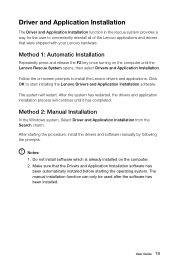
...has completed.
Method 2: Manual Installation
In the Windows system, Select Driver and Application Installation from the Search charm. After starting the procedure, install the drivers and software manually by following the prompts.
Notes: 1. Do not install software which is already installed on the computer. 2. Make sure that the Drivers and Application Installation software has
been automatically...
User Guide - Page 27
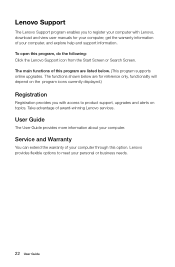
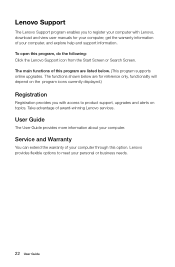
... on the program icons currently displayed.)
Registration
Registration provides you with access to product support, upgrades and alerts on topics. Take advantage of award-winning Lenovo services.
User Guide
The User Guide provides more information about your computer.
Service and Warranty
You can extend the warranty of your computer through this option. Lenovo provides flexible options to meet...
User Guide - Page 29
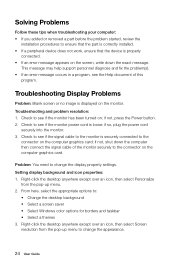
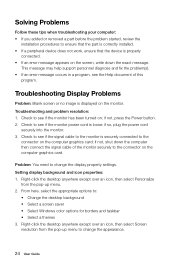
... is securely connected to the
connector on the computer graphics card; if not, shut down the computer then connect the signal cable of the monitor securely to the connector on the computer graphics card.
Problem: You need to change the display property settings. Setting display background and icon properties: 1. Right-click the desktop anywhere except over an icon, then select Personalize...
User Guide - Page 30
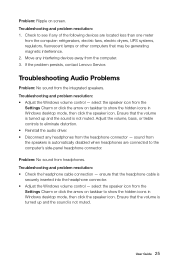
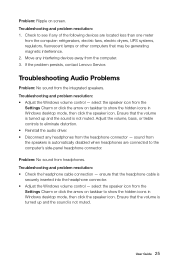
...Move any interfering devices away from the computer. 3. If the problem persists, contact Lenovo Service.
Troubleshooting Audio Problems
Problem: No sound from the integrated speakers. Troubleshooting and problem resolution: • Adjust the Windows volume control - select the speaker icon from the
Settings Charm or click the arrow on taskbar to show the hidden icons in Windows desktop mode, then...
User Guide - Page 31
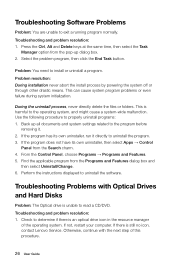
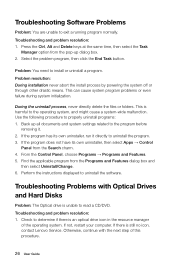
... the instructions displayed to uninstall the software.
Troubleshooting Problems with Optical Drives and Hard Disks
Problem: The Optical drive is unable to read a CD/DVD. Troubleshooting and problem resolution: 1. Check to determine if there is an optical drive icon in the resource manager
of the operating system. If not, restart your computer. If there is still no icon, contact Lenovo Service...
User Guide - Page 32


... your computer to confirm that this optical drive is...disk as calculated using this method may be slightly different from the actual capacity due to the rounding of totals.
Special considerations for troubleshooting Windows
Record the following information as it may be useful later when troubleshooting system problems: The drivers for this computer model only support the Windows 8 system.
User Guide...
User Guide - Page 33
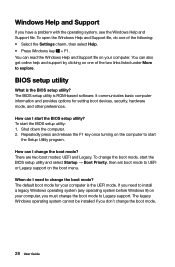
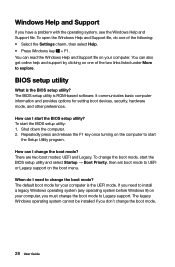
.... You can read the Windows Help and Support file on your computer. You can also get online help and support by clicking on one of the two links listed under More to explore.
BIOS setup utility
What is the BIOS setup utility? The BIOS setup utility is ROM-based software. It communicates basic computer information and provides options for setting boot devices, security, hardware mode...
User Guide - Page 54
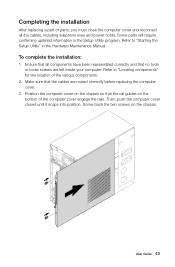
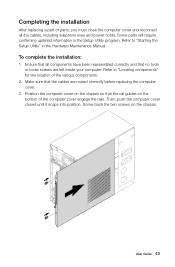
...
After replacing a part or parts, you must close the computer cover and reconnect all the cables, including telephone lines and power cords. Some parts will require confirming updated information in the Setup Utility program. Refer to "Starting the Setup Utility" in the Hardware Maintenance Manual.
To complete the installation:
1. Ensure that all components have been reassembled correctly and...
User Guide - Page 56
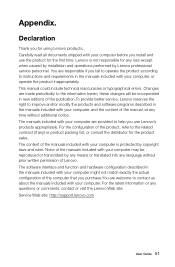
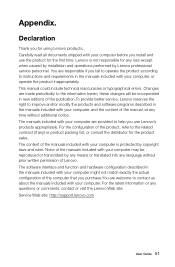
... any loss except when caused by installation and operations performed by Lenovo professional service personnel. You are responsible if you fail to operate the product according to instructions and requirements in the manuals included with your computer, or operate the product inappropriately. This manual could include technical inaccuracies or typographical errors. Changes are made periodically to...
User Guide - Page 57
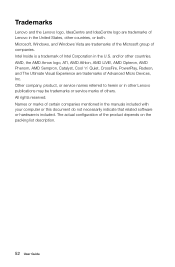
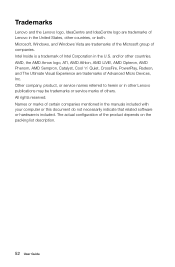
... of Advanced Micro Devices, Inc. Other company, product, or service names referred to herein or in other Lenovo publications may be trademarks or service marks of others. All rights reserved. Names or marks of certain companies mentioned in the manuals included with your computer or this document do not necessarily indicate that related software or hardware is...
Safety and Warranty guide - Page 26


... attempt to diagnose and resolve your problem by telephone, e-mail or remote assistance. The Service Provider may direct you to download and install designated software updates. Some problems may be resolved with a replacement part that you install yourself called a "Customer Replaceable Unit" or "CRU." If so, the Service Provider will ship the CRU to you for you to...
Lenovo H5 Series User Guide - Page 4
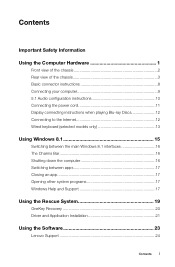
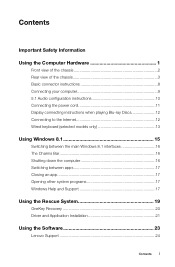
... models only 13
Using Windows 8.1 15
Switching between the main Windows 8.1 interfaces 16 The Charms Bar 16 Shutting down the computer 16 Switching between apps 17 Closing an app 17 Opening other system programs 17 Windows Help and Support 17
Using the Rescue System 19
OneKey Recovery 20 Driver and Application Installation 21
Using the Software 23
Lenovo Support 24
Contents i
Lenovo H5 Series User Guide - Page 18
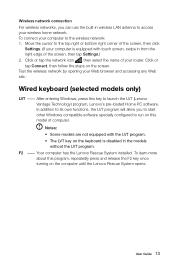
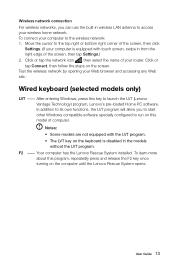
... Connect, then follow the steps on the screen. Test the wireless network by opening your Web browser and accessing any Web site.
Wired keyboard (selected models only)
LVT -- After entering Windows, press this key to launch the LVT (Lenovo Vantage Technology) program, Lenovo's pre-loaded Home PC software. In addition to its own functions, the LVT program...
Lenovo H5 Series User Guide - Page 26
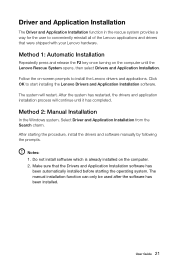
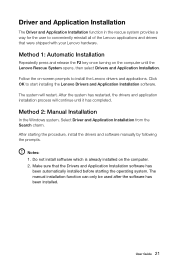
...has completed.
Method 2: Manual Installation
In the Windows system, Select Driver and Application Installation from the Search charm. After starting the procedure, install the drivers and software manually by following the prompts.
Notes: 1. Do not install software which is already installed on the computer. 2. Make sure that the Drivers and Application Installation software has
been automatically...
Lenovo H5 Series User Guide - Page 35
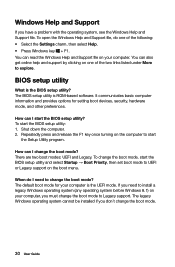
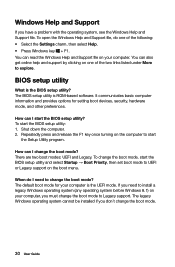
.... You can read the Windows Help and Support file on your computer. You can also get online help and support by clicking on one of the two links listed under More to explore.
BIOS setup utility
What is the BIOS setup utility? The BIOS setup utility is ROM-based software. It communicates basic computer information and provides options for setting boot devices, security, hardware mode...

