Lenovo H535s driver and firmware
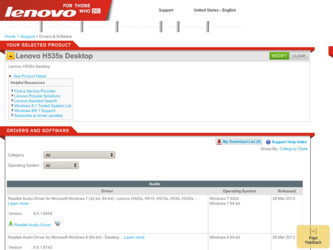
Related Lenovo H535s Manual Pages
Download the free PDF manual for Lenovo H535s and other Lenovo manuals at ManualOwl.com
User Guide - Page 4
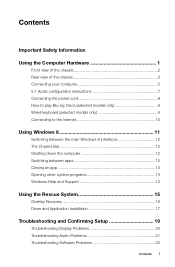
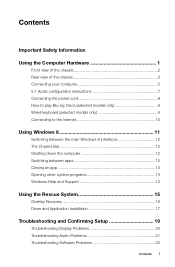
... Bar 12 Shutting down the computer 12 Switching between apps 12 Closing an app 13 Opening other system programs 13 Windows Help and Support 13
Using the Rescue System 15
OneKey Recovery 16 Driver and Application Installation 17
Troubleshooting and Confirming Setup 19
Troubleshooting Display Problems 20 Troubleshooting Audio Problems 21 Troubleshooting Software Problems 22
Contents i
User Guide - Page 11
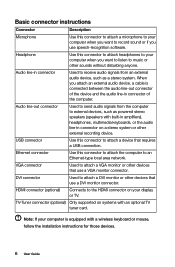
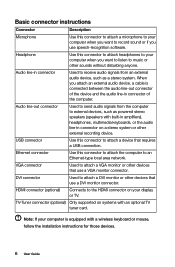
... a VGA monitor connector.
DVI connector
Used to attach a DVI monitor or other devices that use a DVI monitor connector.
HDMI connector (optional)
Connects to the HDMI connector on your display or TV.
TV-Tuner connector (optional) Only supported on systems with an optional TV tuner card.
Note: If your computer is equipped with a wireless keyboard or mouse, follow the installation instructions...
User Guide - Page 14
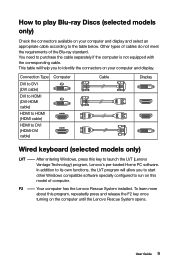
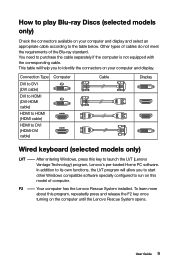
... the connectors on your computer and display.
Connection Type
DVI to DVI (DVI cable)
DVI to HDMI (DVI-HDMI cable)
HDMI to HDMI (HDMI cable)
HDMI to DVI (HDMI-DVI cable)
Computer
Cable
Display
Wired keyboard (selected models only)
LVT -- After entering Windows, press this key to launch the LVT (Lenovo Vantage Technology) program, Lenovo's pre-loaded Home PC software. In addition to its...
User Guide - Page 20
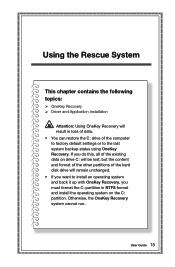
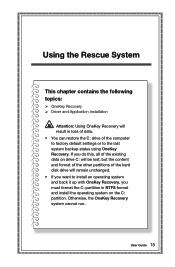
... System
This chapter contains the following topics:
OneKey Recovery Driver and Application Installation
Attention: Using OneKey Recovery will result in loss of data. • You can restore the C: drive of the computer to factory default settings or to the last system backup status using OneKey Recovery. If you do this, all of the existing data on...
User Guide - Page 21
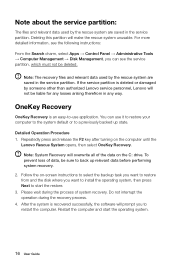
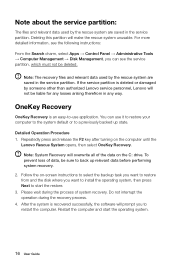
... disk where you want to install the operating system, then press Next to start the restore. 3. Please wait during the process of system recovery. Do not interrupt the operation during the recovery process. 4. After the system is recovered successfully, the software will prompt you to restart the computer. Restart the computer and start the operating system.
16 User Guide
User Guide - Page 22
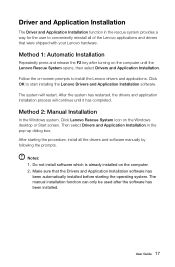
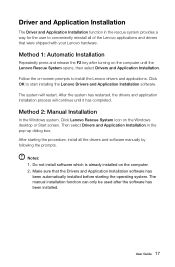
... Manual Installation
In the Windows system, Click Lenovo Rescue System icon on the Windows desktop or Start screen. Then select Drivers and Application Installation in the pop-up dialog box. After starting the procedure, install all the drivers and software manually by following the prompts.
Notes: 1. Do not install software which is already installed on the computer. 2. Make sure that the Drivers...
User Guide - Page 25
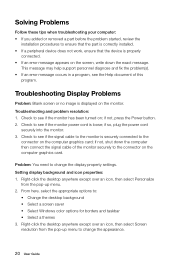
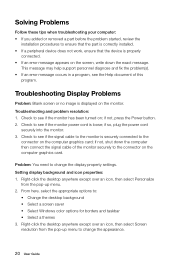
... is securely connected to the
connector on the computer graphics card; if not, shut down the computer then connect the signal cable of the monitor securely to the connector on the computer graphics card.
Problem: You need to change the display property settings. Setting display background and icon properties: 1. Right-click the desktop anywhere except over an icon, then select Personalize...
User Guide - Page 26
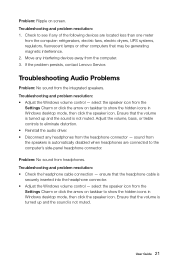
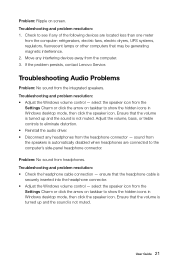
...Move any interfering devices away from the computer. 3. If the problem persists, contact Lenovo Service.
Troubleshooting Audio Problems
Problem: No sound from the integrated speakers. Troubleshooting and problem resolution: • Adjust the Windows volume control - select the speaker icon from the
Settings Charm or click the arrow on taskbar to show the hidden icons in Windows desktop mode, then...
User Guide - Page 27
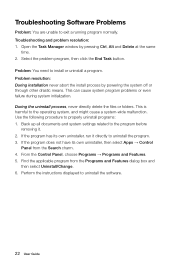
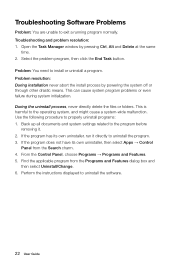
Troubleshooting Software Problems
Problem: You are unable to exit a running program normally. Troubleshooting and problem resolution: 1. Open the Task Manager window by pressing Ctrl, Alt and Delete at the same
time. 2. Select the problem program, then click the End Task button.
Problem: You need to install or uninstall a program. Problem resolution: During installation never abort the install ...
User Guide - Page 29
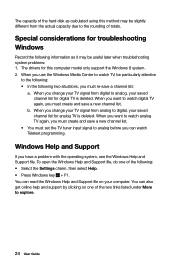
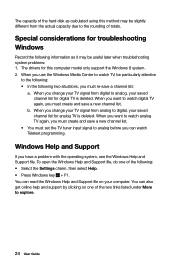
... capacity due to the rounding of totals.
Special considerations for troubleshooting Windows
Record the following information as it may be useful later when troubleshooting system problems: 1. The drivers for this computer model only support the Windows 8 system. 2. When you use the Windows Media Center to watch TV, be particularly attentive
to the following: • In the following two...
User Guide - Page 30
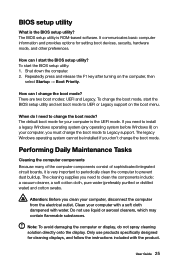
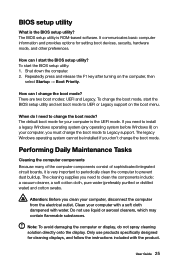
BIOS setup utility
What is the BIOS setup utility? The BIOS setup utility is ROM-based software. It communicates basic computer information and provides options for setting boot devices, security, hardware mode, and other preferences.
How can I start the BIOS setup utility? To start the BIOS setup utility: 1. Shut down the computer. 2. Repeatedly press and release the F1 key after turning on the ...
User Guide - Page 48
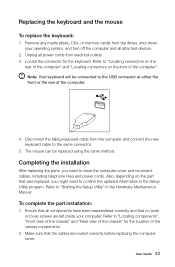
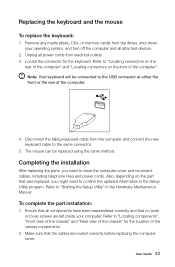
..., you need to close the computer cover and reconnect cables, including telephone lines and power cords. Also, depending on the part that was replaced, you might need to confirm the updated information in the Setup Utility program. Refer to "Starting the Setup Utility" in the Hardware Maintenance Manual.
To complete the part installation:
1. Ensure that all components have...
User Guide - Page 50
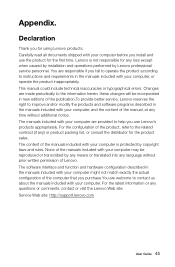
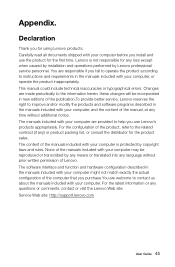
... any loss except when caused by installation and operations performed by Lenovo professional service personnel. You are responsible if you fail to operate the product according to instructions and requirements in the manuals included with your computer, or operate the product inappropriately. This manual could include technical inaccuracies or typographical errors. Changes are made periodically to...
User Guide - Page 51
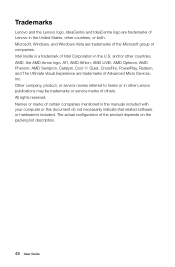
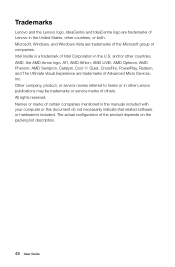
... of Advanced Micro Devices, Inc. Other company, product, or service names referred to herein or in other Lenovo publications may be trademarks or service marks of others. All rights reserved. Names or marks of certain companies mentioned in the manuals included with your computer or this document do not necessarily indicate that related software or hardware is...
Safety and Warranty guide - Page 4


... power adapters 4 Voltage-selection switch 5 Extension cords and related devices 6 Plugs and outlets 6 External devices 6 Batteries 7 Heat and product ventilation 7 Operating environment 8 Electrical current safety information 9 Lithium battery notice 10 Modem safety information 11 Laser compliance statement 11 Power supply statement 12 Products with television tuner options installed...
Safety and Warranty guide - Page 26


... attempt to diagnose and resolve your problem by telephone, e-mail or remote assistance. The Service Provider may direct you to download and install designated software updates. Some problems may be resolved with a replacement part that you install yourself called a "Customer Replaceable Unit" or "CRU." If so, the Service Provider will ship the CRU to you for you to...
Lenovo H5s Series User Guide - Page 4
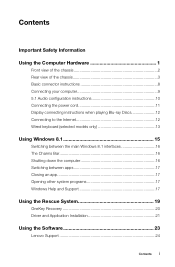
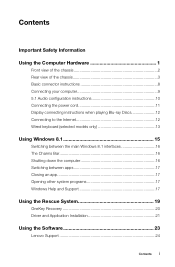
... models only 13
Using Windows 8.1 15
Switching between the main Windows 8.1 interfaces 16 The Charms Bar 16 Shutting down the computer 16 Switching between apps 17 Closing an app 17 Opening other system programs 17 Windows Help and Support 17
Using the Rescue System 19
OneKey Recovery 20 Driver and Application Installation 21
Using the Software 23
Lenovo Support 24
Contents i
Lenovo H5s Series User Guide - Page 18
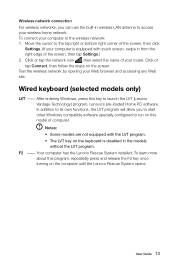
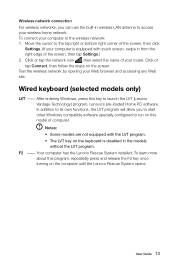
... Connect, then follow the steps on the screen. Test the wireless network by opening your Web browser and accessing any Web site.
Wired keyboard (selected models only)
LVT -- After entering Windows, press this key to launch the LVT (Lenovo Vantage Technology) program, Lenovo's pre-loaded Home PC software. In addition to its own functions, the LVT program...
Lenovo H5s Series User Guide - Page 26
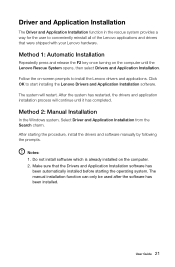
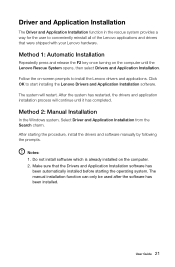
...has completed.
Method 2: Manual Installation
In the Windows system, Select Driver and Application Installation from the Search charm. After starting the procedure, install the drivers and software manually by following the prompts.
Notes: 1. Do not install software which is already installed on the computer. 2. Make sure that the Drivers and Application Installation software has
been automatically...
Lenovo H5s Series User Guide - Page 35
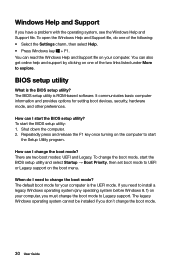
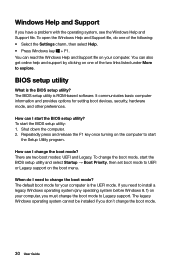
.... You can read the Windows Help and Support file on your computer. You can also get online help and support by clicking on one of the two links listed under More to explore.
BIOS setup utility
What is the BIOS setup utility? The BIOS setup utility is ROM-based software. It communicates basic computer information and provides options for setting boot devices, security, hardware mode...

