Lenovo IdeaCentre B345 driver and firmware
Drivers and firmware downloads for this Lenovo item

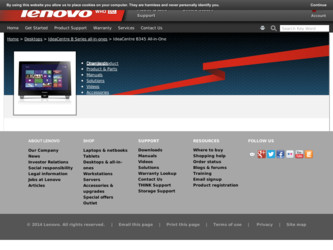
Related Lenovo IdeaCentre B345 Manual Pages
Download the free PDF manual for Lenovo IdeaCentre B345 and other Lenovo manuals at ManualOwl.com
User Guide - Page 2
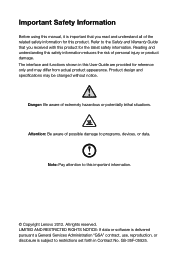
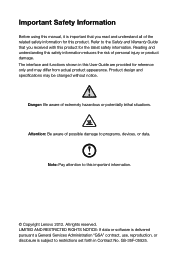
... aware of possible damage to programs, devices, or data.
Note: Pay attention to this important information.
© Copyright Lenovo 2012. All rights reserved. LIMITED AND RESTRICTED RIGHTS NOTICE: If data or software is delivered pursuant a General Services Administration "GSA" contract, use, reproduction, or disclosure is subject to restrictions set forth in Contract No. GS-35F...
User Guide - Page 4
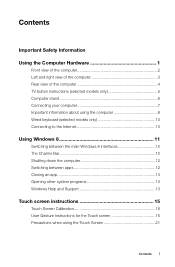
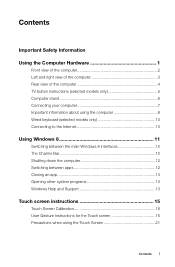
... 1
Front view of the computer 2 Left and right view of the computer 3 Rear view of the computer 4 TV button instructions (selected models only 5 Computer stand 6 Connecting your computer 7 Important information about using the computer 8 Wired keyboard (selected models only 10 Connecting to the Internet 10
Using Windows 8 11
Switching between the main Windows 8 interfaces 12 The Charms...
User Guide - Page 5
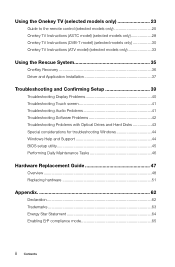
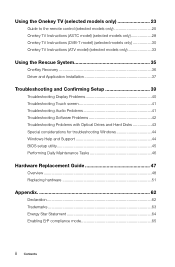
... Recovery 36 Driver and Application Installation 37
Troubleshooting and Confirming Setup 39
Troubleshooting Display Problems 40 Troubleshooting Touch screen 41 Troubleshooting Audio Problems 41 Troubleshooting Software Problems 42 Troubleshooting Problems with Optical Drives and Hard Disks 43 Special considerations for troubleshooting Windows 44 Windows Help and Support 44 BIOS setup...
User Guide - Page 11
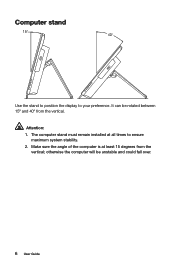
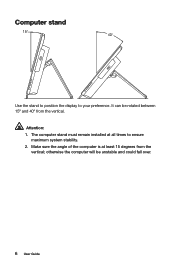
Computer stand
Use the stand to position the display to your preference. It can be rotated between 15º and 40º from the vertical.
Attention: 1. The computer stand must remain installed at all times to ensure
maximum system stability. 2. Make sure the angle of the computer is at least 15 degrees from the
vertical; otherwise the computer will be unstable and could fall over.
6 User Guide
User Guide - Page 12
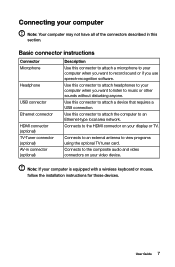
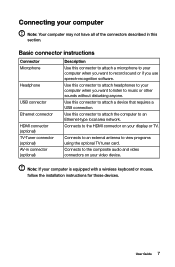
... computer to an Ethernet-type local area network. Connects to the HDMI connector on your display or TV.
Connects to an external antenna to view programs using the optional TV tuner card. Connects to the composite audio and video connectors on your video device.
Note: If your computer is equipped with a wireless keyboard or mouse, follow the installation instructions for those devices.
User Guide...
User Guide - Page 15
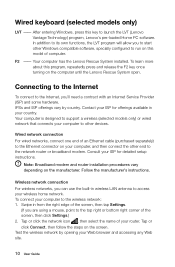
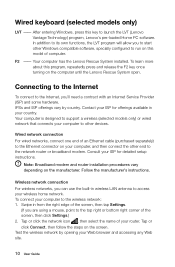
... computer is designed to support a wireless (selected models only) or wired network that connects your computer to other devices.
Wired network connection For wired networks, connect one end of an Ethernet cable (purchased separately) to the Ethernet connector on your computer, and then connect the other end to the network router or broadband modem. Consult your ISP for detailed setup instructions...
User Guide - Page 32
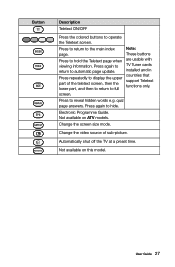
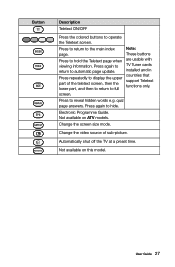
... viewing information. Press again to return to automatic page update.
Press repeatedly to display the upper part of the teletext screen, then the lower part, and then to return to full screen.
Note: These buttons are usable with TV Tuner cards installed and in countries that support Teletext functions only.
Press to reveal hidden words e.g. quiz...
User Guide - Page 34
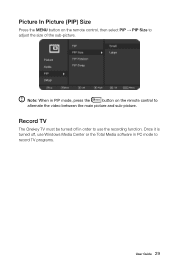
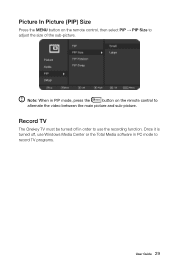
... in PIP mode, press the
button on the remote control to
alternate the video between the main picture and sub-picture.
Record TV
The Onekey TV must be turned off in order to use the recording function. Once it is turned off, use Windows Media Center or the Total Media software in PC mode to record TV programs.
User Guide 29
User Guide - Page 37
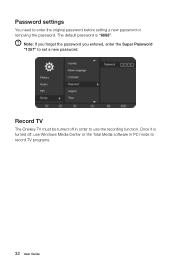
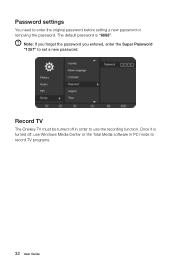
... removing the password. The default password is "8888".
Note: If you forget the password you entered, enter the Super Password "1357" to set a new password.
Record TV
The Onekey TV must be turned off in order to use the recording function. Once it is turned off, use Windows Media Center or the Total Media software in PC mode to record TV programs.
32 User Guide
User Guide - Page 39
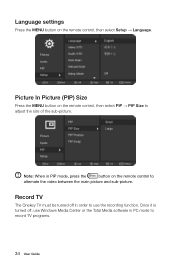
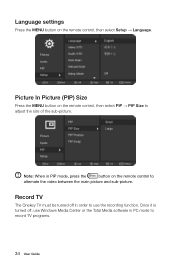
... in PIP mode, press the
button on the remote control to
alternate the video between the main picture and sub-picture.
Record TV
The Onekey TV must be turned off in order to use the recording function. Once it is turned off, use Windows Media Center or the Total Media software in PC mode to record TV programs.
34 User Guide
User Guide - Page 40
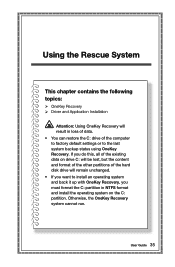
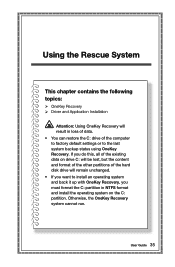
... System
This chapter contains the following topics:
OneKey Recovery Driver and Application Installation
Attention: Using OneKey Recovery will result in loss of data. • You can restore the C: drive of the computer to factory default settings or to the last system backup status using OneKey Recovery. If you do this, all of the existing data on...
User Guide - Page 41
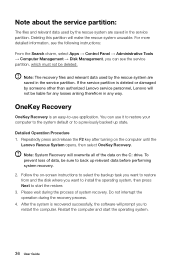
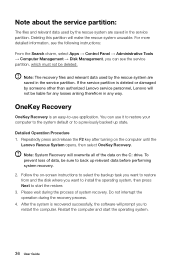
... disk where you want to install the operating system, then press Next to start the restore. 3. Please wait during the process of system recovery. Do not interrupt the operation during the recovery process. 4. After the system is recovered successfully, the software will prompt you to restart the computer. Restart the computer and start the operating system.
36 User Guide
User Guide - Page 42
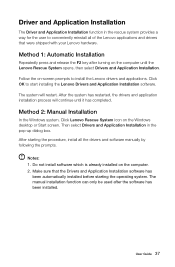
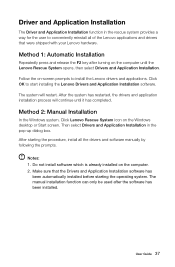
... Manual Installation
In the Windows system, Click Lenovo Rescue System icon on the Windows desktop or Start screen. Then select Drivers and Application Installation in the pop-up dialog box. After starting the procedure, install all the drivers and software manually by following the prompts.
Notes: 1. Do not install software which is already installed on the computer. 2. Make sure that the Drivers...
User Guide - Page 45
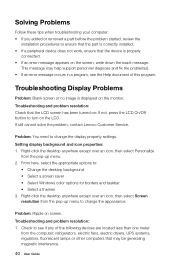
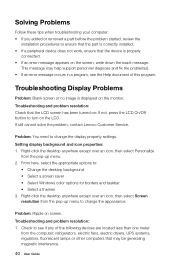
..., contact Lenovo Customer Service.
Problem: You need to change the display property settings. Setting display background and icon properties: 1. Right-click the desktop anywhere except over an icon, then select Personalize
from the pop-up menu. 2. From here, select the appropriate options to:
• Change the desktop background • Select a screen saver • Select Windows color options...
User Guide - Page 46
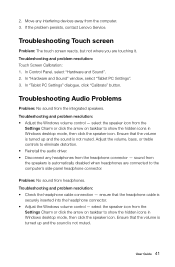
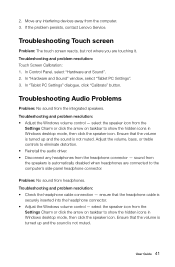
... Move any interfering devices away from the computer. 3. If the problem persists, contact Lenovo Service.
Troubleshooting Touch screen
Problem: The touch screen reacts, but not where you are touching it. Troubleshooting and problem resolution: Touch Screen Calibration: 1. In Control Panel, select "Hardware and Sound". 2. In "Hardware and Sound" window, select "Tablet PC Settings". 3. In "Tablet PC...
User Guide - Page 47
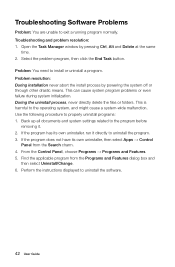
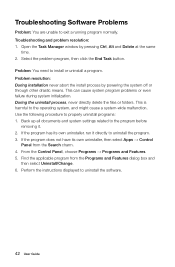
Troubleshooting Software Problems
Problem: You are unable to exit a running program normally. Troubleshooting and problem resolution: 1. Open the Task Manager window by pressing Ctrl, Alt and Delete at the same
time. 2. Select the problem program, then click the End Task button.
Problem: You need to install or uninstall a program. Problem resolution: During installation never abort the install ...
User Guide - Page 49
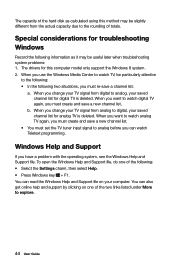
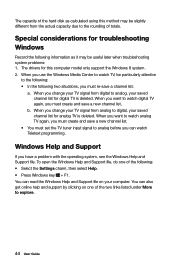
... capacity due to the rounding of totals.
Special considerations for troubleshooting Windows
Record the following information as it may be useful later when troubleshooting system problems: 1. The drivers for this computer model only support the Windows 8 system. 2. When you use the Windows Media Center to watch TV, be particularly attentive
to the following: • In the following two...
User Guide - Page 50
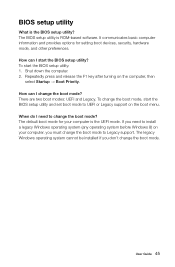
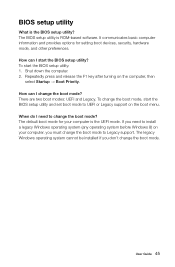
BIOS setup utility
What is the BIOS setup utility? The BIOS setup utility is ROM-based software. It communicates basic computer information and provides options for setting boot devices, security, hardware mode, and other preferences. How can I start the BIOS setup utility? To start the BIOS setup utility: 1. Shut down the computer. 2. Repeatedly press and release the F1 key after turning on the ...
User Guide - Page 67
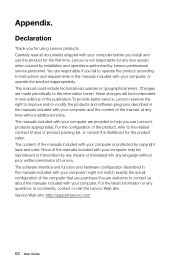
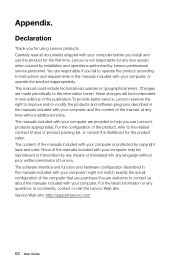
... any loss except when caused by installation and operations performed by Lenovo professional service personnel. You are responsible if you fail to operate the product according to instructions and requirements in the manuals included with your computer, or operate the product inappropriately. This manual could include technical inaccuracies or typographical errors. Changes are made periodically to...
User Guide - Page 68
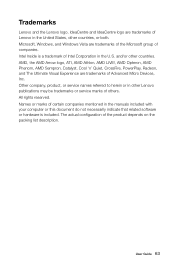
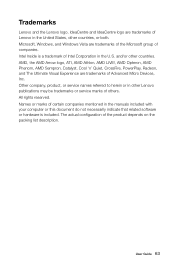
... of Advanced Micro Devices, Inc. Other company, product, or service names referred to herein or in other Lenovo publications may be trademarks or service marks of others. All rights reserved. Names or marks of certain companies mentioned in the manuals included with your computer or this document do not necessarily indicate that related software or hardware is...
