Lenovo IdeaPad P580 driver and firmware
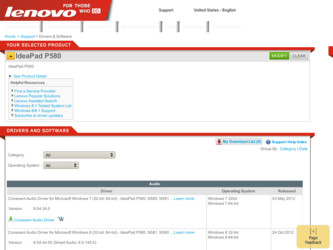
Related Lenovo IdeaPad P580 Manual Pages
Download the free PDF manual for Lenovo IdeaPad P580 and other Lenovo manuals at ManualOwl.com
Ideapad P580, P585, N580, N581, N585, N586 User Guide V1.0 (English) - Page 2
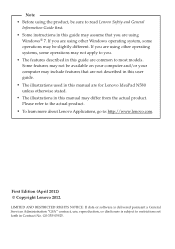
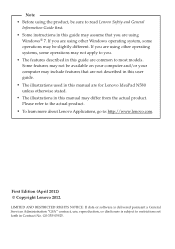
... most models. Some features may not be available on your computer and/or your computer may include features that are not described in this user guide. • The illustrations used in this manual are for Lenovo IdeaPad N580 unless otherwise stated. • The illustrations in this manual may differ from the actual product. Please refer to the...
Ideapad P580, P585, N580, N581, N585, N586 User Guide V1.0 (English) - Page 14
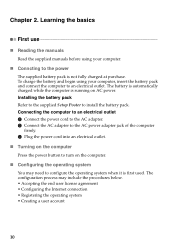
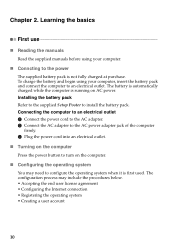
... is automatically charged while the computer is running on AC power. Installing the battery pack Refer to the supplied Setup Poster to install the battery pack. Connecting the computer to an electrical outlet 1 Connect the power cord to the AC adapter. 2 Connect the AC adapter to the AC power adapter jack of the computer
firmly. 3 Plug the power cord into an electrical outlet...
Ideapad P580, P585, N580, N581, N585, N586 User Guide V1.0 (English) - Page 20
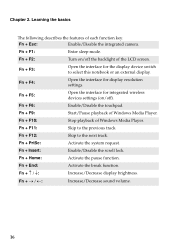
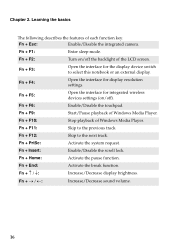
... + F4:
Open the interface for display resolution settings.
Fn + F5:
Fn + F6: Fn + F9: Fn + F10: Fn + F11: Fn + F12: Fn + PrtSc: Fn + Insert: Fn + Home: Fn + End:
Open the interface for integrated wireless devices settings (on/off). Enable/Disable the touchpad. Start/Pause playback of Windows Media Player. Stop playback of Windows Media Player. Skip to the previous track...
Ideapad P580, P585, N580, N581, N585, N586 User Guide V1.0 (English) - Page 21
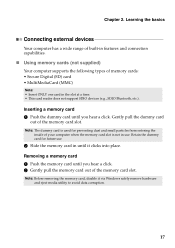
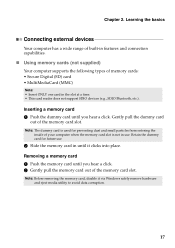
... connection capabilities.
„ Using memory cards (not supplied)
Your computer supports the following types of memory cards: • Secure Digital (SD) card • MultiMediaCard (MMC)
Note: • Insert ONLY one card in the slot at a time. • This card reader does not support SDIO devices (e.g., SDIO Bluetooth, etc.).
Inserting a memory card 1 Push the dummy card until you hear a click...
Ideapad P580, P585, N580, N581, N585, N586 User Guide V1.0 (English) - Page 23
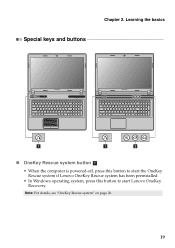
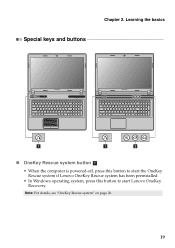
... the basics
Special keys and buttons
N580
P580
1
1
2
„ OneKey Rescue system button a
• When the computer is powered-off, press this button to start the OneKey Rescue system if Lenovo OneKey Rescue system has been preinstalled.
• In Windows operating system, press this button to start Lenovo OneKey Recovery.
Note: For details, see "OneKey Rescue system...
Ideapad P580, P585, N580, N581, N585, N586 User Guide V1.0 (English) - Page 26
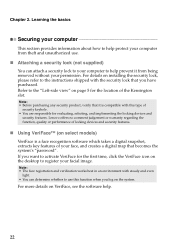
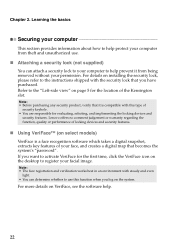
... computer to help prevent it from being removed without your permission. For details on installing the security lock, please refer to the instructions ...devices and security features.
„ Using VeriFace™ (on select models)
VeriFace is a face recognition software which takes a digital snapshot, extracts key features of your face, and creates a digital map that becomes the system's "password...
Ideapad P580, P585, N580, N581, N585, N586 User Guide V1.0 (English) - Page 28
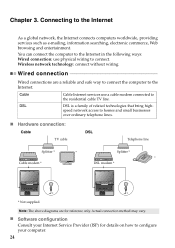
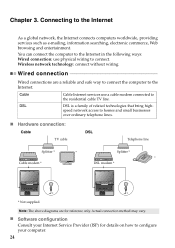
... in the following ways: Wired connection: use physical wiring to connect. Wireless network technology: connect without wiring.
Wired connection
Wired connections are a reliable and safe way to connect the computer to the Internet.
Cable
Cable Internet services use a cable modem connected to the residential cable TV line.
DSL
DSL is a family of related technologies that bring high-
speed...
Ideapad P580, P585, N580, N581, N585, N586 User Guide V1.0 (English) - Page 29
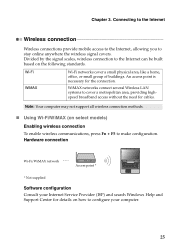
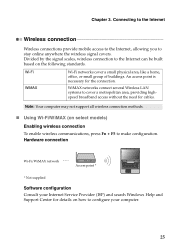
... without the need for cables.
Note: Your computer may not support all wireless connection methods.
„ Using Wi-Fi/WiMAX (on select models)
Enabling wireless connection To enable wireless communications, press Fn + F5 to make configuration. Hardware connection
N580
Wi-Fi/WiMAX network Access point *
* Not supplied
Software configuration Consult your Internet Service Provider (ISP) and search...
Ideapad P580, P585, N580, N581, N585, N586 User Guide V1.0 (English) - Page 30
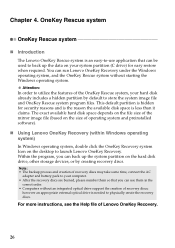
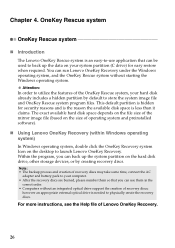
...of operating system and preinstalled software).
„ Using Lenovo OneKey Recovery (within Windows operating system)
In Windows operating system, double click the OneKey Recovery system Icon on the desktop to launch Lenovo OneKey Recovery. Within the program, you can back up the system partition on the hard disk drive, other storage devices, or by creating recovery discs.
Note: • The backup...
Ideapad P580, P585, N580, N581, N585, N586 User Guide V1.0 (English) - Page 31
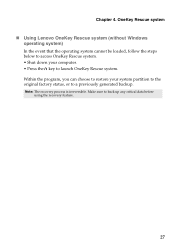
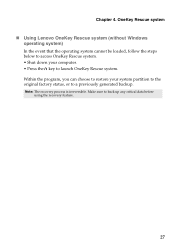
Chapter 4. OneKey Rescue system
„ Using Lenovo OneKey Rescue system (without Windows operating system)
In the event that the operating system cannot be loaded, follow the steps below to access OneKey Rescue system. • Shut down your computer. • Press the key to launch OneKey Rescue system. Within the program, you can choose to restore...
Ideapad P580, P585, N580, N581, N585, N586 User Guide V1.0 (English) - Page 32
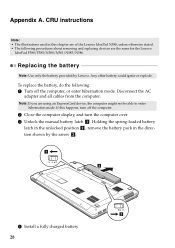
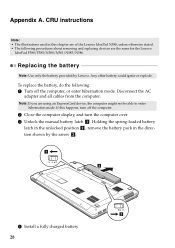
... hibernation mode. Disconnect the AC
adapter and all cables from the computer.
Note: If you are using an ExpressCard device, the computer might not be able to enter hibernation mode. If this happens, turn off the computer.
2 Close the computer display, and turn the computer over. 3 Unlock the manual battery latch a. Holding the spring-loaded battery
latch in the unlocked position...
Ideapad P580, P585, N580, N581, N585, N586 User Guide V1.0 (English) - Page 34
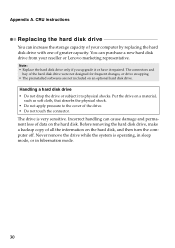
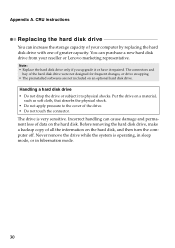
... instructions
Replacing the hard disk drive
You can increase the storage capacity of your computer by replacing the hard disk drive with one of greater capacity. You can purchase a new hard disk drive from your reseller or Lenovo marketing representative.
Note: • Replace the hard disk drive only if you upgrade it or have it repaired. The connectors and
bay of the hard disk drive...
Ideapad P580, P585, N580, N581, N585, N586 User Guide V1.0 (English) - Page 39
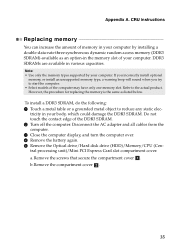
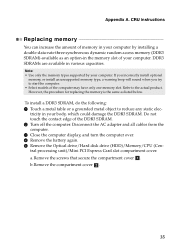
... touch the contact edge of the DDR3 SDRAM. 2 Turn off the computer. Disconnect the AC adapter and all cables from the computer. 3 Close the computer display, and turn the computer over. 4 Remove the battery again. 5 Remove the Optical drive/Hard disk drive (HDD)/Memory/CPU (Central processing unit)/Mini PCI Express Card slot compartment cover. a.Remove the screws that secure the compartment cover...
Ideapad P580, P585, N580, N581, N585, N586 User Guide V1.0 (English) - Page 40
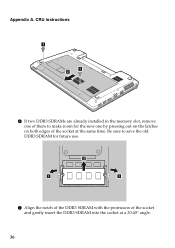
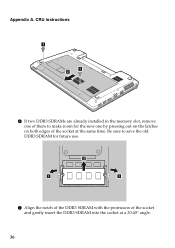
Appendix A. CRU instructions
1 1
2
6 If two DDR3 SDRAMs are already installed in the memory slot, remove one of them to make room for the new one by pressing out on the latches on both edges of the socket at ...
Ideapad P580, P585, N580, N581, N585, N586 User Guide V1.0 (English) - Page 41
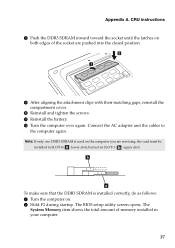
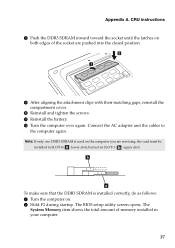
... adapter and the cables to
the computer again.
Note: If only one DDR3 SDRAM is used on the computer you are servicing, the card must be installed in SLOT-0 ( : lower slot), but not in SLOT-1 ( : upper slot). b
a
To make sure that the DDR3 SDRAM is installed correctly, do as follows: 1 Turn the computer on. 2 Hold F2 during startup. The BIOS setup...
Ideapad P580, P585, N580, N581, N585, N586 User Guide V1.0 (English) - Page 43
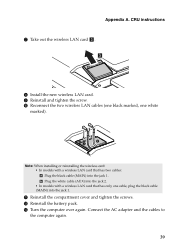
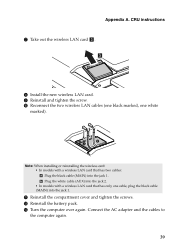
...A. CRU instructions
7 Take out the wireless LAN card c .
3
8 Install the new wireless LAN card. 9 Reinstall and tighten the screw. 0 Reconnect the two wireless LAN cables (one black marked, one white
marked).
Note: When installing or reinstalling the wireless card: • In models with a wireless LAN card that has two cables: Plug the black cable (MAIN) into the jack 1. Plug the white cable (AUX...

