Lenovo IdeaPad S400 Touch driver and firmware
Drivers and firmware downloads for this Lenovo item

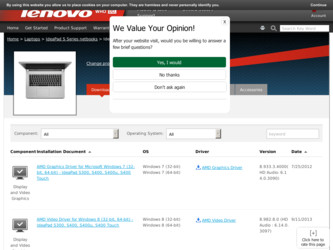
Related Lenovo IdeaPad S400 Touch Manual Pages
Download the free PDF manual for Lenovo IdeaPad S400 Touch and other Lenovo manuals at ManualOwl.com
(English) User Guide - Page 2
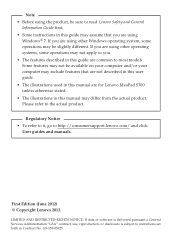
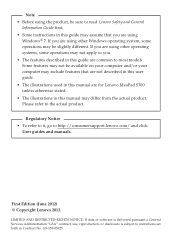
...; To refer to it, go to http://consumersupport.lenovo.com/ and click
User guides and manuals.
First Edition (June 2012) © Copyright Lenovo 2012.
LIMITED AND RESTRICTED RIGHTS NOTICE: If data or software is delivered pursuant a General Services Administration "GSA" contract, use, reproduction, or disclosure is subject to restrictions set forth in Contract No. GS-35F-05925.
(English) User Guide - Page 11
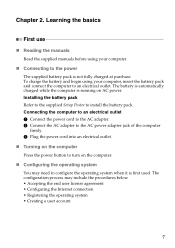
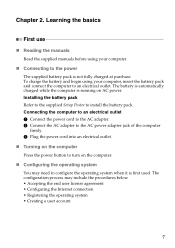
... is automatically charged while the computer is running on AC power. Installing the battery pack Refer to the supplied Setup Poster to install the battery pack. Connecting the computer to an electrical outlet 1 Connect the power cord to the AC adapter. 2 Connect the AC adapter to the AC power adapter jack of the computer firmly. 3 Plug the power cord into an electrical outlet...
(English) User Guide - Page 12
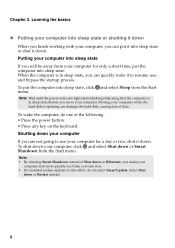
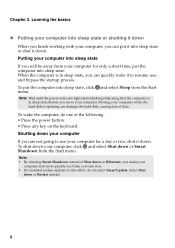
...power indicator light starts blinking (indicating that the computer is in sleep state) before you move your computer. Moving your computer while the hard disk is spinning can damage the hard disk, causing loss of data.
To wake the computer...you make your
computer start more quickly next time you turn it on. • For installed system updates to take effect, do not select Smart Update. Select Shut
...
(English) User Guide - Page 18
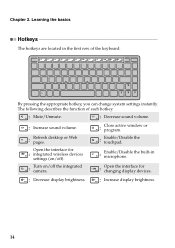
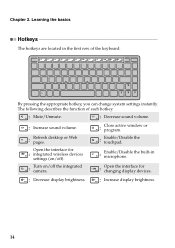
... describes the function of each hotkey.
: Mute/Unmute.
: Decrease sound volume.
: Increase sound volume.
:
Refresh desktop or Web pages.
Open the interface for : integrated wireless devices
settings (on/off).
:
Turn on/off the integrated camera.
:
Close active window or program.
:
Enable/Disable the touchpad.
:
Enable/Disable the built-in microphone.
:
Open the interface for...
(English) User Guide - Page 20
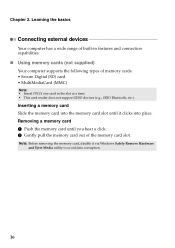
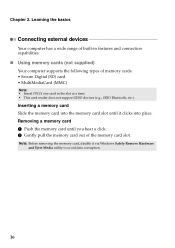
...capabilities. „ Using memory cards (not supplied) Your computer supports the following types of memory cards: • Secure Digital (SD) card • MultiMediaCard (MMC)
Note: • Insert ONLY one card in the slot at a time. • This card reader does not support SDIO devices (e.g., SDIO Bluetooth, etc.).
Inserting a memory card Slide the memory card into the memory card slot until it...
(English) User Guide - Page 21
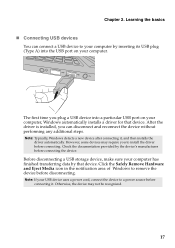
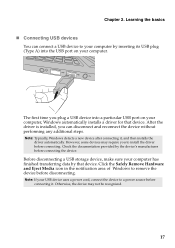
... the basics
„ Connecting USB devices You can connect a USB device to your computer by inserting its USB plug (Type A) into the USB port on your computer.
The first time you plug a USB device into a particular USB port on your computer, Windows automatically installs a driver for that device. After the driver is installed, you can disconnect and reconnect the device without performing any...
(English) User Guide - Page 23
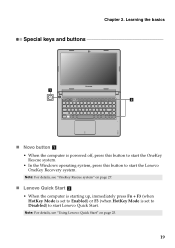
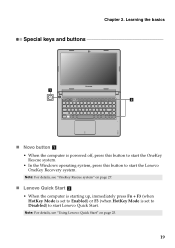
... powered off, press this button to start the OneKey Rescue system. • In the Windows operating system, press this button to start the Lenovo OneKey Recovery system.
Note: For details, see "OneKey Rescue system" on page 27.
„ Lenovo Quick Start b • When the computer is starting up, immediately press Fn + F3 (when HotKey Mode is set...
(English) User Guide - Page 26
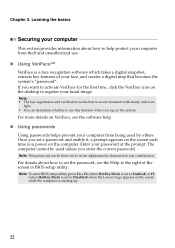
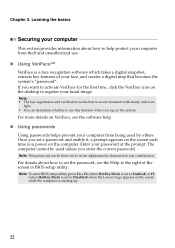
... details about how to set the password, see the Help to the right of the screen in BIOS setup utility.
Note: To enter BIOS setup utility, press Fn + F2 (when HotKey Mode is set to Enabled) or F2 (when HotKey Mode is set to Disabled) when the Lenovo logo appears on the screen while the computer is starting up.
22
(English) User Guide - Page 27
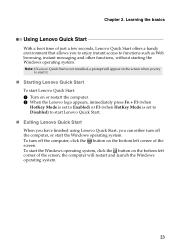
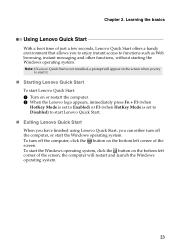
..., without starting the Windows operating system.
Note: If Lenovo Quick Start is not installed, a prompt will appear on the screen when you try to start it.
„ Starting Lenovo Quick Start To start Lenovo Quick Start: 1 Turn on or restart the computer. 2 When the Lenovo logo appears, immediately press Fn + F3 (when HotKey Mode is set to Enabled...
(English) User Guide - Page 29
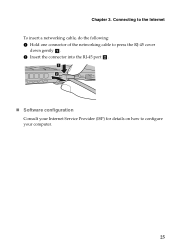
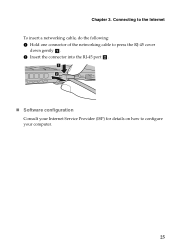
Chapter 3. Connecting to the Internet To insert a networking cable, do the following: 1 Hold one connector of the networking cable to press the RJ-45 cover
down gently a. 2 Insert the connector into the RJ-45 port b.
a b a
„ Software configuration Consult your Internet Service Provider (ISP) for details on how to configure your computer.
25
(English) User Guide - Page 30
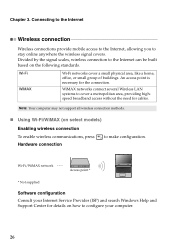
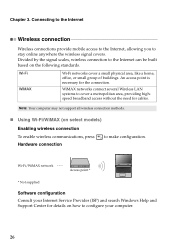
...the need for cables.
Note: Your computer may not support all wireless connection methods.
„ Using Wi-Fi/WiMAX (on select models)
Enabling wireless connection
To enable wireless communications, press Hardware connection
to make configuration.
Wi-Fi/WiMAX network
Access point *
* Not supplied
Software configuration Consult your Internet Service Provider (ISP) and search Windows Help and...
(English) User Guide - Page 31
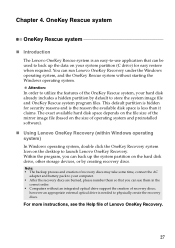
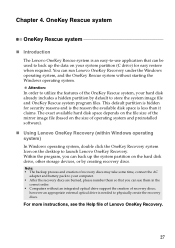
... hard disk drive, other storage devices, or by creating recovery discs.
Note: • The backup process and creation of recovery discs may take some time, connect the AC
adapter and battery pack to your computer. • After the recovery discs are burned, please number them so that you can use them in the
correct order. • Computers without an integrated optical drive support...
(English) User Guide - Page 34
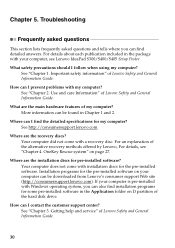
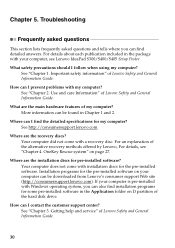
... be downloaded from Lenovo's consumer support Web site (http://consumersupport.lenovo.com). If your computer is pre-installed with Windows operating system, you can also find installation programs for some pre-installed software in the Application folder on D partition of the hard disk drive.
How can I contact the customer support center? See "Chapter 3. Getting help and service" of Lenovo Safety...
(English) User Guide - Page 35
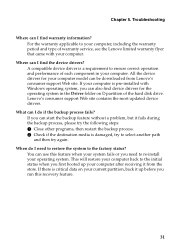
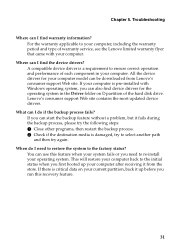
... in your computer. All the device drivers for your computer model can be downloaded from Lenovo's consumer support Web site. If your computer is pre-installed with Windows operating system, you can also find device drivers for the operating system in the Driver folder on D partition of the hard disk drive. Lenovo's consumer support Web site contains the most updated device drivers.
What can...
(English) User Guide - Page 36
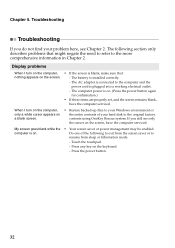
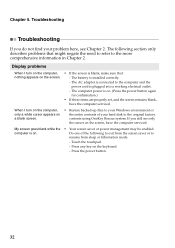
... screen.
- The battery is installed correctly.
- The AC adapter is connected to the computer and the
power cord is plugged into a working electrical outlet.
- The computer power is on. (Press the power button again
for confirmation.)
• If these items are properly set, and the screen remains blank,
have the computer serviced.
When I turn on the computer, only a white cursor appears...
(English) User Guide - Page 38
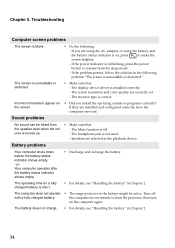
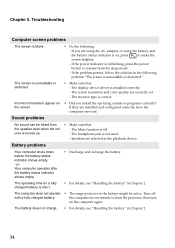
....
• Make sure that: - The display device driver is installed correctly. - The screen resolution and color quality are correctly set. - The monitor type is correct.
Incorrect characters appear on the screen.
• Did you install the operating system or programs correctly? If they are installed and configured correctly, have the computer serviced.
Sound problems
No sound can be heard...
Hardware Maintanence Manual - Page 20


... Make sure that all software fixes, drivers, and BIOS downloads are installed before replacing any FRUs listed in this manual. After a system board is replaced, ensure that the latest BIOS is loaded to the system board before completing the service action. To download software fixes, drivers, and BIOS, follow the steps below: 1. Go to http://support.lenovo.com. 2. Enter the serial number or select...
Hardware Maintanence Manual - Page 27
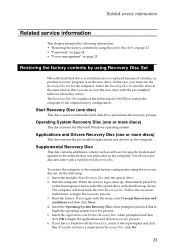
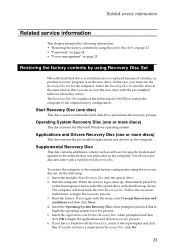
... for specific models and updates to the software that was preloaded on the computer. Not all recovery disc sets come with a Supplemental Recovery Disc.
To restore the computer to the original factory configuration using the recovery disc set, do the following: 1. Insert the bootable Start Recovery Disc into the optical drive. 2. Start the computer. When the Lenovo logo comes up, immediately...
Hardware Maintanence Manual - Page 28
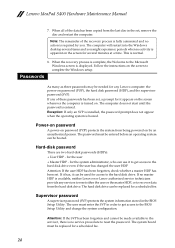
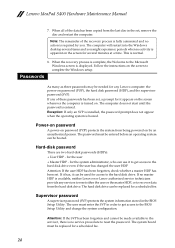
Lenovo IdeaPad S400 Hardware Maintenance Manual
7. When all of the data has been copied from the last disc in the set, remove the disc and restart the computer.
Note: The remainder of the recovery process is fully automated and no action is required by you. The computer will restart into the Windows desktop several times and you might experience periods when no...
Hardware Maintanence Manual - Page 29
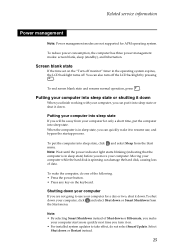
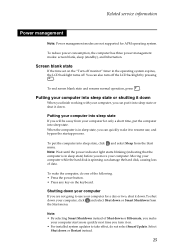
Related service information
Power management
Note: Power management modes are not supported for APM operating system.
To reduce power consumption, the computer has three power management modes: screen blank, sleep (standby), and hibernation.
Screen blank state
If the time set on the "Turn off monitor" timer in the operating system expires, the LCD backlight turns off. You can also...
