Lenovo IdeaPad U160 driver and firmware
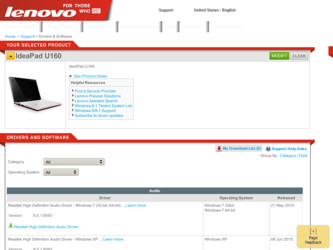
Related Lenovo IdeaPad U160 Manual Pages
Download the free PDF manual for Lenovo IdeaPad U160 and other Lenovo manuals at ManualOwl.com
Lenovo IdeaPad U160/U165 Hardware Maintenance Manual V2.0 - Page 20
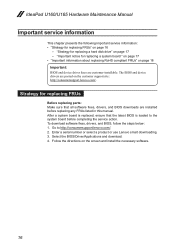
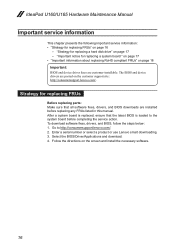
... that all software fixes, drivers, and BIOS downloads are installed before replacing any FRUs listed in this manual. After a system board is replaced, ensure that the latest BIOS is loaded to the system board before completing the service action. To download software fixes, drivers, and BIOS, follow the steps below: 1. Go to http://consumersupport.lenovo.com/. 2. Enter a serial number or select...
Lenovo IdeaPad U160/U165 Hardware Maintenance Manual V2.0 - Page 32
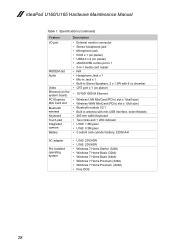
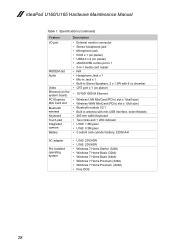
...)
Feature I/O port
MODEM slot Audio
Video Ethernet (on the system board) PCI Express Mini Card slot Bluetooth wireless Keyboard Touch pad Integrated camera Battery
Description
• External monitor connector • Stereo headphone jack • Microphone jack • RJ45 x 1 (on planar) • USB2.0 x 2 (on planar) • eSATA/USB combo port x 1 • 5-in-1 media card reader •...
Lenovo IdeaPad U160/U165 User Guide V1.0 - Page 2
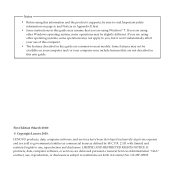
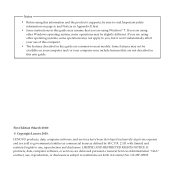
... common to most models. Some features may not be available on your computer and/or your computer may include features that are not described in this user guide.
First Edition (March 2010) © Copyright Lenovo 2010. LENOVO products, data, computer software, and services have been developed exclusively at private expense and are sold to governmental entities as commercial...
Lenovo IdeaPad U160/U165 User Guide V1.0 - Page 14
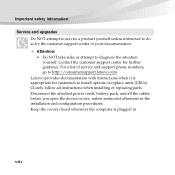
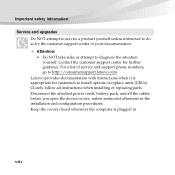
.... For a list of service and support phone numbers, go to http://consumersupport.lenovo.com. Lenovo provides documentation with instructions when it is appropriate for customers to install options or replace units (CRUs). Closely follow all instructions when installing or replacing parts. Disconnect the attached power cords, battery pack, and all the cables before you open the device covers, unless...
Lenovo IdeaPad U160/U165 User Guide V1.0 - Page 25
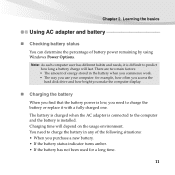
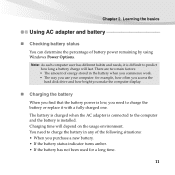
... access the hard disk drive and how bright you make the computer display.
Charging the battery
When you find that the battery power is low, you need to charge the battery or replace it with a fully charged one. The battery is charged when the AC adapter is connected to the computer and the battery is installed. Charging time...
Lenovo IdeaPad U160/U165 User Guide V1.0 - Page 43
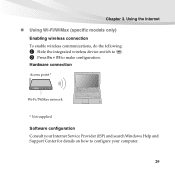
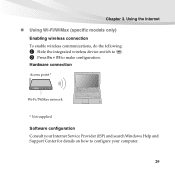
...) Enabling wireless connection
To enable wireless communications, do the following:
1 Slide the integrated wireless device switch to . 2 Press Fn + F5 to make configuration.
Hardware connection
Access point *
Wi-Fi/WiMax network
* Not supplied
Software configuration Consult your Internet Service Provider (ISP) and search Windows Help and Support Center for details on how to configure your computer...
Lenovo IdeaPad U160/U165 User Guide V1.0 - Page 48
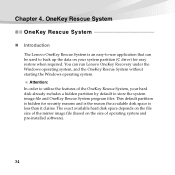
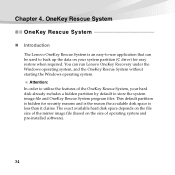
...drive) for easy restore when required. You can run Lenovo OneKey Recovery under the Windows operating system, and the OneKey Rescue System without starting the Windows operating system.
Attention: In order to utilize the features of the OneKey Rescue System, your hard disk...and is the reason the available disk space is less than it claims. The exact available hard disk space depends on the file size...
Lenovo IdeaPad U160/U165 User Guide V1.0 - Page 52
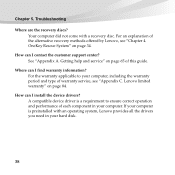
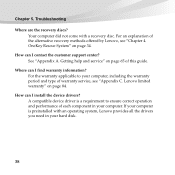
... I contact the customer support center? See "Appendix A. Getting help and service" on page 65 of this guide.
Where can I find warranty information? For the warranty applicable to your computer, including the warranty period and type of warranty service, see "Appendix C. Lenovo limited warranty" on page 84.
How can I install the device drivers? A compatible device driver is a requirement to ensure...
Lenovo IdeaPad U160/U165 User Guide V1.0 - Page 54
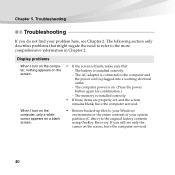
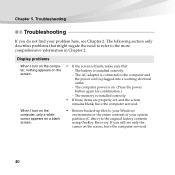
.... - The computer power is on. (Press the power button again for confirmation.) - The memory is installed correctly.
• If these items are properly set, and the screen remains blank, have the computer serviced.
• Restore backed-up files to your Windows environment or the entire contents of your system partition (C drive) to the original factory contents using OneKey Recovery. If you...
Lenovo IdeaPad U160/U165 User Guide V1.0 - Page 58
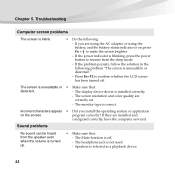
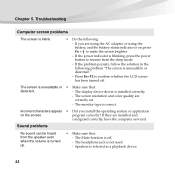
... sure that:
distorted.
- The display device driver is installed correctly.
- The screen resolution and color quality are
correctly set.
- The monitor type is correct.
Incorrect characters appear • Did you install the operating system or application
on the screen.
program correctly? If they are installed and
configured correctly, have the computer serviced.
Sound problems
No sound...
Lenovo IdeaPad U160/U165 User Guide V1.0 - Page 63
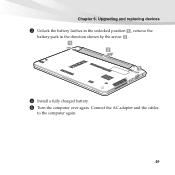
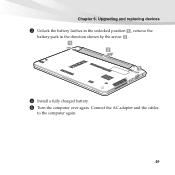
Chapter 6. Upgrading and replacing devices
3 Unlock the battery latches in the unlocked position , remove the
battery pack in the direction shown by the arrow . 1 2
1
4 Install a fully charged battery. 5 Turn the computer over again. Connect the AC adapter and the cables
to the computer again.
49
Lenovo IdeaPad U160/U165 User Guide V1.0 - Page 64
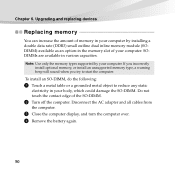
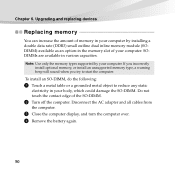
... 6. Upgrading and replacing devices
Replacing memory
You can increase the amount of memory in your computer by installing a double data rate (DDR3) small outline dual inline memory module (SODIMM)-available as an option-in the memory slot of your computer. SODIMMs are available in various capacities.
Note: Use only the memory types supported by your computer. If you incorrectly install optional...
Lenovo IdeaPad U160/U165 User Guide V1.0 - Page 69
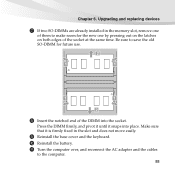
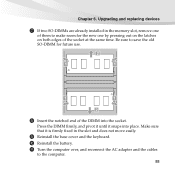
Chapter 6. Upgrading and replacing devices
7 If two SO-DIMMs are already installed in the memory slot, remove one
of them to make room for the new one by pressing out on the latches on both edges ...fixed in the slot and does not move easily.
9 Reinstall the base cover and the keyboard. 0 Reinstall the battery. A Turn the computer over, and reconnect the AC adapter and the cables
to the computer.
55
Lenovo IdeaPad U160/U165 User Guide V1.0 - Page 70
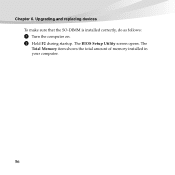
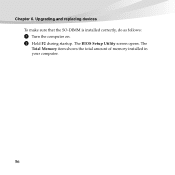
Chapter 6. Upgrading and replacing devices To make sure that the SO-DIMM is installed correctly, do as follows:
1 Turn the computer on. 2 Hold F2 during startup. The BIOS Setup Utility screen opens. The
Total Memory item shows the total amount of memory installed in your computer.
56
Lenovo IdeaPad U160/U165 User Guide V1.0 - Page 79
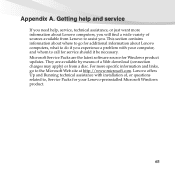
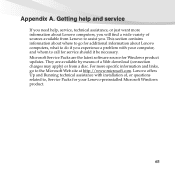
... software source for Windows product updates. They are available by means of a Web download (connection charges may apply) or from a disc. For more specific information and links, go to the Microsoft Web site at http://www.microsoft.com. Lenovo offers Up and Running technical assistance with installation of, or questions related to, Service Packs for your Lenovo-preinstalled Microsoft Windows...
Lenovo IdeaPad U160/U165 User Guide V1.0 - Page 81
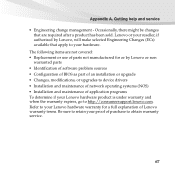
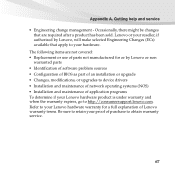
... use of parts not manufactured for or by Lenovo or non
warranted parts • Identification of software problem sources • Configuration of BIOS as part of an installation or upgrade • Changes, modifications, or upgrades to device drivers • Installation and maintenance of network operating systems (NOS) • Installation and maintenance of application programs To determine if...
Lenovo IdeaPad U160/U165 User Guide V1.0 - Page 82
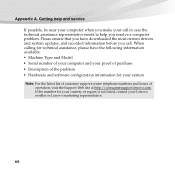
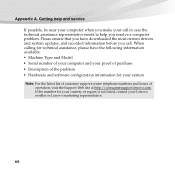
... ensure that you have downloaded the most current drivers and system updates, and recorded information before you call. When calling for technical assistance, please have the following information available: • Machine Type and Model • Serial number of your computer and your proof of purchase • Description of the problem • Hardware and software configuration information for...
Lenovo IdeaPad U160/U165 User Guide V1.0 - Page 94
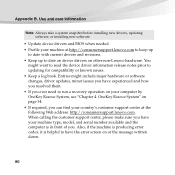
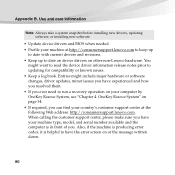
... or software changes, driver updates, minor issues you have experienced and how you resolved them. • If you ever need to run a recovery operation on your computer by OneKey Rescue System, see "Chapter 4. OneKey Rescue System" on page 34. • If required, you can find your country's customer support center at the following Web address: http://consumersupport.lenovo...
Lenovo IdeaPad U160/U165 User Guide V1.0 - Page 99
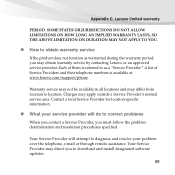
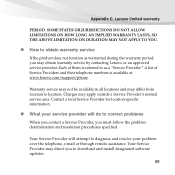
....
What your service provider will do to correct problems
When you contact a Service Provider, you must follow the problem determination and resolution procedures specified.
Your Service Provider will attempt to diagnose and resolve your problem over the telephone, e-mail or through remote assistance. Your Service Provider may direct you to download and install designated software updates.
85
Lenovo IdeaPad U160/U165 User Guide V1.0 - Page 100
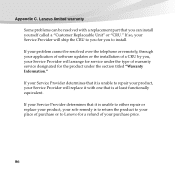
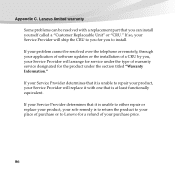
Appendix C. Lenovo limited warranty
Some problems can be resolved with a replacement part that you can install yourself called a "Customer Replaceable Unit" or "CRU." If so, your Service Provider will ship the CRU to you for you to install.
If your problem cannot be resolved over the telephone or remotely, through your application of software updates or the installation of...

