Lenovo IdeaPad Y410p driver and firmware
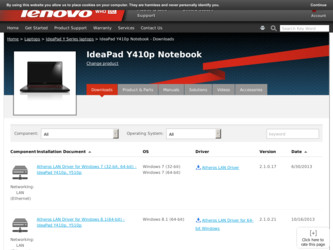
Related Lenovo IdeaPad Y410p Manual Pages
Download the free PDF manual for Lenovo IdeaPad Y410p and other Lenovo manuals at ManualOwl.com
Y410 User's Guide V1.0 - Page 9
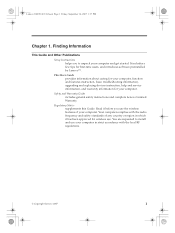
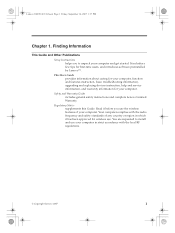
... Guide and Other Publications Setup Instructions helps you to unpack your computer and get started. It includes a few tips for first-time users, and introduces software preinstalled by Lenovo™. This User Guide provides information about caring for your computer, function and features instruction, basic troubleshooting information, upgrading and replacing devices instruction, help and service...
Y410 User's Guide V1.0 - Page 13
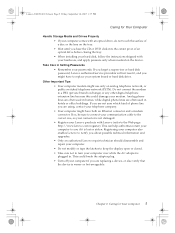
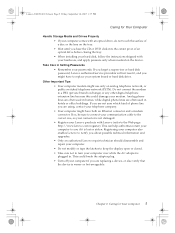
... needed on the device.
Take Care in Setting Passwords • Remember your passwords. If you forget a supervisor or hard disk password, Lenovo authorized service providers will not reset it, and you might have to replace your system board or hard disk drive.
Other Important Tips • Your computer modem might use only an analog telephone network, or public-switched telephone network (PSTN). Do...
Y410 User's Guide V1.0 - Page 20
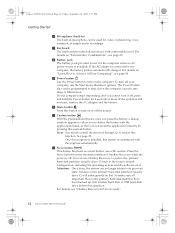
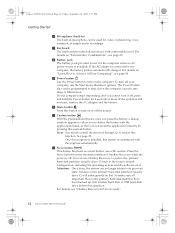
... caution. Press the Novo button to enter the main interface of OneKey Recovery while the power is off. You can use OneKey Recovery to restore the primary hard disk partition (usually drive C) back to the factory default configuration, including the operating system and the software on it. Attention: Once done, the system can no longer return...
Y410 User's Guide V1.0 - Page 21
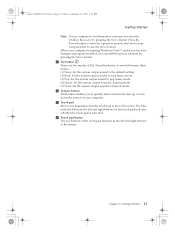
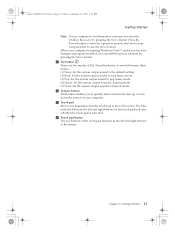
... use the Novo button.
When your computer is running Windows Vista™, and if you have the EnergyCut program installed, you can shift the power schemes by pressing the Novo button. m EQ button There are five modes of EQ. Press this button to switch between these modes. (1) None: Set the system output sound to the...
Y410 User's Guide V1.0 - Page 22
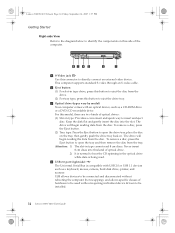
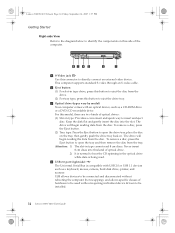
...
d USB 2.0 port (right side) The Universal Serial Bus is compatible with USB 2.0 or USB 1.1 devices such as a keyboard, mouse, camera, hard disk drive, printer, and scanner. USB allows devices to be connected and disconnected without rebooting the computer (hot swapping), and allows specific classes of hardware to be used without requiring individual device drivers to be installed.
14 Lenovo 3000...
Y410 User's Guide V1.0 - Page 24
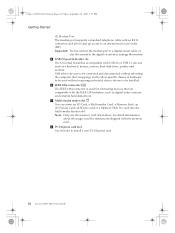
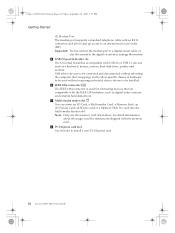
... dial up access to an internet service provider (ISP). Important: Do not connect the modem port to a digital circuit cable, or
else the current in the digital circuit may damage the modem. e USB 2.0 port (left side)
The Universal Serial Bus is compatible with USB 2.0 or USB 1.1 devices such as a keyboard, mouse, camera, hard disk drive, printer and scanner. USB allows devices to be connected and...
Y410 User's Guide V1.0 - Page 25
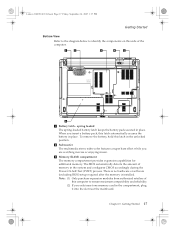
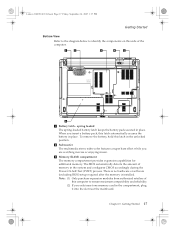
... system and configures CMOS accordingly during the Power-On Self-Test (POST) process. There is no hardware or software (including BIOS) setup required after the memory is installed. Note: (1) Only purchase expansion modules from authorized retailers of this computer to ensure maximum compatibility and reliability. (2) If you only insert one memory card in the compartment, plug it into the...
Y410 User's Guide V1.0 - Page 35
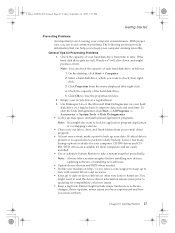
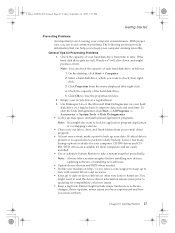
...-RW drives and CDRW/DVD drives are available for most computers and are easily installed.
• Use or schedule System Restore to take a system snapshot periodically.
Note: Always take a system snapshot before installing new drivers, updating software, or installing new software.
• Update device drivers and BIOS when needed. • Profile your machine at http://www.lenovo.com/support to...
Y410 User's Guide V1.0 - Page 36
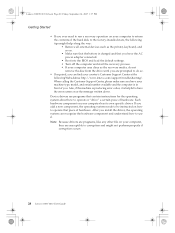
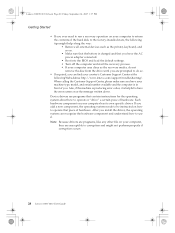
... factory-installed state, the following tips might help along the way: • Remove all external devices such as the printer, keyboard, and so on. • Make sure that the battery is charged and that you have the AC power adapter connected. • Boot into the BIOS and load the default settings. • Turn off the computer and start the recovery...
Y410 User's Guide V1.0 - Page 37
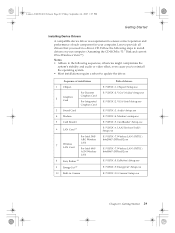
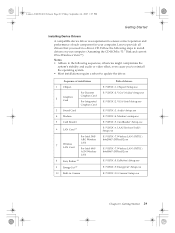
...update the driver.
Sequence of installation
1 Chipset
2
Graphics Card
For Discrete Graphics Card
For Integrated Graphics Card
3 Sound Card
4 Modem
5 Card Reader
6 LAN Card *1
7
Wireless LAN Card
For Intel 3945 ABG Wireless LAN
For Intel 4965 AGN Wireless LAN
8 Easy Button *3
9 EnergyCut *3
10 Built-in Camera
Path of drivers E:\VISTA\1. Chipset\Setup.exe E:\VISTA\2. VGA\Nvidia\Setup...
Y410 User's Guide V1.0 - Page 38
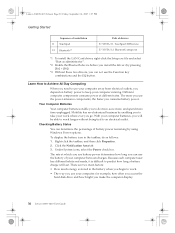
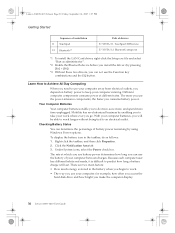
Lenovo 3000Y410 UG.book Page 30 Friday, September 14, 2007 1:37 PM
Getting Started
Sequence of installation 11 Touchpad 12 Bluetooth*2
Path of drivers E:\VISTA\11. Touchpad\DPInst.exe E:\VISTA\12. Bluetooth\setup.exe
*1 To install the LAN Card driver, right-click the Setup.exe file and select "Run as administrator".
*2 Enable the Bluetooth device before you install the driver. (by pressing [Fn...
Y410 User's Guide V1.0 - Page 41
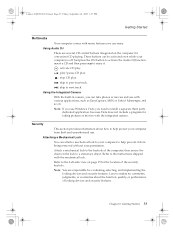
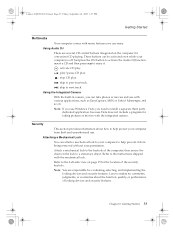
...! Messenger, and so on. Note: If you use Windows Vista, you need to install a separate third party dedicated application, because Vista does not include a program for taking pictures or movies with the integrated camera.
Security This section provides information about how to help protect your computer from theft and unauthorized use.
Attaching a Mechanical Lock...
Y410 User's Guide V1.0 - Page 48
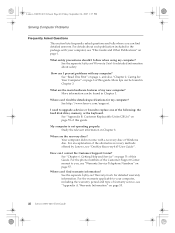
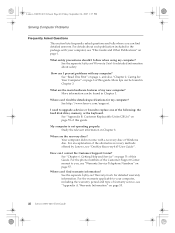
...://www.lenovo.com/support.
I need to upgrade a device or I need to replace one of the following: the hard disk drive, memory, or the keyboard.
See "Appendix B. Customer Replaceable Units (CRUs)" on page 59 of this guide.
My computer is not operating properly. Study the relevant information in Chapter 3.
Where are the recovery discs? Your computer did not come with a recovery disc or Windows...
Y410 User's Guide V1.0 - Page 49
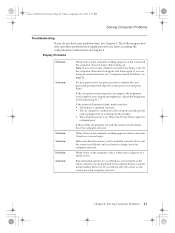
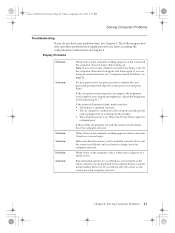
... memory card is installed correctly. If it is, but the screen is still blank, and you hear five beeps, have the computer serviced.
When I turn on the computer, only a white cursor appears on a blank screen.
Restore backed-up files to your Windows environment or the entire contents of your hard disk to the original factory contents using OneKey Recovery...
Y410 User's Guide V1.0 - Page 52
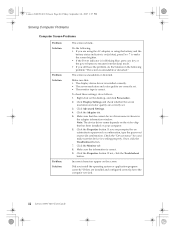
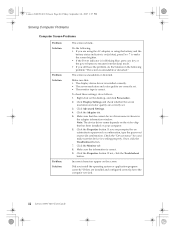
... on the desktop, and click Personalize. 2. Click Display Settings and check whether the screen
resolution and color quality are correctly set. 3. Click Advanced Settings. 4. Click the Adapter tab. 5. Make sure that the correct device driver name is shown in
the adapter information window. Note: The device driver name depends on the video chip that has been installed on your computer. 6. Click the...
Y410 User's Guide V1.0 - Page 57
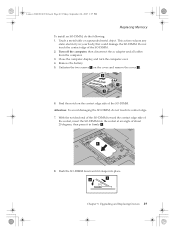
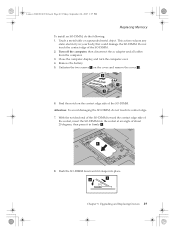
...Memory
To install an SO-DIMM, do the following: 1. Touch a metal table or a grounded metal object. This action reduces any
static electricity in your body, that could damage the SO-DIMM. Do not touch the contact edge of the SO-DIMM. 2. Turn off the computer; then disconnect the ac adapter and all cables from the computer... it snaps into place.
2
1
Chapter 5. Upgrading and Replacing Devices 49
Y410 User's Guide V1.0 - Page 59
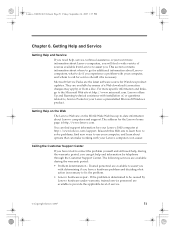
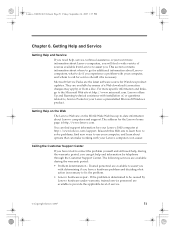
... installation of, or questions related to, Service Packs for your Lenovo-preinstalled Microsoft Windows product.
Getting Help on the Web
The Lenovo Web site on the World Wide Web has up-to-date information about Lenovo computers and support. The address for the Lenovo home page is http://www.lenovo.com.
You can find support information for your Lenovo 3000 computer at http://www.lenovo.com/support...
Y410 User's Guide V1.0 - Page 60
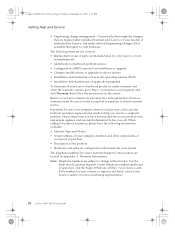
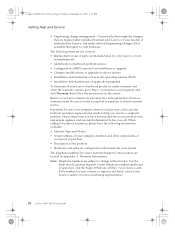
... installation or upgrade • Changes, modifications, or upgrades to device drivers • Installation and maintenance of network operating systems (NOS) • Installation and maintenance of application programs To determine if your Lenovo hardware product is under warranty and when the warranty expires, go to http://www.lenovo.com/support, and click Warranty, then follow the instructions...
Y410 User's Guide V1.0 - Page 67
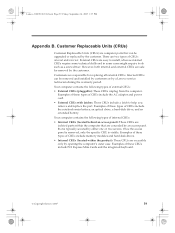
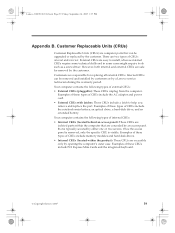
... is removed, only the specific CRU is visible. Examples of these types of CRUs include memory modules and hard disk drives. • Internal CRUs (located within the product): These CRUs are accessible only by opening the computer's outer case. Examples of these CRUs include PCI Express Mini Cards and the integrated keyboard.
© Copyright Lenovo 2007
59
Y410 User's Guide V1.0 - Page 80
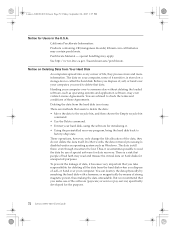
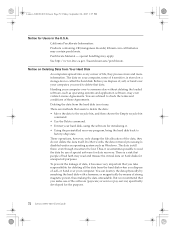
..., sell, or hand over your computer. You can destroy the data physically by smashing the hard disk with a hammer, or magnetically by means of strong magnetic power, thus making the data unreadable. But we recommend that you make use of the software (payware) or service (pay service) specifically developed for the purpose.
72 Lenovo 3000 Y410 User Guide

