Lenovo IdeaPad Y470 driver and firmware
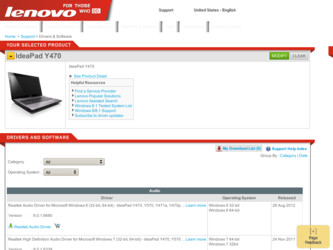
Related Lenovo IdeaPad Y470 Manual Pages
Download the free PDF manual for Lenovo IdeaPad Y470 and other Lenovo manuals at ManualOwl.com
Lenovo Y470/Y570 Hardware Maintenance Manual - Page 2
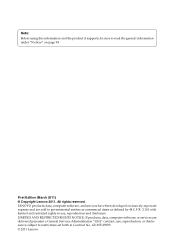
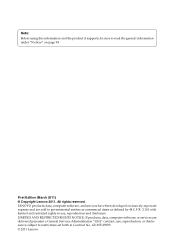
...supports, be sure to read the general information under "Notices" on page 98.
First Edition (March 2011) © Copyright Lenovo 2011. All rights reserved. LENOVO products, data, computer software, and services..., data, computer software, or services are delivered pursuant a General Services Administration "GSA" contract, use, reproduction, or disclosure is subject to restrictions set forth in ...
Lenovo Y470/Y570 Hardware Maintenance Manual - Page 7
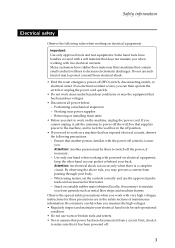
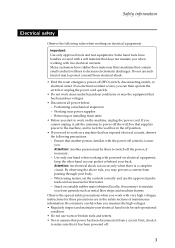
... when working with powered-on electrical equipment; keep the other hand in your pocket or behind your back. Attention: An electrical shock can occur only when there is a complete circuit. By observing the above rule, you may prevent a current from passing through your body. - When using testers, set the controls correctly and use...
Lenovo Y470/Y570 Hardware Maintenance Manual - Page 9
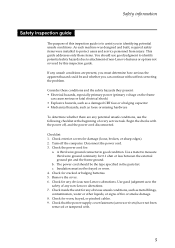
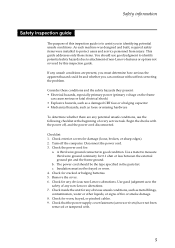
... was designed and built, required safety items were installed to protect users and service personnel from injury. This guide addresses only those items. You should use good judgment to identify potential safety hazards due to attachment of non-Lenovo features or options not covered by this inspection guide.
If any unsafe conditions are present, you must...
Lenovo Y470/Y570 Hardware Maintenance Manual - Page 18
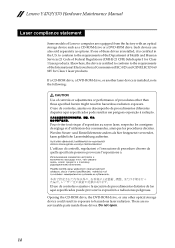
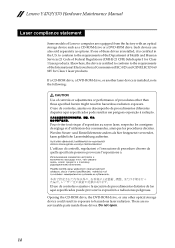
Lenovo Y470/Y570 Hardware Maintenance Manual
Laser compliance statement
Some models of Lenovo computer are equipped from the factory with an optical storage device such as a CD-ROM drive or a DVD-ROM drive. Such devices are also sold separately as options. If one of these drives is installed, it is certified in the U.S. to conform to the requirements of the Department of Health and Human Services ...
Lenovo Y470/Y570 Hardware Maintenance Manual - Page 20
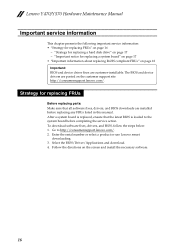
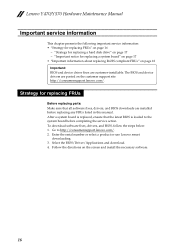
... sure that all software fixes, drivers, and BIOS downloads are installed before replacing any FRUs listed in this manual. After a system board is replaced, ensure that the latest BIOS is loaded to the system board before completing the service action. To download software fixes, drivers, and BIOS, follow the steps below: 1. Go to http://consumersupport.lenovo.com/. 2. Enter the serial number or...
Lenovo Y470/Y570 Hardware Maintenance Manual - Page 27
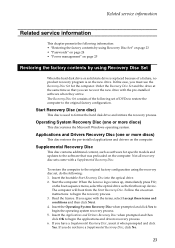
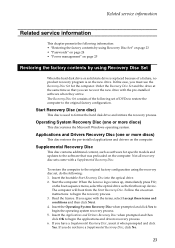
... for specific models and updates to the software that was preloaded on the computer. Not all recovery disc sets come with a Supplemental Recovery Disc.
To restore the computer to the original factory configuration using the recovery disc set, do the following: 1. Insert the bootable Start Recovery Disc into the optical drive. 2. Start the computer. When the Lenovo logo comes up, immediately...
Lenovo Y470/Y570 Hardware Maintenance Manual - Page 28
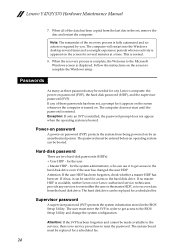
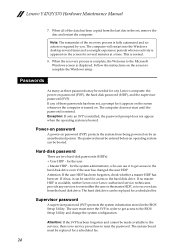
... normal.
8. When the recovery process is complete, the Welcome to the Microsoft Windows screen is displayed. Follow the instructions on the screen to complete the Windows setup.
Passwords
As many as three passwords may be needed for any Lenovo computer: the power-on password (POP), the hard disk password (HDP), and the supervisor password (SVP). If any of these passwords has been set, a prompt for...
Lenovo Y470/Y570 Hardware Maintenance Manual - Page 32
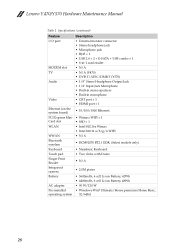
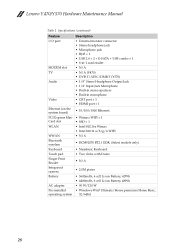
Lenovo Y470/Y570 Hardware Maintenance Manual
Table 1. Specifications (continued)
Feature I/O port
MODEM slot TV
Audio
Video
Ethernet (on the system board) PCI Express Mini Card slot WLAN
WWAN Bluetooth wireless Keyboard Touch pad Finger Print Reader Integrated camera Battery
AC adapter Pre-installed operating system
Description • External monitor connector • Stereo headphone jack &#...
Lenovo IdeaPad Y470Y570 Limited Warranty - Page 1
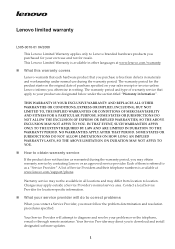
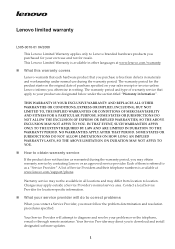
....
„ What your service provider will do to correct problems
When you contact a Service Provider, you must follow the problem determination and resolution procedures specified.
Your Service Provider will attempt to diagnose and resolve your problem over the telephone, e-mail or through remote assistance. Your Service Provider may direct you to download and install designated software updates.
1
Lenovo IdeaPad Y470Y570 Limited Warranty - Page 2
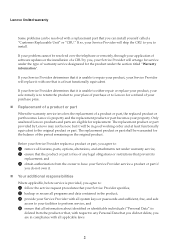
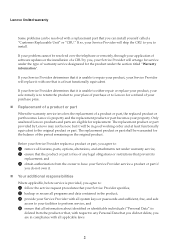
Lenovo limited warranty
Some problems can be resolved with a replacement part that you can install yourself called a "Customer Replaceable Unit" or "CRU." If so, your Service Provider will ship the CRU to you to install.
If your problem cannot be resolved over the telephone or remotely, through your application of software updates or the installation of a CRU by you...
Lenovo IdeaPad Y470Y570 Limited Warranty - Page 3
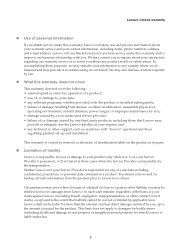
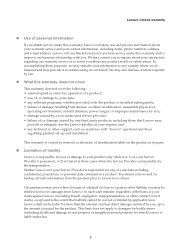
... by a non-authorized service provider; • failure of, or damage caused by, any third party products, including those that Lenovo may
provide or integrate into the Lenovo product at your request; and • any technical or other support, such as assistance with "how-to" questions and those
regarding product set-up and installation.
This warranty is voided...
Lenovo IdeaPad Y470Y570 User Guide V1.0 - Page 2
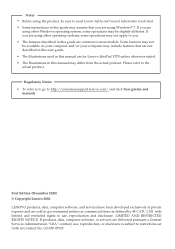
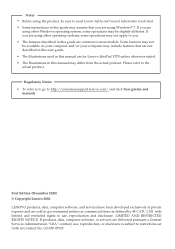
... for Lenovo IdeaPad Y570 unless otherwise stated. • The illustrations in this manual may differ from the actual product. Please refer to the actual product.
Regulatory Notice • To refer to it, go to http://consumersupport.lenovo.com/ and click User guides and
manuals.
First Edition (December 2010) © Copyright Lenovo 2010. LENOVO products, data, computer software, and services have...
Lenovo IdeaPad Y470Y570 User Guide V1.0 - Page 28
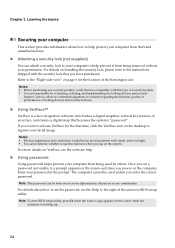
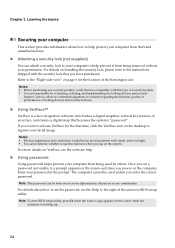
... you power on the computer. Enter your password at the prompt. The computer cannot be used unless you enter the correct password. Note: This password can be from one to seven alphanumeric characters in any combination. For details about how to set the password, see the Help to the right of the screen in BIOS setup utility. Note: To enter BIOS setup...
Lenovo IdeaPad Y470Y570 User Guide V1.0 - Page 32
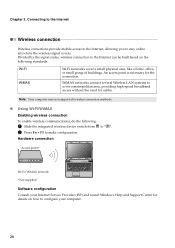
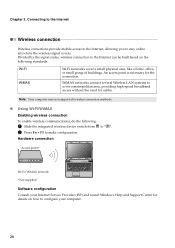
... wireless connection
To enable wireless communications, do the following:
1 Slide the integrated wireless device switch from to . 2 Press Fn + F5 to make configuration.
Hardware connection
Access point *
Wi-Fi/WiMAX network
* Not supplied
Software configuration Consult your Internet Service Provider (ISP) and search Windows Help and Support Center for details on how to configure your computer...
Lenovo IdeaPad Y470Y570 User Guide V1.0 - Page 33
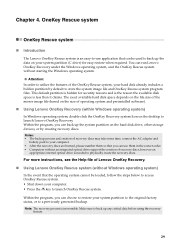
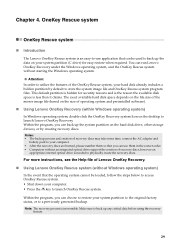
... size of operating system and preinstalled software).
„ Using Lenovo OneKey Recovery (within Windows operating system)
In Windows operating system, double click the OneKey Recovery system Icon on the desktop to launch Lenovo OneKey Recovery. Within the program, you can back up the system partition on the hard disk drive, other storage devices, or by creating recovery discs. Notes: • The...
Lenovo IdeaPad Y470Y570 User Guide V1.0 - Page 34
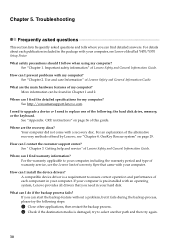
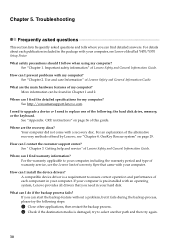
... can I find the detailed specifications for my computer? See http://consumersupport.lenovo.com.
I need to upgrade a device or I need to replace one of the following: the hard disk drive, memory, or the keyboard.
See "Appendix. CRU instructions" on page 36 of this guide.
Where are the recovery discs? Your computer did not come with a recovery disc. For an explanation of the alternative...
Lenovo IdeaPad Y470Y570 User Guide V1.0 - Page 36


... adapter is connected to the computer and the power cord is plugged into a working electrical outlet. - The computer power is on. (Press the power button again for confirmation.) - The memory is installed correctly.
• If these items are properly set, and the screen remains blank, have the computer serviced.
When I turn on the computer, only a • Restore backed-up files to your Windows...
Lenovo IdeaPad Y470Y570 User Guide V1.0 - Page 37
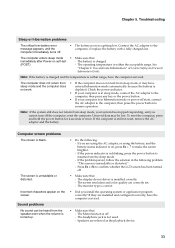
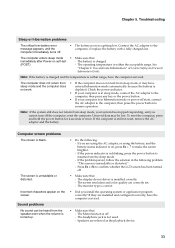
... has been turned off.
• Make sure that: - The display device driver is installed correctly. - The screen resolution and color quality are correctly set. - The monitor type is correct.
• Did you install the operating system or application program correctly? If they are installed and configured correctly, have the computer serviced.
• Make sure that: - The Mute function is off...
Lenovo IdeaPad Y470Y570 User Guide V1.0 - Page 40
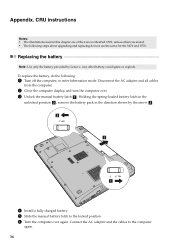
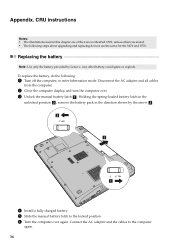
... hibernation mode. Disconnect the AC adapter and all cables
from the computer.
2 Close the computer display, and turn the computer over. 3 Unlock the manual battery latch a . Holding the spring-loaded battery latch in the
unlocked position b , remove the battery pack in the direction shown by the arrow c . b1
c
a
4 Install a fully charged battery. 5 Slide the manual battery latch to the locked...
Lenovo IdeaPad Y470Y570 User Guide V1.0 - Page 41
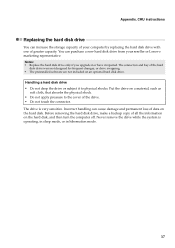
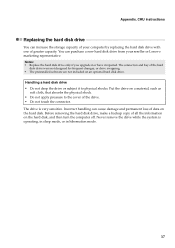
... instructions
Replacing the hard disk drive
You can increase the storage capacity of your computer by replacing the hard disk drive with one of greater capacity. You can purchase a new hard disk drive from your reseller or Lenovo marketing representative. Notes: • Replace the hard disk drive only if you upgrade it or have it repaired. The connectors and bay of the hard
disk drive...

