Lenovo IdeaPad Z475 driver and firmware
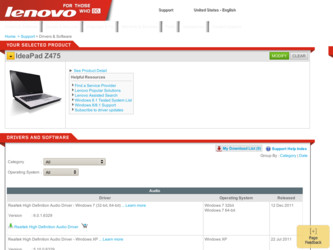
Related Lenovo IdeaPad Z475 Manual Pages
Download the free PDF manual for Lenovo IdeaPad Z475 and other Lenovo manuals at ManualOwl.com
Lenovo IdeaPad Z475 Hardware Maintenance Manual - Page 2
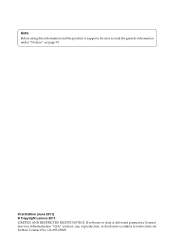
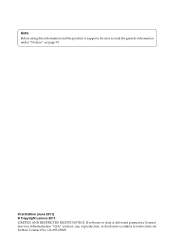
... and the product it supports, be sure to read the general information under "Notices" on page 99.
First Edition (June 2011) © Copyright Lenovo 2011. LIMITED AND RESTRICTED RIGHTS NOTICE: If software or data is delivered pursuant a General Services Administration "GSA" contract, use, reproduction, or disclosure is subject to restrictions set forth in Contract No...
Lenovo IdeaPad Z475 Hardware Maintenance Manual - Page 3
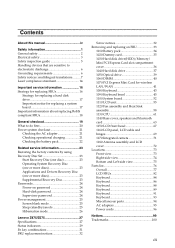
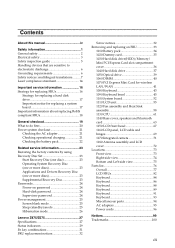
... 1020 Dummy card 35 1030 Hard disk drive(HDD)/Memory/ Mini PCI Express Card slot compartment cover 36 1040 Hard disk drive 37 1050 Optical drive 39 1060 DIMM 40 1070 PCI Express Mini Card for wireless LAN/WAN 41 1080 Keyboard 43 1090 Keyboard bezel 45 1100 System board 52 1110 LCD unit 55 1120 Fan assembly and Heat Sink assembly 58 1130 CPU 61...
Lenovo IdeaPad Z475 Hardware Maintenance Manual - Page 7
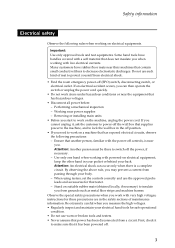
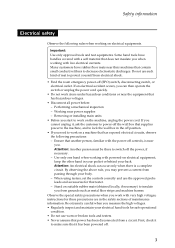
... when working with powered-on electrical equipment; keep the other hand in your pocket or behind your back. Attention: An electrical shock can occur only when there is a complete circuit. By observing the above rule, you may prevent a current from passing through your body. - When using testers, set the controls correctly and use...
Lenovo IdeaPad Z475 Hardware Maintenance Manual - Page 9
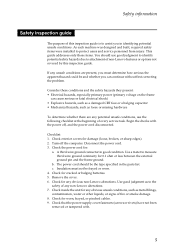
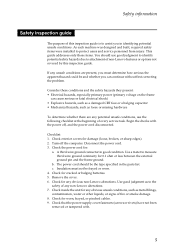
... was designed and built, required safety items were installed to protect users and service personnel from injury. This guide addresses only those items. You should use good judgment to identify potential safety hazards due to attachment of non-Lenovo features or options not covered by this inspection guide.
If any unsafe conditions are present, you must...
Lenovo IdeaPad Z475 Hardware Maintenance Manual - Page 18
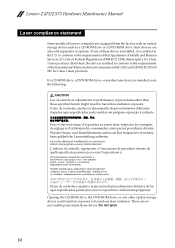
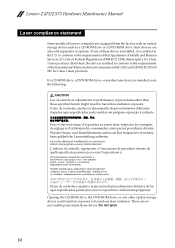
Lenovo Z475/Z575 Hardware Maintenance Manual
Laser compliance statement
Some models of Lenovo computer are equipped from the factory with an optical storage device such as a CD-ROM drive or a DVD-ROM drive. Such devices are also sold separately as options. If one of these drives is installed, it is certified in the U.S. to conform to the requirements of the Department of Health and Human Services ...
Lenovo IdeaPad Z475 Hardware Maintenance Manual - Page 20
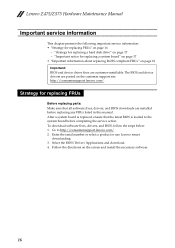
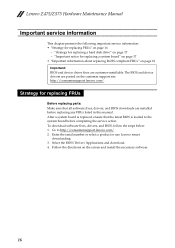
... sure that all software fixes, drivers, and BIOS downloads are installed before replacing any FRUs listed in this manual. After a system board is replaced, ensure that the latest BIOS is loaded to the system board before completing the service action. To download software fixes, drivers, and BIOS, follow the steps below: 1. Go to http://consumersupport.lenovo.com/. 2. Enter the serial number or...
Lenovo IdeaPad Z475 Hardware Maintenance Manual - Page 27
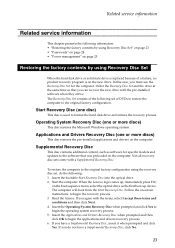
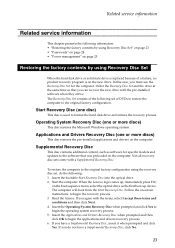
... for specific models and updates to the software that was preloaded on the computer. Not all recovery disc sets come with a Supplemental Recovery Disc.
To restore the computer to the original factory configuration using the recovery disc set, do the following: 1. Insert the bootable Start Recovery Disc into the optical drive. 2. Start the computer. When the Lenovo logo comes up, immediately...
Lenovo IdeaPad Z475 Hardware Maintenance Manual - Page 28
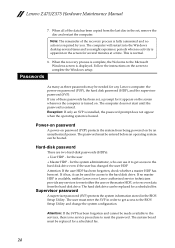
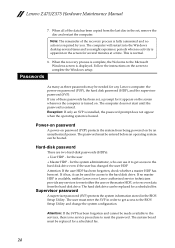
... normal.
8. When the recovery process is complete, the Welcome to the Microsoft Windows screen is displayed. Follow the instructions on the screen to complete the Windows setup.
Passwords
As many as three passwords may be needed for any Lenovo computer: the power-on password (POP), the hard disk password (HDP), and the supervisor password (SVP). If any of these passwords has been set, a prompt for...
Lenovo IdeaPad Z475 Hardware Maintenance Manual - Page 32
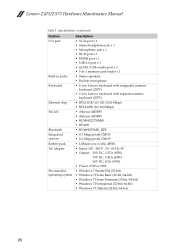
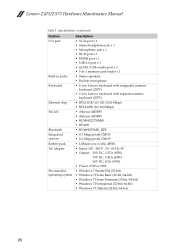
... (continued)
Feature I/O port
Built-in audio Keyboard
Ethernet chip WLAN
Bluetooth Integrated camera Battery pack AC adapter
Pre-installed operating system
Description
• VGA port x 1 • Stereo headphone jack x 1 • Microphone jack x 1 • RJ-45 port x 1 • HDMI port x 1 • USB 2.0 port x 3 • eSATA/USB combo port x 1 • 5-in-1 memory card reader x 1 •...
Lenovo IdeaPad Z475 UserGuide V1.0 - Page 2
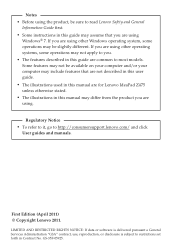
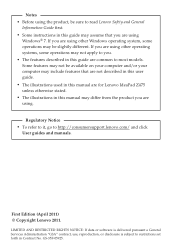
... this manual are for Lenovo IdeaPad Z475 unless otherwise stated. • The illustrations in this manual may differ from the product you are using.
Regulatory Notice • To refer to it, go to http://consumersupport.lenovo.com/ and click
User guides and manuals.
First Edition (April 2011) © Copyright Lenovo 2011.
LIMITED AND RESTRICTED RIGHTS NOTICE: If data or software...
Lenovo IdeaPad Z475 UserGuide V1.0 - Page 24
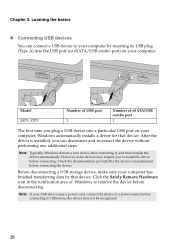
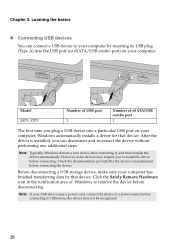
... USB devices You can connect a USB device to your computer by inserting its USB plug (Type A) into the USB port (or eSATA/USB combo port) on your computer.
Model Z475, Z575
Number of USB port 3
Number of eSATA/USB combo port
1
The first time you plug a USB device into a particular USB port on your computer, Windows automatically installs a driver for that device. After the driver is installed...
Lenovo IdeaPad Z475 UserGuide V1.0 - Page 31
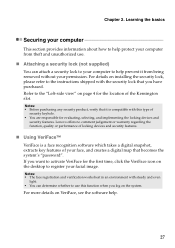
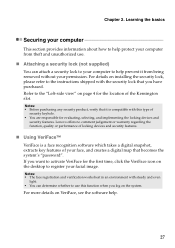
...to your computer to help prevent it from being removed without your permission. For details on installing the security lock, please refer to the instructions shipped with ...devices and security features.
„ Using VeriFace™ VeriFace is a face recognition software which takes a digital snapshot, extracts key features of your face, and creates a digital map that becomes the system's "password...
Lenovo IdeaPad Z475 UserGuide V1.0 - Page 36
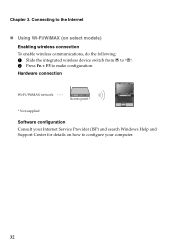
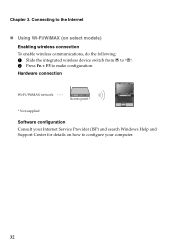
... wireless connection To enable wireless communications, do the following: 1 Slide the integrated wireless device switch from to . 2 Press Fn + F5 to make configuration. Hardware connection
Wi-Fi/WiMAX network
Access point *
* Not supplied
Software configuration Consult your Internet Service Provider (ISP) and search Windows Help and Support Center for details on how to configure your computer...
Lenovo IdeaPad Z475 UserGuide V1.0 - Page 37
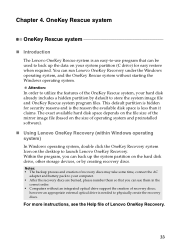
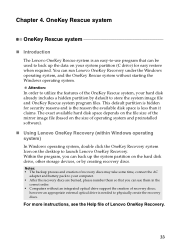
... size of operating system and preinstalled software).
„ Using Lenovo OneKey Recovery (within Windows operating system) In Windows operating system, double click the OneKey Recovery system Icon on the desktop to launch Lenovo OneKey Recovery. Within the program, you can back up the system partition on the hard disk drive, other storage devices, or by creating recovery discs.
Notes: • The...
Lenovo IdeaPad Z475 UserGuide V1.0 - Page 40
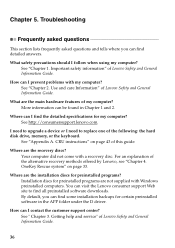
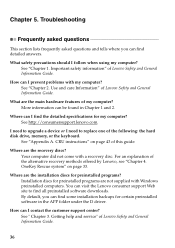
... can I find the detailed specifications for my computer? See http://consumersupport.lenovo.com.
I need to upgrade a device or I need to replace one of the following: the hard disk drive, memory, or the keyboard.
See "Appendix A. CRU instructions" on page 43 of this guide.
Where are the recovery discs? Your computer did not come with a recovery disc. For an explanation of the alternative...
Lenovo IdeaPad Z475 UserGuide V1.0 - Page 41
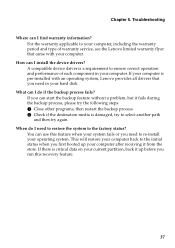
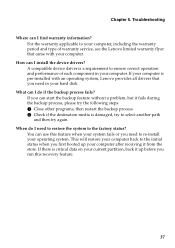
... and type of warranty service, see the Lenovo limited warranty flyer that came with your computer.
How can I install the device drivers? A compatible device driver is a requirement to ensure correct operation and performance of each component in your computer. If your computer is pre-installed with an operating system, Lenovo provides all drivers that you need in your hard disk.
What can I do if...
Lenovo IdeaPad Z475 UserGuide V1.0 - Page 42
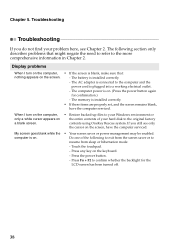
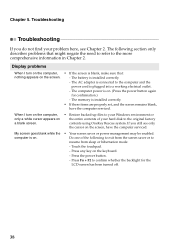
...the screen.
- The battery is installed correctly.
- The AC adapter is connected to the computer and the
power cord is plugged into a working electrical outlet.
- The computer power is on. (Press the power button again
for confirmation.)
- The memory is installed correctly.
• If these items are properly set, and the screen remains blank,
have the computer serviced.
When I turn on the...
Lenovo IdeaPad Z475 UserGuide V1.0 - Page 44
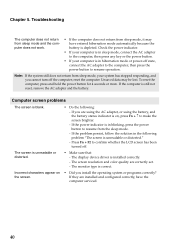
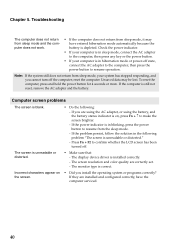
...The screen is unreadable or distorted.
• Make sure that: - The display device driver is installed correctly. - The screen resolution and color quality are correctly set. - The monitor type is correct.
Incorrect characters appear on the screen.
• Did you install the operating system or programs correctly? If they are installed and configured correctly, have the computer serviced.
40
Lenovo IdeaPad Z475 UserGuide V1.0 - Page 49
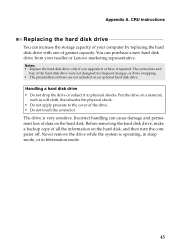
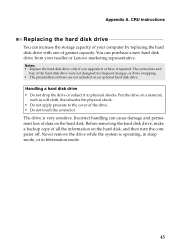
... instructions
Replacing the hard disk drive
You can increase the storage capacity of your computer by replacing the hard disk drive with one of greater capacity. You can purchase a new hard disk drive from your reseller or Lenovo marketing representative.
Notes: • Replace the hard disk drive only if you upgrade it or have it repaired. The connectors and
bay of the hard disk drive...
Lenovo IdeaPad Z475 Product specific Notices - Page 2
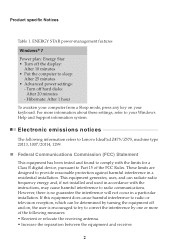
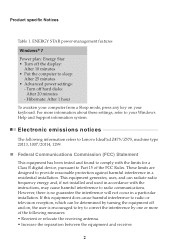
... more information about these settings, refer to your Windows Help and Support information system.
Electronic emissions notices
The following information refers to Lenovo IdeaPad Z475/Z575, machine type 20113, 1007/20114, 1299.
„ Federal Communications Commission (FCC) Statement
This equipment has been tested and found to comply with the limits for a Class B digital device, pursuant to Part...

