Lenovo IdeaTab S2109A driver and firmware
Drivers and firmware downloads for this Lenovo item

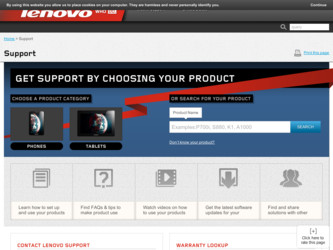
Related Lenovo IdeaTab S2109A Manual Pages
Download the free PDF manual for Lenovo IdeaTab S2109A and other Lenovo manuals at ManualOwl.com
Lenovo IdeaTab S2109A-F User Guide V1.0 - Page 2
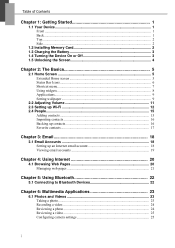
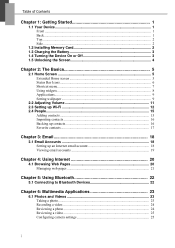
...18 Setting up an Internet email account 18 Viewing email accounts 19
Chapter 4: Using Internet 20
4.1 Browsing Web Pages 20 Managing web pages 21
Chapter 5: Using Bluetooth 22
5.1 Connecting to Bluetooth Devices 22
Chapter 6: Multimedia Applications 23
6.1 Photos and Videos 23 Taking a photo...23 Recording a video 24 Reviewing a photo 24 Reviewing a video 25 Configuring camera settings...
Lenovo IdeaTab S2109A-F User Guide V1.0 - Page 3
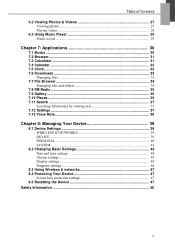
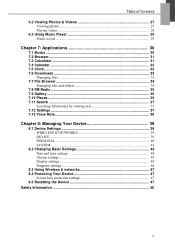
...
Chapter 8: Managing Your Device 39
8.1 Device Settings 39 WIRELESS & NETWORKS 39 DEVICE ...39 PERSONAL ...40 SYSTEM ...41
8.2 Changing Basic Settings 44 Date and time settings 44 Alarms settings ...45 Display settings ...45 Ringtone settings 46
8.3 Using Wireless & networks 47 8.4 Protecting Your Device 47
Screen lock protection settings 47 8.5 Resetting the Device 47 Safety Information...
Lenovo IdeaTab S2109A-F User Guide V1.0 - Page 5
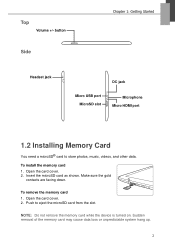
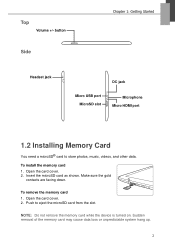
... Started
Headset jack
DC jack
Micro USB port MicroSD slot
Microphone Micro HDMI port
1.2 Installing Memory Card
You need a microSD® card to store photos, music, videos, and other data.
To install the memory card 1. Open the card cover. 2. Insert the microSD card as shown. Make sure the gold
contacts are facing down.
To remove the memory card 1. Open the card cover. 2. Push to eject the...
Lenovo IdeaTab S2109A-F User Guide V1.0 - Page 6
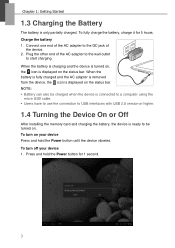
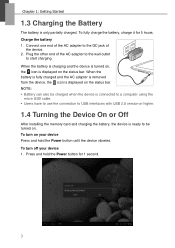
... adapter is removed from the device, the icon is displayed on the status bar. NOTE: • Battery can also be charged when the device is connected to a computer using the
micro USB cable. • Users have to use the connection to USB interfaces with USB 2.0 version or higher.
1.4 Turning the Device On or Off
After installing the memory card and charging the battery, the device...
Lenovo IdeaTab S2109A-F User Guide V1.0 - Page 7
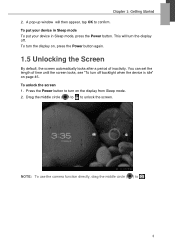
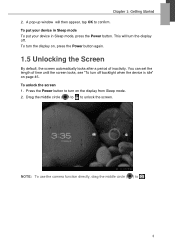
... window will then appear, tap OK to confirm. To put your device in Sleep mode To put your device in Sleep mode, press the Power button. This will turn the display off. To turn the display on, press the Power button again.
1.5 Unlocking the Screen
By default, the screen automatically locks after a period of inactivity. You can set...
Lenovo IdeaTab S2109A-F User Guide V1.0 - Page 9
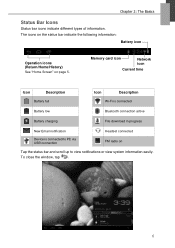
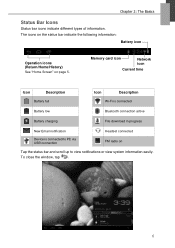
... (Return/Home/History)
See "Home Screen" on page 5.
Memory card icon
Network icon
Current time
Icon
Description
Battery full
Icon
Description
Wi-Fi is connected
Battery low
Bluetooth connection active
Battery charging
File download in progress
New Email notification
Headset connected
Device is connected to PC via USB connection
FM radio on
Tap the status bar...
Lenovo IdeaTab S2109A-F User Guide V1.0 - Page 11
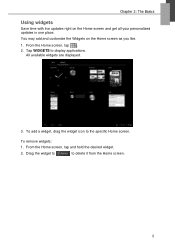
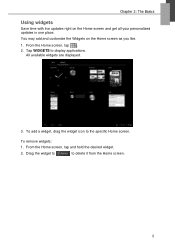
... on the Home screen and get all your personalized updates in one place. You may add and customize the Widgets on the Home screen as you like. 1. From the Home screen, tap . 2. Tap WIDGETS to display applications.
All available widgets are displayed.
3. To add a widget, drag the widget icon to the specific Home...
Lenovo IdeaTab S2109A-F User Guide V1.0 - Page 16
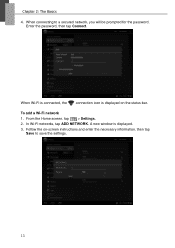
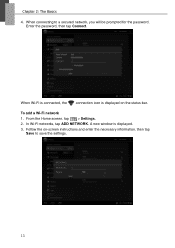
... connecting to a secured network, you will be prompted for the password. Enter the password, then tap Connect.
When Wi-Fi is connected, the
connection icon is displayed on the status bar.
To add a Wi-Fi network
1. From the Home screen, tap > Settings. 2. In Wi-Fi networks, tap ADD NETWORK. A new window is displayed. 3. Follow the on-screen instructions and enter the...
Lenovo IdeaTab S2109A-F User Guide V1.0 - Page 27
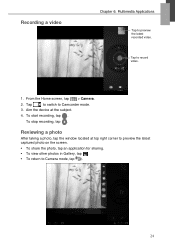
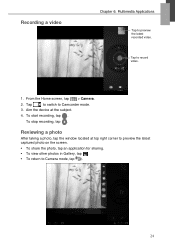
... 6: Multimedia Applications
Tap to preview the latest recorded video.
Tap to record video.
1. From the Home screen, tap > Camera.
2. Tap
to switch to Camcorder mode.
3. Aim the device at the subject.
4. To start recording, tap .
To stop recording, tap .
Reviewing a photo
After taking a photo, tap the window located at top right corner to preview the latest captured...
Lenovo IdeaTab S2109A-F User Guide V1.0 - Page 28
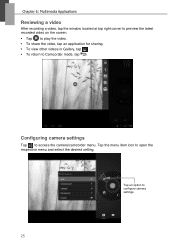
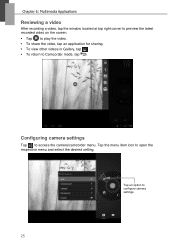
...
After recording a video, tap the window located at top right corner to preview the latest recorded video on the screen. • Tap to play the video. • To share the video, tap an application for sharing. • To view other videos in Gallery, tap . • To return to Camcorder mode, tap .
Configuring camera settings
Tap...
Lenovo IdeaTab S2109A-F User Guide V1.0 - Page 33
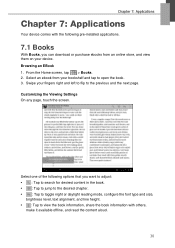
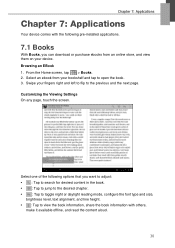
Chapter 7: Applications
Chapter 7: Applications
Your device comes with the following pre-installed applications.
7.1 Books
With Books, you can download or purchase ebooks from an online store, and view them on your device. Browsing an EBook 1. From the Home screen, tap > Books. 2. Select an ebook from your bookshelf and tap to open the book. 3. Swipe your...
Lenovo IdeaTab S2109A-F User Guide V1.0 - Page 36
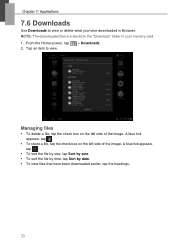
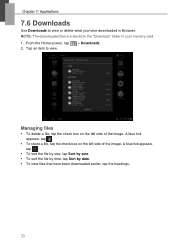
... view or delete what you have downloaded in Browser. NOTE: The downloaded files are stored in the "Download" folder in your memory card.
1. From the Home screen, tap 2. Tap an item to view.
> Downloads.
Managing files
• To delete a file, tap the check box on the left side ...sort the file by time, tap Sort by date. • To view files that have been downloaded earlier, tap the headings.
33
Lenovo IdeaTab S2109A-F User Guide V1.0 - Page 39
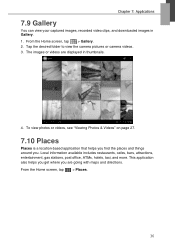
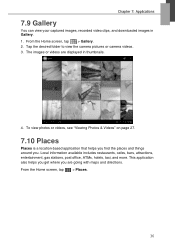
Chapter 7: Applications
7.9 Gallery
You can view your captured images, recorded video clips, and downloaded images in Gallery. 1. From the Home screen, tap > Gallery. 2. Tap the desired folder to view the camera pictures or camera videos. 3. The images or videos are displayed in thumbnails.
4. To view photos or videos, see "Viewing Photos & Videos" on page 27.
7.10...
Lenovo IdeaTab S2109A-F User Guide V1.0 - Page 43
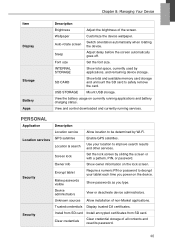
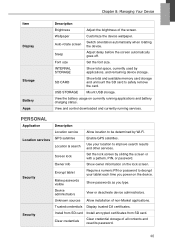
... available memory card storage and unmount the SD card to safely remove the card.
USB STORAGE
Mount USB storage.
View the battery usage on currently running applications and battery charging status.
View and control downloaded and currently running services.
PERSONAL
Application Location services
Security
Security
Description
Location service
Allow location to be determined by Wi-Fi.
GPS...
Lenovo IdeaTab S2109A-F User Guide V1.0 - Page 45
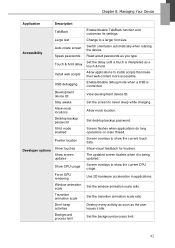
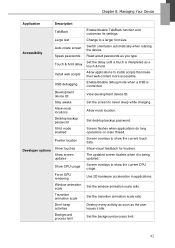
... & hold delay
Install web scripts
USB debugging
Development device ID Stay awake Allow mock locations Desktop backup password Strict mode enabled
Pointer location
Show touches Show screen updates
Show CPU usage
Force GPU rendering Window animation scale Transition animation scale Don't keep activities Background process limit
Enable/disable TalkBack function and customize its settings. Change to...
Lenovo IdeaTab S2109A-F User Guide V1.0 - Page 46
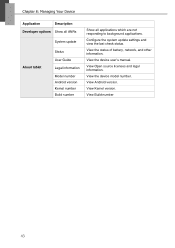
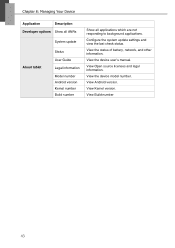
... Show all ANRs
System update
About tablet
Status
User Guide
Legal information
Model number Android version Kernel number Build number
Show all applications which are not responding to background applications.
Configure the system update settings and view the last check status.
View the status of battery, network, and other information.
View the device user's manual.
View Open source licenses...
Lenovo IdeaTab S2109A-F User Guide V1.0 - Page 53
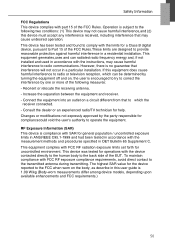
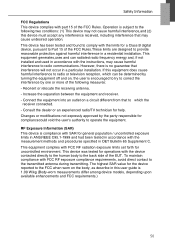
... with the limits for a Class B digital device, pursuant to Part 15 of the FCC Rules.These limits are designed to provide reasonable protection against harmful interference in a residential installation. This equipment generates,uses and can radiated radio frequency energy and, if not installed and used in accordance with the instructions, may cause harmful interference to...
Lenovo IdeaTab S2109A-F User Guide V1.0 - Page 54
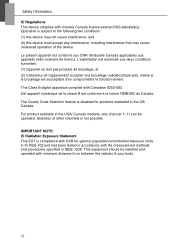
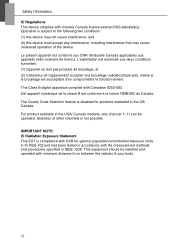
... device may not cause interference, and (2) this device must accept any interference, including interference that may cause undesired operation of the device... le brouillage est susceptible d'en compromettre le fonctionnement. This Class B digital apparatus complies with Canadian ICES-003. Cet appareil numérique de...installed and operated with minimum distance 0 cm between the radiator & your body...
Lenovo IdeaTab S2109A-F Hardware Maintenance Manual - Page 2
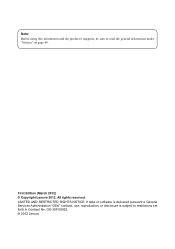
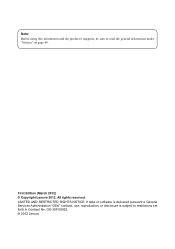
... the product it supports, be sure to read the general information under "Notices" on page 49.
First Edition (March 2012) © Copyright Lenovo 2012. All rights reserved. LIMITED AND RESTRICTED RIGHTS NOTICE: If data or software is delivered pursuant a General Services Administration "GSA" contract, use, reproduction, or disclosure is subject to restrictions set forth in...
Lenovo IdeaTab S2109A-F Hardware Maintenance Manual - Page 20
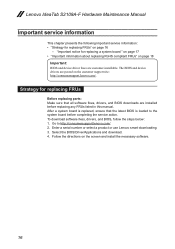
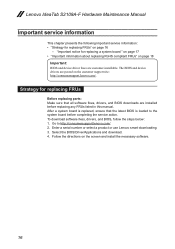
... that all software fixes, drivers, and BIOS downloads are installed before replacing any FRUs listed in this manual. After a system board is replaced, ensure that the latest BIOS is loaded to the system board before completing the service action. To download software fixes, drivers, and BIOS, follow the steps below: 1. Go to http://consumersupport.lenovo.com/. 2. Enter a serial number or select...
