Lenovo J200 driver and firmware
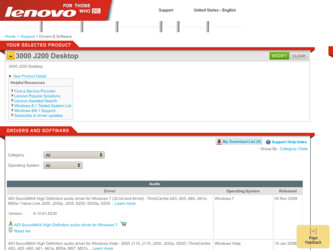
Related Lenovo J200 Manual Pages
Download the free PDF manual for Lenovo J200 and other Lenovo manuals at ManualOwl.com
Hardware Maintenance Manual - Page 45
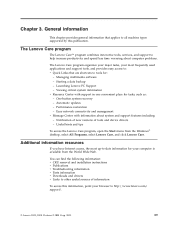
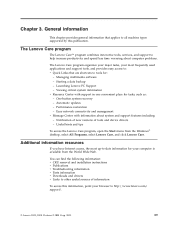
... as: - One-button system recovery - Automatic updates - Performance restoration - Easy network connectivity and management v Message Center with information about system and support features including: - Notification of new versions of tools and device drivers - Useful hints and tips
To access the Lenovo Care program, open the Start menu from the Windows® desktop, select All Programs, select...
Hardware Maintenance Manual - Page 49
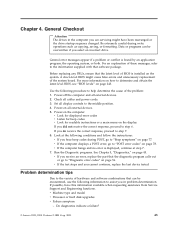
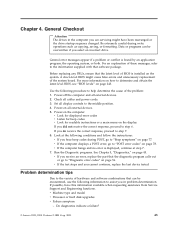
...-level BIOS might cause false errors and unnecessary replacement of the system board. For more information on how to determine and obtain the latest level BIOS, see "BIOS levels" on page 243.
Use the following procedure to help determine the cause of the problem: 1. Power-off the computer and all external devices. 2. Check all cables and power cords. 3. Set all display controls to...
Hardware Maintenance Manual - Page 51
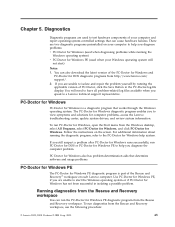
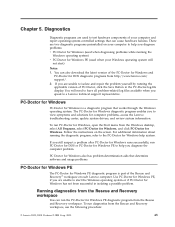
... enables you to view symptoms and solutions for computer problems, access the Lenovo troubleshooting center, update system drivers, and review system information.
To run PC-Doctor for Windows, open the Start menu from the Windows desktop, select All Programs, select PC-Doctor for Windows, and click PC-Doctor for Windows. Follow the instructions on the screen. For additional information about...
Hardware Maintenance Manual - Page 52
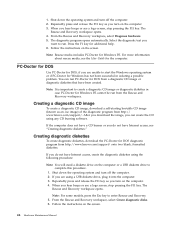
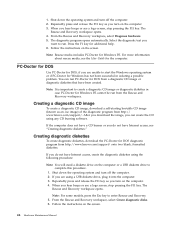
... diagnostic diskettes
To create diagnostic diskettes, download the PC-Doctor for DOS diagnostic program from http://www.lenovo.com/support/ onto two blank, formatted diskettes.
If you do not have Internet access, create the diagnostic diskettes using the following procedure:
Note: You will need a diskette drive on the computer or a USB diskette drive to complete this procedure.
1. Shut...
Hardware Maintenance Manual - Page 66


... Video Configuration/Setup error
005-031-XXX Video Device Cable failure
005-032-XXX Video Device Controller failure
60 Hardware Maintenance Manual
FRU/Action System board
1. Run Setup and re-test 2. System board
1. CMOS Battery 2. System board 1. Flash the system. See "Flash update
procedures" on page 243 2. System board System board
System board
1. Flash the system. See "Flash update procedures...
Hardware Maintenance Manual - Page 67
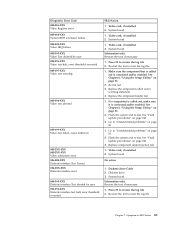
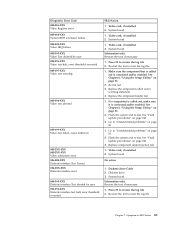
... the Setup Utility," on page 51
2. Flash the system and re-test. See "Flash update procedures" on page 243
3. Go to "Undetermined problems" on page 81
1. Go to "Undetermined problems" on page 81
2. Flash the system and re-test. See "Flash update procedures" on page 243
3. Replace component under function test
1. Video card, if installed 2. System board
No action
1. Diskette drive Cable...
Hardware Maintenance Manual - Page 71
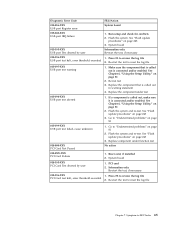
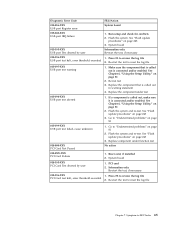
...-XXX USB port test warning
015-198-XXX USB port test aborted
015-199-XXX USB port test failed, cause unknown
018-000-XXX PCI Card Test Passed 018-0XX-XXX PCI Card Failure 018-195-XXX PCI Card Test aborted by user
018-196-XXX PCI Card test halt, error threshold exceeded
FRU/Action
System board
1. Run setup and check for conflicts 2. Flash the system. See "Flash update
procedures...
Hardware Maintenance Manual - Page 72
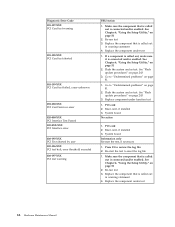
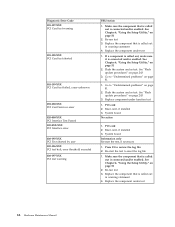
... Setup Utility," on page 51
2. Flash the system and re-test. See "Flash update procedures" on page 243
3. Go to "Undetermined problems" on page 81
1. Go to "Undetermined problems" on page 81
2. Flash the system and re-test. See "Flash update procedures" on page 243
3. Replace component under function test
1. PCI card 2. Riser card, if installed 3. System board
No action
1. PCI card 2. Riser card...
Hardware Maintenance Manual - Page 73
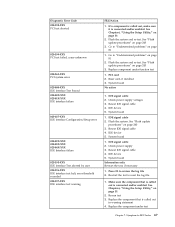
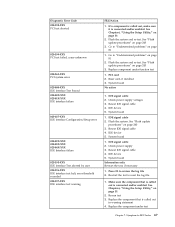
...
1. PCI card 2. Riser card, if installed 3. System board No action
1. IDE signal cable 2. Check power supply voltages 3. Reseat IDE signal cable 4. IDE device 5. System board
1. IDE signal cable 2. Flash the system. See "Flash update
procedures" on page 243 3. Reseat IDE signal cable 4. IDE device 5. System board
1. IDE signal cable 2. Check power supply 3. Reseat IDE signal cable 4. IDE device...
Hardware Maintenance Manual - Page 74
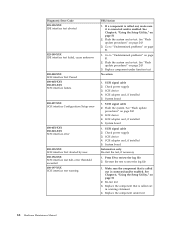
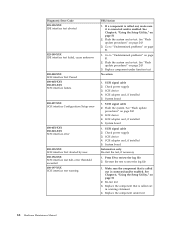
...
No action
1. SCSI signal cable 2. Check power supply 3. SCSI device 4. SCSI adapter card, if installed 5. System board
1. SCSI signal cable 2. Flash the system. See "Flash update
procedures" on page 243 3. SCSI device 4. SCSI adapter card, if installed 5. System board
1. SCSI signal cable 2. Check power supply 3. SCSI device 4. SCSI adapter card, if installed 5. System board
Information only Re...
Hardware Maintenance Manual - Page 75
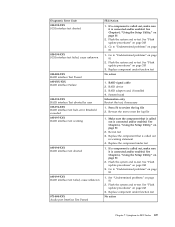
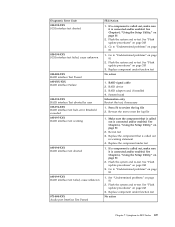
... 243
3. Go to "Undetermined problems" on page 81
1. Go to "Undetermined problems" on page 81
2. Flash the system and re-test. See "Flash update procedures" on page 243
3. Replace component under function test
No action
1. RAID signal cable 2. RAID device 3. RAID adapter card, if installed 4. System board
Information only Re-start the test, if necessary
1. Press F3 to review the log file...
Hardware Maintenance Manual - Page 76
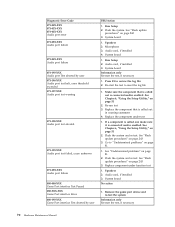
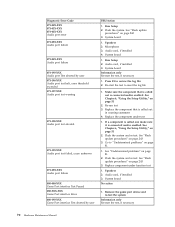
...XXX Audio port failure
080-000-XXX Game Port interface Test Passed 080-XXX-XXX Game Port interface Error 080-195-XXX Game Port interface Test aborted by user
FRU/Action
1. Run Setup 2. Flash the system. See "Flash update
procedures" on page 243 3. System board
1. Speakers 2. Microphone 3. Audio card, if installed 4. System board
1. Run Setup 2. Audio card, if installed 3. System board
Information...
Hardware Maintenance Manual - Page 118
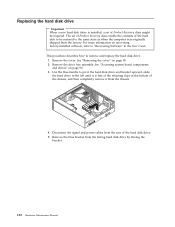
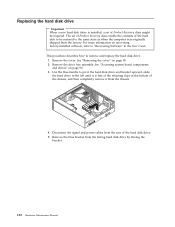
... drive
Important When a new hard disk drive is installed, a set of Product Recovery discs might be required. The set of Product Recovery discs enable the contents of the hard disk to be restored to the same state as when the computer was originally shipped from the factory. For more information on recovering factory-installed software, refer to ″Recovering Software″ in the User Guide...
Hardware Maintenance Manual - Page 126
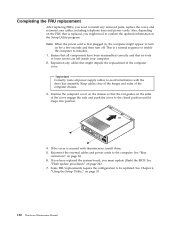
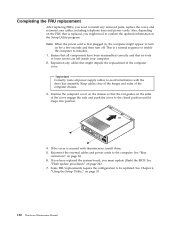
... thumbscrews, install them. 5. Reconnect the external cables and power cords to the computer. See "Rear
connectors" on page 84. 6. If you have replaced the system board, you must update (flash) the BIOS. See
"Flash update procedures" on page 243. 7. Some FRU replacements require the configuration to be updated. See Chapter 6,
"Using the Setup Utility," on page 51.
120 Hardware Maintenance Manual
Hardware Maintenance Manual - Page 156
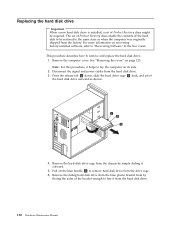
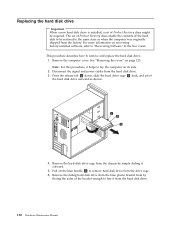
...information on recovering factory-installed software, refer to ″Recovering Software″ in the User Guide. This procedure describes how to remove and replace the hard disk drive. 1. Remove the computer cover. See "Removing the cover" on page 123.
Note: For this procedure, it helps to lay the computer on its side. 2. Disconnect the signal and power cables from the hard disk drive. 3. Press...
Hardware Maintenance Manual - Page 167
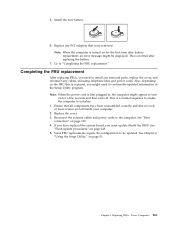
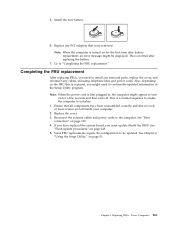
... are left inside your computer. 2. Replace the cover. 3. Reconnect the external cables and power cords to the computer. See "Rear connectors" on page 122. 4. If you have replaced the system board, you must update (flash) the BIOS. See "Flash update procedures" on page 243. 5. Some FRU replacements require the configuration to be updated. See Chapter 6, "Using the Setup Utility," on page 51...
Hardware Maintenance Manual - Page 249
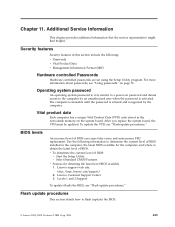
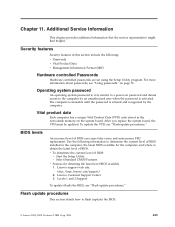
... stored in the nonvolatile memory on the system board. After you replace the system board, the VPD must be updated. To update the VPD, see "Flash update procedures."
BIOS levels
An incorrect level of BIOS can cause false errors and unnecessary FRU replacement. Use the following information to determine the current level of BIOS installed in the computer, the latest BIOS available for the...
Hardware Maintenance Manual - Page 254
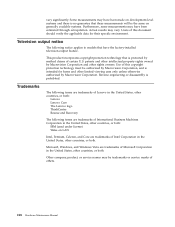
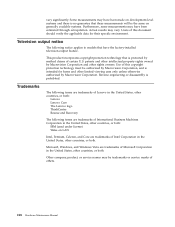
... on LAN
Intel, Pentium, Celeron, and Core are trademarks of Intel Corporation in the United States, other countries, or both.
Microsoft, Windows, and Windows Vista are trademarks of Microsoft Corporation in the United States, other countries, or both.
Other company, product, or service names may be trademarks or service marks of others.
248 Hardware Maintenance Manual
(English) Hardware replacement guide - Page 11
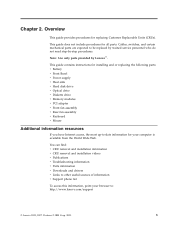
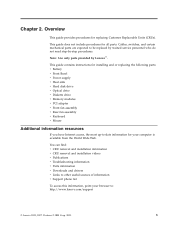
...: Use only parts provided by Lenovo™.
This guide contains instructions for installing and or replacing the following parts: v Battery v Front Bezel v Power supply v Heat sink v Hard disk drive v Optical drive v Diskette drive v Memory modules v PCI adapter v Front fan assembly v Rear fan assembly v Keyboard v Mouse
Additional information resources
If you have Internet access, the most up-to...
(English) Hardware replacement guide - Page 21
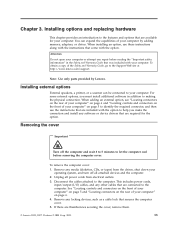
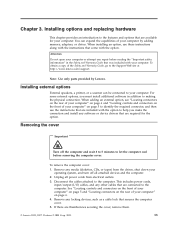
... adding memory, adapters, or drives. When installing an option, use these instructions along with the instructions that come with the option.
Attention
Do not open your computer or attempt any repair before reading the "Important safety information" in the Safety and Warranty Guide that was included with your computer. To obtain a copy of the Safety and Warranty Guide, go to the Support...

