Lenovo K49 driver and firmware
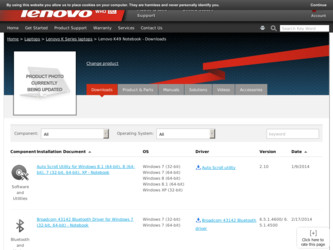
Related Lenovo K49 Manual Pages
Download the free PDF manual for Lenovo K49 and other Lenovo manuals at ManualOwl.com
Hardware Maintenance Manual - Page 2
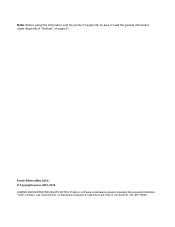
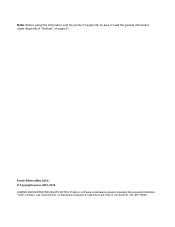
... the product it supports, be sure to read the general information under Appendix A "Notices" on page 91.
Fourth Edition (May 2013) © Copyright Lenovo 2012, 2013. LIMITED AND RESTRICTED RIGHTS NOTICE: If data or software is delivered pursuant a General Services Administration "GSA" contract, use, reproduction, or disclosure is subject to restrictions set forth in Contract...
Hardware Maintenance Manual - Page 8
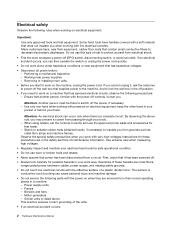
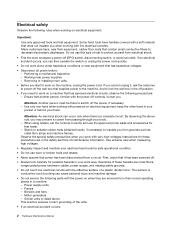
... when working with powered-on electrical equipment; keep the other hand in your
pocket or behind your back.
Attention: An electrical shock can occur only when there is a complete circuit. By observing the above rule, you may prevent a current from passing through your body. - When using testers, set the controls correctly and use...
Hardware Maintenance Manual - Page 9
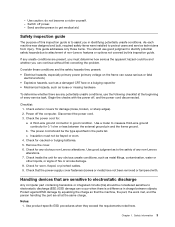
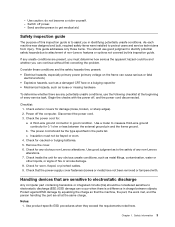
... was designed and built, required safety items were installed to protect users and service technicians from injury. This guide addresses only those items. You should use good judgment to identify potential safety hazards due to attachment of non-Lenovo features or options not covered by this inspection guide.
If any unsafe conditions are present, you must...
Hardware Maintenance Manual - Page 33
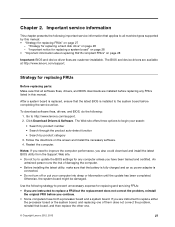
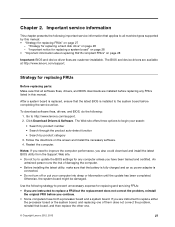
... that all software fixes, drivers, and BIOS downloads are installed before replacing any FRUs listed in this manual.
After a system board is replaced, ensure that the latest BIOS is installed to the system board before completing the service action.
To download software fixes, drivers, and BIOS, do the following: 1. Go to http://www.lenovo.com/support. 2. Click Download Drivers & Software. The Web...
Hardware Maintenance Manual - Page 35
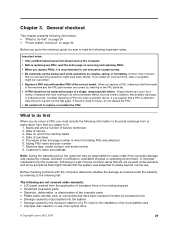
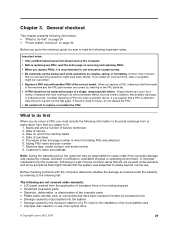
... careful during such write operations as copying, saving, or formatting. Drives in the computer
that you are servicing sequence might have been altered. If you select an incorrect drive, data or programs might be overwritten...improper insertion of a PC Card or the installation of an incompatible card • Improper disc insertion or use of an optical drive
© Copyright Lenovo 2012, 2013
29
Hardware Maintenance Manual - Page 36
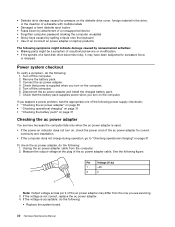
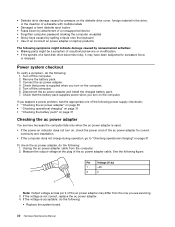
... computer password (making the computer unusable) • Sticky keys caused by spilling a liquid onto the keyboard • Use of an incorrect ac power adapter on laptop products
The following symptoms might indicate damage caused by nonwarranted activities: • Missing parts might be a symptom of unauthorized service or modification. • If the spindle of a hard disk drive becomes...
Hardware Maintenance Manual - Page 37
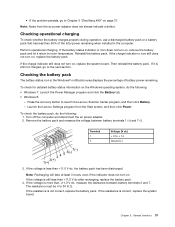
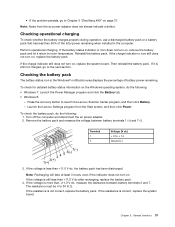
... and click the Battery tab. • Windows 8:
- Press the recovery button to launch the Lenovo Solution Center program, and then click Battery. - Launch the Lenovo Settings program from the Start screen, and then click Power.
To check the battery pack, do the following: 1. Turn off the computer and disconnect the ac power adapter. 2. Remove the battery pack and measure...
Hardware Maintenance Manual - Page 39
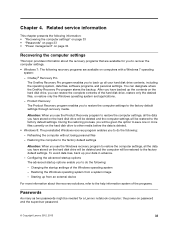
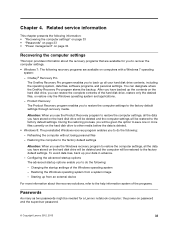
Chapter 4. Related service information
This chapter presents the following information: • "Recovering the computer settings" on page 33 • "Passwords" on page 33 • "Power management" on page 34
Recovering the computer settings
This topic provides information about the recovery programs that are available for you to recover the computer settings.
• Windows 7: The following ...
Hardware Maintenance Manual - Page 40
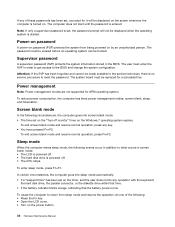
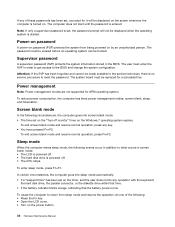
... the BIOS and change the system configuration.
Attention: If the SVP has been forgotten and cannot be made available to the service technician, there is no service procedure to reset the password. The system board must be replaced for a scheduled fee.
Power management
Note: Power management modes are not supported for APM operating system.
To reduce power consumption, the computer...
Hardware Maintenance Manual - Page 43
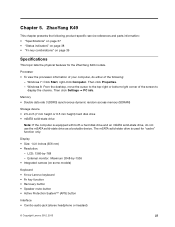
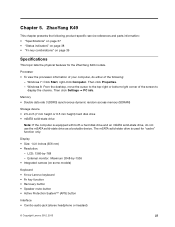
... Windows 7: Click Start, right-click Computer. Then click Properties. - Windows 8: From the desktop, move the cursor to the top-right or bottom-right corner of the screen to
display the charms. Then click Settings ➙ PC info.
Memory • Double data rate 3 (DDR3) synchronous dynamic random access memory (SDRAM)
Storage device • 2.5-inch (7 mm height or 9.5 mm height) hard disk drive...
Hardware Maintenance Manual - Page 45
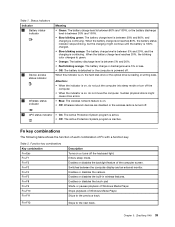
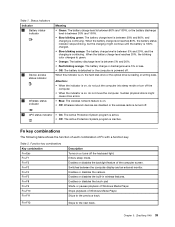
... hard disk drive or the optical drive is reading or writing data.
Attention:
• When the indicator is on, do not put the computer into sleep mode or turn off the computer.
• When the indicator is on, do not move the computer. Sudden physical shock might cause drive errors.
• Blue: The wireless network feature is on. • Off: Wireless network devices are...
Hardware Maintenance Manual - Page 47
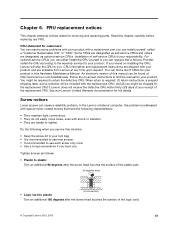
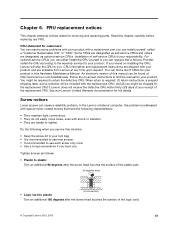
... service for your product. If you intend on installing the CRU, Lenovo will ship the CRU to you. CRU information and replacement instructions are shipped with your product and are available from Lenovo at any time upon request. You can find a list of CRUs for your product in this Hardware Maintenance Manual. An electronic version of this manual...
Hardware Maintenance Manual - Page 48
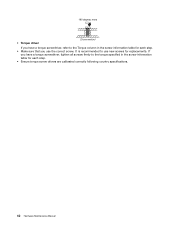
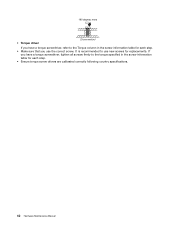
• Torque driver If you have a torque screwdriver, refer to the Torque column in the screw information table for each step.
• Make sure that ...have a torque screwdriver, tighten all screws firmly to the torque specified in the screw information table for each step.
• Ensure torque screw drivers are calibrated correctly following country specifications.
42 Hardware Maintenance Manual
Hardware Maintenance Manual - Page 49
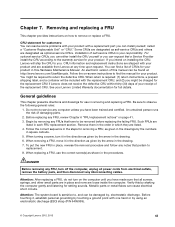
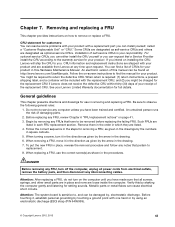
... service for your product. If you intend on installing the CRU, Lenovo will ship the CRU to you. CRU information and replacement instructions are shipped with your product and are available from Lenovo at any time upon request. You can find a list of CRUs for your product in this Hardware Maintenance Manual. An electronic version of this manual...
Hardware Maintenance Manual - Page 50
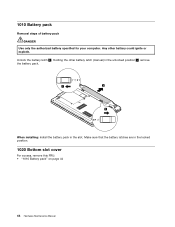
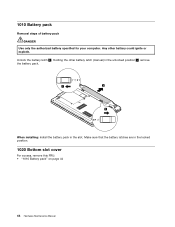
... steps of battery pack
DANGER Use only the authorized battery specified for your computer. Any other battery could ignite or explode.
Unlock the battery latch 1 . Holding the other battery latch (manual) in the unlocked position 2 , remove the battery pack.
1
2
2
When installing: Install the battery pack in the slot. Make sure that the battery latches...
Hardware Maintenance Manual - Page 53
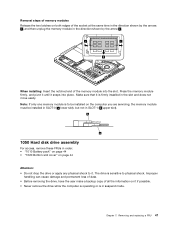
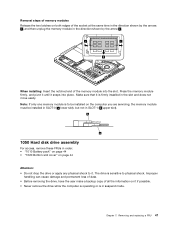
...If only one memory module is to be installed on the computer you are servicing, the memory module must be installed in SLOT-0 ( a lower slot), but not in SLOT-1 ( b upper slot).
b
a
1050 Hard disk drive assembly
For ... • Before removing the drive, have the user make a backup copy of all the information on it if possible. • Never remove the drive while the computer is operating or is in ...
Hardware Maintenance Manual - Page 54
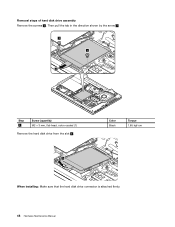
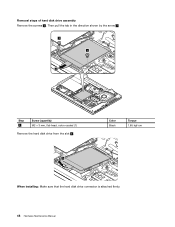
Removal steps of hard disk drive assembly Remove the screws 1 . Then pull the tab in the direction shown by the arrow 2 .
1 1
2
Step 1
Screw (quantity) M2 × 3 mm, flat-head, nylon-coated (1)
Remove the hard disk drive from the slot 3 .
3
Color Black
Torque 1.85 kgf-cm
When installing: Make sure that the hard disk drive connector is attached firmly.
48 Hardware Maintenance Manual
Hardware Maintenance Manual - Page 56
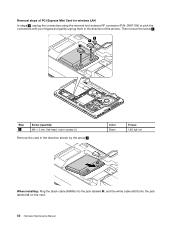
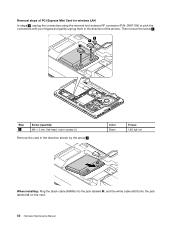
Removal steps of PCI Express Mini Card for wireless LAN In steps 1 , unplug the connectors using the removal tool..., flat-head, nylon-coated (1)
Remove the card in the direction shown by the arrow 3 .
Color Black
Torque 1.85 kgf-cm
3
When installing: Plug the black cable (MAIN) into the jack labeled M, and the white cable (AUX) into the jack labeled A on the card.
50 Hardware Maintenance Manual
Hardware Maintenance Manual - Page 58
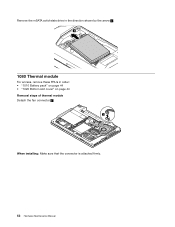
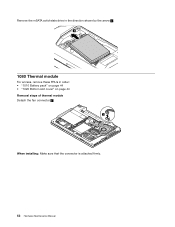
Remove the mSATA solid-state drive in the direction shown by the arrow 2 .
2
1080 Thermal module
For access, remove these FRUs in order: • "1010 Battery pack" on page 44 • "1020 Bottom slot cover" on page 44 Removal steps of thermal module Detach the fan connector 1 .
1
When installing: Make sure that the connector is attached firmly.
52 Hardware Maintenance Manual
Hardware Maintenance Manual - Page 60
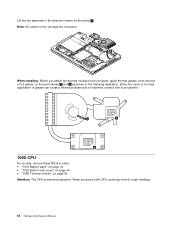
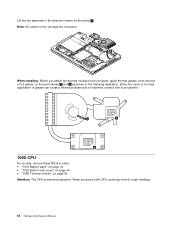
....
9
When installing: Before you attach the thermal module to the computer, apply thermal grease...CPU
For access, remove these FRUs in order: • "1010 Battery pack" on page 44 • "1020 Bottom slot cover" on page 44 • "1080 Thermal module" on page 52 Attention: The CPU is extremely sensitive. When you service the CPU, avoid any kind of rough handling.
54 Hardware Maintenance Manual

