Lenovo Netvista A20i driver and firmware
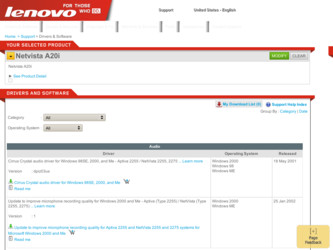
Related Lenovo Netvista A20i Manual Pages
Download the free PDF manual for Lenovo Netvista A20i and other Lenovo manuals at ManualOwl.com
Hardware Maintenance Manual (HMM) for Aptiva and NetVista 2255 and 2275 systems - Page 3
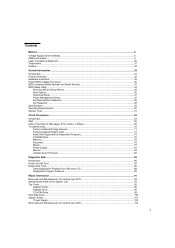
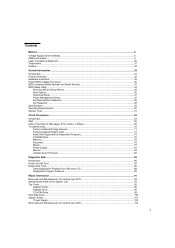
... Set Password...48 Specifications ...49 Operating Requirements...50 Special Tools ...51
Check Procedures...53
Introduction...54 Start ...55 Index of Symptoms, Messages, Error Codes, or Beeps 60 Troubleshooting...70
Factory-Installed Storage Devices ...71 Factory-Installed Modem Card ...73 Audio (Not Supported by Diagnostics Program 75 CD-ROM Drive...76 Memory ...78 Keyboard...78 Mouse...79 Power...
Hardware Maintenance Manual (HMM) for Aptiva and NetVista 2255 and 2275 systems - Page 36
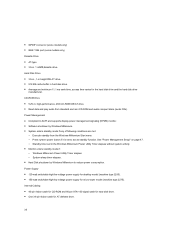
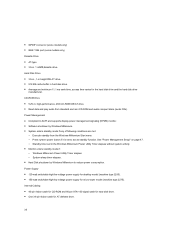
... for the hard disk drive and the hard disk drive
manufacturer.
CD-ROM Drive
• 5.25-in. high-performance, 48X CD-ROM IDE/AT drive. • Read data and play audio from standard and mini CD-ROM and audio compact discs (audio CDs).
Power Management
• Compliant to ACPI and supports display power management signaling (DPMS) monitor. • Software shutdown by Windows Millennium. •...
Hardware Maintenance Manual (HMM) for Aptiva and NetVista 2255 and 2275 systems - Page 40
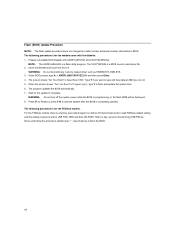
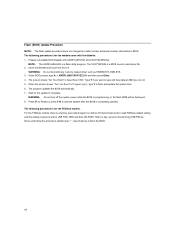
... system power while the BIOS is programming, or the flash ROM will be destroyed. 8. Press F1 to Reset (or press F10 to exit) the system after the BIOS is completely updated. The following procedure is for the FDDless models. For the FDDless models, there is a factory-executed program run before F2 (functional test 2) to load FDDless default setting...
Hardware Maintenance Manual (HMM) for Aptiva and NetVista 2255 and 2275 systems - Page 41
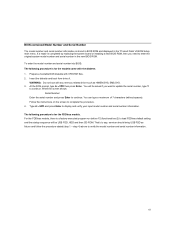
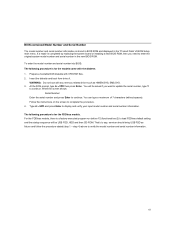
... number and serial number information is stored in BIOS ROM and displayed in the "Product Data" of BIOS Setup main menu. If a repair is completed by replacing the system board or installing a new BIOS ROM, then you need to enter the original system model number and serial number in the new BIOS ROM. To enter the model number and serial number into BIOS: The following...
Hardware Maintenance Manual (HMM) for Aptiva and NetVista 2255 and 2275 systems - Page 65
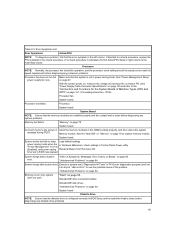
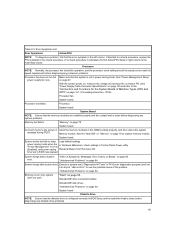
...to replace memory module.
System board.
System works but fails to enter Load default settings.
power saving mode when the "Power Management" is set to
In Windows Millennium, check settings in Control Panel Power utility.
[Enabled], and power saving Reload software from Recovery CD.
timer set in BIOS has elapsed.
System hangs before system boot.
"Index of Symptoms, Messages, Error Codes, or...
Hardware Maintenance Manual (HMM) for Aptiva and NetVista 2255 and 2275 systems - Page 67
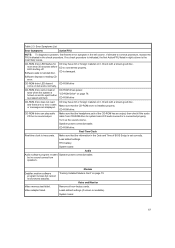
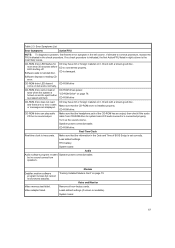
... in the Date and Time of BIOS Setup is set correctly. Load default settings. RTC battery. System board
Audio
Audio software program invokes Speaker power/connection/cable. but no sound comes from speakers.
Data/fax modem software program invokes but cannot receive/send data/fax.
Video memory test failed. Video adapter failed.
Modem "Factory-Installed Modem Card" on page 73.
Video and Monitor...
Hardware Maintenance Manual (HMM) for Aptiva and NetVista 2255 and 2275 systems - Page 68
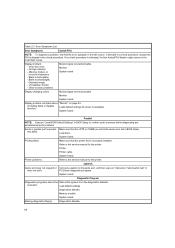
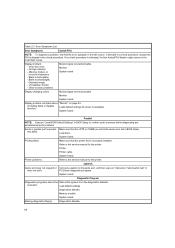
... "Load BIOS Default Settings" in BIOS Setup to confirm ports' presence before diagnosing any parallel/serial ports problems.
Serial or parallel port loop-back test failed.
Make sure that the LPT# or COM# you test is the same as is set in BIOS Setup. Loop-back. System board.
Printing failed.
Make sure that the printer driver is properly installed. Refer to the service manual for the printer...
Hardware Maintenance Manual (HMM) for Aptiva and NetVista 2255 and 2275 systems - Page 73
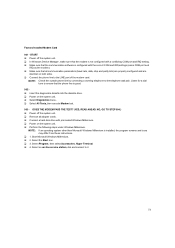
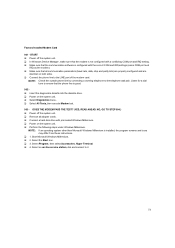
..., then execute Modem test.
003 - DOES THE MODEM PASS THE TEST? (YES, READ AHEAD. NO, GO TO STEP 004.) Power off the system unit. Remove all adapter cards. Connect a hard disk drive with pre-loaded Windows Millennium. Power on the system unit. Perform the following steps under Windows Millennium. NOTE: If an operating system other than Microsoft Windows Millennium is installed, the program...
Hardware Maintenance Manual (HMM) for Aptiva and NetVista 2255 and 2275 systems - Page 74
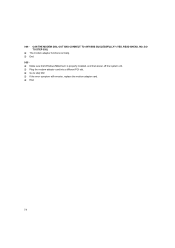
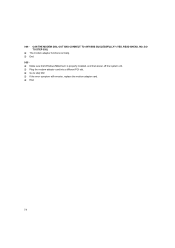
004 - CAN THE MODEM DIAL OUT AND CONNECT TO ANY BBS SUCCESSFULLY? (YES, READ AHEAD. NO, GO TO STEP 005.)
The modem adapter functions normally. End. 005 Make sure that Windows Millennium is properly installed, and then power off the system unit. Plug the modem adapter card into a different PCI slot. Go to step 002. If the error symptom still remains, replace the modem adapter card. End.
74
Hardware Maintenance Manual (HMM) for Aptiva and NetVista 2255 and 2275 systems - Page 75
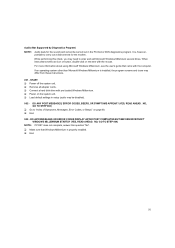
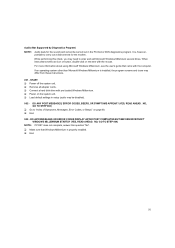
... the computer. If an operating system other than Microsoft Windows Millennium is installed, the program screens and icons may differ from these instructions. 001 - START Power off the system unit. Remove all adapter cards. Connect a hard disk drive with pre-loaded Windows Millennium. Power on the system unit. Load default settings in setup (audio may be disabled). 002 - DO ANY POST MESSAGES, ERROR...
Hardware Maintenance Manual (HMM) for Aptiva and NetVista 2255 and 2275 systems - Page 76
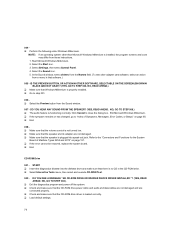
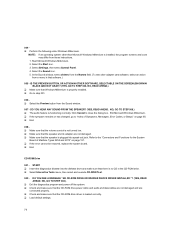
... SEE A MESSAGE "NO CD-ROM DRIVE OR MSCDEX DEVICE DRIVER INSTALLED."? (YES, READ AHEAD. NO, GO TO STEP 003.)
Exit the diagnostics program and power off the system. Check and make sure that the CD-ROM drive power cable and audio and data cables are not damaged and are connected properly. Check and make sure that the CD-ROM drive driver is loaded correctly. Load default settings.
76
Hardware Maintenance Manual (HMM) for Aptiva and NetVista 2255 and 2275 systems - Page 80
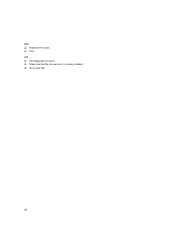
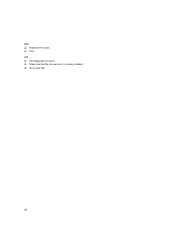
010 Replace the mouse. End.
011 Exit diagnostics program. Make sure that the mouse driver is properly installed. Go to step 002.
80
Hardware Maintenance Manual (HMM) for Aptiva and NetVista 2255 and 2275 systems - Page 84
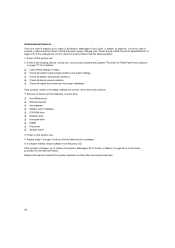
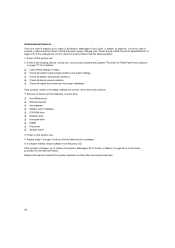
... at a time:
Non-IBM devices External devices Any adapters Modem card, if installed CD-ROM drive Diskette drive Hard disk drive DIMM Processor System board 4. Power on the system unit. 5. Repeat steps 1 through 4 until you find the failed device or adapter. 6. If software related, reload software from Recovery CD. If the symptom changes, go to "Index of Symptoms, Messages, Error Codes, or Beeps" on...
Hardware Maintenance Manual (HMM) for Aptiva and NetVista 2255 and 2275 systems - Page 89
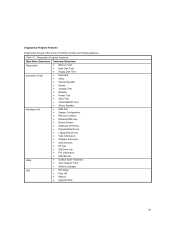
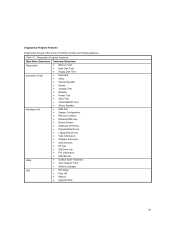
... USB Port • System Configuration • Memory Contents • IRQ and DMA Use • Device Drivers • COM and LPT Ports • Physical Disk Drives • Logical Disk Drives • VGA Information • Software Interrupts • SCSI Devices • I/O Use • IDE Drive Info • PCI Information • PNPISA Info
• Surface Scan Hard Disk • Tech Support...
User Guide for NetVista 2255 and 2275 systems (English) - Page 3
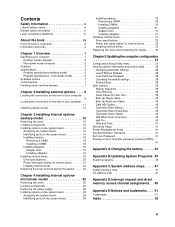
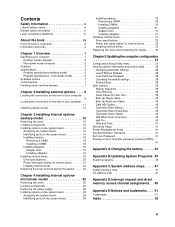
...31 Installing adapters 31
Installing internal drives 31 Drive specifications 32 Power and signal cables for internal drives 33 Installing internal drives 33
Replacing the cover and connecting the cables . . . . . 34
Chapter 5.Updating the computer configuration 37
Configuration/Setup Utility menu 37 Viewing system information and product data 38
Changing parameter settings 38 Load FDDless...
User Guide for NetVista 2255 and 2275 systems (English) - Page 9
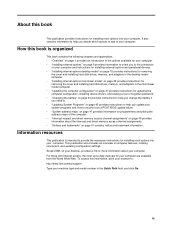
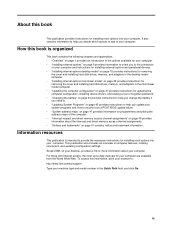
...options-microtower model" on page 25 provides instructions for removing the cover and installing hard disk drives, memory, and adapters in the microtower model computer. • "Updating the computer configuration" on page 37 provides instructions for updating the computer configuration, installing device drivers, and erasing a lost or forgotten password. • "Changing the battery" on page 43...
User Guide for NetVista 2255 and 2275 systems (English) - Page 14
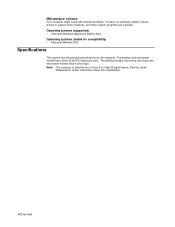
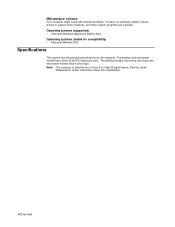
...(tested for compatibility) • Microsoft Window 2000
Specifications
This section lists the physical specifications for the computer. The desktop and microtower models have three 32-bit PCI expansion slots. The desktop models have three drive bays and microtower models have 4 drive bays. Note: The computer is classified as a Class A or Class B digital device. See the Quick
Reference for further...
User Guide for NetVista 2255 and 2275 systems (English) - Page 19
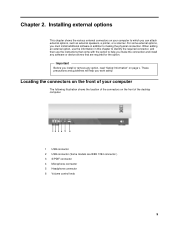
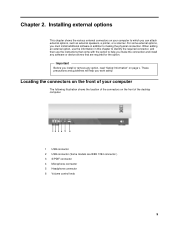
..., a printer, or a scanner. For some external options, you must install additional software in addition to making the physical connection. When adding an external option, use the information in this chapter to identify the required connector, and then use the instructions that come with the option to help you make the connection and install any software or device drivers...
User Guide for NetVista 2255 and 2275 systems (English) - Page 23
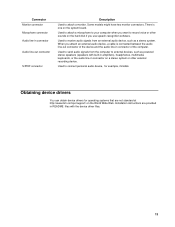
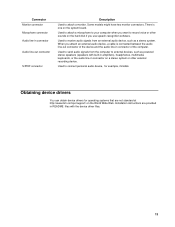
... one on the system board.
Used to attach a microphone to your computer when you want to record voice or other sounds on the hard disk if you use speech-recognition software.
Used to receive audio signals from an external audio device, such as a stereo system. When you attach an external audio device, a cable is connected between the audio line-out connector of...
User Guide for NetVista 2255 and 2275 systems (English) - Page 55
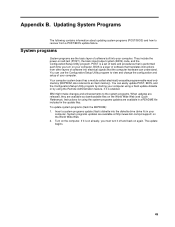
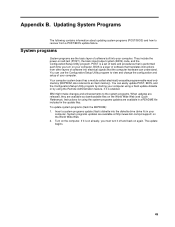
... memory). You can easily update POST, BIOS, and the Configuration/Setup Utility program by starting your computer using a flash update diskette or by using the Remote Administration feature, if it is enabled. IBM might make changes and enhancements to the system programs. When updates are released, they are available as downloadable files on the World Wide Web (see Quick Reference). Instructions...

