Lenovo Q100 driver and firmware
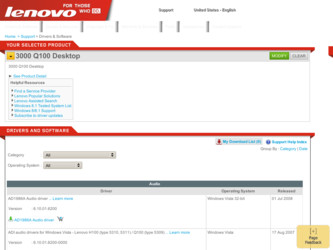
Related Lenovo Q100 Manual Pages
Download the free PDF manual for Lenovo Q100 and other Lenovo manuals at ManualOwl.com
Q100 User's Guide - Page 91
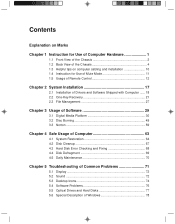
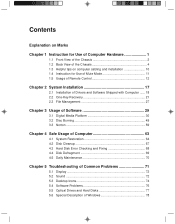
... of the Chassis 4 1.3 Helpful tips on computer cabling and installation 10 1.4 Instruction for Use of Mute Mode 11 1.5 Usage of Remote Control 12
Chapter 2 System Installation 17
2.1 Installation of Drivers and Software Shipped with Computer ...... 18 2.2 One-Key Recovery 21 2.3 File Management 27
Chapter 3 Usage of Software 29
3.1 Digital Media Platform 30 3.2 Disc Burning 49 3.3 Norton...
Q100 User's Guide - Page 102
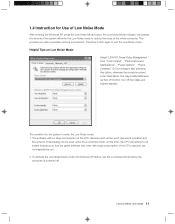
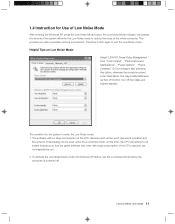
... mode. At this time, the CPU will reduce to its lowest frequency so that the game software and other with large consumption of the CPU resource can not basically be run. 2. To activate the Low Noise Mode under the Windows XP status, exit the Low Noise Mode before the computer is powered off.
Lenovo 3000Q User Guide 11
Q100 User's Guide - Page 108
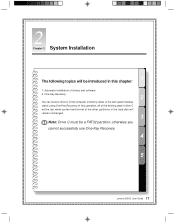
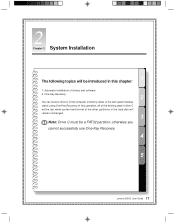
...:
1. Automatic installation of drivers and software 2. One-Key Recovery
2
You can recover drive C of the computer to factory status or the last system backup status using One-Key Recovery. In this operation, all of the existing data in drive C will be lost while content and format of the other partitions in the hard disk will remain unchanged.
3
Note: Drive C must be...
Q100 User's Guide - Page 109
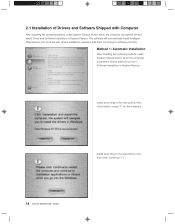
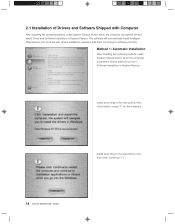
... software prompts.
Method 1: Automatic Installation
After installing the operating system, press System Rescue button when the computer is powered off and select Driver and Software Installation in System Rescue.
Install according to the instructions, then click Install or press "Y" on the keyboard.
Install according to the instructions, and then click "Continue ( Y ) ".
18 Lenovo 3000Q User Guide
Q100 User's Guide - Page 110
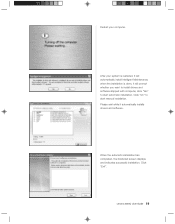
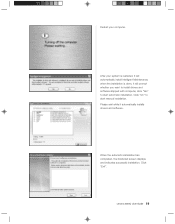
..., it will prompt whether you want to install drivers and software shipped with computer, click "Yes" to start automatic installation. Click "No" to start manual installation. Please wait while it automatically installs drivers and software.
When the automatic installation has completed, the illustrated screen displays and indicates successful installation. Click "Exit".
Lenovo 3000Q User Guide 19
Q100 User's Guide - Page 111
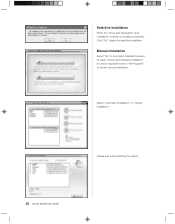
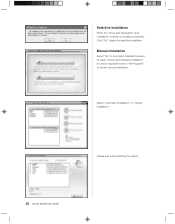
..." software is installed completely. Click "No", begin the selective installation.
Manual Installation
Select "No" in Automatic Installation screen. Or select "Driver and Software Installation" in Lenovo Applications from "All Programs" to launch manual installation.
Select "Automatic Installation" or "Optical Installation".
Please wait while installing the drivers.
20 Lenovo 3000Q User Guide
Q100 User's Guide - Page 112
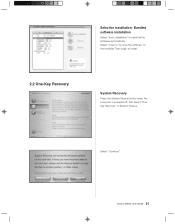
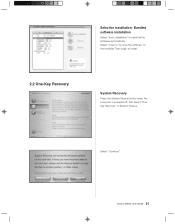
Selective installation- Bundled software installation
Select "Auto_Installation" to install all the software automatically. Select "Copy to" to copy the software to the harddisk.Then begin to install.
2.2 One-Key Recovery
System Recovery
Press the System Rescue button when the computer is powered off, then select "One Key Recovery" in System Rescue.
Select "Continue".
Lenovo 3000Q User Guide ...
Q100 User's Guide - Page 141
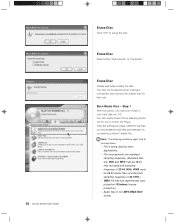
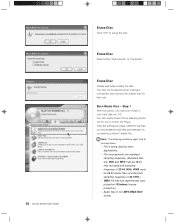
...Lenovo 3000Q User Guide... in your hard disk into CD. You can create music CD by selecting Audio CD for Car or Home CD Player. Then the software prompts "LENOVO will help you find...recorded with sampling frequency of 22/44.1KHz. WMA must be 16-bit stereo files recorded with sampling frequency of 44.1KHz.)
• WMA file that has implemented copy protection (Windows license protection).
• Audio...
Q100 User's Guide - Page 150
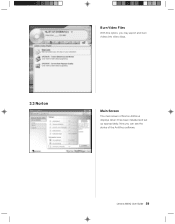
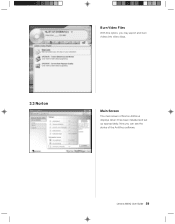
Burn Video Files
With this option, you may export and burn videos into video discs.
3.3 Norton
Main Screen
The main screen of Norton AntiVirus displays when it has been installed and set up appropriately. Now you can see the status of the AntiVirus software.
Lenovo 3000Q User Guide 59
Q100 User's Guide - Page 152
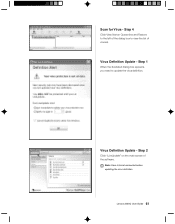
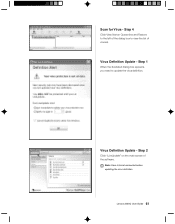
... Restore to the left of the dialog box to view the list of viruses.
Virus Definition Update - Step 1
When the illustrated dialog box appears, you need to update the virus definition.
Virus Definition Update - Step 2
Click "LiveUpdate" on the main screen of the software.
Note: Have Internet connected before updating the virus definition.
Lenovo 3000Q User Guide 61
Q100 User's Guide - Page 153
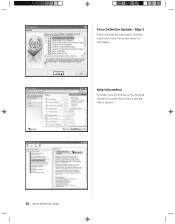
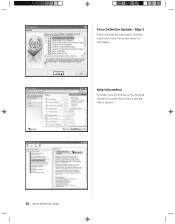
Virus Definition Update - Step 3
Follow the software instructions, and then click Finish to end the update when it is completed.
Help Information
To obtain more information on the AntiVirus software, you may obtain help by clicking Help & Support.
62 Lenovo 3000Q User Guide
Q100 User's Guide - Page 164
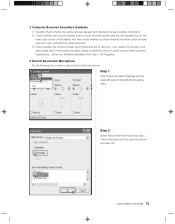
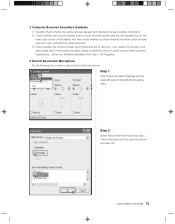
... by clicking the box. 3) Check whether the volume of each sound channel is set to minimum. If so, adjust the volume to the appropriate level. If the problem persists, please re-install the driver for audio card by clicking Lenovo Applications _ Driver and Software Installation from Start _ All Programs.
3 Record Sound with Microphone Do the following if you want to...
Q100 User's Guide - Page 167
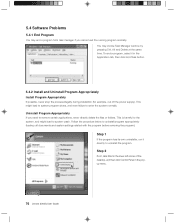
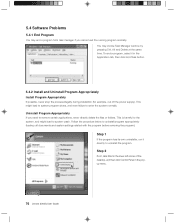
... all documents and system settings related with the program before removing the program):
Step 1
If the program has its own uninstaller, run it directly to uninstall the program.
Step 2
If not, click Start in the lower left corner of the desktop, and then click Control Panel in the popup menu.
76 Lenovo 3000Q User Guide
Q100 User's Guide - Page 169
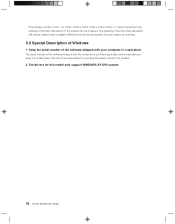
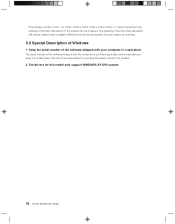
... of the software shipped with your computer in a safe place The serial number of the software shipped with the computer is provided separately by the manufacturer; keep it in a safe place. We will not be responsible for providing the serial number if it is missed. 2. The drivers for this model only support WINDOWS XP SP2 system.
78 Lenovo 3000Q User Guide
Q100 Safety Warranty Guide V1.1 - Page 25
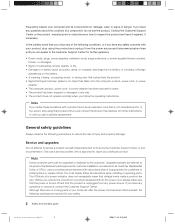
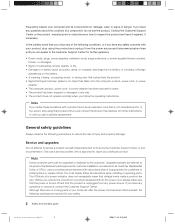
... Customer Support Center or your documentation. Only use a service provider who is approved to repair your particular product.
Note
Some computer parts can be upgraded or replaced by the customer. Upgrades typically are referred to as options. Replacement parts approved for customer installation are referred to as Customer Replaceable Units, or CRUs. Lenovo provides documentation with instructions...
Q100 Safety Warranty Guide V1.1 - Page 36
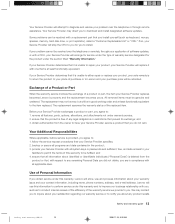
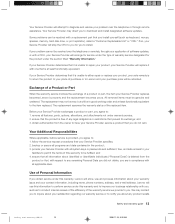
... to diagnose and resolve your problem over the telephone or through remote assistance. Your Service Provider may direct you to download and install designated software updates.
Some problems can be resolved with a replacement part that you install yourself (such as keyboard, mouse, speaker, memory, hard disk drive, or port replicator), called a "Customer Replaceable Unit" or "CRU." If so, your...
Q100 Safety Warranty Guide V1.1 - Page 37
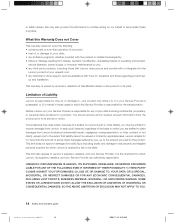
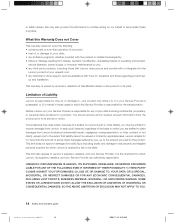
...,
natural disasters, power surges, or improper maintenance by you; • any third party products, including those that Lenovo may procure and provide with or integrate into the
Lenovo product at your request; and • any technical or other support, such as assistance with "how-to" questions and those regarding product set-
up and installation.
This warranty is...
Q100 Safety Warranty Guide V1.1 - Page 40
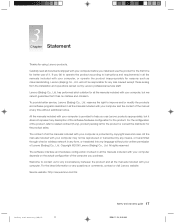
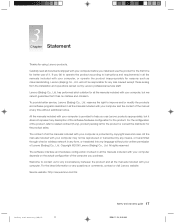
... the installation and operations carried out by Lenovo professional service staff.
Lenovo (Beijing) Co., Ltd. has performed strict collation for all the manuals included with your computer, but we cannot guarantee that it has no mistake and omission.
To provide better service, Lenovo (Beijing) Co., Ltd. reserves the right to improve and/or modify the products and software programs...
Q100 Safety Warranty Guide V1.0 - Page 52
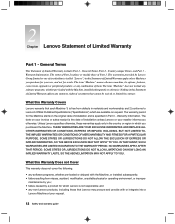
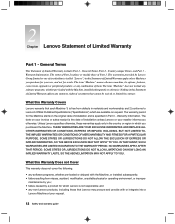
... purchase for your use, and not for resale. The term "Machine" means a Lenovo machine, its options, features, conversions, upgrades or peripheral products, or any combination of them. The term "Machine" does not include any software programs, whether pre-loaded with the Machine, installed subsequently or otherwise. Nothing in this Statement of Limited Warranty affects any...
Q100 Safety Warranty Guide V1.0 - Page 53
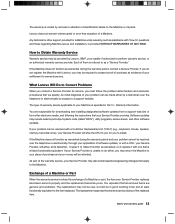
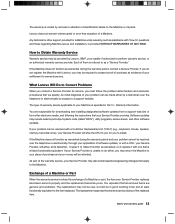
...Warranty Information.
You are responsible for downloading and installing designated software updates from a support web site or from other electronic media, and following the instructions that your Service Provider provides. Software updates may include basic input/output system code (called "BIOS"), utility programs, device drivers, and other software updates.
If your problem can be resolved with...

