Lenovo ThinkPad Edge E431 driver and firmware
Drivers and firmware downloads for this Lenovo item

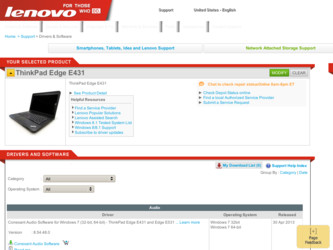
Related Lenovo ThinkPad Edge E431 Manual Pages
Download the free PDF manual for Lenovo ThinkPad Edge E431 and other Lenovo manuals at ManualOwl.com
Hardware Maintenance Manual - Page 2
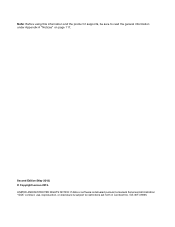
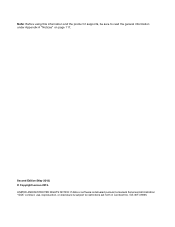
... and the product it supports, be sure to read the general information under Appendix A "Notices" on page 117.
Second Edition (May 2013) © Copyright Lenovo 2013. LIMITED AND RESTRICTED RIGHTS NOTICE: If data or software is delivered pursuant a General Services Administration "GSA" contract, use, reproduction, or disclosure is subject to restrictions set forth in Contract...
Hardware Maintenance Manual - Page 3
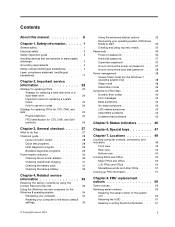
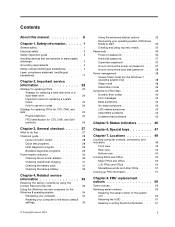
... computer to the factory default settings 34
© Copyright Lenovo 2013
Using the advanced startup options . . . . 35 Recovering your operating system if Windows 8 fails to start 35 Creating and using recovery media . . . . . 35 Passwords 36 Power-on password 36 Hard disk password 37 Supervisor password 37 How to remove the power-on password . . . 37 How to remove the hard disk password...
Hardware Maintenance Manual - Page 8
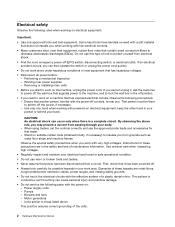
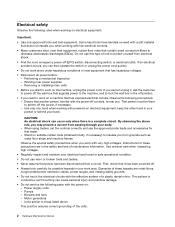
... when working with powered-on electrical equipment; keep the other hand in your pocket or behind your back.
CAUTION: An electrical shock can occur only when there is a complete circuit. By observing the above rule, you may prevent a current from passing through your body. - When using testers, set the controls correctly and use...
Hardware Maintenance Manual - Page 9
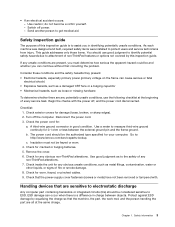
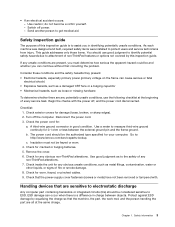
... was designed and built, required safety items were installed to protect users and service technicians from injury. This guide addresses only those items. You should use good judgment to identify potential safety hazards due to attachment of non-ThinkPad features or options not covered by this inspection guide.
If any unsafe conditions are present, you must...
Hardware Maintenance Manual - Page 29
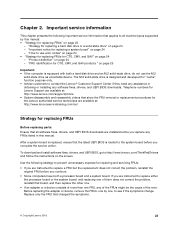
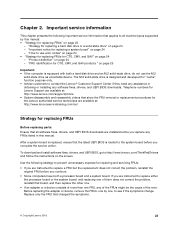
... that all software fixes, drivers, and UEFI BIOS downloads are installed before you replace any FRUs listed in this manual.
After a system board is replaced, ensure that the latest UEFI BIOS is loaded to the system board before you complete the service action.
To download and install software fixes, drivers, and UEFI BIOS, go to http://www.lenovo.com/ThinkPadDrivers and follow the instructions on...
Hardware Maintenance Manual - Page 30
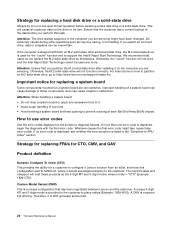
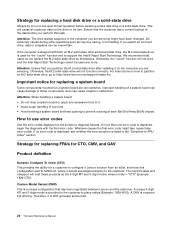
... you partition the M.2 solid-state drive after installing it on the computer you are servicing. Otherwise, the M.2 solid-state drive will not function correctly. For instructions on how to partition an M.2 solid-state drive, go to http://www.lenovo.com/support/msata-fru.
Important notice for replacing a system board
Some components mounted on a system board are very sensitive. Improper handling of...
Hardware Maintenance Manual - Page 33
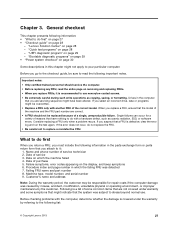
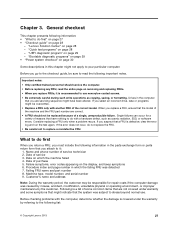
... of service technician 2. Date of service 3. Date on which the machine failed 4. Date of purchase 5. Failure symptoms, error codes appearing on the display, and beep symptoms 6. Procedure index and page number in which the failing FRU was detected 7. Failing FRU name and part number 8. Machine type, model number, and serial number 9. Customer's name and address
Note...
Hardware Maintenance Manual - Page 34
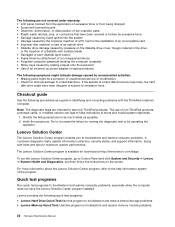
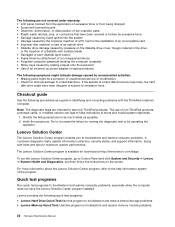
... computer password (making the computer unusable) • Sticky keys caused by spilling a liquid onto the keyboard • Use of an incorrect ac power adapter on laptop products
The following symptoms might indicate damage caused by nonwarranted activities: • Missing parts might be a symptom of unauthorized service or modification. • Check for obvious damage to a hard disk drive...
Hardware Maintenance Manual - Page 35
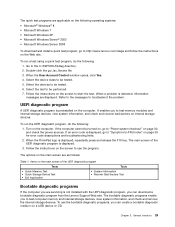
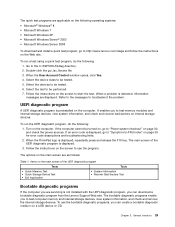
...Bootable diagnostic programs
If the computer you are servicing is not installed with the UEFI diagnostic program, you can download a bootable diagnostic program from the Lenovo Support Web site. The bootable diagnostic programs enable you to test computer memory and internal storage devices, view system information, and check and recover the internal storage devices. To use the bootable diagnostic...
Hardware Maintenance Manual - Page 36
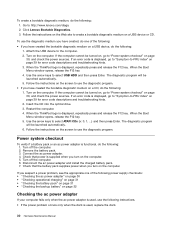
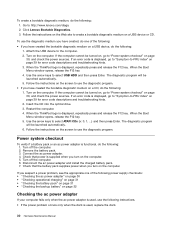
... a USB device, do the following: 1. Attach the USB device to the computer. 2. Turn on the computer. If the computer cannot be turned on, go to "Power system checkout" on page 30, and check the power sources. If an error code is displayed, go to "Symptom-to-FRU index" on page 39 for error code descriptions and troubleshooting hints. 3. When the ThinkPad logo is displayed...
Hardware Maintenance Manual - Page 37
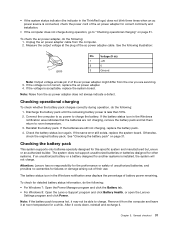
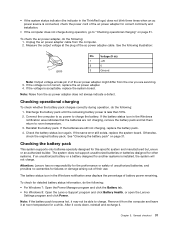
... status icon in the Windows notification area displays the percentage of battery power remaining.
To check for detailed battery status information, do the following:
• For Windows 7: Open the Power Manager program and click the Battery tab. • For Windows 8: Open the Lenovo Support program and click Battery Health, or open the Lenovo
Settings program and click Power.
Note: If the...
Hardware Maintenance Manual - Page 39
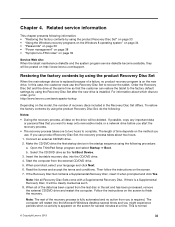
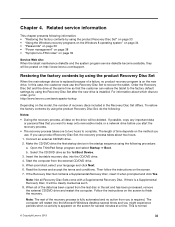
... service diskette become available, they will be posted on http://www.lenovo.com/support.
Restoring the factory contents by using the product Recovery Disc Set
When the main storage device is replaced because of a failure, no product recovery program is on the new drive. In this case, the customer must use the Recovery Disc Set to recover the tablet. Order the Recovery Disc Set...
Hardware Maintenance Manual - Page 40
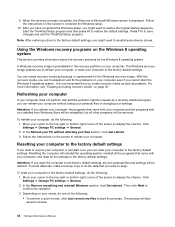
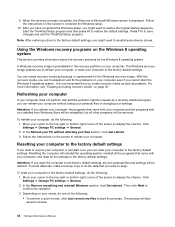
... the ThinkPad Setup program.
Note: After restoring a drive to the factory default settings, you might need to reinstall some device drivers.
Using the Windows recovery programs on the Windows 8 operating system
This section provides information about the recovery solutions for the Windows 8 operating system.
A Windows recovery image is preinstalled in the recovery partition on your computer. The...
Hardware Maintenance Manual - Page 41
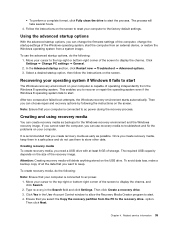
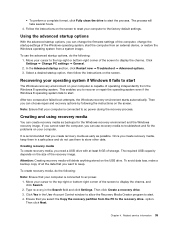
... screen to display the charms, and click Search. 2. Type recovery in the Search field and click Settings. Then click Create a recovery drive. 3. Click Yes in the User Account Control window to allow the Recovery Media Creator program to start. 4. Ensure that you select the Copy the recovery partition from the PC to the recovery drive. option. Then click Next.
Chapter 4. Related service information...
Hardware Maintenance Manual - Page 42
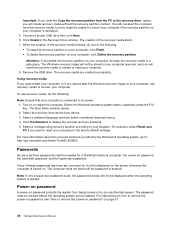
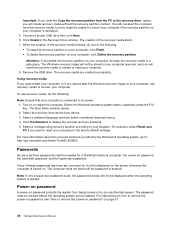
... the recovery solutions provided by the Windows 8 operating system, go to: http://go.microsoft.com/fwlink/?LinkID=263800
Passwords
As many as three passwords might be needed for a ThinkPad notebook computer: the power-on password, the hard disk password, and the supervisor password.
If any of these passwords has been set, a prompt for it will be displayed on the screen whenever the computer is...
Hardware Maintenance Manual - Page 44
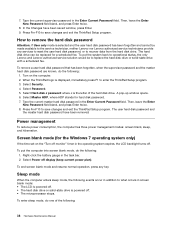
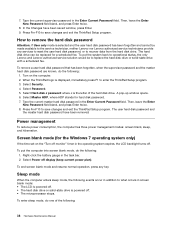
...only Lenovo and Lenovo-authorized service solution would be to replace the hard disk drive or solid-state drive with a scheduled fee.
To remove a user hard disk password that has been forgotten, when the supervisor password and the master hard disk password are known, do the following:
1. Turn on the computer. 2. When the ThinkPad logo is displayed, immediately press F1 to enter the ThinkPad Setup...
Hardware Maintenance Manual - Page 45
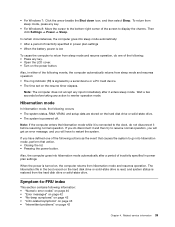
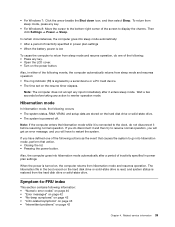
... by a serial device or a PC Card device. • The time set on the resume timer elapses.
Note: The computer does not accept any input immediately after it enters sleep mode. Wait a few seconds before taking any action to reenter operation mode.
Hibernation mode
In hibernation mode, the following occurs: • The system status, RAM, VRAM, and setup data...
Hardware Maintenance Manual - Page 49
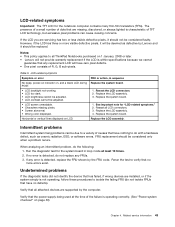
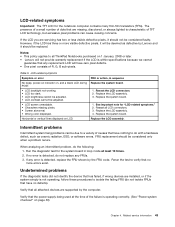
... tests did not identify the device that has failed, if wrong devices are installed, or if the system simply is not operating, follow these procedures to isolate the failing FRU (do not isolate FRUs that have no defects).
Verify that all attached devices are supported by the computer.
Verify that the power supply being used at the...
Hardware Maintenance Manual - Page 67
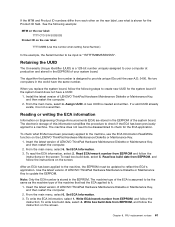
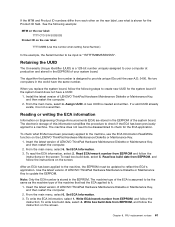
... world have the same number.
When you replace the system board, follow the following steps to create new UUID for the system board if the system board does not have a UUID:
1. Install the latest version of LENOVO ThinkPad Hardware Maintenance Diskette or Maintenance Key, and then restart the computer.
2. From the main menu, select 4. Assign UUID. A new UUID...
Hardware Maintenance Manual - Page 71
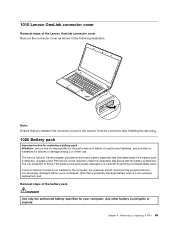
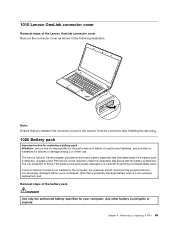
...the connector cover to the Lenovo OneLink connector after finishing the servicing.
1020 Battery pack
Important notice for replacing a battery pack Attention: Lenovo has no responsibility for the...or a customer is reporting a possible safety issue. If Lenovo Solution Center is not installed in the computer, the customer should download this program before a non-physically damaged battery pack is ...
