Lenovo ThinkPad T431s driver and firmware
Drivers and firmware downloads for this Lenovo item

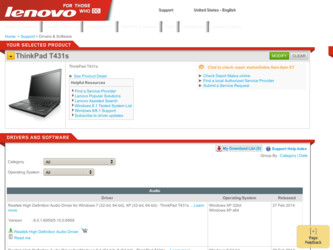
Related Lenovo ThinkPad T431s Manual Pages
Download the free PDF manual for Lenovo ThinkPad T431s and other Lenovo manuals at ManualOwl.com
Hardware Maintenance Manual - Page 2
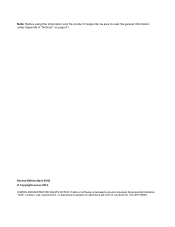
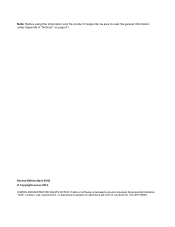
... and the product it supports, be sure to read the general information under Appendix A "Notices" on page 91.
Second Edition (April 2013) © Copyright Lenovo 2013. LIMITED AND RESTRICTED RIGHTS NOTICE: If data or software is delivered pursuant a General Services Administration "GSA" contract, use, reproduction, or disclosure is subject to restrictions set forth in Contract...
Hardware Maintenance Manual - Page 3


... serial number of the system unit 52 Retaining the UUID 53 Reading or writing the ECA information . . . 53
Chapter 9. Removing or replacing a FRU 55
General guidelines 55 Before servicing the computer 56
Disabling the built-in battery 56 Removing the SIM card 56 1010 Base cover 57 1020 Hard disk drive or solid-state drive . . . . 58 1030 M.2 wireless LAN card...
Hardware Maintenance Manual - Page 8
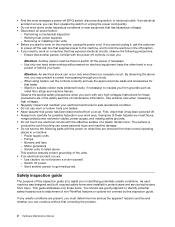
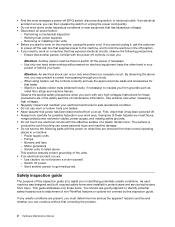
... was designed and built, required safety items were installed to protect users and service technicians from injury. This guide addresses only those items. You should use good judgment to identify potential safety hazards due to attachment of non-ThinkPad features or options not covered by this inspection guide.
If any unsafe conditions are present, you must...
Hardware Maintenance Manual - Page 25
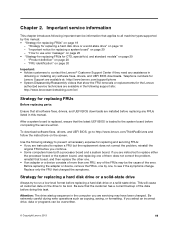
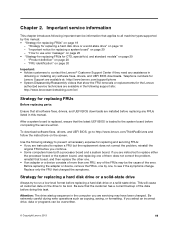
...Ensure that all software fixes, drivers, and UEFI BIOS downloads are installed before replacing any FRUs listed in this manual.
After a system board is replaced, ensure that the latest UEFI BIOS is loaded to the system board before completing the service action.
To download software fixes, drivers, and UEFI BIOS, go to http://www.lenovo.com/ThinkPadDrivers and follow the instructions on the screen...
Hardware Maintenance Manual - Page 29
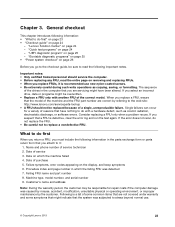
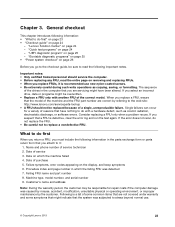
... phone number of service technician 2. Date of service 3. Date on which the machine failed 4. Date of purchase 5. Failure symptoms, error codes appearing on the display, and beep symptoms 6. Procedure index and page number in which the failing FRU was detected 7. Failing FRU name and part number 8. Machine type, model number, and serial number 9. Customer's name and address...
Hardware Maintenance Manual - Page 30
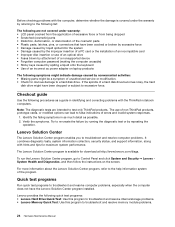
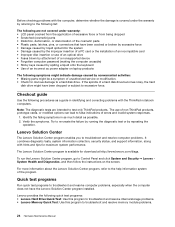
... insertion of a PC card or the installation of an incompatible card • Improper disc insertion or use of an optical drive • Fuses blown by attachment of a nonsupported device • Forgotten computer password (making the computer unusable) • Sticky keys caused by spilling a liquid onto the keyboard • Use of an incorrect ac power adapter on laptop products
The following...
Hardware Maintenance Manual - Page 31
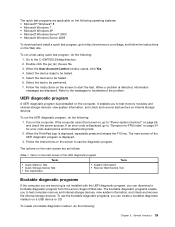
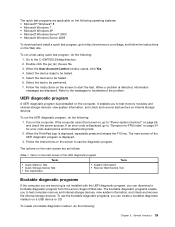
...Bootable diagnostic programs
If the computer you are servicing is not installed with the UEFI diagnostic program, you can download a bootable diagnostic program from the Lenovo Support Web site. The bootable diagnostic programs enable you to test computer memory and internal storage devices, view system information, and check and recover the internal storage devices. To use the bootable diagnostic...
Hardware Maintenance Manual - Page 32
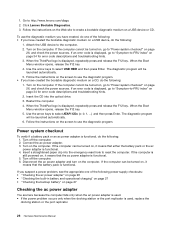
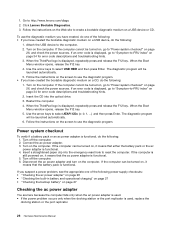
... 26, and check the power sources. If an error code is displayed, go to "Symptom-to-FRU index" on page 34 for error code descriptions and troubleshooting hints. 2. Insert the CD into the optical drive. 3. Restart the computer. 4. When the ThinkPad logo is displayed, repeatedly press and release the F12 key. When the Boot Menu window opens, release the F12...
Hardware Maintenance Manual - Page 33
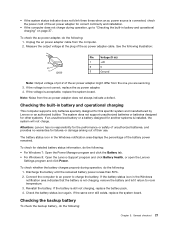
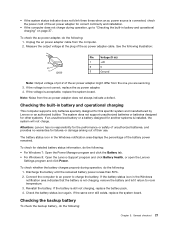
... you are servicing. 3. If the voltage is not correct, replace the ac power adapter. 4. If the voltage is acceptable, replace the system board.
Note: Noise from the ac power adapter does not always indicate a defect.
Checking the built-in battery and operational charging
This computer supports only batteries specially designed for this specific system and manufactured by Lenovo or...
Hardware Maintenance Manual - Page 35
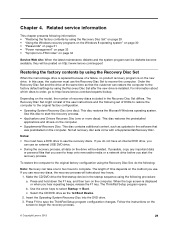
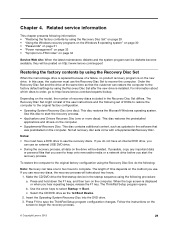
... service diskette become available, they will be posted on http://www.lenovo.com/support
Restoring the factory contents by using the Recovery Disc Set
When the main storage drive is replaced because of a failure, no product recovery program is on the new drive. In this case, the customer must use the Recovery Disc Set to recover the computer. Order the Recovery Disc Set and the drive...
Hardware Maintenance Manual - Page 36
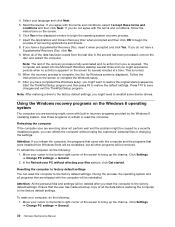
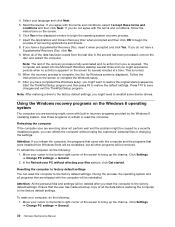
.... Press F10 to save changes and exit the ThinkPad Setup program.
Note: After restoring a drive to the factory default settings, you might need to reinstall some device drivers.
Using the Windows recovery programs on the Windows 8 operating system
The computer you are servicing might come with built-in recovery programs provided by the Windows 8 operating system. Use those programs to refresh or...
Hardware Maintenance Manual - Page 37
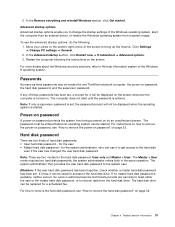
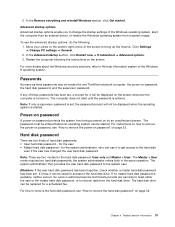
... screen.
For more details about the Windows recovery solutions, refer to the help information system of the Windows 8 operating system.
Passwords
As many as three passwords may be needed for any ThinkPad notebook computer: the power-on password, the hard disk password, and the supervisor password.
If any of these passwords has been set, a prompt for it will be displayed on the screen whenever the...
Hardware Maintenance Manual - Page 38
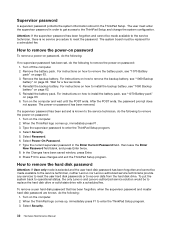
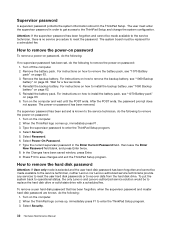
... and exit the ThinkPad Setup program.
How to remove the hard disk password
Attention: If User only mode is selected and the user hard disk password has been forgotten and cannot be made available to the service technician, neither Lenovo nor Lenovo authorized service technicians provide any services to reset the user hard disk passwords or to recover data from the hard disk drive. To put...
Hardware Maintenance Manual - Page 39
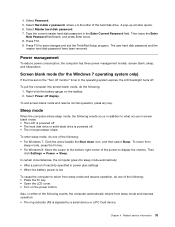
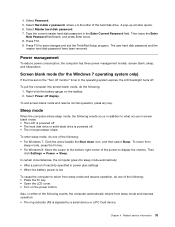
...the hard disk drive. A pop-up window opens. 6. Select Master hard disk password. 7. Type the current master hard disk password in the Enter Current Password field. Then leave the Enter
New Password field blank, and press Enter twice. 8. Press F10. 9. Press F10 to save changes and exit the ThinkPad Setup program. The user hard disk password and the
master hard disk password have been removed.
Power...
Hardware Maintenance Manual - Page 42
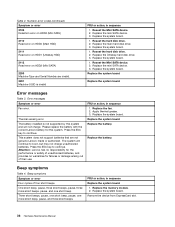
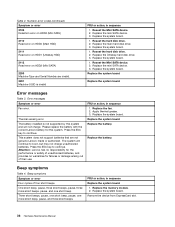
....
1. Reseat the hard disk drive. 2. Replace the Ultrabay hard disk drive. 3. Replace the system board.
1. Reseat the Mini SATA device. 2. Replace the mini SATA device. 3. Replace the system board.
Replace the system board.
Replace the system board.
Error messages
Table 3. Error messages
Symptom or error
Fan error.
Thermal sensing error.
The battery installed is not supported by this system and...
Hardware Maintenance Manual - Page 44
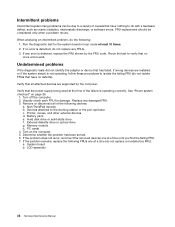
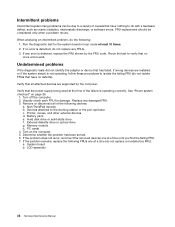
... FRU. 3. Remove or disconnect all of the following devices:
a. Non-ThinkPad devices b. Devices attached to the docking station or the port replicator c. Printer, mouse, and other external devices d. Battery pack e. Hard disk drive or solid-state drive f. External diskette drive or optical drive g. Memory module h. PC cards 4. Turn on the computer. 5. Determine whether the problem has been solved...
Hardware Maintenance Manual - Page 59
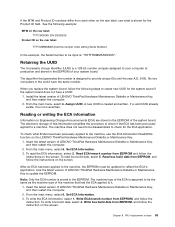
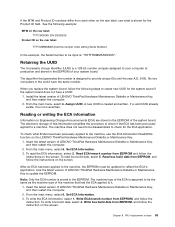
... world have the same number.
When you replace the system board, follow the following steps to create new UUID for the system board if the system board does not have a UUID:
1. Install the latest version of LENOVO ThinkPad Hardware Maintenance Diskette or Maintenance Key, and then restart the computer.
2. From the main menu, select 4. Assign UUID. A new UUID...
Hardware Maintenance Manual - Page 61
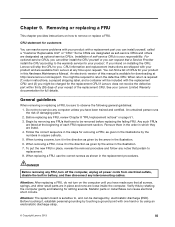
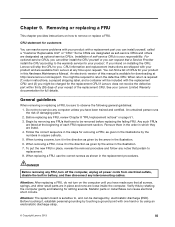
... installing the CRU, Lenovo will ship the CRU to you. CRU information and replacement instructions are shipped with your product and are available from Lenovo at any time upon request. You can find a list of CRUs for your product in this Hardware Maintenance Manual. An electronic version of this manual is available for downloading at http://www.lenovo.com/support...
Hardware Maintenance Manual - Page 62
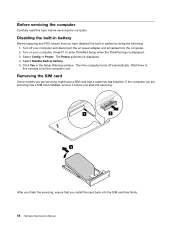
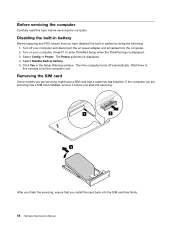
...enter ThinkPad Setup when the ThinkPad logo is displayed. 3. Select Config ➙ Power. The Power submenu is displayed. 4. Select Disable built-in battery. 5. Click Yes in the Setup Warning window. Then the computer turns off automatically. Wait three to five minutes to let the computer cool.
Removing the SIM card
Some models you are servicing might have a SIM card that a customer has installed...
Hardware Maintenance Manual - Page 69
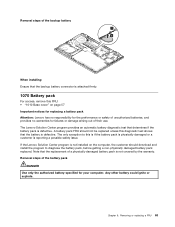
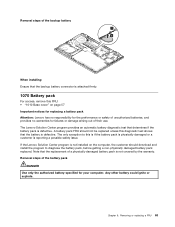
... to this is if the battery pack is physically damaged or a customer is reporting a possible safety issue. If the Lenovo Solution Center program is not installed on the computer, the customer should download and install the program to diagnose the battery pack, before getting a non-physically damaged battery pack replaced. Note that the replacement of...
