Lenovo ThinkPad X131e Chromebook driver and firmware
Drivers and firmware downloads for this Lenovo item

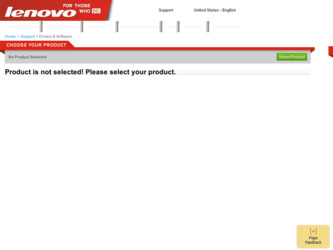
Related Lenovo ThinkPad X131e Chromebook Manual Pages
Download the free PDF manual for Lenovo ThinkPad X131e Chromebook and other Lenovo manuals at ManualOwl.com
Hardware Maintenance Manual - Page 2
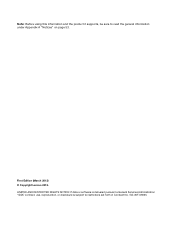
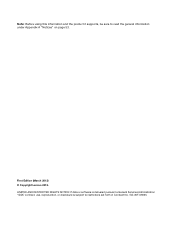
... and the product it supports, be sure to read the general information under Appendix A "Notices" on page 53.
First Edition (March 2013) © Copyright Lenovo 2013. LIMITED AND RESTRICTED RIGHTS NOTICE: If data or software is delivered pursuant a General Services Administration "GSA" contract, use, reproduction, or disclosure is subject to restrictions set forth in Contract...
Hardware Maintenance Manual - Page 8
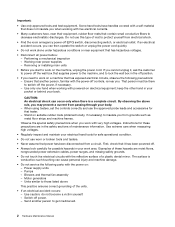
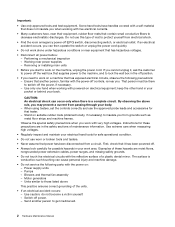
... when working with powered-on electrical equipment; keep the other hand in your pocket or behind your back.
CAUTION: An electrical shock can occur only when there is a complete circuit. By observing the above rule, you may prevent a current from passing through your body. - When using testers, set the controls correctly and use...
Hardware Maintenance Manual - Page 9
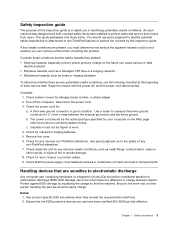
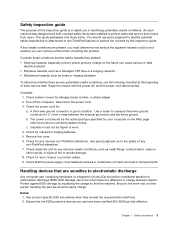
... was designed and built, required safety items were installed to protect users and service technicians from injury. This guide addresses only those items. You should use good judgment to identify potential safety hazards due to attachment of non-ThinkPad features or options not covered by this inspection guide.
If any unsafe conditions are present, you must...
Hardware Maintenance Manual - Page 13
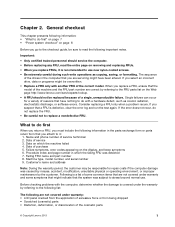
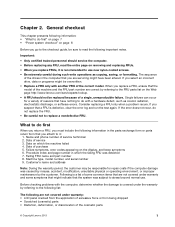
... phone number of service technician 2. Date of service 3. Date on which the machine failed 4. Date of purchase 5. Failure symptoms, error codes appearing on the display, and beep symptoms 6. Procedure index and page number in which the failing FRU was detected 7. Failing FRU name and part number 8. Machine type, model number, and serial number 9. Customer's name and address...
Hardware Maintenance Manual - Page 14
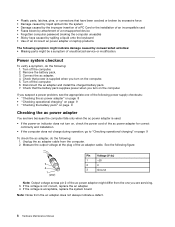
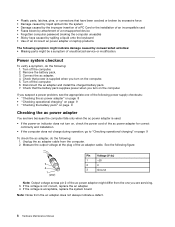
... caused by the improper insertion of a PC Card or the installation of an incompatible card • Fuses blown by attachment of a nonsupported device • Forgotten computer password (making the computer unusable) • Sticky keys caused by spilling a liquid onto the keyboard • Use of an incorrect ac power adapter on laptop products
The following symptom might indicate damage caused...
Hardware Maintenance Manual - Page 15
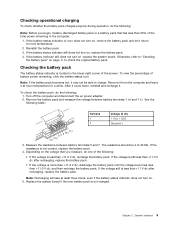
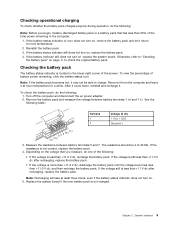
...install a discharged battery pack or a battery pack that has less than 50% of the total power remaining in the computer... not turn on, replace the system board. Otherwise, refer to "Checking
the ...recharge it.
To check the battery pack, do the following: 1. Turn off the computer and disconnect the ac power adapter. 2. Remove the battery pack and measure the voltage between battery terminals 1 (+) and...
Hardware Maintenance Manual - Page 18
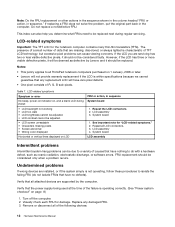
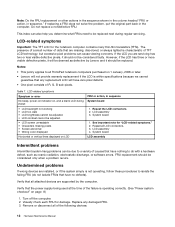
..., or software errors. FRU replacement should be considered only when a problem recurs.
Undetermined problems
If wrong devices are installed, or if the system simply is not operating, follow these procedures to isolate the failing FRU (do not isolate FRUs that have no defects).
Verify that all attached devices are supported by the computer.
Verify that the power supply...
Hardware Maintenance Manual - Page 19
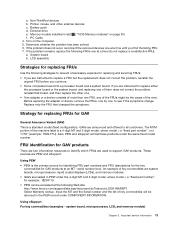
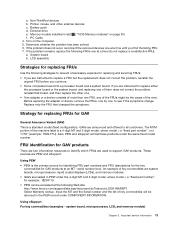
a. Non-ThinkPad devices b. Printer, mouse, and other external devices c. Battery pack d. External drive e. Memory module installed in slot b ( "1030 Memory modules" on page 30) f. PC Cards 4. Turn on the computer. 5. Determine whether the problem has been solved. 6. If the problem does not recur, reconnect the removed devices one at a time until you find the failing FRU. 7. If the problem remains,...
Hardware Maintenance Manual - Page 23
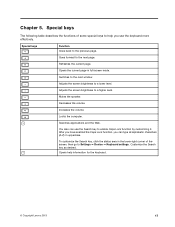
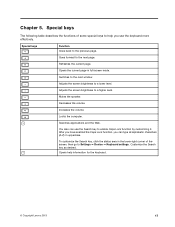
...Opens the current page in full-screen mode.
Switches to the next window.
Adjusts the screen brightness to a lower level.
Adjusts the screen...the speaker.
Decreases the volume.
Increases the volume.
Locks the computer.
Searches applications and the Web.
You also can use the ... to Settings ➙ Device ➙ Keyboard settings. Customize the Search key as desired.
Opens help information...
Hardware Maintenance Manual - Page 27
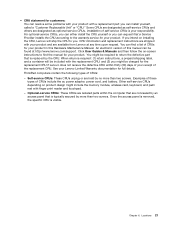
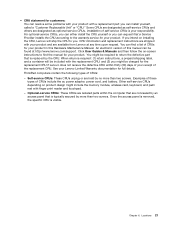
.... ThinkPad computers contain the following types of CRUs: - Self-service CRUs: These CRUs unplug or are held by no more than two screws. Examples of these types of CRUs include the ac power adapter, power cord, and battery. Other self-service CRUs depending on product design might include the memory module, wireless card, keyboard, and palm rest with finger print reader...
Hardware Maintenance Manual - Page 33
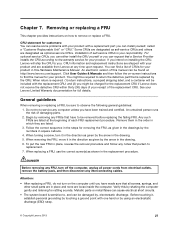
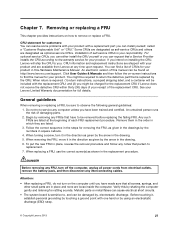
... Maintenance Manual. An electronic version of this manual can be found at http://www.lenovo.com/support. Click User Guides & Manuals and then follow the on-screen instructions to find the manual for ...computer, unplug all power cords from electrical outlets, remove the battery pack, and then disconnect any interconnecting cables.
Attention:
• After replacing a FRU, do not turn on the computer...
Hardware Maintenance Manual - Page 34
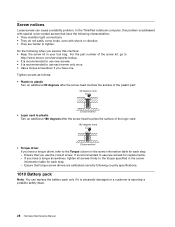
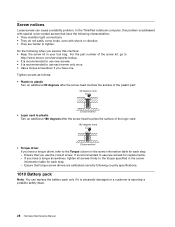
...ThinkPad notebook computer, this problem is addressed with special nylon-coated screws that have the following characteristics: • They maintain tight connections. • They do not easily come loose, even with shock or vibration. • They are harder to tighten. Do the following when you service...surface of the logic card:
• Torque driver If you have a torque driver, refer to the ...
Hardware Maintenance Manual - Page 35
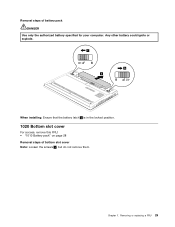
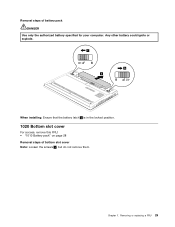
Removal steps of battery pack DANGER
Use only the authorized battery specified for your computer. Any other battery could ignite or explode.
1
2 2
When installing: Ensure that the battery latch 2 is in the locked position.
1020 Bottom slot cover
For access, remove this FRU: • "1010 Battery pack" on page ...
Hardware Maintenance Manual - Page 37
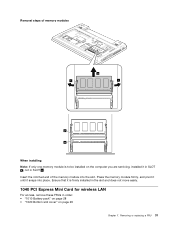
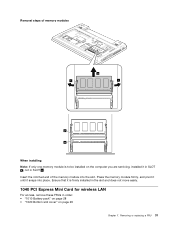
... be installed on the computer you are servicing, installed it in SLOT a , not in SLOT b . Insert the notched end of the memory module into the slot. Press the memory module firmly, and pivot it until it snaps into place. Ensure that it is firmly installed in the slot and does not move easily.
1040 PCI Express Mini Card for wireless LAN...
Hardware Maintenance Manual - Page 38
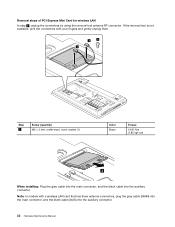
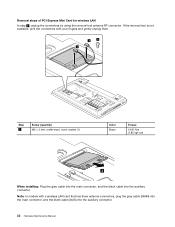
Removal steps of PCI Express Mini Card for wireless LAN
In step 1 , unplug the connectors by using the removal tool antenna ...)
3
When installing: Plug the gray cable into the main connector, and the black cable into the auxiliary connector. Note: In models with a wireless LAN card that has three antenna connectors, plug the gray cable (MAIN) into the main connector, and the black cable (AUX) into...
Hardware Maintenance Manual - Page 40
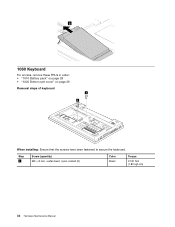
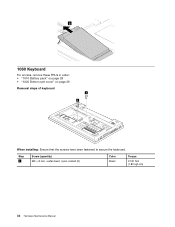
2
1060 Keyboard
For access, remove these FRUs in order: • "1010 Battery pack" on page 28 • "1020 Bottom slot cover" on page 29 Removal steps of keyboard
1 1
When installing: Ensure that the screws have been fastened to secure the keyboard.
Step 1
Screw (quantity) M2 × 8 mm, wafer-head, nylon-coated (2)
Color Black
Torque
0.181 Nm (1.85 kgf-cm)
34 Hardware Maintenance Manual
Hardware Maintenance Manual - Page 42
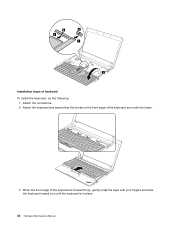
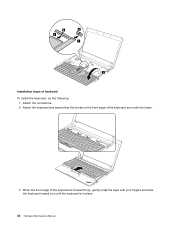
8
6
9
7
5
Installation steps of keyboard To install the keyboard, do the following:
1. Attach the connectors. 2. Attach the keyboard and ensure that the hooks on the front edge of the keyboard are under ... is housed firmly, gently press the keys with your fingers and slide the keyboard toward you until the keyboard is in place.
36 Hardware Maintenance Manual
Hardware Maintenance Manual - Page 44
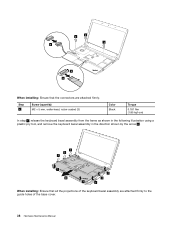
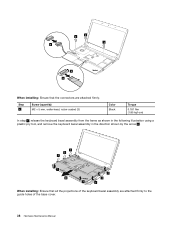
3 3
3 6
4 5
When installing: Ensure that the connectors are attached firmly.
Step 3
Screw (quantity) M2 × 5 mm, wafer-... remove the keyboard bezel assembly in the direction shown by the arrow 8 .
7 7
7
7 8
7
7
7
7
When installing: Ensure that all the projections of the keyboard bezel assembly are attached firmly to the guide holes of the base cover.
38 Hardware Maintenance Manual
Hardware Maintenance Manual - Page 46
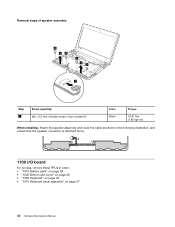
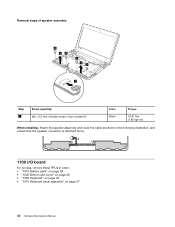
..., shoulder screw, nylon-coated (4)
Color Black
Torque
0.181 Nm (1.85 kgf-cm)
When installing: Attach the speaker assembly and route the cable as shown in the following illustration, and ensure that the speaker connector is attached firmly.
1100 I/O board
For access, remove these FRUs in order: • "1010 Battery pack" on page 28...
Hardware Maintenance Manual - Page 47


... 3
Screw (quantity) M2 × 3 mm, wafer-head, nylon-coated (1)
When installing: Ensure that the connector is attached firmly.
1110 CRT board assembly (with cable)
For access, remove these FRUs in order: • "1010 Battery pack" on page 28 • "1020 Bottom slot cover" on page 29 • "1060 Keyboard" ...
