Lenovo V570 driver and firmware
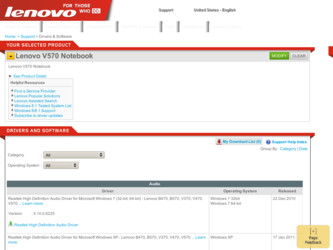
Related Lenovo V570 Manual Pages
Download the free PDF manual for Lenovo V570 and other Lenovo manuals at ManualOwl.com
Lenovo V470/V570/B470/B570 UserGuide V1.0 - Page 2
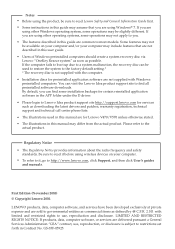
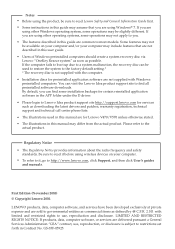
...the system to the factory default setting.* * The recovery disc is not supplied with the computer.
• Installation discs for preinstalled application software are not supplied with Windows preinstalled computers. You can visit the Lenovo Idea product support site to find all preinstalled software downloads. By default, you can find some installation backups for certain reinstalled application...
Lenovo V470/V570/B470/B570 UserGuide V1.0 - Page 13
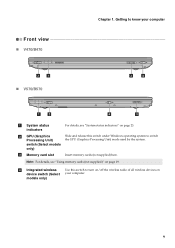
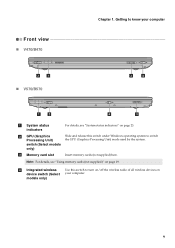
... Processing Unit)
Slide and release this switch under Windows operating system to switch the GPU (Graphics Processing Unit) mode used by the system.
switch (Select models
only)
c Memory card slot
Insert memory cards (not supplied) here.
Note: For details, see "Using memory cards (not supplied)" on page 19.
d Integrated wireless device switch (Select models only)
Use this switch to...
Lenovo V470/V570/B470/B570 UserGuide V1.0 - Page 16
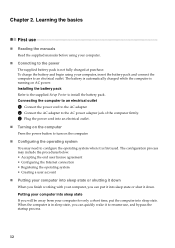
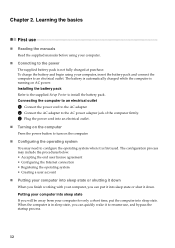
... is automatically charged while the computer is running on AC power. Installing the battery pack Refer to the supplied Setup Poster to install the battery pack. Connecting the computer to an electrical outlet
1 Connect the power cord to the AC adapter. 2 Connect the AC adapter to the AC power adapter jack of the computer firmly. 3 Plug the power cord into an electrical outlet...
Lenovo V470/V570/B470/B570 UserGuide V1.0 - Page 22
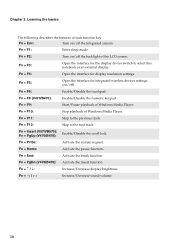
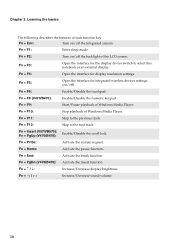
... notebook or an external display.
Fn + F4:
Open the interface for display resolution settings.
Fn + F5:
Open the interface for integrated wireless devices settings (on/off).
Fn + F6:
Enable/Disable the touchpad.
Fn + F8 (V470/B470):
Enable/Disable the numeric keypad.
Fn + F9:
Start/Pause playback of Windows Media Player.
Fn + F10:
Stop playback of Windows Media Player.
Fn + F11:
Skip...
Lenovo V470/V570/B470/B570 UserGuide V1.0 - Page 23
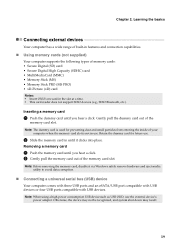
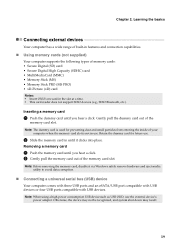
...: Before removing the memory card, disable it via Windows safely remove hardware and eject media utility to avoid data corruption.
„ Connecting a universal serial bus (USB) device
Your computer comes with three USB ports and an eSATA/USB port compatible with USB devices or four USB ports compatible with USB devices. Note: When using a high power consumption USB device such as USB ODD, use the...
Lenovo V470/V570/B470/B570 UserGuide V1.0 - Page 25
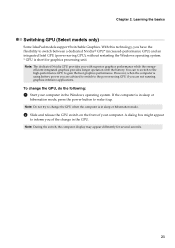
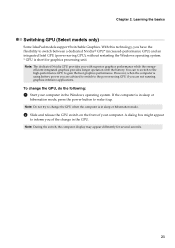
... applications.
To change the GPU, do the following:
1 Start your computer in the Windows operating system. If the computer is in sleep or
hibernation mode, press the power button to wake it up. Note: Do not try to change the GPU when the computer is in sleep or hibernation mode.
2 Slide and release the GPU...
Lenovo V470/V570/B470/B570 UserGuide V1.0 - Page 26
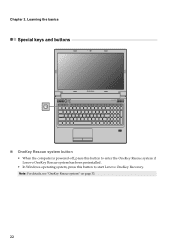
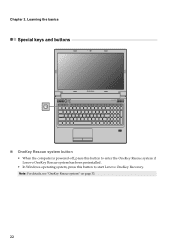
Chapter 2. Learning the basics
Special keys and buttons
V570
„ OneKey Rescue system button
• When the computer is powered-off, press this button to enter the OneKey Rescue system if Lenovo OneKey Rescue system has been preinstalled.
• In Windows operating system, press this button to start Lenovo OneKey Recovery. Note: For details, see "OneKey Rescue system" on page 33.
22
Lenovo V470/V570/B470/B570 UserGuide V1.0 - Page 30
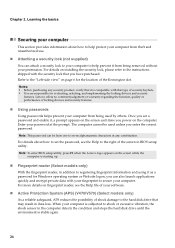
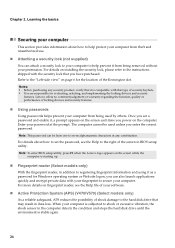
... to set the password, see the Help to the right of the screen in BIOS setup utility. Note: To enter BIOS setup utility, press F2 when the Lenovo logo appears on the screen while the
computer is starting up.
„ Fingerprint reader (Select models only)
With the fingerprint reader, in addition to registering fingerprint information and using it as a password for Windows...
Lenovo V470/V570/B470/B570 UserGuide V1.0 - Page 31
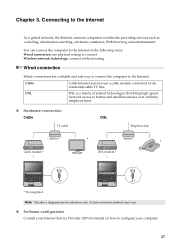
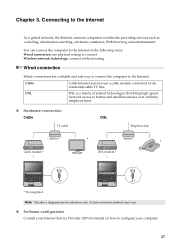
... in the following ways: Wired connection: use physical wiring to connect. Wireless network technology: connect without wiring.
Wired connection
Wired connections are a reliable and safe way to connect the computer to the Internet.
Cable
Cable Internet services use a cable modem connected to the residential cable TV line.
DSL
DSL is a family of related technologies that bring high-speed...
Lenovo V470/V570/B470/B570 UserGuide V1.0 - Page 32
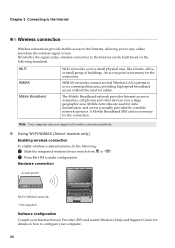
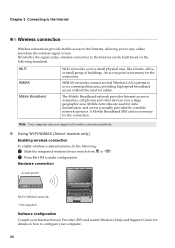
... several Wireless LAN systems to cover a metropolitan area, providing high-speed broadband access without the need for cables.
The Mobile Broadband network provides Internet access to computers, cell phones and other devices over a large geographic area. Mobile networks are used for data transmission, and access is usually provided by a mobile network operator. A Mobile Broadband SIM card is...
Lenovo V470/V570/B470/B570 UserGuide V1.0 - Page 37
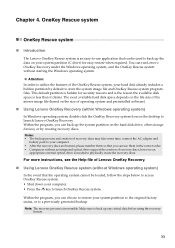
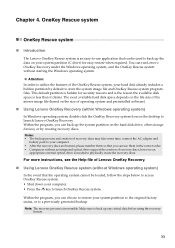
... Windows operating system)
In Windows operating system, double click the OneKey Recovery system Icon on the desktop to launch Lenovo OneKey Recovery. Within the program, you can back up the system partition on the hard disk drive, other storage devices, or by creating recovery discs. Notes: • The backup process and creation of recovery discs may take some time, connect the AC adapter...
Lenovo V470/V570/B470/B570 UserGuide V1.0 - Page 38
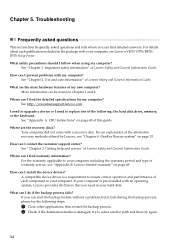
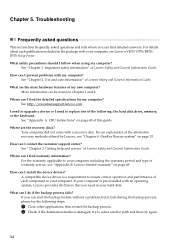
... can I find the detailed specifications for my computer? See http://consumersupport.lenovo.com.
I need to upgrade a device or I need to replace one of the following: the hard disk drive, memory, or the keyboard.
See "Appendix A. CRU instructions" on page 40 of this guide.
Where are the recovery discs? Your computer did not come with a recovery disc. For an explanation of the alternative...
Lenovo V470/V570/B470/B570 UserGuide V1.0 - Page 39


... factory status?
You can use this feature when your system fails or you need to re-install your operating system. This will restore your computer back to the initial status when you first booted up your computer after receiving it from the store. If there is critical data on your current partition, back...
Lenovo V470/V570/B470/B570 UserGuide V1.0 - Page 40
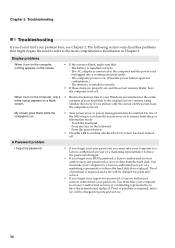
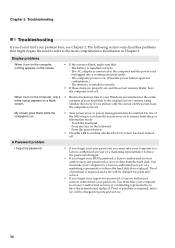
... adapter is connected to the computer and the power cord is plugged into a working electrical outlet. - The computer power is on. (Press the power button again for confirmation.) - The memory is installed correctly.
• If these items are properly set, and the screen remains blank, have the computer serviced.
When I turn on the computer, only a • Restore backed-up files to your Windows...
Lenovo V470/V570/B470/B570 UserGuide V1.0 - Page 41
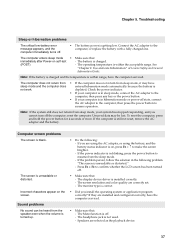
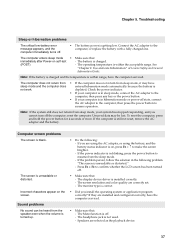
... has been turned off.
• Make sure that: - The display device driver is installed correctly. - The screen resolution and color quality are correctly set. - The monitor type is correct.
• Did you install the operating system or application program correctly? If they are installed and configured correctly, have the computer serviced.
• Make sure that: - The Mute function is off...
Lenovo V470/V570/B470/B570 UserGuide V1.0 - Page 44
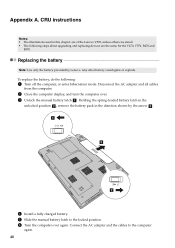
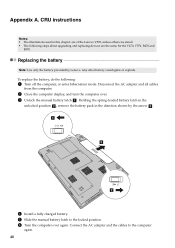
... hibernation mode. Disconnect the AC adapter and all cables
from the computer.
2 Close the computer display, and turn the computer over. 3 Unlock the manual battery latch a . Holding the spring-loaded battery latch in the
unlocked position b , remove the battery pack in the direction shown by the arrow c . a1
c
b
4 Install a fully charged battery. 5 Slide the manual battery latch to the locked...
Lenovo V470/V570/B470/B570 UserGuide V1.0 - Page 45
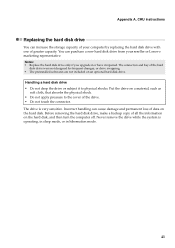
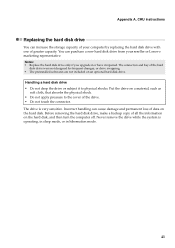
... instructions
Replacing the hard disk drive
You can increase the storage capacity of your computer by replacing the hard disk drive with one of greater capacity. You can purchase a new hard disk drive from your reseller or Lenovo marketing representative. Notes: • Replace the hard disk drive only if you upgrade it or have it repaired. The connectors and bay of the hard
disk drive...
Lenovo V470/V570/B470/B570 UserGuide V1.0 - Page 53
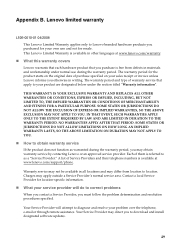
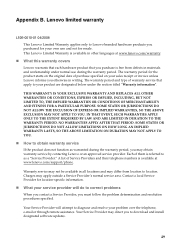
...
„ What your service provider will do to correct problems
When you contact a Service Provider, you must follow the problem determination and resolution procedures specified.
Your Service Provider will attempt to diagnose and resolve your problem over the telephone, e-mail or through remote assistance. Your Service Provider may direct you to download and install designated software updates.
49
Lenovo V470/V570/B470/B570 UserGuide V1.0 - Page 54
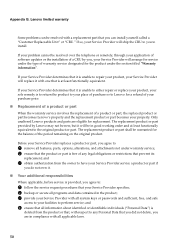
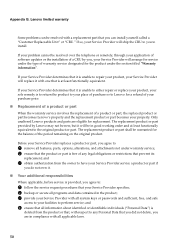
Appendix B. Lenovo limited warranty
Some problems can be resolved with a replacement part that you can install yourself called a "Customer Replaceable Unit" or "CRU." If so, your Service Provider will ship the CRU to you to install.
If your problem cannot be resolved over the telephone or remotely, through your application of software updates or the installation of a CRU by...
Lenovo V470/V570/B470/B570 UserGuide V1.0 - Page 55
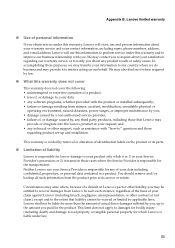
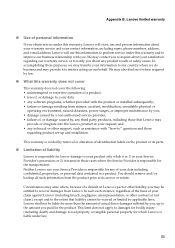
... by a non-authorized service provider; • failure of, or damage caused by, any third party products, including those that Lenovo may
provide or integrate into the Lenovo product at your request; and • any technical or other support, such as assistance with "how-to" questions and those
regarding product set-up and installation.
This warranty is voided...

