Lenovo Y300 driver and firmware
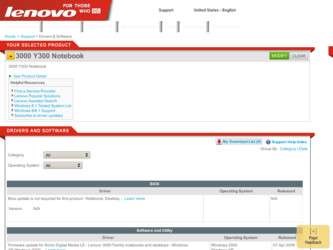
Related Lenovo Y300 Manual Pages
Download the free PDF manual for Lenovo Y300 and other Lenovo manuals at ManualOwl.com
OneKey Recovery User's guide - Page 2


... IT TO OBTAIN A REFUND OF THE AMOUNT YOU PAID. "Lenovo" is Lenovo Group Limited or one of its subsidiaries. "Program" is the following, including the original and all whole or partial copies: 1) machine-readable instructions (software) and data, 2) components, 3) audio-visual content (such as images, text, recordings, or pictures), 4) related licensed materials, and 5) license use documents...
OneKey Recovery User's guide - Page 8
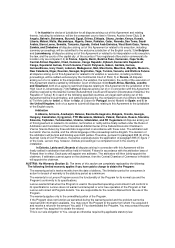
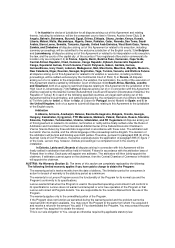
...figure 7 of the Code. Lenovo may, however, institute proceedings in a competent court in the country of installation.
In Estonia, Latvia and ...to its specifications. Lenovo does not warrant uninterrupted or error-free operation of the Program or that Lenovo will correct all Program...receive a refund in the amount You paid. If You downloaded the Program, You may contact the party from whom You ...
OneKey Recovery User's guide - Page 11
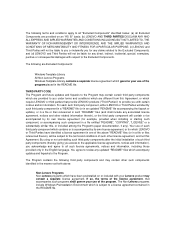
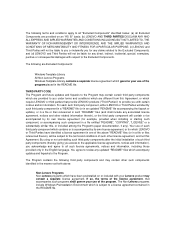
...(for example, provided when installing or starting such component, or accompanying such component in a file entitled "README", "COPYING", "LICENSE" or a ...updated "README" files which accompany updates and fixpacks to the Program.
The Program contains the following third party components and may contain other such components identified in the manner set forth above:
Non-Lenovo Programs Non-Lenovo...
Product User's guide - Page 1
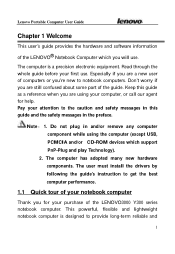
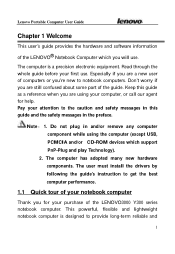
... the computer (except USB, PCMCIA and/or CD-ROM devices which support PnP-Plug and play Technology).
2. The computer has adopted many new hardware components. The user must install the drivers by following the guide's instruction to get the best computer performance.
1.1 Quick tour of your notebook computer
Thank you for your purchase of the LENOVO3000 Y300 series notebook computer. This powerful...
Product User's guide - Page 4
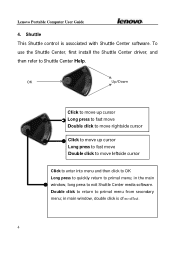
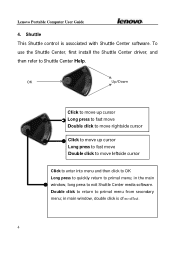
Lenovo Portable Computer User Guide
4. Shuttle This Shuttle control is associated with Shuttle Center software. To use the Shuttle Center, first install the Shuttle Center driver, and then refer to Shuttle Center Help.
OK
Up/... to quickly return to primal menu; in the main window, long press to exit Shuttle Center media software. Double click to return to primal menu from secondary menu; in main...
Product User's guide - Page 5
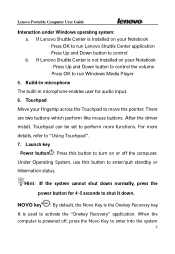
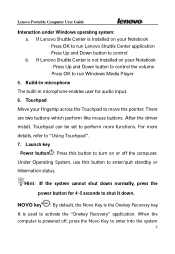
... Down button to control the volume · Press OK to run Windows Media Player
5. Build-in microphone The built-in microphone enables user for audio input. 6. Touchpad Move your fingertip across the Touchpad to move the pointer. There are two buttons which perform like mouse buttons. After the driver install, Touchpad can be set to perform more...
Product User's guide - Page 6
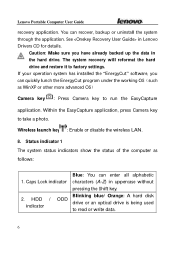
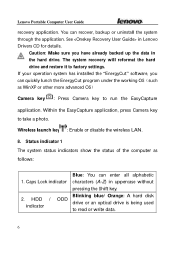
Lenovo Portable Computer User Guide
recovery application. You can recover, backup or uninstall the system through the application. See in Lenovo Drivers CD for details.
Caution: Make sure you have already backed up the data in the hard drive. The system recovery will reformat the hard drive and restore it to factory settings. If your operation system has installed the "EnergyCut" software, you ...
Product User's guide - Page 32
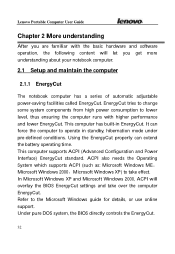
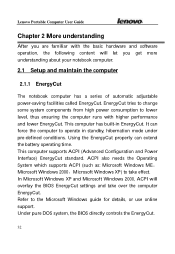
... System which supports ACPI (such as: Microsoft Windows MEˈ Microsoft Windows 2000ˈMicrosoft Windows XP) to take effect. In Microsoft Windows XP and Microsoft Windows 2000, ACPI will overlay the BIOS EnergyCut settings and take over the computer EnergyCut. Refer to the Microsoft Windows guide for details, or use online support. Under pure DOS system, the BIOS directly controls the...
Product User's guide - Page 34
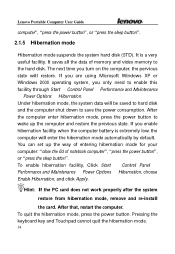
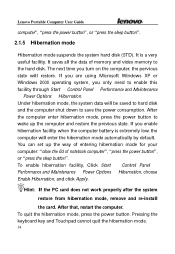
... all the data of memory and video memory to the hard disk. The next time you turn on the computer, the pervious state will restore. If you are using Microsoft Windows XP or Windows 2000 operating system, you only need to enable this facility through Start à Control Panel à Performance and Maintenance à Power Options à Hibernation...
Product User's guide - Page 36
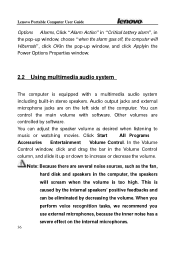
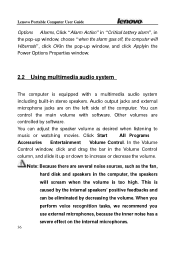
... OKin the pop-up window, and click Applyin the Power Options Properties window.
2.2 Using multimedia audio system
The computer is equipped with a multimedia audio system including built-in stereo speakers. Audio output jacks and external microphone jacks are on the left side of the computer. You can control the main volume with software. Other volumes are controlled by software. You can adjust...
Product User's guide - Page 37
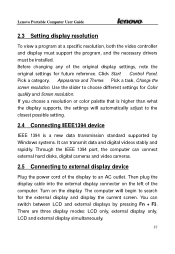
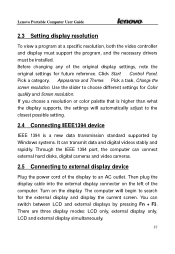
... new data transmission standard supported by Windows systems. It can transmit data and digital videos stably and rapidly. Through the IEEE 1394 port, the computer can connect external hard disks, digital cameras and video cameras.
2.5 Connecting to external display device
Plug the power cord of the display to an AC outlet. Then plug the display cable into the external display connector on the left...
Product User's guide - Page 38
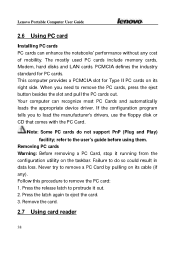
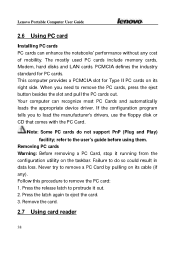
Lenovo Portable Computer User Guide
2.6 Using PC card
Installing PC cards PC cards can enhance the notebooks' performance without any cost of mobility. The mostly used PC cards include memory cards, Modem, hard disks and LAN cards. PCMCIA defines the industry standard for PC cards. This computer provides a PCMCIA slot for Type II PC cards on its right side. When you need to remove the PC cards, ...
Product User's guide - Page 39
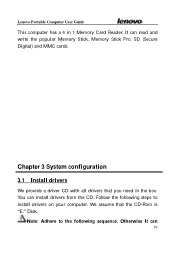
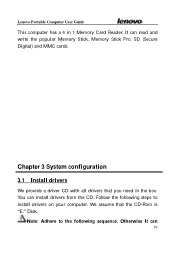
... computer has a 4 in 1 Memory Card Reader. It can read and write the popular Memory Stick, Memory Stick Pro, SD (Secure Digital) and MMC cards.
Chapter 3 System configuration 3.1 Install drivers
We provide a driver CD with all drivers that you need in the box. You can install drivers from the CD. Follow the following steps to install drivers on your computer. We assume that the CD-Rom is "E:" Disk...
Product User's guide - Page 40
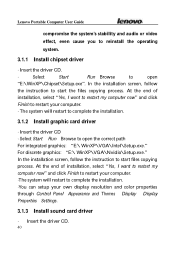
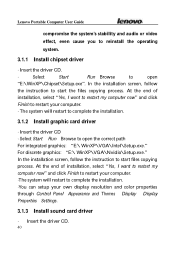
...copying process. At the end of installation, select "Yes, I want to restart my computer now" and click Finish to restart your computer. ·The system will restart to complete the installation. ·You can setup your own display resolution and color properties through Control PanelàAppearance and Themesà Displayà Display PropertiesàSettings.
3.1.3 Install sound card driver...
Product User's guide - Page 41
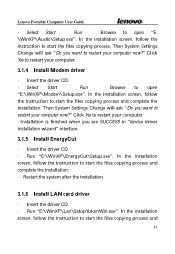
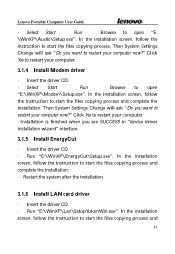
Lenovo Portable Computer User Guide
· Select Start à Run à Browse to open "E: \WinXP\Audio\Setup.exe". In the installation screen, follow the instruction to start the files copying process. Then System Settings Change will ask "Do you want to restart your computer now?" Click Yes to restart your computer.
3.1.4 Install Modem driver
· Insert the driver CD. · Select Start &#...
Product User's guide - Page 42
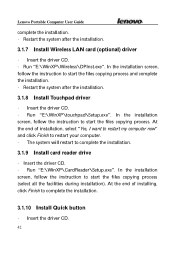
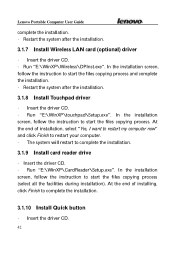
..." and click Finish to restart your computer. · The system will restart to complete the installation.
3.1.9 Install card reader drive
· Insert the driver CD. · Run "E:\WinXP\CardReader\Setup.exe". In the installation screen, follow the instruction to start the files copying process (select all the facilities during installation). At the end of installing, click Finish to complete the...
Product User's guide - Page 43
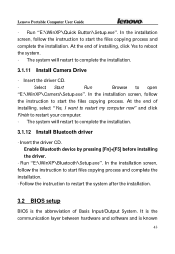
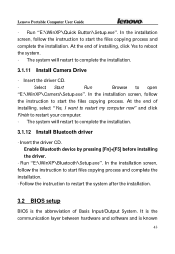
Lenovo Portable Computer User Guide
· Run "E:\WinXP\Quick Button\Setup.exe". In the installation screen, follow the instruction to start the files copying process and complete the installation. At the end of installing, click Yes to reboot the system. · The system will restart to complete the installation.
3.1.11 Install Camera Drive
· Insert the driver CD.
·
Select Start ...
Product User's guide - Page 44
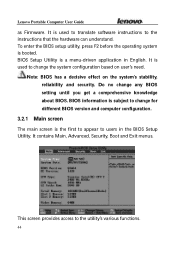
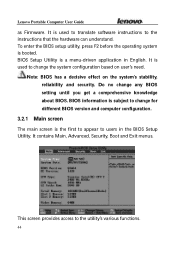
Lenovo Portable Computer User Guide
as Firmware. It is used to translate software instructions to the instructions that the hardware can understand. To enter the BIOS setup utility, press F2 before the operating system is booted. BIOS Setup Utility is a menu-driven application in English. It is used to change the system configuration based on user's need.
Note: BIOS has a decisive effect on...
Product User's guide - Page 58
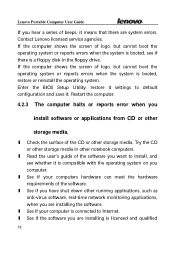
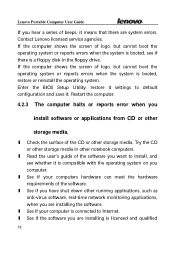
... BIOS Setup Utility, restore it settings to default configuration and save it. Restart the computer.
4.2.3 The computer halts or reports error when you
install software or applications from CD or other
storage media.
l Check the surface of the CD or other storage media. Try the CD or other storage media in other notebook computers.
l Read the user's guide of the software you want to install...
Product User's guide - Page 61
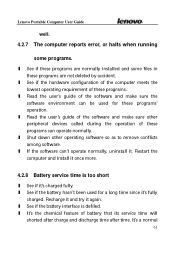
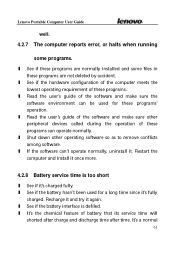
...' operation.
l Read the user's guide of the software and make sure other peripheral devices called during the operation of these programs can operate normally.
l Shut down other operating software so as to remove conflicts among software.
l If the software can't operate normally, uninstall it. Restart the computer and install it once more.
4.2.8 Battery service time is too short
l See...

