Lenovo Y310 driver and firmware
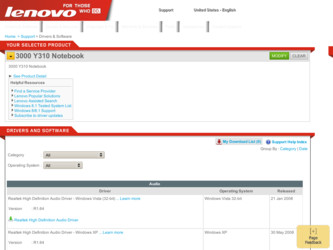
Related Lenovo Y310 Manual Pages
Download the free PDF manual for Lenovo Y310 and other Lenovo manuals at ManualOwl.com
Y310 User's Guide - Page 2
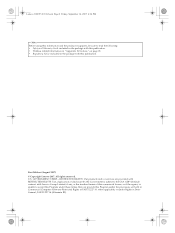
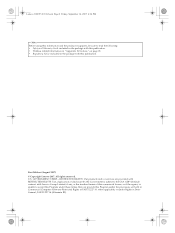
... to the GSA ADP Schedule contract with Lenovo Group Limited, if any, or the standard terms of this commercial license, or if the agency is unable to accept this Program under these terms, then we provide this Program under the provisions set forth in Commercial Computer Software-Restricted Rights at FAR 52.227-19...
Y310 User's Guide - Page 3
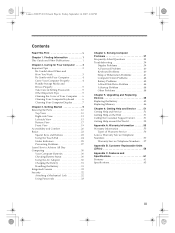
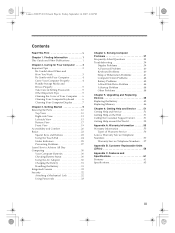
... Asked Questions 38 Troubleshooting 39
Display Problems 39 A Password Problem 40 Keyboard Problems 40 Sleep or Hibernation Problems 41 Computer Screen Problems 42 Battery Problems 43 A Hard Disk Drive Problem 44 A Startup Problem 44 Other Problems 44
Chapter 5. Upgrading and Replacing Devices 45 Replacing the Battery 45 Replacing Memory 46
Chapter 6. Getting Help and Service...
Y310 User's Guide - Page 9
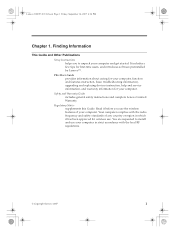
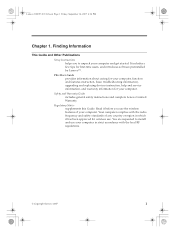
... Guide and Other Publications Setup Instructions helps you to unpack your computer and get started. It includes a few tips for first-time users, and introduces software preinstalled by Lenovo™. This User Guide provides information about caring for your computer, function and features instruction, basic troubleshooting information, upgrading and replacing devices instruction, help and service...
Y310 User's Guide - Page 13
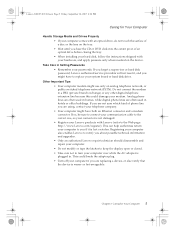
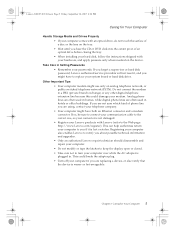
... needed on the device.
Take Care in Setting Passwords • Remember your passwords. If you forget a supervisor or hard disk password, Lenovo authorized service providers will not reset it, and you might have to replace your system board or hard disk drive.
Other Important Tips • Your computer modem might use only an analog telephone network, or public-switched telephone network (PSTN). Do...
Y310 User's Guide - Page 20
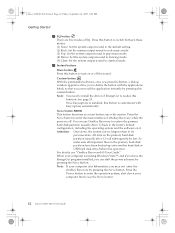
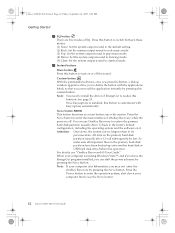
... all important files on the primary hard disk partition have been backed up onto another hard disk or USB hard disk drive before this operation. For details, see "OneKey Recovery4.65 User Guide". When your computer is running Windows Vista™, and if you have the EnergyCut program installed, you can shift the power schemes by pressing the Novo button...
Y310 User's Guide - Page 22
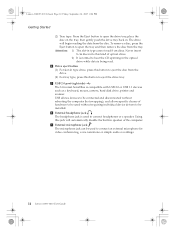
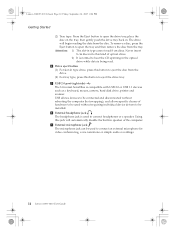
... the drive tray.
e USB 2.0 port (right side) The Universal Serial Bus is compatible with USB 2.0 or USB 1.1 devices such as a keyboard, mouse, camera, hard disk drive, printer and scanner. USB allows devices to be connected and disconnected without rebooting the computer (hot swapping), and allows specific classes of hardware to be used without requiring individual device drivers to be installed...
Y310 User's Guide - Page 24
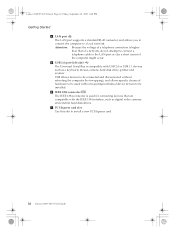
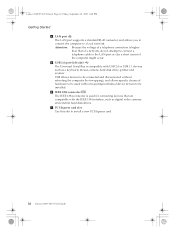
...connection is higher than that of a network, do not attempt to connect a telephone cable to the LAN port or else a short circuit of the computer might occur.
e USB 2.0 port (left side)
The Universal Serial Bus is compatible with USB 2.0 or USB 1.1 devices such as a keyboard, mouse, camera, hard disk drive, printer and scanner.
USB allows devices to be connected and disconnected without rebooting...
Y310 User's Guide - Page 35


... Preventing Problems
1. Check the capacity of your hard disk drive from time to time. If the hard disk drive gets too full, Windows will slow down and might produce errors.
Note: Click Start -> Computer. Then right-click the desired drive, and a menu for the drive is displayed. To check the capacity of the drive, click Properties.
2. Empty your recycle bin on...
Y310 User's Guide - Page 36
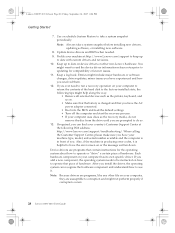
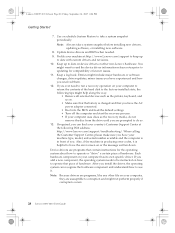
... factory-installed state, the following tips might help along the way:
• Remove all external devices such as the printer, keyboard, and so on.
• Make sure that the battery is charged and that you have the AC power adapter connected.
• Boot into the BIOS and load the default settings • Turn off the computer and start the recovery...
Y310 User's Guide - Page 37
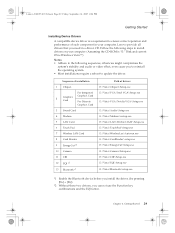
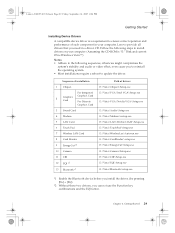
...reboot to update the driver.
Sequence of installation
1 Chipset
For Integrated
2
Graphics Card
Graphics Card For Discrete
Graphics Card
3 Sound Card
4 Modem
5 LAN Card
6 Touch Pad
7 Wireless LAN Card
8 Card Reader
9 EnergyCut *2
10 Camera
11 CIR
12 EQI *2
13 Bluetooth *1
Path of drivers E:\Vista\Chipset\Setup.exe E:\Vista\VGA\Intel VGA\Setup.exe
E:\Vista\VGA\Nvidia VGA\Setup.exe...
Y310 User's Guide - Page 40
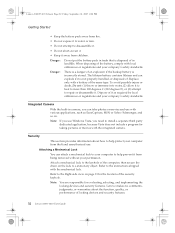
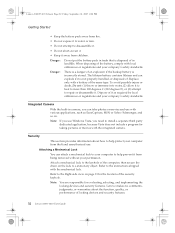
...! Messenger, and so on.
Note: If you use Windows Vista, you need to install a separate third party dedicated application, because Vista does not include a program for taking pictures or movies with the integrated camera.
Security
This section provides information about how to help protect your computer from theft and unauthorized use.
Attaching a Mechanical Lock...
Y310 User's Guide - Page 46
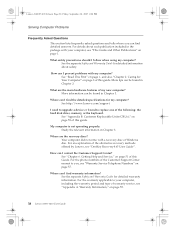
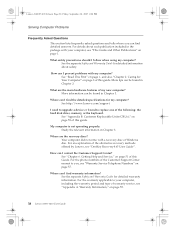
...://www.Lenovo.com/support.
I need to upgrade a device or I need to replace one of the following: the hard disk drive, memory, or the keyboard.
See "Appendix B. Customer Replaceable Units (CRUs)," on page 59 of this guide.
My computer is not operating properly. Study the relevant information in Chapter 3.
Where are the recovery discs? Your computer did not come with a recovery disc or Windows...
Y310 User's Guide - Page 47
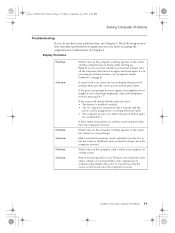
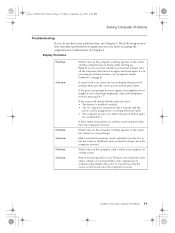
... memory card is installed correctly. If it is, but the screen is still blank, and you hear five beeps, have the computer serviced.
When I turn on the computer, only a white cursor appears on a blank screen.
Restore backed-up files to your Windows environment or the entire contents of your hard disk to the original factory contents using OneKey Recovery...
Y310 User's Guide - Page 50
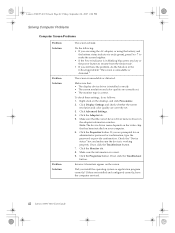
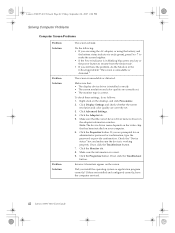
...and click Personalize. 2. Click Display Settings and check whether the screen
resolution and color quality are correctly set. 3. Click Advanced Settings. 4. Click the Adapter tab. 5. Make sure that the correct device driver name is shown in
the adapter information window. Note: The device driver name depends on the video chip that has been installed on your computer. 6. Click the Properties button...
Y310 User's Guide - Page 55
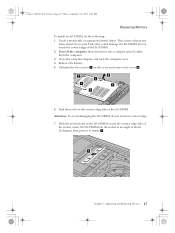
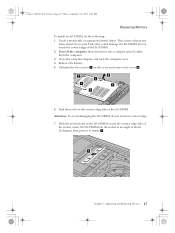
...Memory
To install an SO-DIMM, do the following: 1. Touch a metal table or a grounded metal object. This action reduces any
static electricity in your body, that could damage the SO-DIMM. Do not touch the contact edge of the SO-DIMM. 2. Turn off the computer; then disconnect the ac adapter and all cables from the computer... then press it in firmly a.
1
Chapter 5. Upgrading and Replacing Devices 47
Y310 User's Guide - Page 57
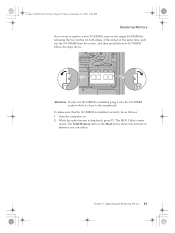
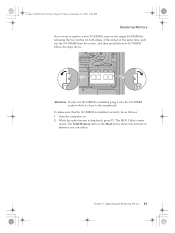
... which is closer to the mainboard.
To make sure that the SO-DIMM is installed correctly, do as follows: 1. Turn the computer on. 2. While the initial screen is displayed, press F2. The BIOS Utility screen
opens. The Total Memory item on the Main menu shows the amount of memory you can utilize.
Chapter 5. Upgrading and Replacing Devices 49
Y310 User's Guide - Page 59
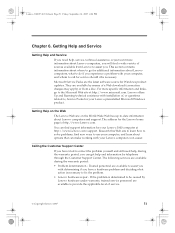
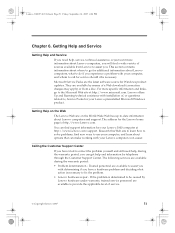
... installation of, or questions related to, Service Packs for your Lenovo-preinstalled Microsoft Windows product.
Getting Help on the Web
The Lenovo Web site on the World Wide Web has up-to-date information about Lenovo computers and support. The address for the Lenovo home page is http://www.Lenovo.com.
You can find support information for your Lenovo 3000 computer at http://www.Lenovo.com/support...
Y310 User's Guide - Page 60
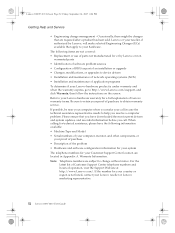
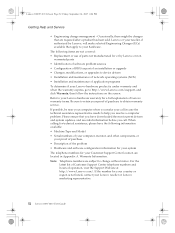
... use of parts not manufactured for or by Lenovo or non
warranted parts • Identification of software problem sources • Configuration of BIOS as part of an installation or upgrade • Changes, modifications, or upgrades to device drivers • Installation and maintenance of network operating systems (NOS) • Installation and maintenance of application programs To determine if...
Y310 User's Guide - Page 67
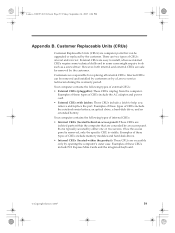
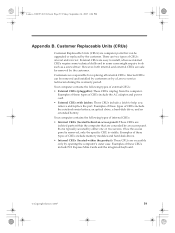
... is removed, only the specific CRU is visible. Examples of these types of CRUs include memory modules and hard disk drives. • Internal CRUs (located within the product): These CRUs are accessible only by opening the computer's outer case. Examples of these CRUs include PCI Express Mini Cards and the integrated keyboard.
© Copyright Lenovo 2007
59
Y310 User's Guide - Page 81
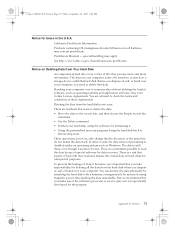
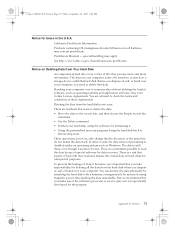
... information. The data on your computer, some of it sensitive, is stored on a storage device called the hard disk. Before you dispose of, sell, or hand over your computer, you need to delete that data. Handing your computer over to someone else without deleting the loaded software, such as operating systems and application software, may even violate License Agreements...

